There is no doubt that YouTube is among the most popular video streaming sites nowadays. While the actual process of uploading YouTube content is very easy, there are some important factors that must be considered. One of which is the encoding. Generally, you have to export the video to a specific format and configuration that complements the requirements of YouTube.
Don't worry. There are lots of video encoders for YouTube out there. You can try Premiere Pro or Wondershare Filmora in this regard. Just choose the perfect tool that suits your needs and preferences. Continue reading below to learn more.
Exploring Premiere Pro's Video Encoder For YouTube
Aside from editing, Premiere Pro is also a great tool for video encoding, especially for YouTube content. It offers a custom-tailored export preset intended for YouTube videos. Basically, you just have to set it and proceed with the rendering right away. Likewise, you may still opt for manual configurations in case you need to personalize the settings further. Either way, Premiere Pro is indeed a good video encoder for YouTube. That's why you should include it in your options in the event that you need one.
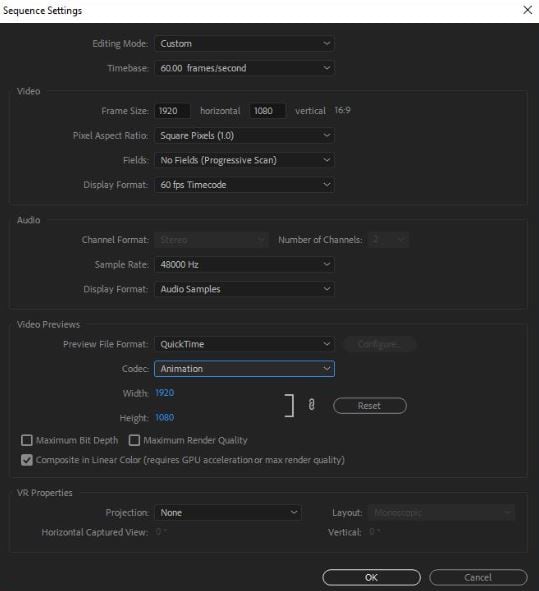
Pros
It's true to say that there are lots of video encoders for YouTube. However, we cannot deny that using Premiere Pro in this regard offers certain advantages. Do you want to know what those are? If so, check out the list below.
- It automatically optimizes your video content for YouTube streaming. Generally, the format is set to MP4, while the codec is calibrated to H.264.
- It gives you different options when it comes to resolution, like 1080p, 1140p, 4K, and more.
- It matches the framerate to other relevant export settings. This way, you can be sure that your content will have a smooth playback.
- It offers compression through bitrate configuration while preserving the quality of the video.
Cons
We cannot deny that Premiere Pro is a very useful video encoder for YouTube. However, it's still far from perfect. Some people might find it insufficient or too much based on their specific needs. If you're one of them, here are some drawbacks you might encounter while using this tool for such purposes.
- Fine-tuning for complex YouTube videos might be limited, especially for highly advanced compression settings.
- It might sometimes result in unnecessarily large files when a certain preset is used for exporting.
- The encoding and exporting process may take a while if your device cannot handle heavy resources.
- It doesn't allow multiple bitrate versions in case you want a more adaptive playback.
Wondershare Filmora As a Video Encoder For YouTube
We always hear the name Premiere Pro when talking about video editing. Well, why not? It is one of the most advanced and popular facilities for such procedures. However, don't forget that there are other tools out there with similar functions and purposes. If you find Premiere Pro a little bit overwhelming for you, you can try Wondershare Filmora instead. It is among the most powerful video editing apps today, with a beginner-friendly interface and countless resources. More so, it also acts as an ideal video encoder for YouTube. Yes. Similar to Premiere Pro, you can use this software to optimize your video content for YouTube streaming. Do you want to give it a shot? If so, read on to learn further.
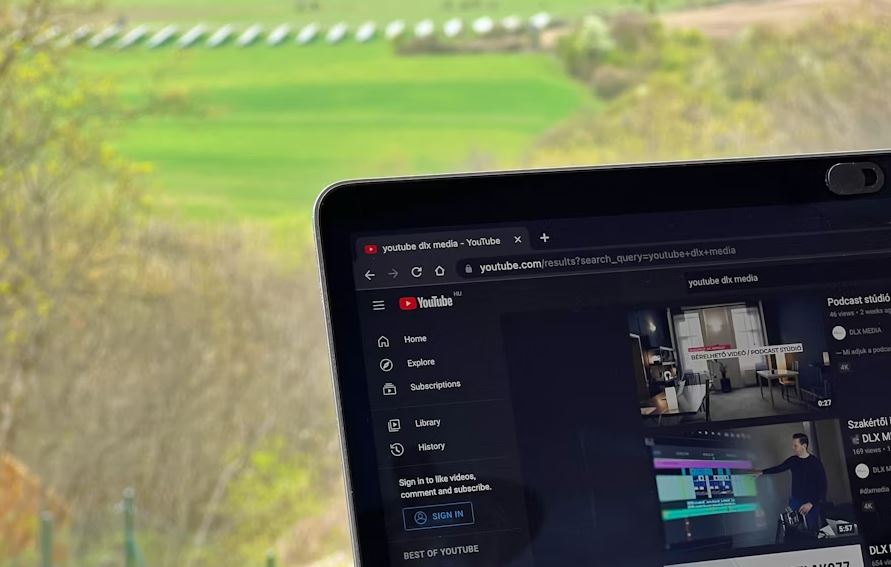
YouTube Video Encoding Features
As mentioned earlier, Wondershare Filmora is filled with features that you can use for YouTube video encoding. Make yourself familiar with them to take advantage of the benefits they have to offer. Check out the list below.
- Customizable Export Settings: It gives you various options to configure the export settings of your video content. Aside from Format, you can also change the Resolution, Codec, Aspect Ratio, and many others.
- Video Export Presets: It also offers different presets that you can set when exporting video content. Certainly, there is one intended for YouTube content.
- Direct Publishing: It allows you to publish your video content directly on YouTube from the platform. You just basically have to log in to your account and proceed with the upload.
- Batch Export: Its new app version enables you to batch render and export your video projects. You should make good use of this upgrade to save time and effort.
If you only want to export one clip from your timeline rather than the entire project, Filmora provides a streamlined option to export the selected clip with custom settings. Follow the steps below:
Step1Right-click the Clip and Choose “Export Selected Clips”.
In the timeline, select the clip you want to export. Right-click it and select Export Selected Clips from the context menu. This triggers the export interface for just that clip.
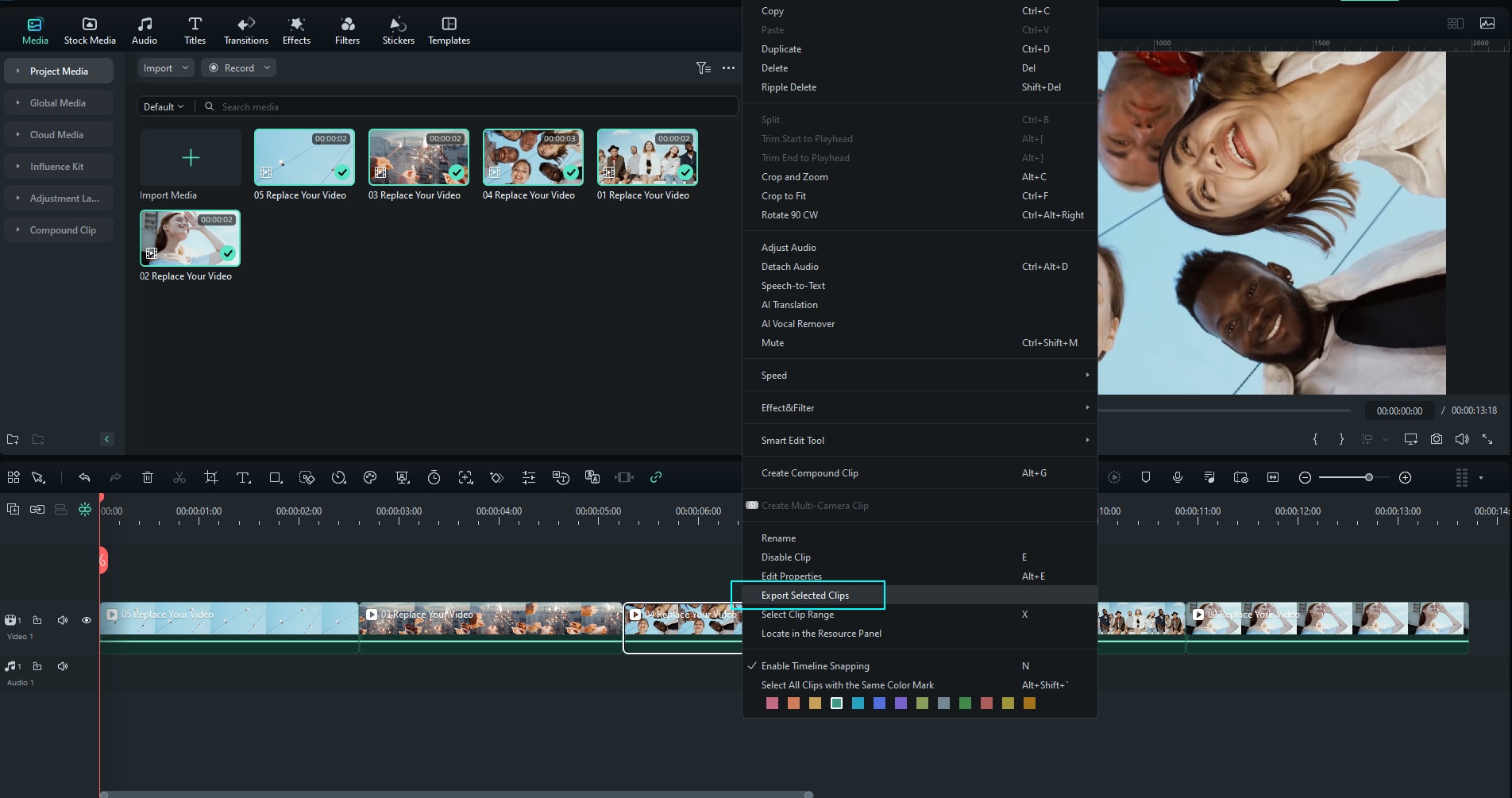
Step2Customize Output Settings.
In the export window that appears, you can set the file name, destination folder, format, resolution, frame rate, and other parameters. Adjust as needed, then click Export to render and save the selected clip.
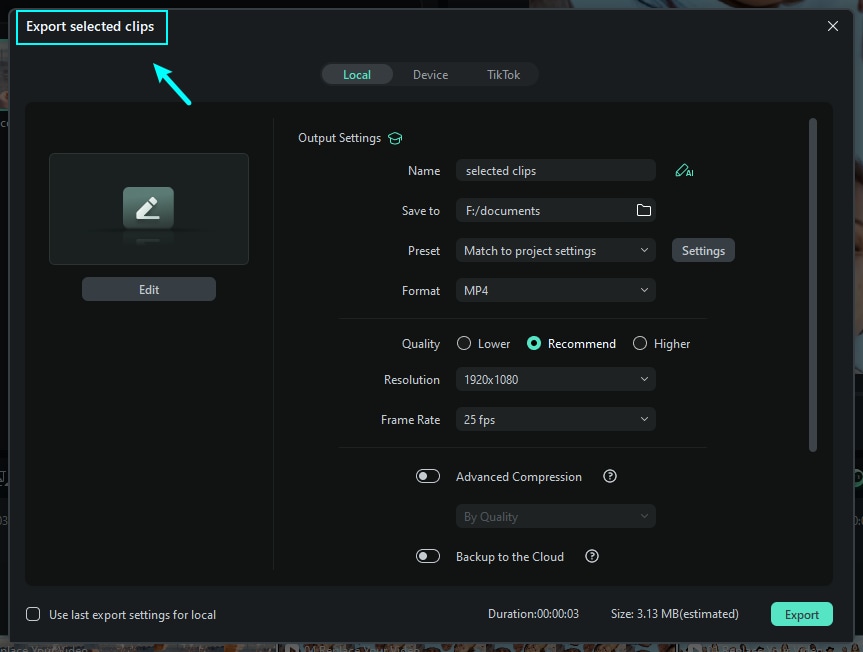
Step3Monitor the Export Progress and Finish.
The export process will display a progress bar. Once the rendering finishes, the saved clip will be available in your chosen output folder. You can then view or upload that clip as required.
If you want to learn how to export select clips only or export clip range, you can check this guide. New released Filmora compresses these steps into one seamless process.
Other Features Offered By Wondershare Filmora
Truly, using Wondershare Filmora as a video encoder for YouTube is a wise move. It is fast, efficient, and very helpful. However, don't forget that Wondershare Filmora is actually a full-scale video editing app. It is equipped with resources and tools you can use to create stunning video content. Do you want to know what those are? If so, check out the list below.
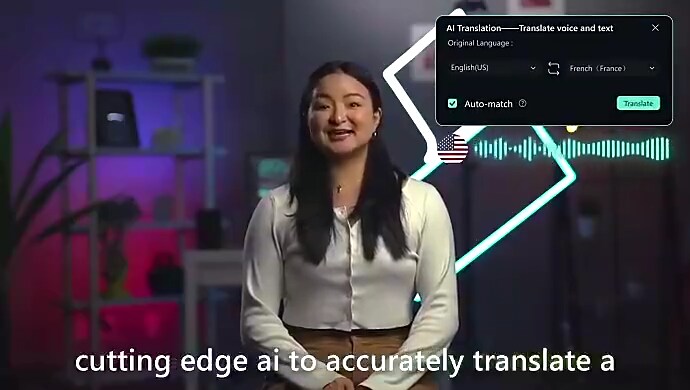
- AI Video Translation: If you need to translate your video content into different languages, you can do it within the platform.
- AI Thumbnail Creator: It is a special tool you can use to conceptualize and generate a thumbnail for your video.
- Lens Correction: It is a powerful feature that helps you remove video distortion from your footage.
- Image Sequence to Video: Turn a series of images into engaging video content using this tool.
- AI Face Mosaic: It automatically blurs the faces of the human subjects in your video content.
NOTE: Wondershare Filmora is regularly updating its application. Watch out for new features and don't forget to upgrade once an update becomes available. Apart from its YouTube video encoding features and the tools mentioned above, there's a lot to explore.
Conclusion
As a video encoder for YouTube, Premiere Pro undoubtedly delivers good results every time. So long as the right preset or configuration is applied, you can definitely get the output you want. But as indicated previously, Premiere Pro is not for everyone. Some video editors may find it costly, too advanced, or quite limited. Gladly, it's not a big deal at all. Why so? Simply because Wondershare Filmora is here to save the day. This powerful video editing app has more affordable premium plans, beginner-friendly tools, and super-efficient features. Furthermore, you can also use it as a video encoder for YouTube. Its export panel is equipped with tools that can help you make the right configurations for YouTube upload. Don't wait another second. Download Wondershare Filmora V15 and make use of its amazing features as an editor and a video encoder for YouTube.
FAQs
-
Q1. Is Premiere Pro the best encoder for YouTube?
While Premiere Pro is an excellent video encoder for YouTube, it may not always be the best choice for everyone. The ideal encoder depends on your specific workflow and goals. If you’re seeking a simpler, faster alternative, Wondershare Filmora is a great option to consider. -
Q2. Does Premiere Pro allow you to export in 4K?
Yes. Premiere Pro lets you export videos in 4K resolution easily. Similarly, other editing tools such as Wondershare Filmora also support 4K export for YouTube and other platforms. -
Q3. Why are Premiere Pro’s exported video files often large?
This usually happens when using built-in export presets. The YouTube encoding presets in Premiere Pro apply higher bitrates to preserve quality, which can result in larger file sizes. Adjusting bitrate settings or using optimized export profiles in Filmora can help reduce file size while maintaining clarity.



 100% Security Verified | No Subscription Required | No Malware
100% Security Verified | No Subscription Required | No Malware


