Cat video content rules the internet—from kittens chasing lasers to cats “chatting” with birds. Trends and creation methods keep evolving, and the best clips today often combine AI magic with professional editing. With Kling AI and Wondershare Filmora fully integrated, you can describe the cat video you want, generate it, refine the output, and publish—without hopping between apps.
This guide covers why relaxing cat videos work so well, how to generate AI cat videos with Kling AI, and how to finish them in Filmora for viral-ready results.
Generate AI Cat Videos With Kling AI
As a starting point, Kling AI quickly produces fun AI cat videos you can later polish. Explore its capabilities and use the generated clips as your creative base.

- Instant result: Generate variations in minutes for fast ideation.
- Strong base: Well-structured prompts yield edit-ready clips for post work.
- Creative freedom: Understands diverse concepts to attract viewers and traction.
- Basic editing: Simple trims only—advanced work needs a full editor.
- Limited customization: Fewer controls for nuanced adjustments.
- Short-form focus: Great for short clips; long-form needs external editing.
Wondershare Filmora: The Perfect Partner For Generating AI Cat Videos
Wondershare Filmora completes the workflow with robust post-production, and its integration with Kling AI keeps everything streamlined.

- Seamless integration: Generate in Kling AI and edit directly in Filmora.
- Multiple AI models: Choose Kling or Veo 3 for ultra-HD cat videos or specific effects.
- Complete creative suite: AI + pro tools (grading, titles, effects, audio, more).
- Massive resources: Transitions, overlays, animations, templates, etc.
- Auto audio sync: One-click Auto Synchronization for perfect A/V alignment.
How to Create a Viral Cat Video Using These Two Combo Tools
In Filmora, go to the Elements Panel > Stock Media. From the left categories, tap AI Media and choose Image To Video.
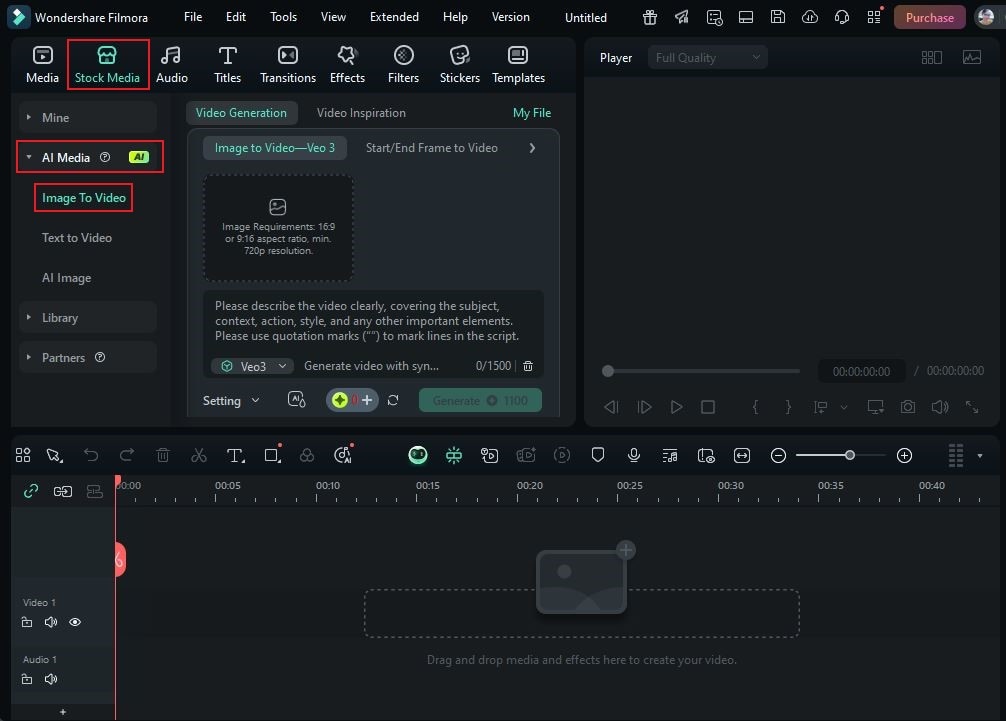
In the entry box dropdown, pick Standard (Kling AI). For higher fidelity, you can try Veo 3.
Open the Image tab and upload a cat photo as reference. In the text field, add details (scene, motion, style) to guide generation.
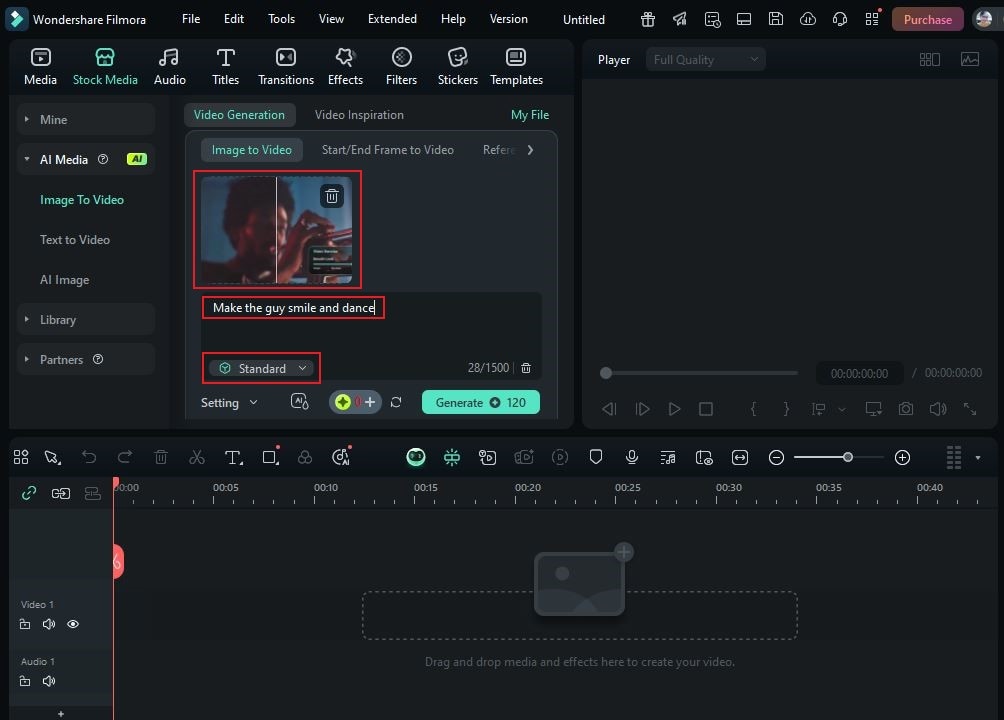
Open Settings to set duration and resolution. Click Generate, review the suggestions, and pick your favorite version.
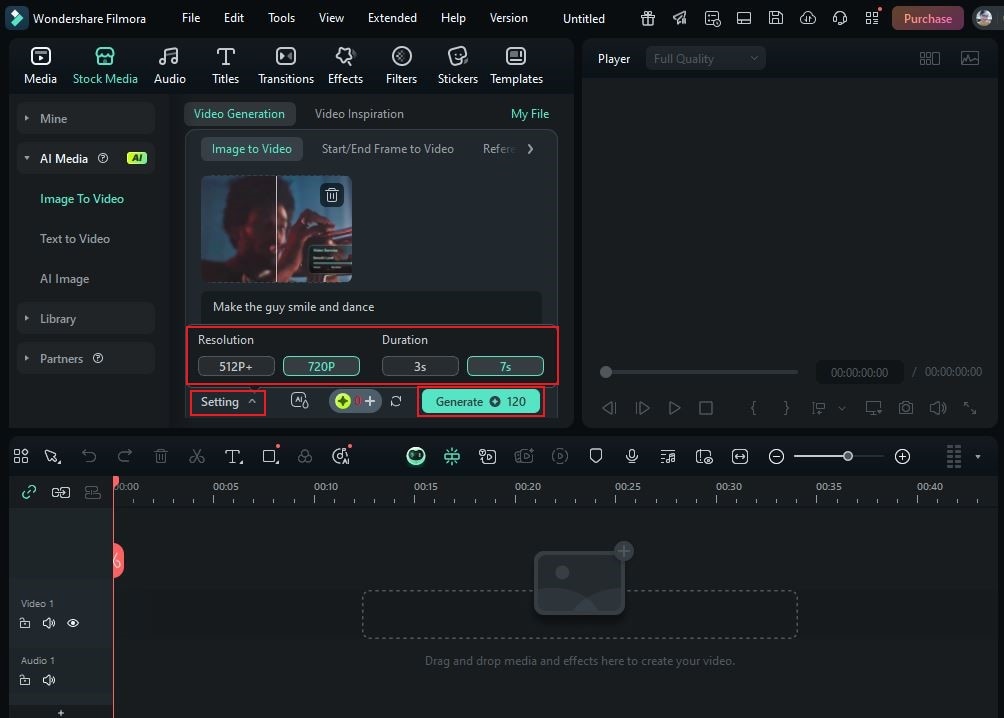
Drag the AI cat video onto the Editor Timeline. Import any real cat footage via Media > Import, then use Trim/Split for pacing.
Go to Transitions to download and drop between clips. For visuals, open Effects and apply styles to unify the look.
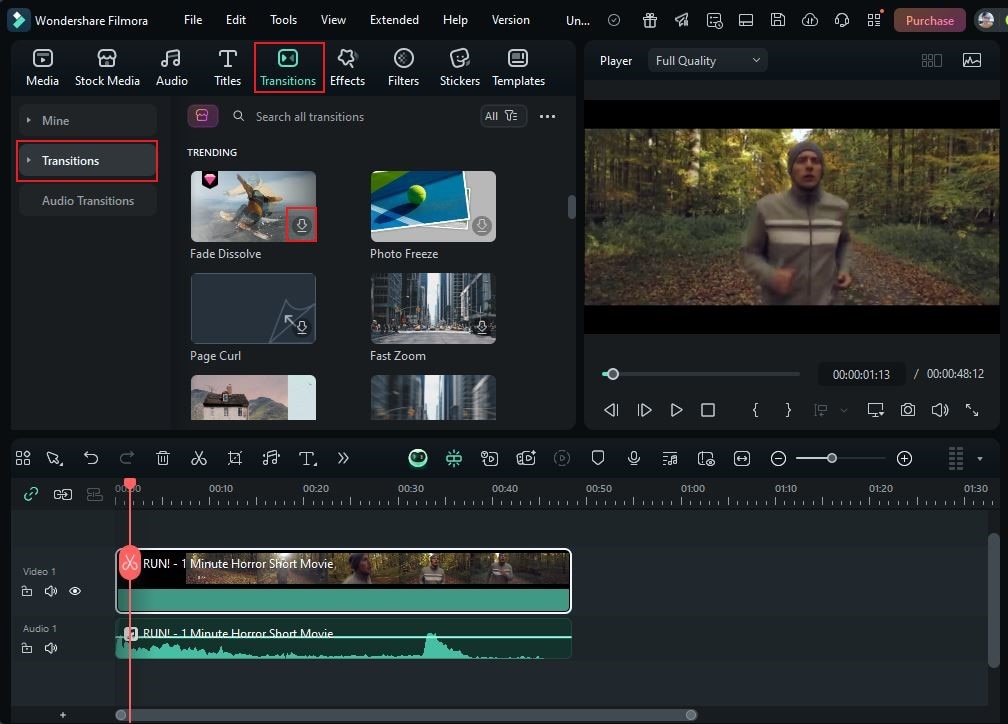
Select clips and open the Color panel to adjust exposure, temperature, and contrast—so AI and real shots feel cohesive.
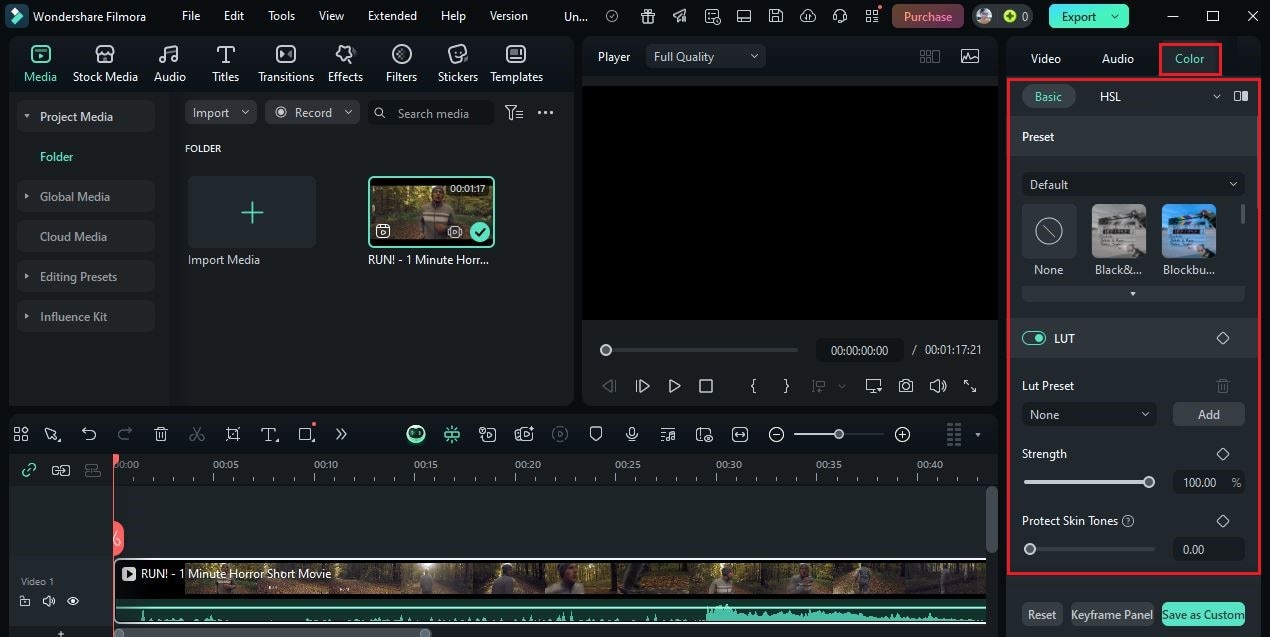
Preview the final cut. Click Export and set Resolution/Aspect Ratio to match social media specs. Export again to render.
SEO tip: Use titles like “AI Cat Videos Compilation” to improve discovery.
Pro Tips For the Success of Your Cat Video
- Blend AI + real footage: Intercut authentic cat clips for charm and credibility.
- Play on themes: Cats and birds are classic—add playful cat–bird moments.
- Build playlists: Compile several relaxing AI cat videos for ASMR-style viewing.
- Vary transitions/effects: Shuffle styles to avoid repetition and keep viewers engaged.
- Keep it short: Snappy pacing increases completion and share rates.
Conclusion
Kling AI kickstarts the creative process, and Wondershare Filmora turns your AI cat clips into polished mini-masterpieces. With their integration, you can generate, refine, and export faster—no hassle. Try the Kling-Filmora flow today and create AI cat videos that truly stand out online.



 100% Security Verified | No Subscription Required | No Malware
100% Security Verified | No Subscription Required | No Malware


