Creative filters are visual effects applied during editing or via physical lens filters that dramatically change the look and feel of your footage. In video production, these filters allow you to shift tone, add stylistic flair, or evoke specific emotions.
While physical lens filters attach to your camera, digital filters in Wondershare Filmora are customizable and versatile. They can create dreamy moods, vintage aesthetics, or surreal distortions without extra equipment.
Why use creative filters?
- Establish a unique visual identity
- Make videos stand out on YouTube, TikTok, and Instagram
- Enhance mood and storytelling with minimal effort
Creative Filter Resources in Filmora (with Steps)
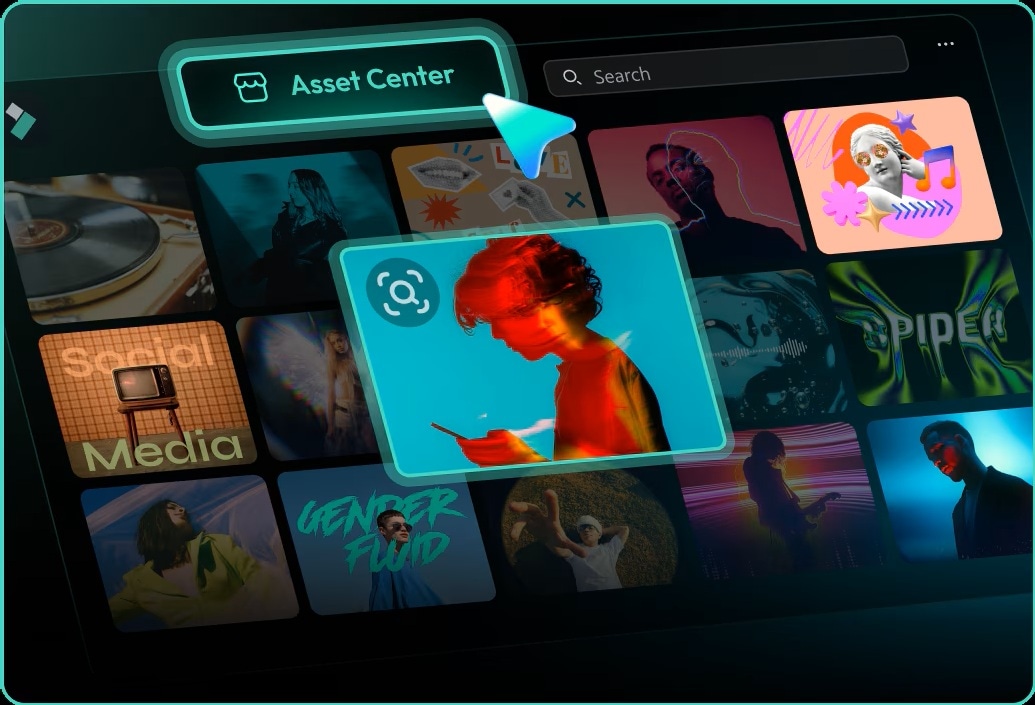
Filmora offers a wide variety of creative filters. Let’s explore 10 of the most popular ones, plus a tutorial on how to use them.
10 Stunning Creative Filters in Filmora You Can Try
1. Dreamy Glow
Perfect for romantic scenes or fantasy content, adding soft highlights and haze.

2. VHS Vintage
Brings glitch, static, and retro vibes—great for music videos or nostalgic edits.

3. Retro Film
Film grain, warm tones, and vignettes evoke timeless, old-movie charm.
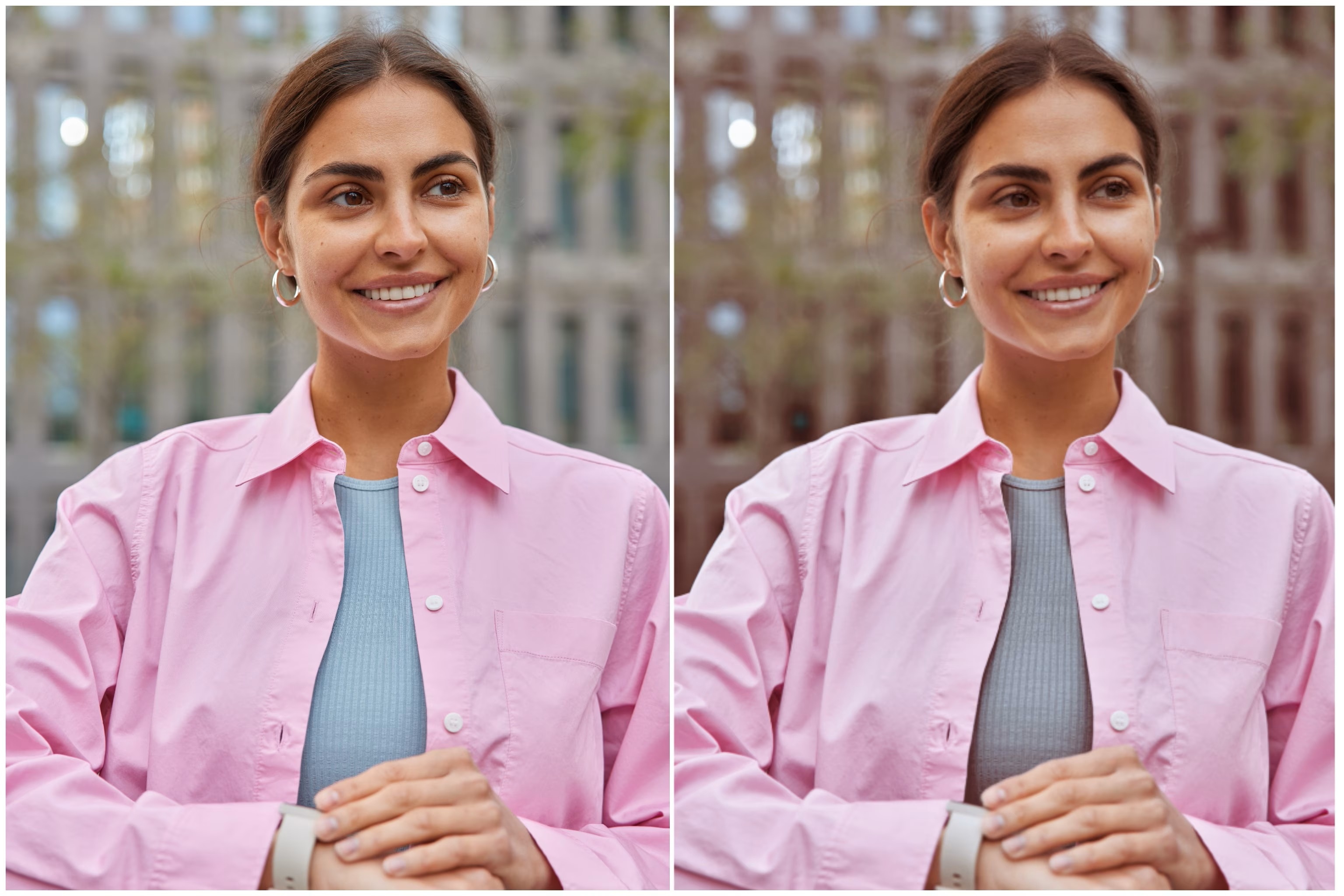
4. Cyberpunk
Futuristic neon blues, purples, and pinks—ideal for cityscapes and sci-fi edits.

5. Sketch
Transforms video into pencil/ink-style visuals, like a storybook animation.

6. Fish-Eye
Distorted bubble effect for comedy, music, or quirky edits.
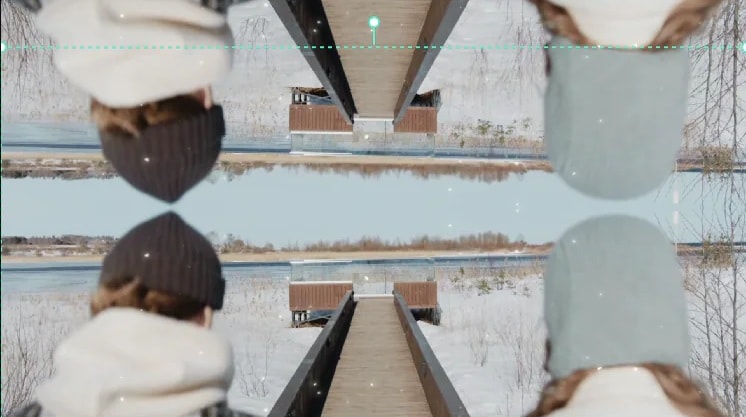
7. Mirror World
Creates symmetrical, hypnotic visuals—great for dance or surreal projects.

8. Cinematic LUTs
Hollywood-style grading like teal-orange contrasts and moody blues.
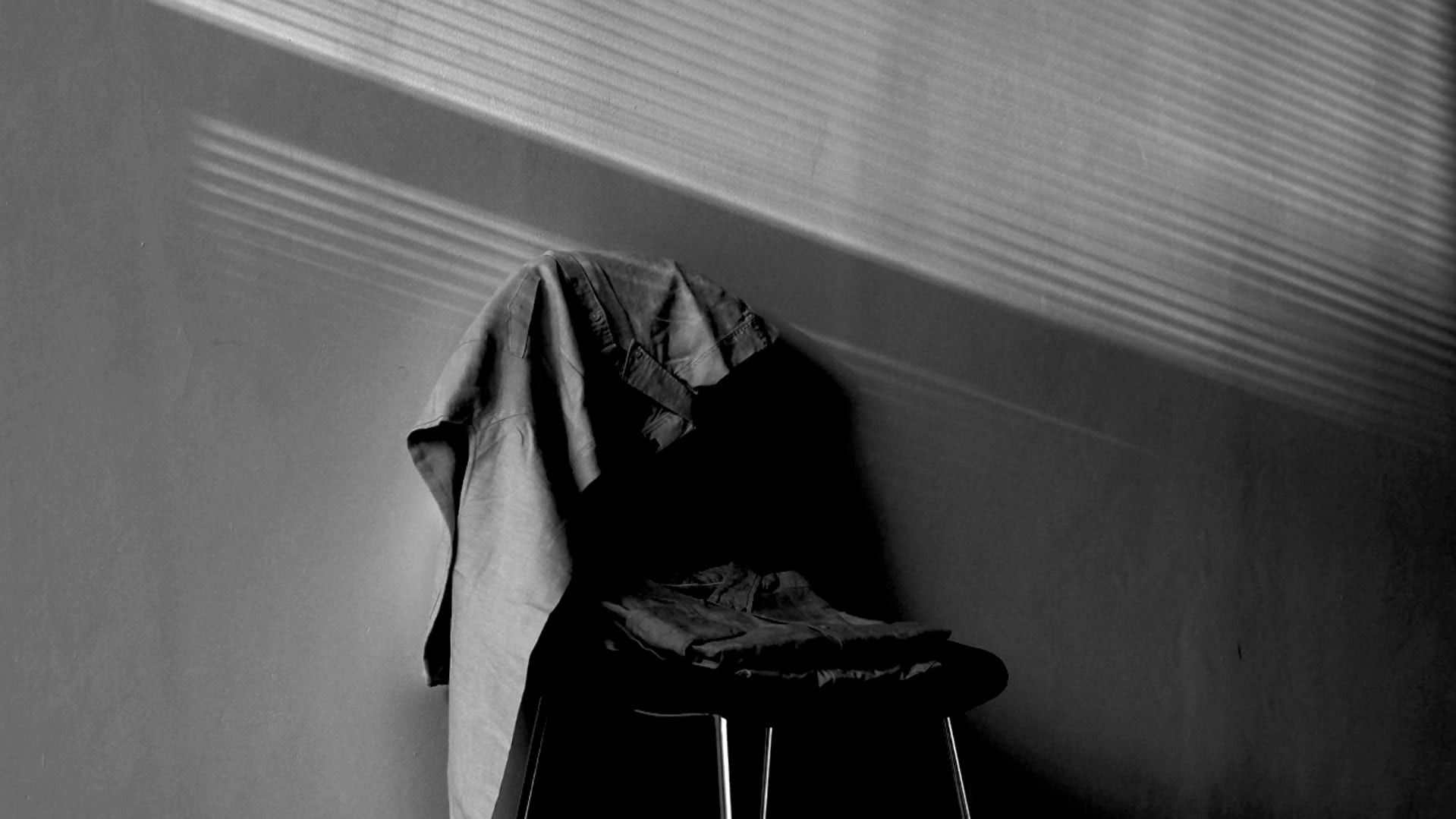
9. Black & White Artistic
Grayscale tones, dramatic shadows—perfect for interviews or emotional scenes.

10. Color Splash
Highlight one color while the rest goes grayscale—for bold artistic effect.
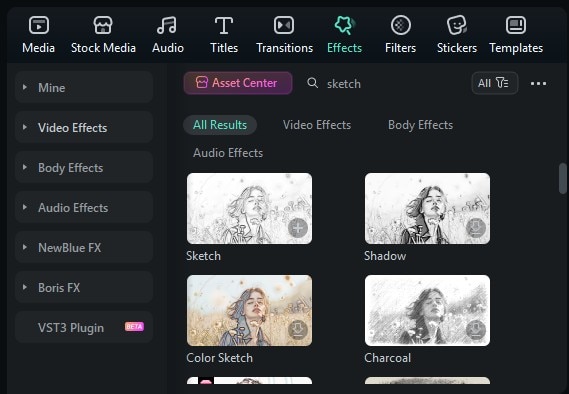
How to Apply Filters in Filmora
- Open your project in Wondershare Filmora.
- Go to the Effects tab.
- Search for filters like “Dreamy Glow” or “Sketch.”
- Drag and drop the filter onto your clip.
- Adjust intensity, timing, or blend mode as needed.
- Click Export to save and share!
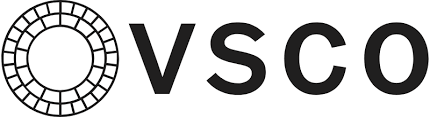
Tip: Layer multiple filters for unique looks—but avoid overdoing it.
Going Further: Extra Apps, Filmora Features & Tweaks
Combine Filters with Filmora Features:
- Keyframing – Animate filter changes for smooth transitions
- Motion Blur – Adds cinematic realism to fast movements
- Overlays – Light leaks, textures, and film burns
- AI Smart Cutout – Apply filters selectively to subjects or backgrounds
- Blend Modes – Control filter interactions (overlay, multiply, screen)
Other Apps for Creative Filtering:
- VSCO – Known for pro-level filters and tone curves
- Snapseed – Mobile app with Grunge, Drama, and artistic styles
- Picsart Video Editor – Fun, animated filters and masks
- CapCut – Popular for TikTok edits with trendy effects
Final Thoughts: Express Yourself Creatively
Creative filters transform ordinary videos into expressive, artistic works. With Filmora, you don’t need pro skills—just experiment, combine effects, and discover your signature style.
FAQs
Q: Are Filmora’s creative filters customizable?
Yes. You can adjust intensity, duration, colors, and blend modes.
Q: Can I apply multiple filters to one clip?
Absolutely—layering filters is common. Just keep balance in mind.
Q: Can I use Filmora filters on mobile?
Yes. FilmoraGo has creative filters, but desktop Filmora provides the full set.



 100% Security Verified | No Subscription Required | No Malware
100% Security Verified | No Subscription Required | No Malware


