A hologram filter is a special video effect that makes footage look like it belongs in a sci-fi world. It creates the illusion of a holographic projection, similar to what you might see in futuristic movies or games. The effect often includes glitch animations, scan lines, RGB color splits, and flickering light patterns to give your video a high-tech digital feel.
Hologram filters are popular for music videos, gaming content, tech presentations, and projects aiming for a sleek, modern aesthetic. They can be subtle or dramatic, depending on your creative goals. This guide explains how to use hologram filters effectively in Wondershare Filmora, along with tips for blending them naturally with your footage.

Part 1. Hologram Filters That You Can Use in Wondershare Filmora
Filmora makes applying hologram effects simple with pre-made overlays and scanning animations. Search “Hologram” in the Effects tab to find presets like:
Hologram Horizontal
Applies clean, blue horizontal lines across footage for a classic sci-fi projection look.

Futuristic Glitch Overlay 10
Blue glitches and flickers simulate a hologram struggling to keep its signal.
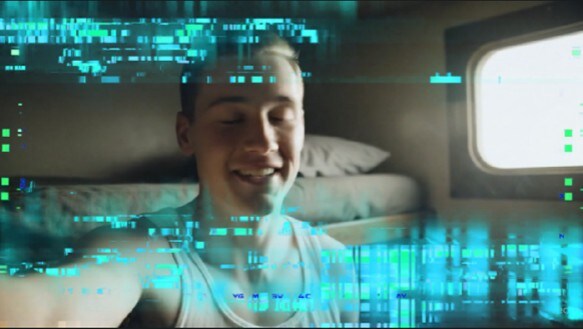
Hologram Vertical
Uses vertical lines instead of horizontal, giving a modern, dynamic vibe.

Wave Glitch
Creates smooth rippling distortion across the screen, mimicking unstable holograms.
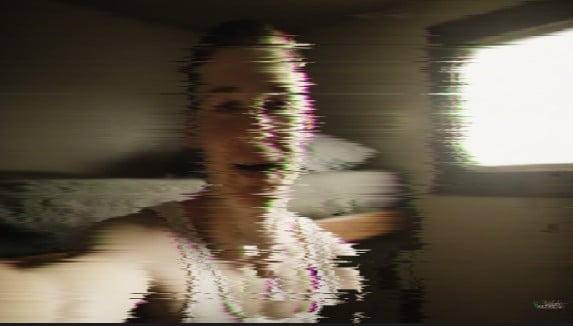
Ray Scanning 04
Diagonal scanning rays sweep across the scene, perfect for sci-fi product showcases.

Cyber Ray Scanning 01
Vertical cyberpunk-inspired rays add depth, great for layered hologram effects.

Ray Scanning 02
A softer horizontal scan that adds gentle hologram motion in the background.
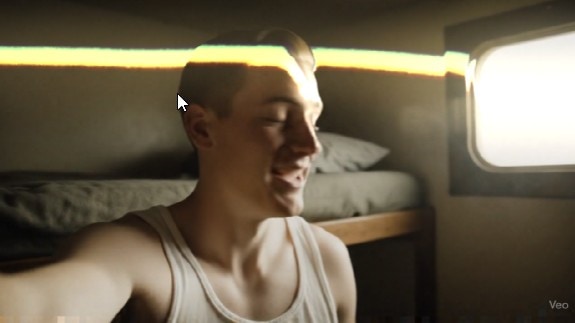
Light Leak 6
Applies warm red and pink light bursts for vibrant hologram color variations.
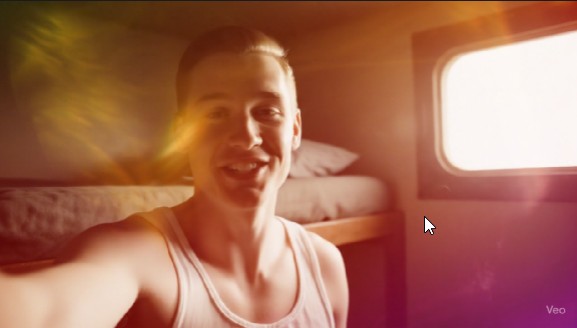
Cyber Ray Scanning 02
Diagonal yellow scanning rays create a retro-futuristic hologram look.

Light Leak 4
Soft light bursts from a different angle, adding variation to hologram sequences.

Part 2. How To Find and Apply Hologram Filters (and More) in Filmora?
Applying hologram effects in Filmora is easy. Follow these steps:
Open Filmora, go to Media > Import Media, and drag clips into the timeline.
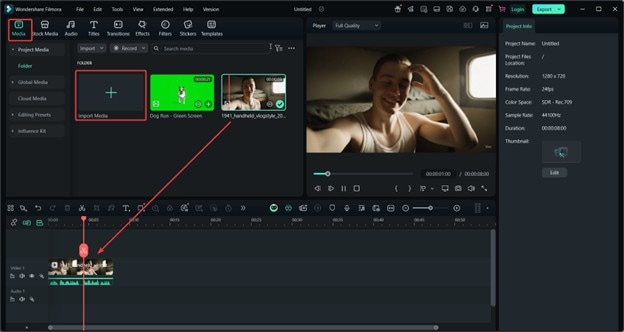
Click the Effects tab and search “Hologram” to access all related presets.
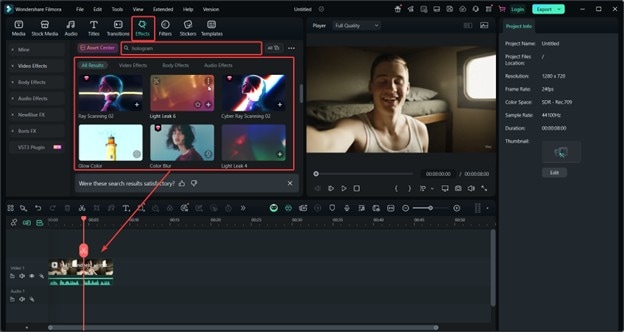
Drag the filter onto the clip. Adjust opacity or blend modes for optimal results. Layer multiple effects for a richer look.
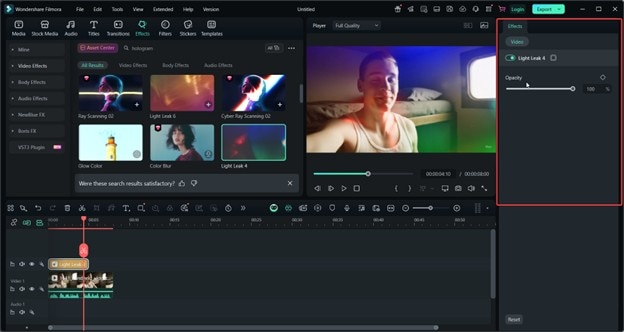
Preview your hologram video, then click Export to save in your desired format and resolution.
Part 3. How To Improve Hologram Videos With Sound Design in Filmora
Pairing visuals with futuristic sounds makes hologram filters feel more authentic. Use Filmora’s tools to add sound:
- Built-In Sound Library: Use free music and effects under the Audio tab.
- Import Custom Sounds: Upload your own effects or background tracks via Audio > Mine.
- AI Sound Tools: Generate custom sci-fi sounds using Filmora’s AI audio features.
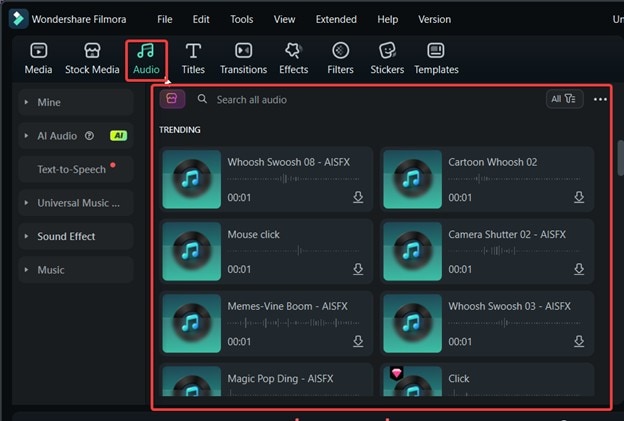
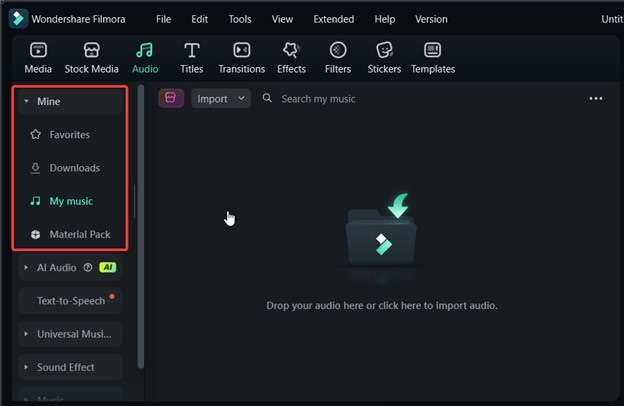
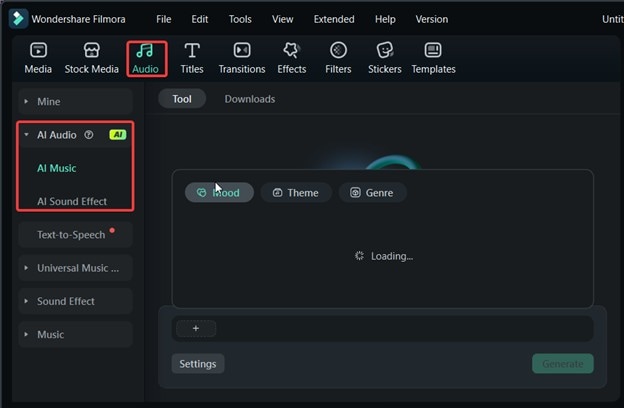
Conclusion
Hologram filters transform ordinary footage into futuristic visuals. Filmora’s built-in hologram presets make it easy to create sci-fi-inspired videos in just a few steps, while sound design tools complete the effect with immersive audio. Together, they help you produce hologram edits that look straight out of a movie or game.



 100% Security Verified | No Subscription Required | No Malware
100% Security Verified | No Subscription Required | No Malware


