Is your logo lost in the digital noise? It's time to break through. But how? Worry not, we are here to help you in the best possible way.
Your logo is your brand's face. A compelling logo reveal videois your ticket to standing out from the crowd. It’s more than just a visual; it’s a powerful statement that introduces your brand and leaves a lasting impression.
Logo reveal videos are essential for businesses looking to make a strong first impression. Whether you're a startup or an established enterprise, a well-created logo reveal can elevate your brand identity and engage your audience. However, creating a truly captivating video can be daunting, especially for those lacking design expertise.
Fortunately, the advanced user-friendly logo reveal video maker has made it easier. This article will guide you through the process of creating logo reveal videos. We'll cover everything you need to know to produce a video that leaves a lasting impact.
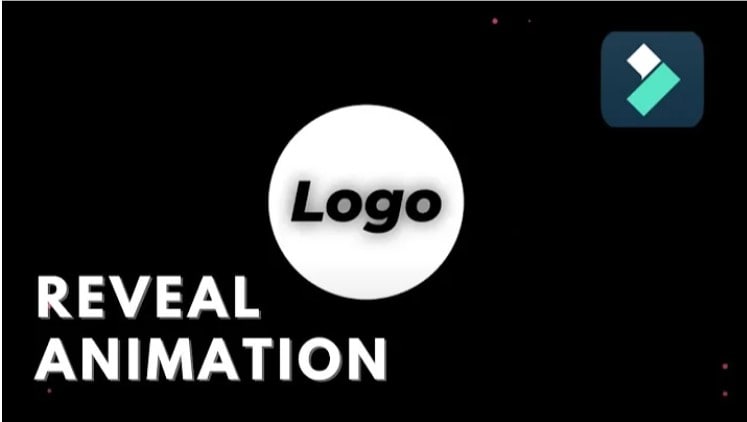
In this article
- Essential Preparations for Your Logo Reveal Video
- Professional Logo Reveal Video Maker: Wondershare Filmora
- [Method 1] Create a Logo Reveal Video Using Filmora Template
- [Method 2] Create a Logo Reveal Video Using Filmora Influence Kit
- Common Mistakes to Avoid when Creating Logo Reveal Videos in Filmora
- Best Practices for Using Logo Reveal Videos
Part 1. Essential Preparations for Your Logo Reveal Video
Before going into the creative process, it's important to establish a solid foundation for your logo reveal intro.
- Understand Your Brand
First of all, understand your brand's core values, target audience, and visual identity. This knowledge will guide your creative decisions and ensure the video aligns with your brand's personality.
- Plan Your Logo Reveal
Next, outline the purpose of your logo reveal video. Are you introducing a new brand, promoting a product, or enhancing your website? Clearly defining your objectives will help you focus your efforts. Create a storyboard to visualize the sequence of your video for a smooth flow from start to finish.
- Gather Necessary Assets
Finally, gather all the necessary assets for your project. This includes a high-quality version of your logo, background footage or images that complement your brand, and sound effects or music. Having these elements ready will streamline the video creation process.
Part 2. Professional Logo Reveal Video Maker: Wondershare Filmora
Ready to know about an amazing logo reveal video maker? Wondershare Filmora is an all-in-one video editing software that allows you to create stunning logo reveal videos easily.
Apart from basic editing tools, it has a rich library of pre-designed logo reveal video templates, catering to various styles and industries. From sleek and modern to elegant and classic, you'll find templates to match your brand's personality. These templates offer a fantastic starting point, saving you valuable time and effort.
Besides templates, it has another amazing brand-new feature called “influence kit” that can help you create intros and logos reveal videos quickly and efficiently.
Unlike other video editors, Filmora is equipped with advanced AI tools and features that make the video creation process smooth, quick, and professional. It provides a lot of customization options to personalize your logo reveal. Try different fonts, colors, animations, and transitions to create a unique look. You can also add your own text, images, and music to further enhance your video. The software offers a wide range of effects, transitions, and filters to elevate your video's visual appeal. It’s an ideal choice for all kinds of video editors.
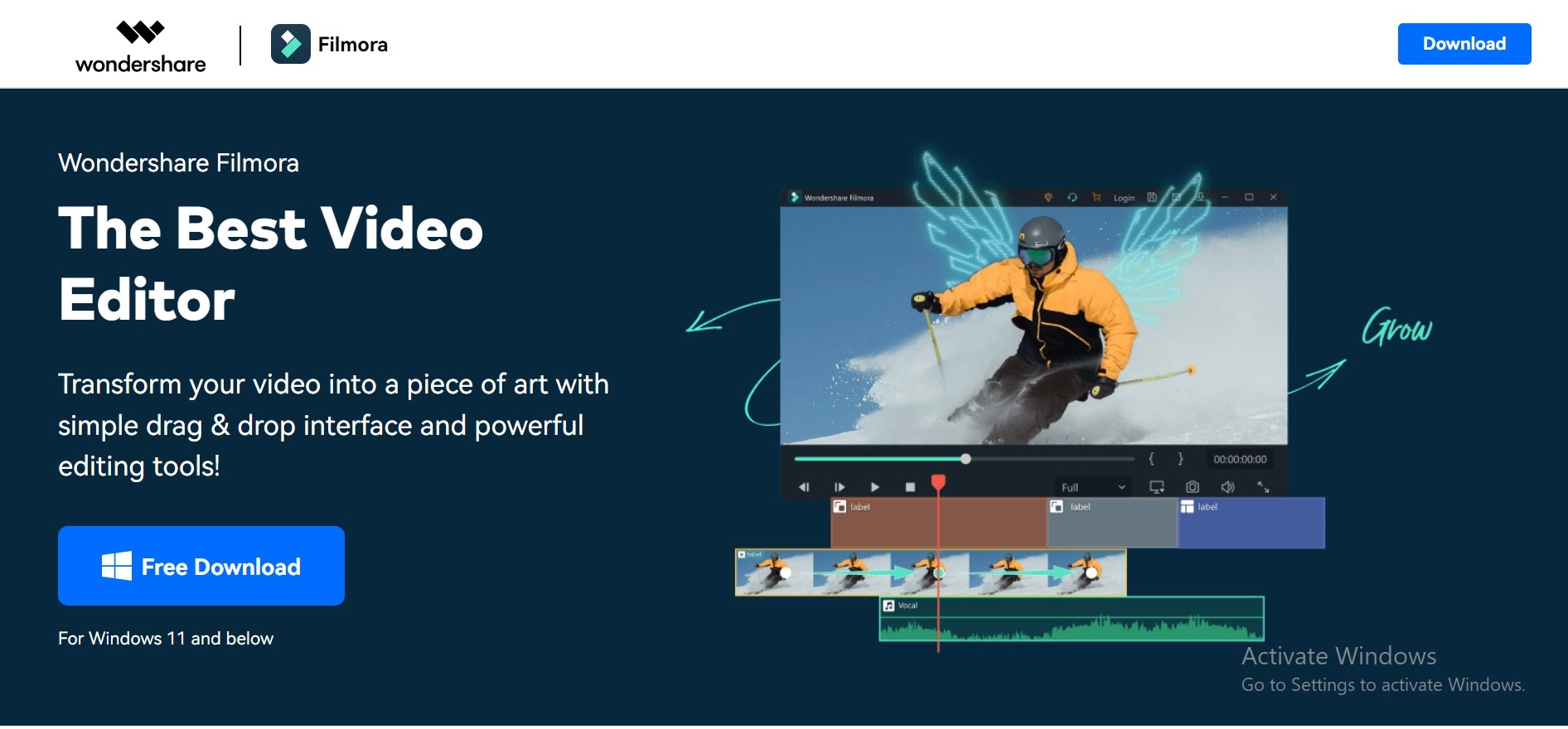
Part 3.[Method 1] Create a Logo Reveal Video Using Filmora Template
Here’s the step-by-step process of creating logo reveals using Filmora templates:
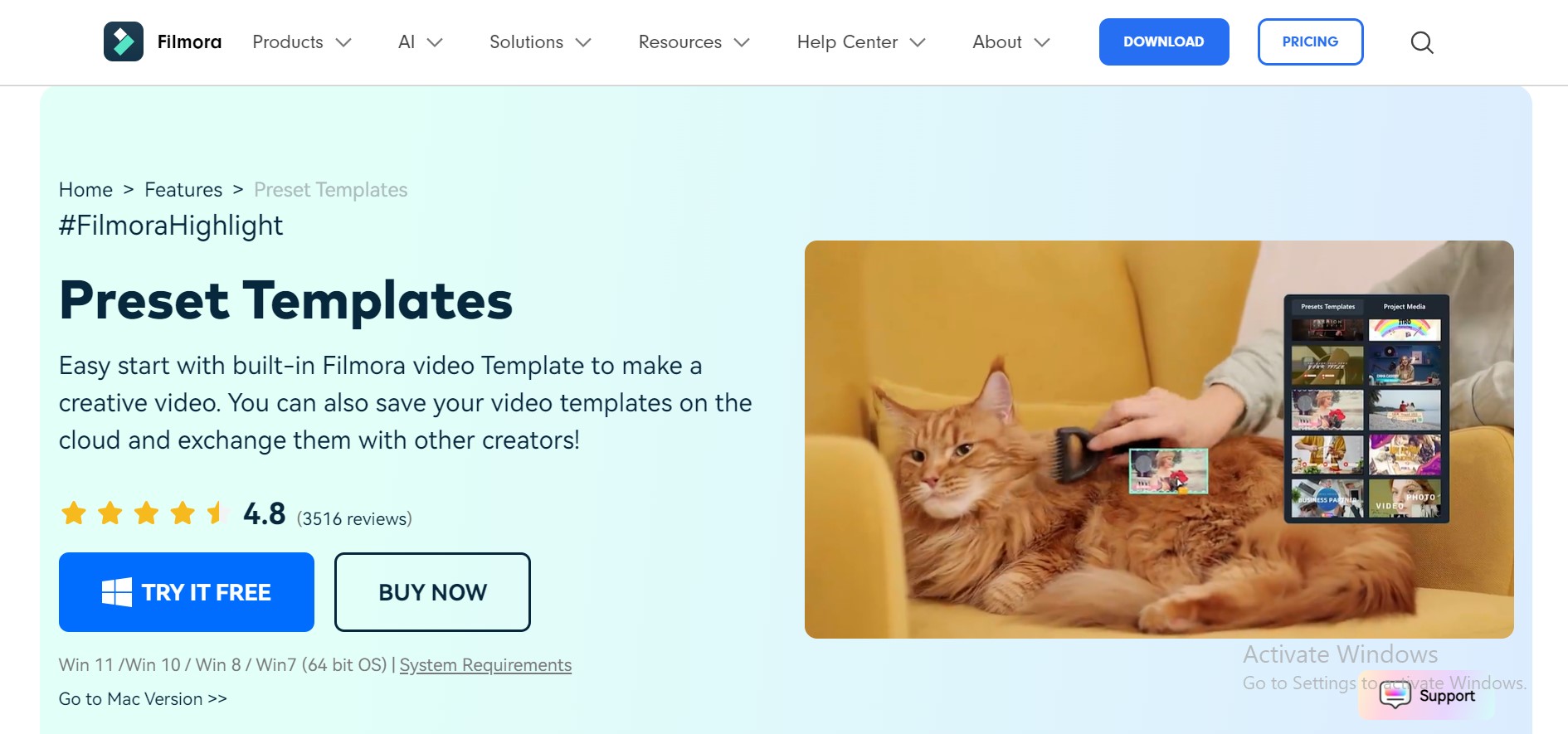
- Step 1.Begin by downloading and installing Wondershare Filmora on your device (Windows/Mac).
- Step 2. Once installed, open the software and click> create a new project. Choose the appropriate aspect ratio and frame rate for your desired output.
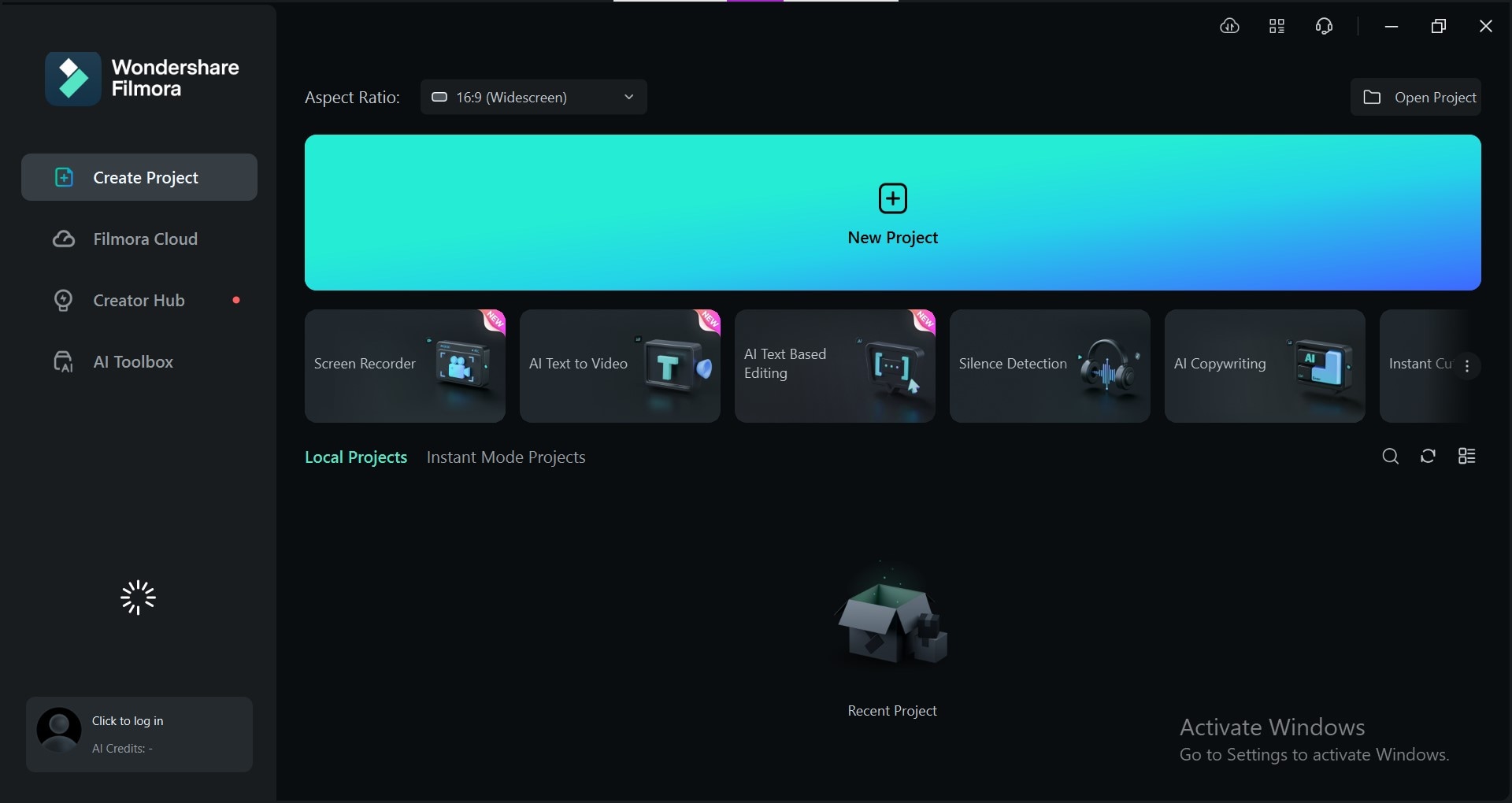
- Step 3.Click> Import to get the necessary files into your Filmora project. This includes your logo, background video or image, and any additional elements like text or graphics. Filmora supports a variety of file formats, making it easy to incorporate different media types.
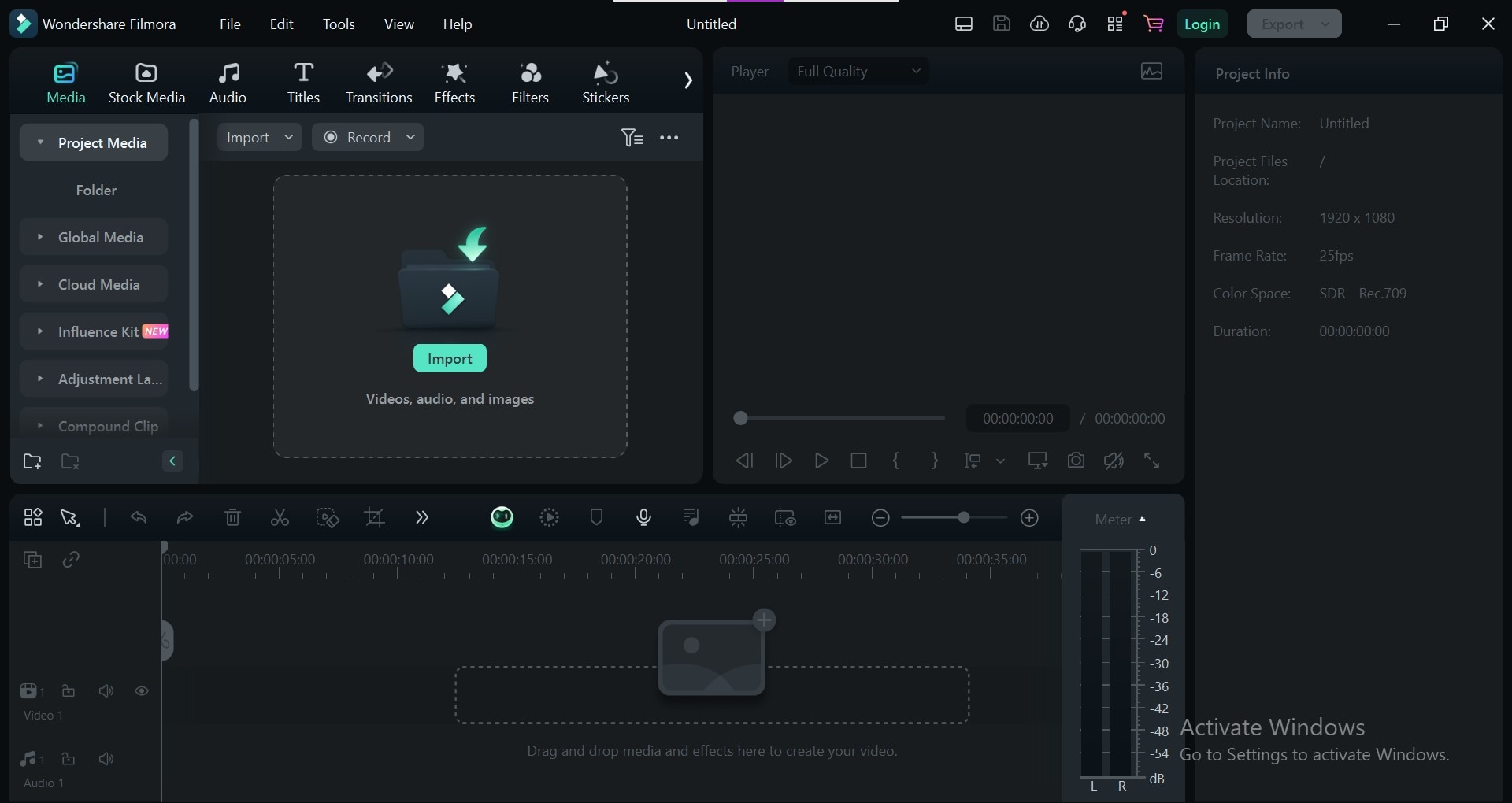
- Step 4. Get access to Filmora's extensivelogo intro templates for free. Click> Templates and then hit> Logo reveal. Select a logo reveal template that aligns with your brand's style and customize it to your liking.
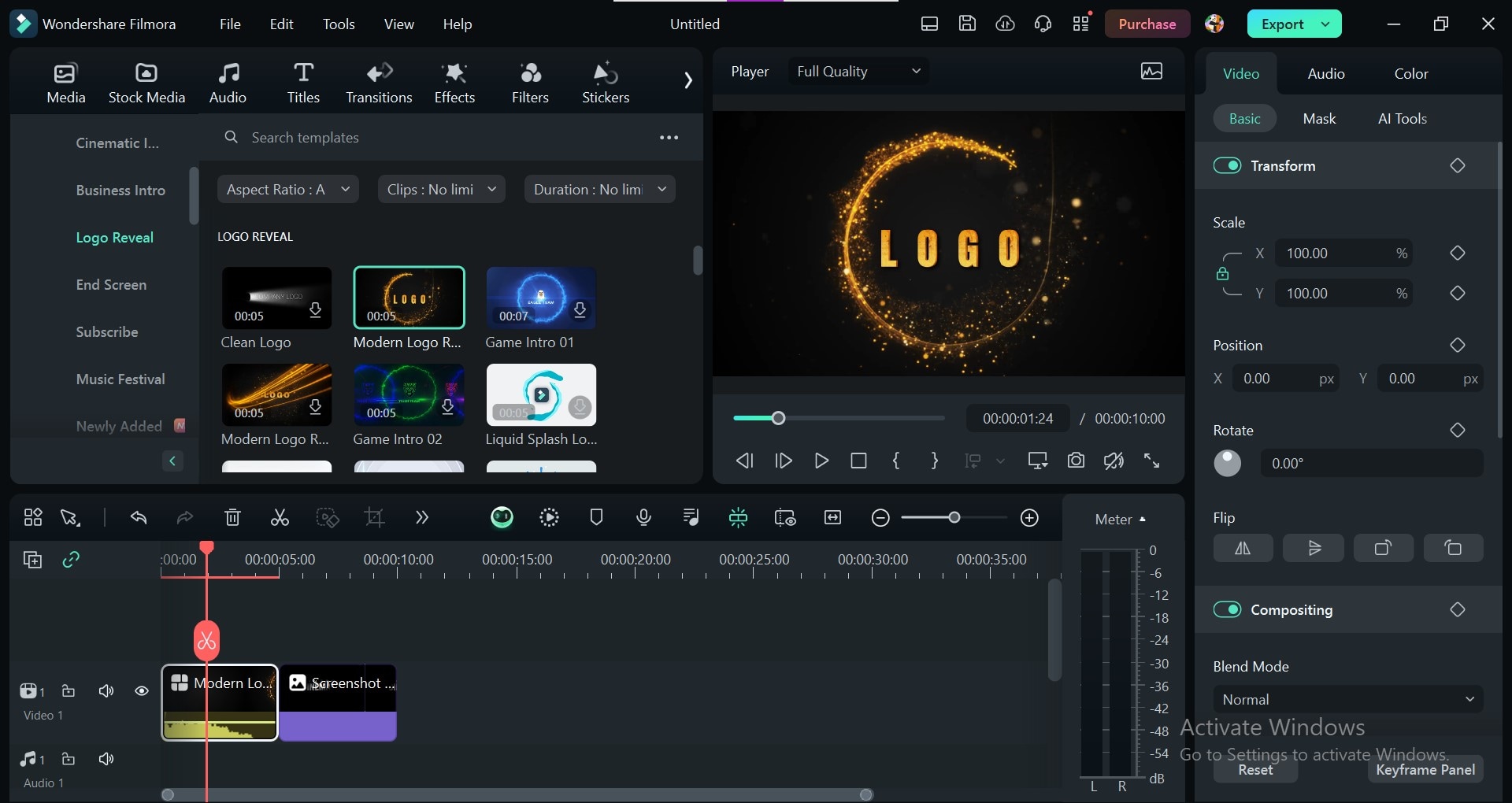
- Step 5.Create your logo reveal from scratch by combining different elements. Drag and drop your logo onto the timeline. Use animations, effects, and transitions to bring your vision to life. Filmora offers a wide range of tools to help you achieve your desired look.
- Step 6.Preview your logo reveal to ensure it meets your expectations. Once you're satisfied with your logo reveal, export it in your preferred format.
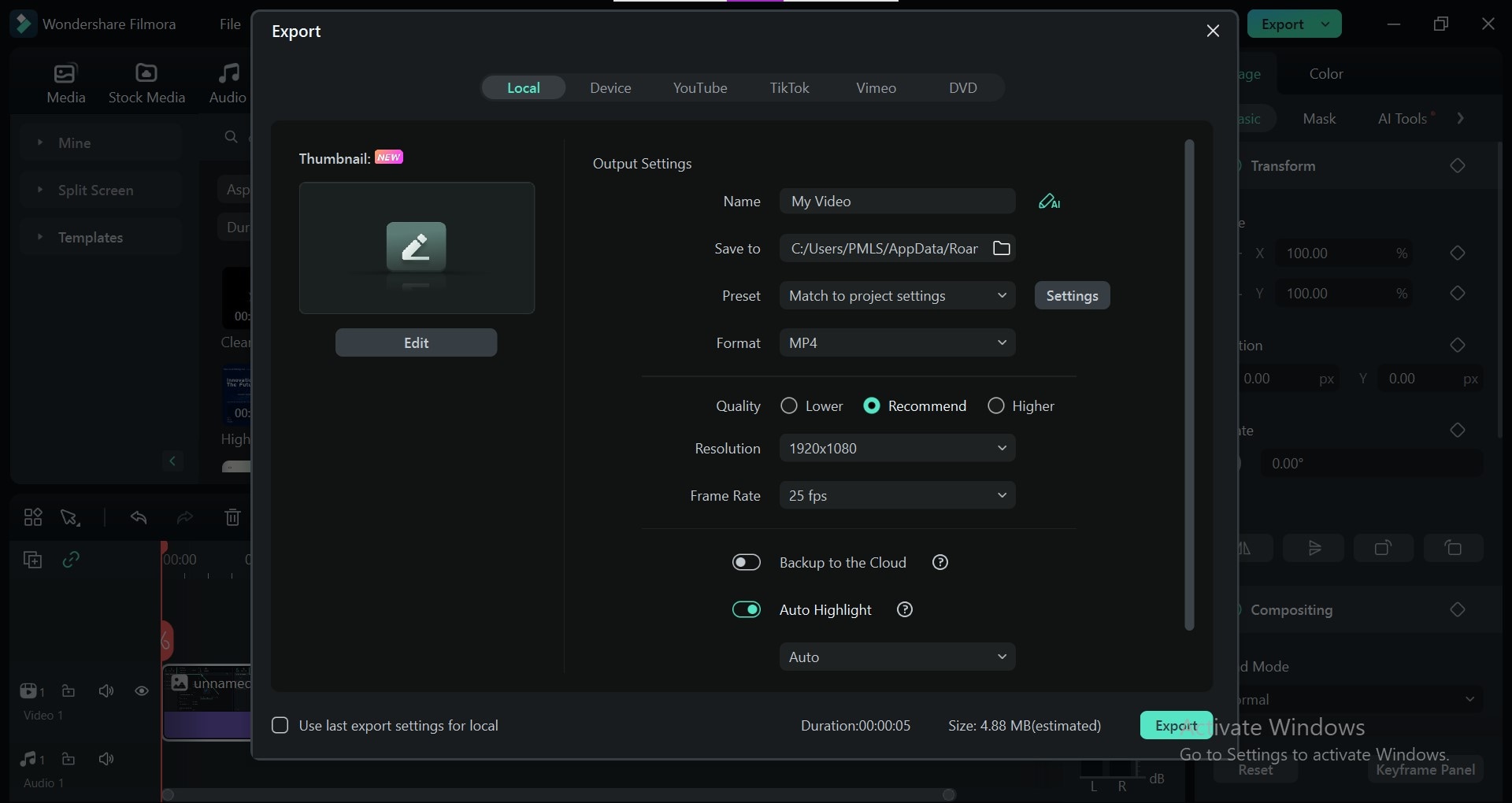
Part 4.[Method 2] Create a Logo Reveal Video Using Filmora Influence Kit
You can also create a professional logo reveal intros quickly using the more advanced feature of the Filmora_influence kit. Here’s how you can do it!
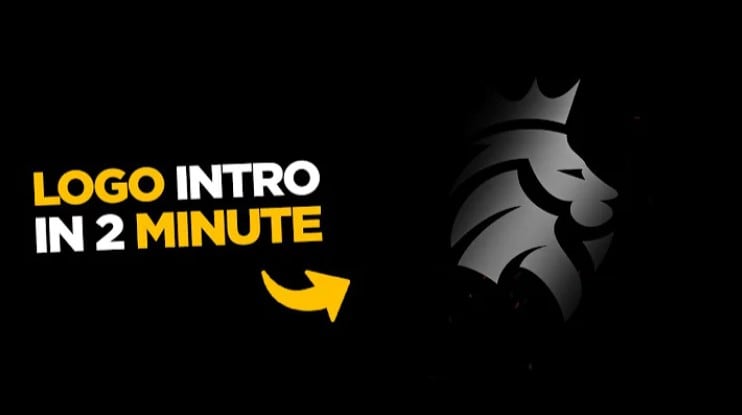
- Step 1: Access the Influence Kit
Open your video project in Filmora. Locate the "Influence Kit" feature within the software's interface. Choose the "Brand Transmission Logo Reveal" option.
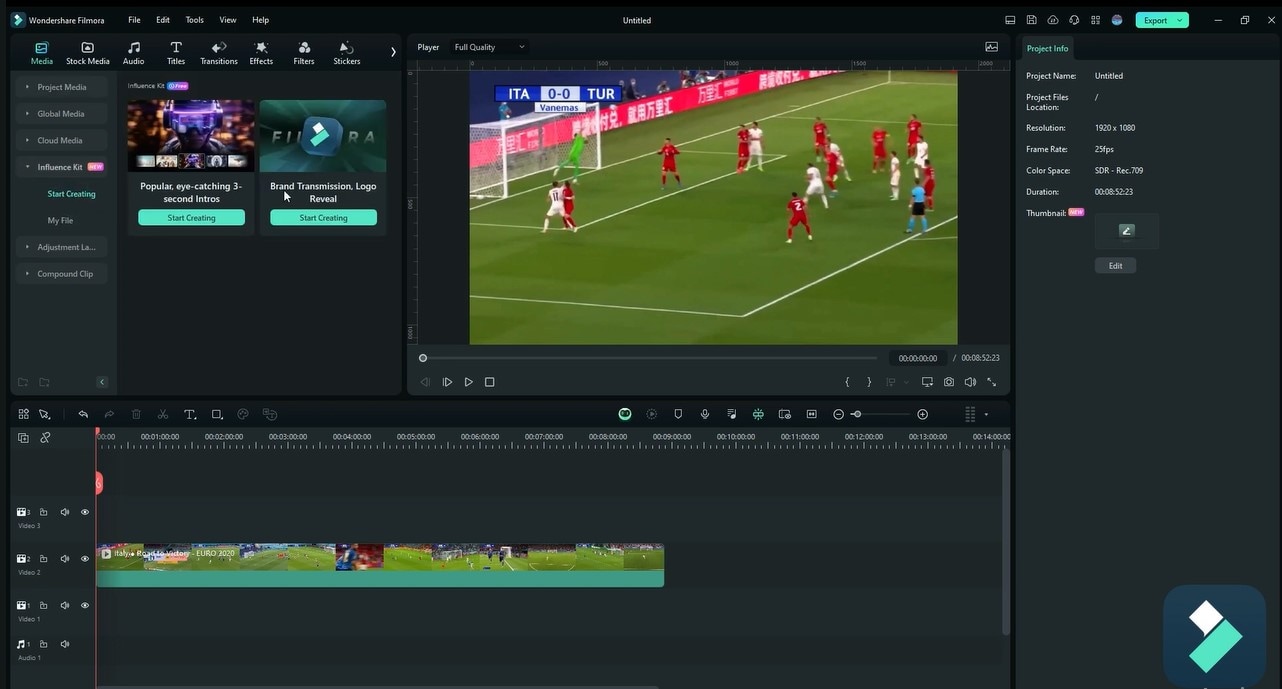
- Step 2: Select the Logo Reveal Option
Now click> Start Creating and select from the nine different logo reveal styles offered. Choose one that you like the most.
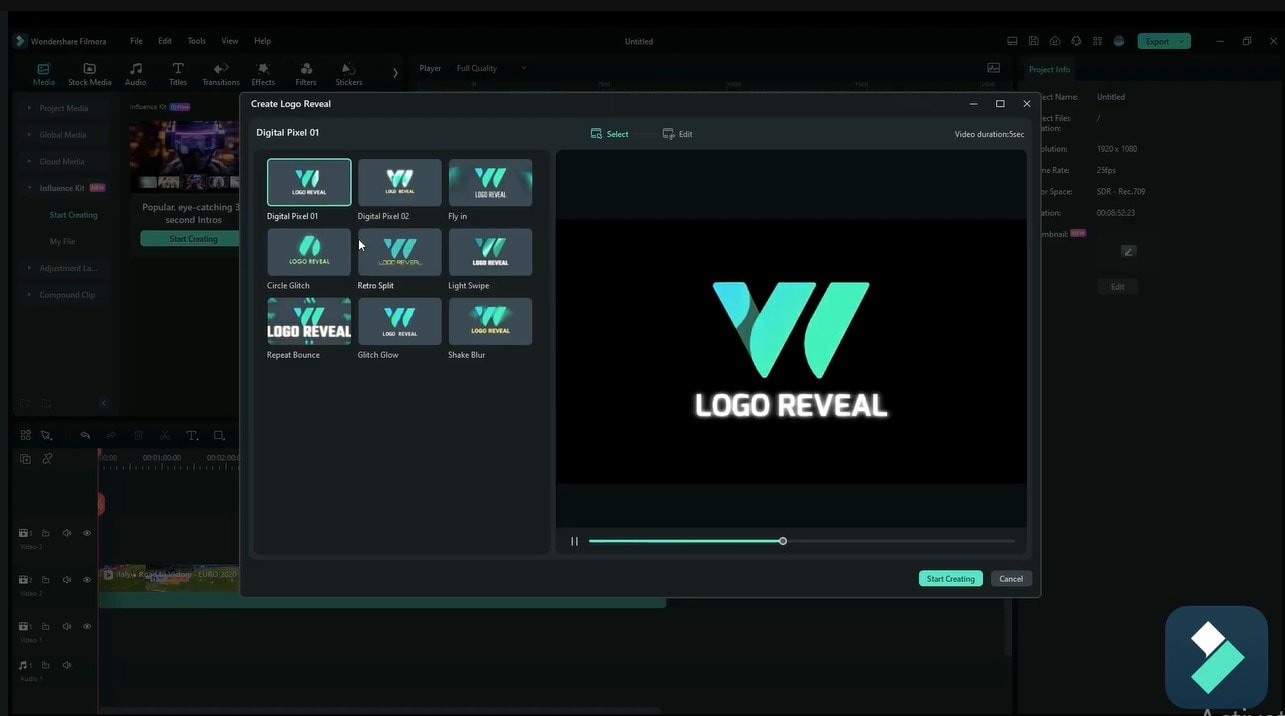
- Step 3: Customize Your Logo Reveal
Click "Edit" to personalize the logo reveal. Add your desired logo by clicking "Add". Customize the text to match your brand. Adjust the duration and timing of the logo reveal video.
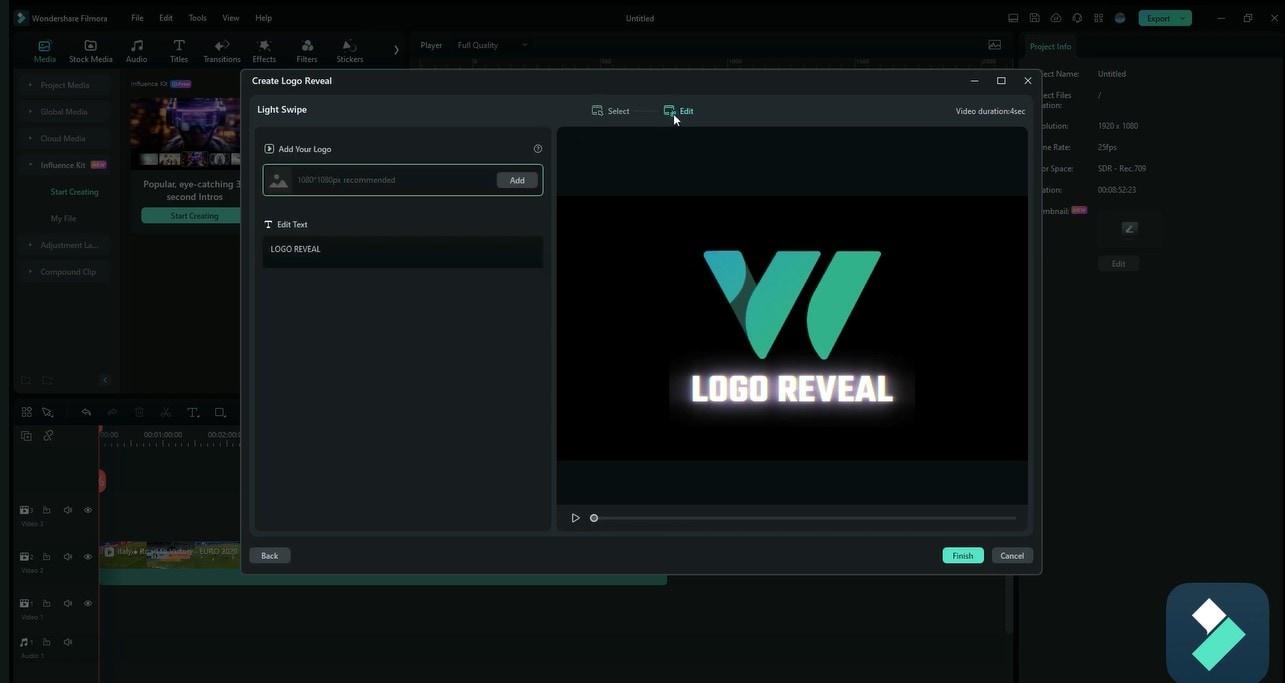
- Step 4: Preview and Finalize
Play the video to preview the logo's reveal effect. Make any necessary adjustments. Click "Finish" to apply the logo reveal to your video.
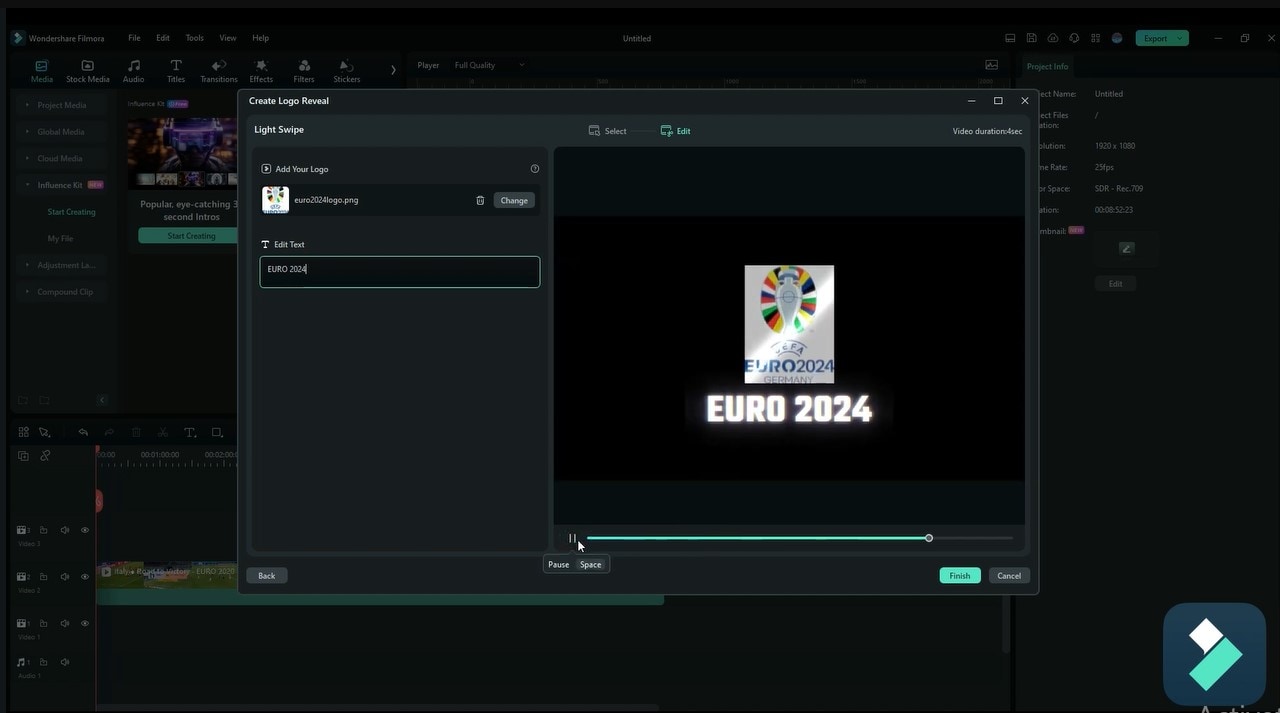
- Step 5: Position the Logo Reveal
Drag and drop the logo reveal to the desired position in your video timeline. You can add multiple logo reveals at different points in your video.
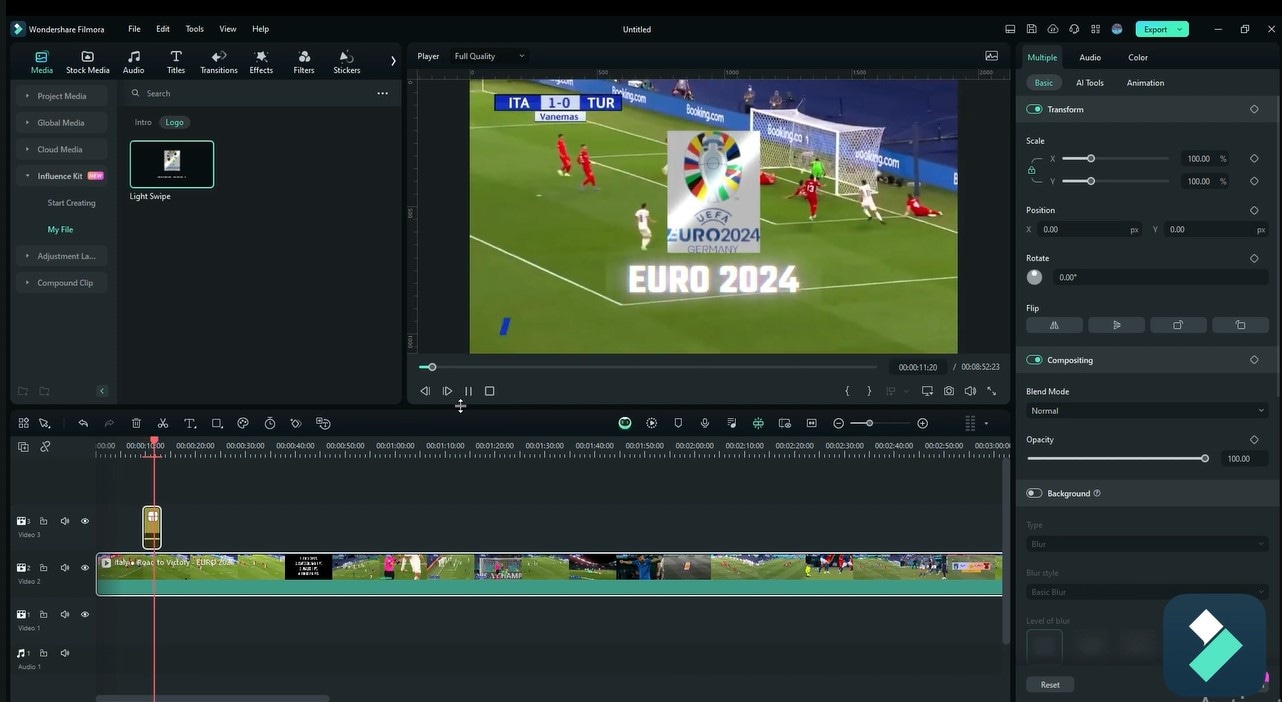
Part 5. Common Mistakes to Avoid when Creating Logo Reveal Videos in Filmora
- Overly complex animations and effects can distract viewers and diminish the impact of your logo reveal. Simple is often better.
- Using generic, low-quality background music or no sound at all can make your logo reveal introfeel flat and uninteresting. The right music or sound effects create a powerful emotional connection.
- Ignoring brand guidelines leads to an inconsistent and unprofessional look. For example: using colors or fonts that don't align with the brand's visual identity can confuse your audience.
- Forgetting your target audience can result in a video that fails to resonate with viewers. For example: creating a logo reveal that appeals to a general audience rather than a specific demographic. Understanding your target audience helps tailor the video to their preferences and interests, increasing engagement.
- Rushing the process can lead to mistakes and a subpar final product. Example: Skipping steps or not reviewing the video thoroughly before exporting. Haste makes waste.
- Not exploring Filmora's full potential limits your creativity and prevents you from achieving the best possible results. Example: Sticking to basic features and not experimenting with advanced tools and effects.
- Using low-quality assets can damage your brand's image and reduce the overall quality of your video. Example: Using a pixelated logo or blurry background images. The quality of your assets directly impacts the overall look of your video.
- Neglecting the preview function can lead to overlooked errors and inconsistencies. Review your video multiple times to identify potential issues and make necessary adjustments.
- Choosing an unsuitable export format can compromise the quality and compatibility of your logo reveal video. Selecting the correct export settings ensures your video looks its best on different platforms.
Part 6. Best Practices for Using Logo Reveal Videos
- To maximize the impact of your logo reveal video, consider where to showcase it. Use it on your website's homepage, as an intro for social media posts, or include in presentations to captivate your audience.
- Optimize your video for different platforms like Instagram and TikTok by considering factors like aspect ratio, video length, and file size to ensure optimal performance.
- Measure the success of your logo reveal intro by tracking views, engagement metrics, and audience feedback.
- Besides using a professional logo intro video template, use advanced techniques like motion graphics and special effects. Incorporating storytelling elements can add depth and engagement to your video. Animate text and calls-to-action guide viewers and encourage interaction.
- For complex projects, consider collaborating with designers or video editors to bring your vision to life.
Conclusion
In conclusion, we’ve covered the essential steps to create a captivating logo reveal video. We've explored the importance of planning, the power of visual storytelling, and the technical aspects of bringing your vision to life.
Wondershare Filmora has proven to be a valuable tool in this process. It’s a user-friendly platform with advanced features to help you create professional-quality videos. Use different logo reveal video templates, effects, and animations to create an intro that truly represents your brand.
By following the guidelines and best practices outlined in this article, you'll be well-equipped to create logo reveals that leave a lasting impression on your audience. Remember, a compelling logo reveal is more than just a video; it's a powerful statement about your brand.
So, what are you waiting for? Start creating your own stunning logo reveal today!



 100% Security Verified | No Subscription Required | No Malware
100% Security Verified | No Subscription Required | No Malware

