Your footage might already be good — but sometimes you need it to be unforgettable. That's where neon filters come in. These special effects add an illuminated, colorful glow to your video that instantly grabs attention. Think nighttime city streets, glowing game HUDs, cyberpunk alleyways, or strobe-lit dance floors — neon effects can transport your audience into a vibrant, electric world.
In this guide, you'll learn what neon filters are, how to use them inside Wondershare Filmora (even if you've never touched advanced video tools), and see 10 unique neon styles that can completely transform your visuals. Whether you want a soft glow for subtle style or a pulsating electric outline that screams energy, you'll find ideas here.
In this article
What Is a Neon Filter?

A neon filter is a visual effect that adds glowing, high-contrast, and often colorful accents to video footage. It can outline shapes, brighten certain edges, or overlay animated light streaks. Unlike standard filters that just shift color tones, neon effects create light-emitting visuals that feel almost three-dimensional on screen.
These filters are versatile — they can:
- Highlight motion in gaming videos with cyber lines and HUD overlays.
- Add vibrant strobe effects in music videos to match the beat.
- Turn urban night footage into a retro-futuristic cityscape.
- Give tech or sci-fi edits a high-energy, digital edge.
While professional editors often use programs like After Effects for complex neon animation, Filmora lets you achieve stunning results in just a few clicks. You can find neon glow overlays, animated grids, light pulse effects, and more directly inside Filmora's Effects library.
The magic of neon isn't just in how it looks — it's in the energy it gives your video. Whether you want your audience to feel like they're stepping into a futuristic world or dancing in a laser-lit club, neon effects can get them there.
10 Neon Filter Resources in Filmora
Here are 10 standout neon filters and overlays in Wondershare Filmora that can make your video glow with personality and style:
1. Neon Glow

The Neon Glow filter wraps your subject in a halo of light, creating an instant focal point. It's great for title cards, character intros, or dramatic slow-motion moments. The glow effect is soft enough to look cinematic but bright enough to stand out, even in busy footage. Layer it with bold colors like hot pink or electric cyan for that true neon punch.
2. Cyber Edge

Cyber Edge outlines your subject with sharp, glowing strokes — think Tron-style suits or futuristic armor. It works brilliantly for movement-heavy clips, like dance reels, sports montages, or parkour edits, where the glowing edges track motion and add intensity.
3. Electric Blue

If you want your video to feel cool, sleek, and high-tech, Electric Blue is the filter for you. It casts your footage in a cold-toned glow that works perfectly for nightlife shots, car meet videos, or cyberpunk cityscapes. The electric hue makes metallic surfaces and wet streets shine beautifully.
4. Vaporwave

Vaporwave is a retro throwback to 80s synth culture, mixing neon pinks, purples, and grid-style overlays. Perfect for gaming intros, aesthetic edits, and nostalgic short films, this filter gives your footage a dreamy, nostalgic edge that still feels modern.
5. Neon Pulse

This filter adds pulsating glows that match rhythmic motion — great for music videos, DJ reels, or TikTok dance edits. The soft flashes mimic lights syncing with audio beats, giving your video a professional concert-style vibe.
6. Tech Lines

Tech Lines sends animated neon streaks across the screen, perfect for scene transitions, tech-themed ads, or gaming highlight reels. It adds movement and structure, making your edit feel faster and more dynamic.
7. Glitch Neon

This filter merges digital glitch distortion with glowing outlines, producing an intense cyberpunk look. It's great for edgy edits, sci-fi storytelling, or hacker-style animations. Use it sparingly for impact shots, or go full-throttle for chaotic energy.
8. Retro Grid
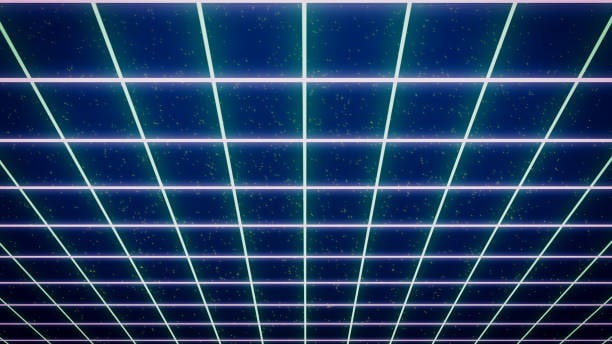
Retro Grid lays down a glowing floor of 3D neon lines, instantly transporting your viewer into a virtual world. This one's perfect for gaming intros, VR showcases, or synthwave music promos. Pair it with Vaporwave for an ultra-80s vibe.
9. Light Saber

Inspired by sci-fi battles, Light Saber lets you add bright, glowing beams to action scenes. You can use it for fan films, cosplay edits, or even fun social media skits. Adjust the glow intensity for a subtle accent or full cinematic flair.
10. Night Drive

Night Drive makes city lights and neon signs pop, especially in rainy, reflective environments. It's perfect for moodier edits like urban documentaries, car cinematics, or nightlife vlogs. The effect gives your footage a moody, atmospheric glow.
How to Apply Neon Filters in Filmora (5 Easy Steps)
Using a neon filter in Wondershare Filmora is quick, beginner-friendly, and gives your video an instant vibrant glow. Here's a more detailed breakdown:
Step 1: Open Your Project
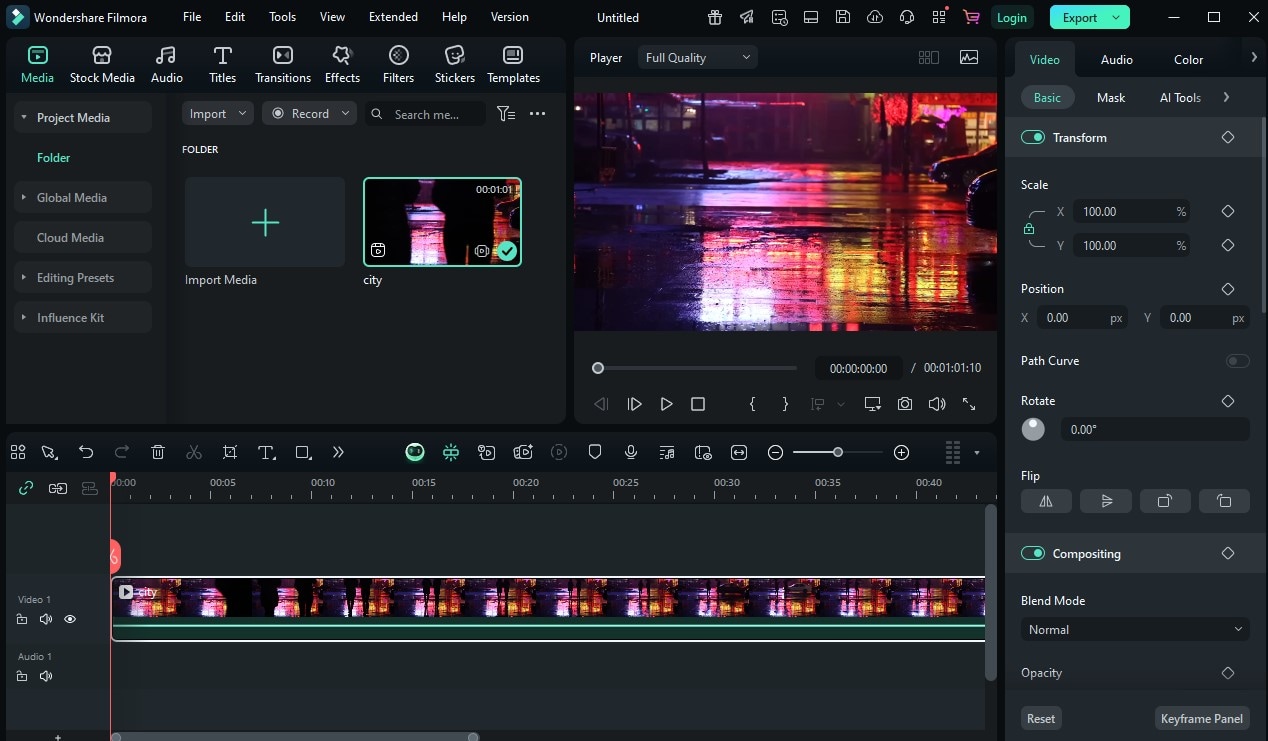
Launch Filmora and start a new project by selecting your desired resolution and frame rate. Import your video clips, images, or other media into the Media Library. Once everything is ready, drag your main footage down to the timeline so you can see it in the preview window. This setup ensures you can instantly watch how the neon effects transform your footage in real time.
Step 2 - Go to the "Effects" Tab
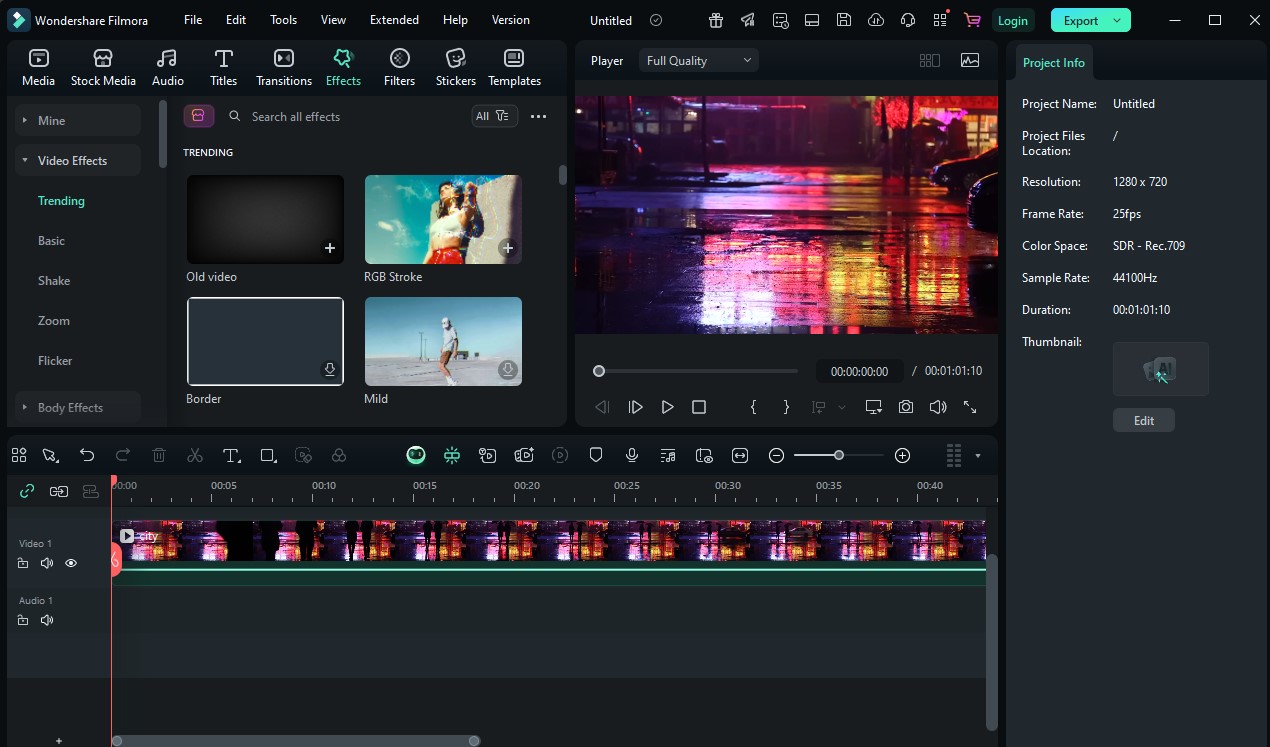
Click on the Effects tab at the top of the interface. This is where you'll find Filmora's full library of Filters, Overlays, and other visual enhancements. Scroll through or explore the Filters section first, but don't forget to check the Overlays category too—many neon and glow effects are listed there for even more variety.
Step 3 - Search for Neon
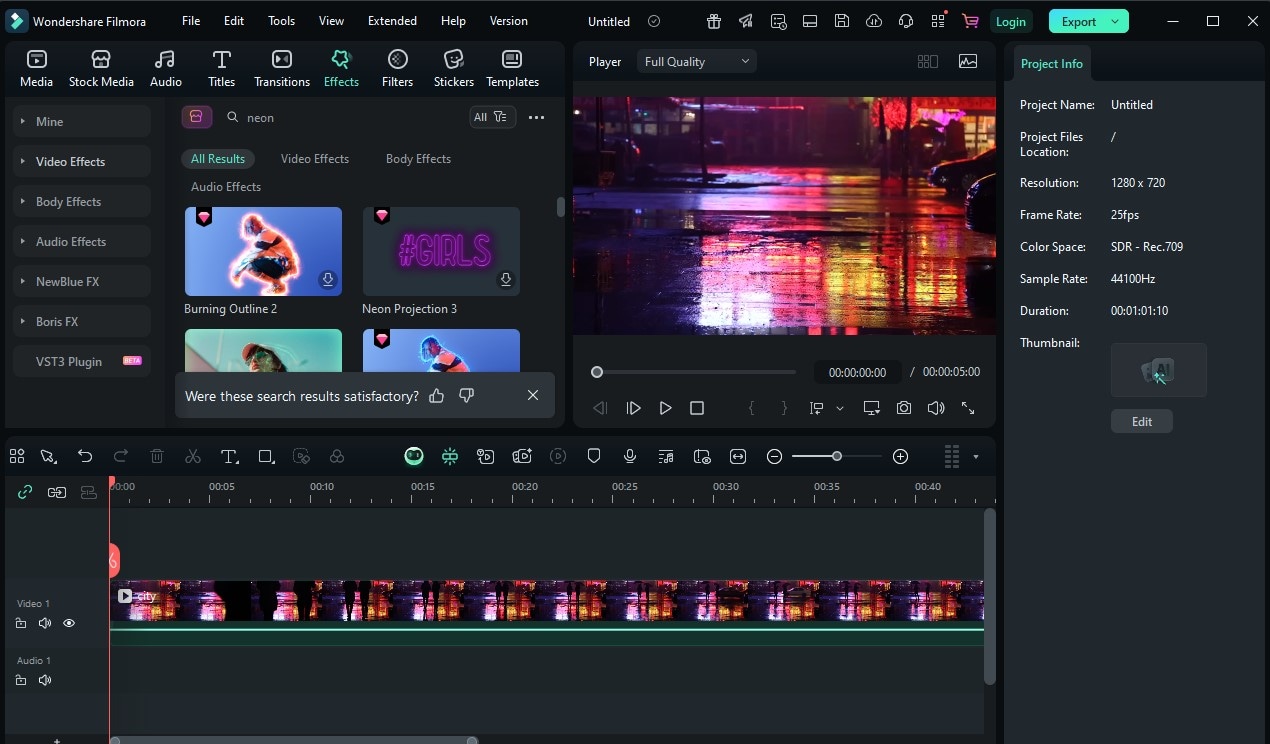
In the Effects search bar, type the keyword "neon" to instantly filter results and reveal all the glowing, colorful options available. You'll typically see a mix of bright outlines, neon color pulses, and retro cyber-style overlays. This search saves you from scrolling through hundreds of effects manually.
Step 4 - Drag and Drop
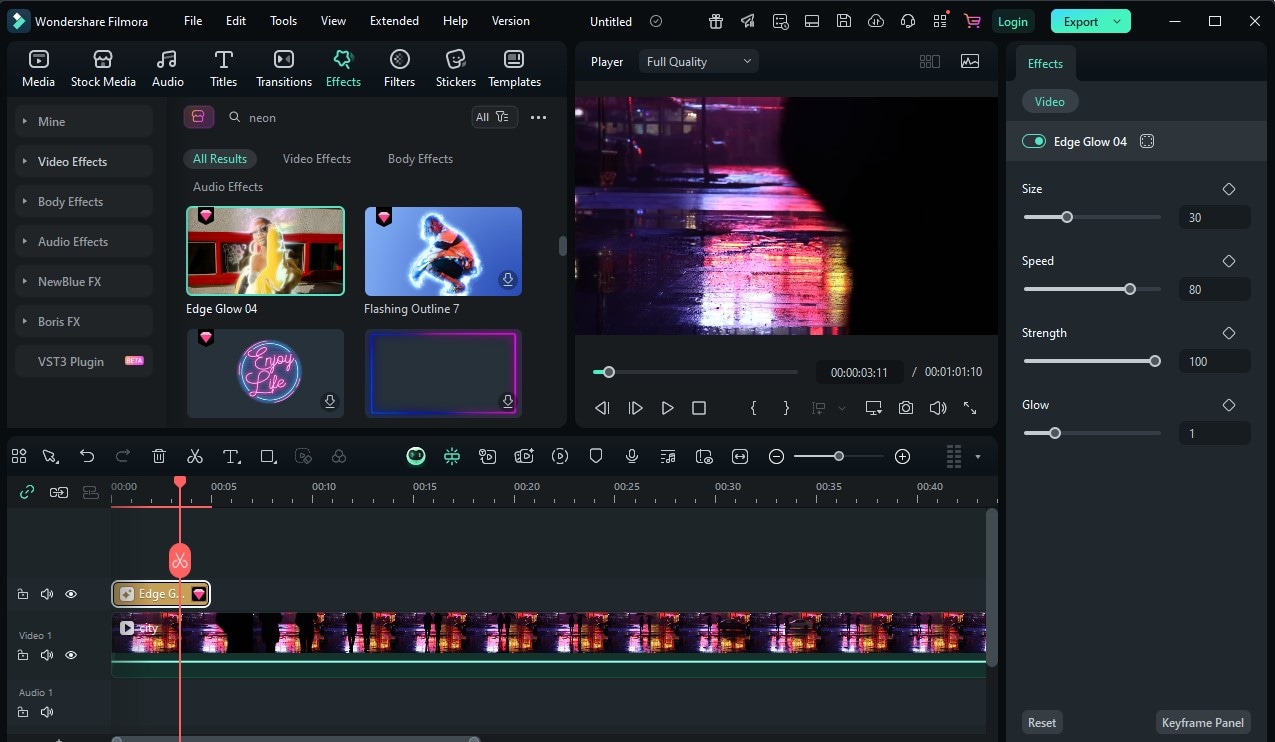
Select your favorite neon filter from the list—such as Neon Glow or Cyber Edge—and simply drag it onto your video clip in the timeline. You can place it directly over the clip to apply the effect, or layer it above on a separate track if you want to control blending more precisely. This drag-and-drop method means you can experiment with different neon styles in seconds.
Step 5 - Adjust and Export
Once the filter is applied, open the settings panel to adjust glow strength, saturation, brightness, and even hue to match your creative vision. Test different color variations—cool blues for a tech vibe, hot pinks for nightlife energy, or electric greens for sci-fi aesthetics. When you're satisfied, export the project at a high bitrate (such as 15–20 Mbps for 1080p) to ensure your neon effects look crisp and vibrant across all devices.
Pro Tip: Try combining Tech Lines with Neon Glow for a dynamic moving outline effect that feels like your video is alive with electricity.
Going Further: 3D & Motion Tools for Neon
Once you've mastered neon filters in Filmora, try these tricks to enhance your visuals:
- Combine with 3D LUTs to add color depth and cinematic grading.
- Use Motion Tracking so glowing outlines follow your subject in real time.
- Experiment with Blend Modes like Screen or Add to mix neon with natural lighting.
- Sync Neon Effects with Music Beats for dynamic energy in dance or club scenes.
- Mix with Light Leaks or Lens Flares for even more atmosphere.
For heavier visual effects work, tools like Adobe After Effects or CapCut Pro can take neon animations further — but for most projects, Filmora's built-in effects are fast, polished, and easy to master.
Conclusion
Neon filters in Wondershare Filmora can turn an ordinary video into a glowing spectacle of color and light. Whether you want futuristic cyberpunk energy, retro vaporwave nostalgia, or moody urban night scenes, there's a neon effect for every vision. With just a few clicks, you can add glowing outlines, vibrant pulses, or animated grids — and make your project impossible to scroll past.



 100% Security Verified | No Subscription Required | No Malware
100% Security Verified | No Subscription Required | No Malware


