The internet is known for being the go-to place to learn new stuff. This is especially true with the large number of tutorial blogs and even videos available online. The fact that people do not know everything in the world makes it a good place to start creating content, especially for niche topics.
For example, creating a “how-to” video will be a significant step towards building your account if there's a new game. This makes for excellent searchability because the keywords will be easy to find online. Thus, tutorial video templates are a great place to start if you want to make videos but are unfamiliar with the editing process.
This article will explore different templates available in Wondershare Filmora. The tool is a trusted video editing tool, and it’s best to make your first videos with this great program. So, if you’re excited to learn more about tutorial videos, read through. It will also include a CapCut template tutorial at the end.
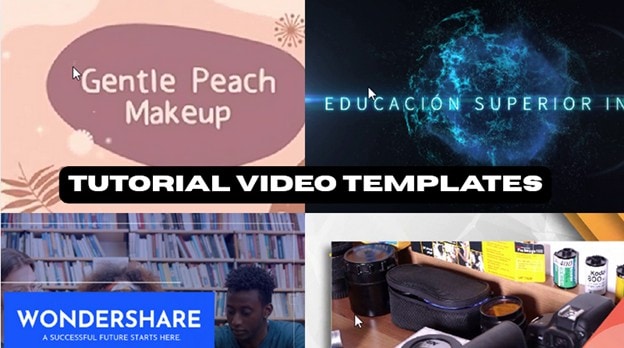
In this article
Part 1: 10 Tutorial Video Templates That You Can Use in Filmora
Yes, tutorial videos are meant to teach, but as a creator, you’ll need them to capture attention. Thus, it’s essential to start with a solid tutorial video template. This will help set the tone for your channel or page. Filmora offers various video templates tailored to your niche. Explore some of them in this section.
Here are ten tutorial video templates in Filmora that you can use to elevate your next project:
Makeup Tutorial Intro
First on our list is for the makeup gurus. This video template uses a peach-colored palette with earth colors to create soft and approachable vibes. The default text “Gentle Peach Makeup” can be changed to fit your lesson.

Higher Education Intro
Great for educational topics. With a futuristic blue design language, it fits a wide range of subjects—especially science or tech-focused tutorials.

Home Décor Showcase
Looks like a brochure and works well for quick, scannable tips on short-form platforms like TikTok or YouTube Shorts.

Business Education
Designed for information-driven tutorials with a clean blue theme—ideal for software training, workplace presentations, or corporate guides.

Imaging Product Tutorial
Great for product explainers or tech guides. Quick transitions, layered text overlays, and red accents highlight features clearly and energetically.

Fitness Tutorial
Bold red color scheme, strong typography, and dynamic visuals—perfect for workout guides, training sessions, and quick exercise demos.
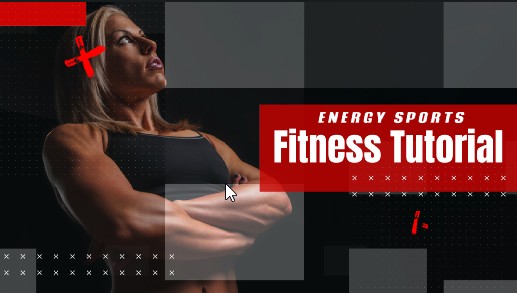
Minimalist Fashion Tutorial
Sleek black background with crisp white elements. A timeless, minimal look for styling tips or fashion accessories tutorials.

Boxing Tutorial
Built for structured, step-by-step content. Red tint and bold layouts highlight moves or training stages with clarity and impact.
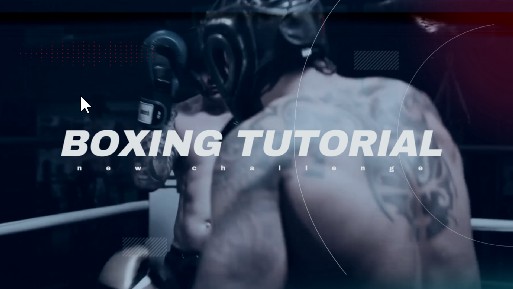
Online Course Preview
Light and inviting with soft blue/white tones and rounded elements—ideal for e-learning modules or course previews.
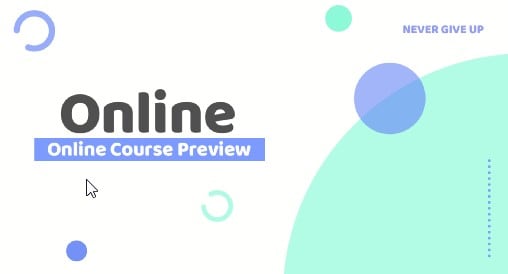
Cake Making Tutorial
Playful design with hand-drawn elements—perfect for baking and cupcake tutorials, and great for maintaining a cute channel vibe.
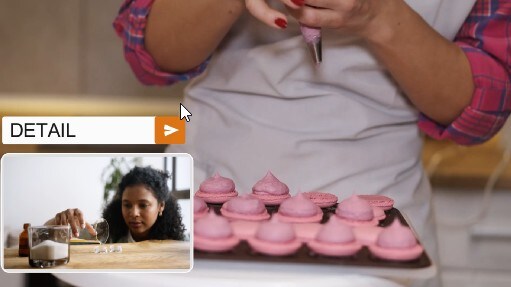
Part 2: How To Use Filmora’s Tutorial Video Templates
Creating a tutorial video in Filmora is straightforward thanks to its ready-made templates. Here’s a quick guide to get started:
Step 1: Import
Launch Filmora and import the clips, images, or audio you want to include in your tutorial.
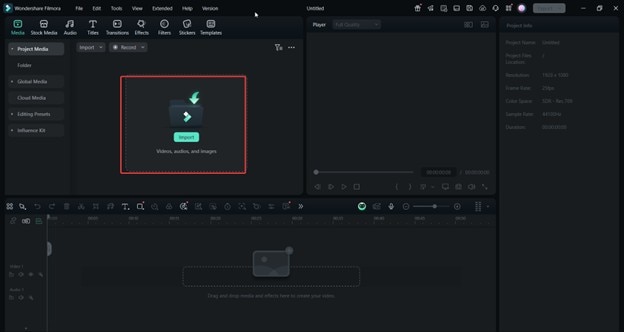
Step 2: Look for “Templates”
Go to the Templates tab and search for “tutorial” to see layouts for different instructional content types.
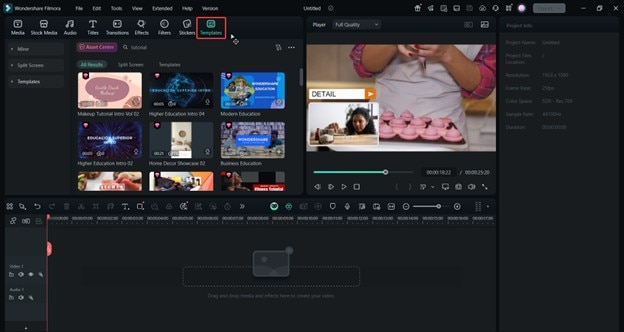
Step 3: Drag to Timeline and Add Videos
Select a template and drag it to the timeline. Replace placeholders with your footage, then adjust text, colors, and other elements to match your style.
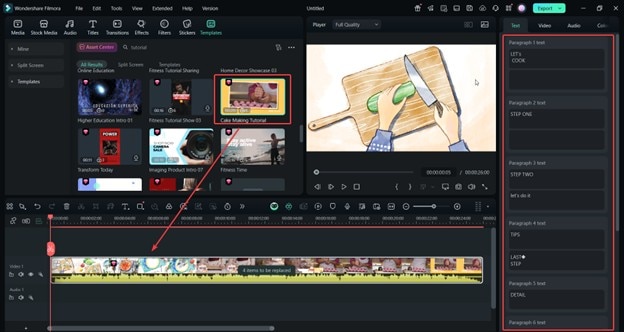
Step 4: Export
When you’re happy with your edits, export in your preferred format. Save locally or upload directly to YouTube, Instagram, or TikTok.
Part 3: Bonus: How To Use CapCut’s Video Templates: A Tutorial
CapCut is popular among TikTok creators and offers many free/premium templates. Here’s a simple workflow for using CapCut’s video templates:
Step 1: Browse Template
Open CapCut and go to the Template section. Explore trending options or search for a style that fits your content.
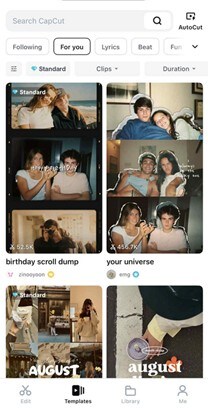
Step 2: Add in Videos
Select a template and upload the clips/photos you want to feature in the final edit.
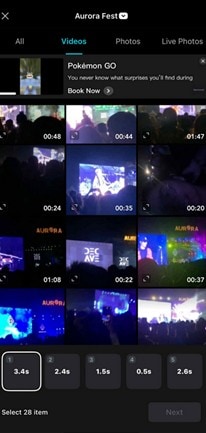
Step 3: Organize Videos Based on Timing
Arrange clips to match the beats and transition timing suggested by the template. Preview and adjust until it feels right.
Step 4: Export
Tap Export to save or share directly to social platforms from CapCut.
Conclusion
As you’ve seen throughout the article, many templates are available in Wondershare Filmora, making it easy to create high-quality tutorials. While tools like CapCut offer quick workflows, Filmora remains a trusted, feature-rich editor for consistent results.
Use tutorial video templates and add your personal flair—don’t rely solely on defaults. Your creativity and input are what make a video truly yours. Leverage your editor’s tools to bring that vision to life.



 100% Security Verified | No Subscription Required | No Malware
100% Security Verified | No Subscription Required | No Malware


