Video editing allows you to add style and mood that can grab your audience. One creative way to do this is with a watercolor filter. This effect turns your video into something that feels hand-painted, giving it a soft and artistic look. You can use it for travel vlogs, creative projects, or even product videos to make them stand out.
The watercolor filter blends reality with art, offering viewers a refreshing change from plain visuals. This guide will explain how it works, how to apply it in Filmora, and why it’s worth trying for your next project.

Part 1. Applying Watercolor Filters to Your Content
A watercolor filter turns ordinary photos and videos into soft, painterly visuals. Instead of sharp lines and harsh details, it smooths textures and blends colors. They can make your content look like it was painted by hand. This effect works well for social media, marketing projects, digital scrapbooks, and personal keepsakes.
- Adds an artistic touch: Mimics brush strokes for a handmade look.
- Softens harsh edges: Blurs lines for a natural, flowing appearance.
- Boosts color richness: Creates layered, inviting tones.
- Fits many content styles: Works well for portraits, landscapes, or product videos.
- Customizable to taste: Adjust from subtle washes to dramatic painted effects.
- Great for storytelling: Sets dreamy moods that draw in viewers.
- Perfect for branding: Offers uniqueness for lifestyle or handmade product niches.
Part 2. Watercolor Filter Resources in Filmora
Wondershare Filmora includes a wide range of watercolor effects under Effects → Filters. Each mimics brush strokes, soft textures, and artistic tones. Here are ten options:
Colorful Watercolor Splash
Bright splashes of paint overlay your video for a lively, artistic canvas look.
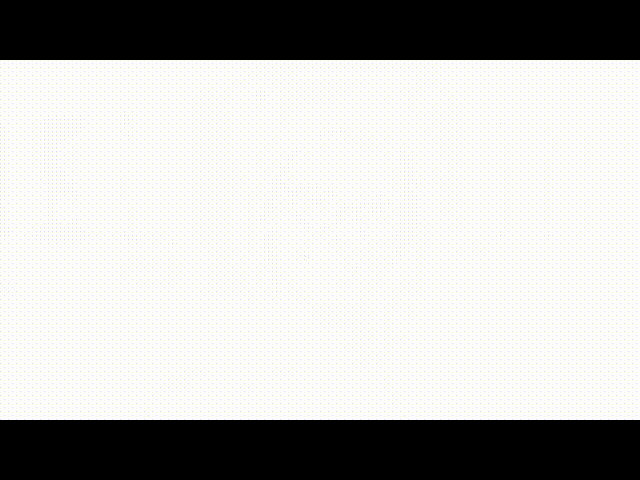
Watercolor Frame
Surrounds footage with a sketchbook-style border for a handcrafted vibe.
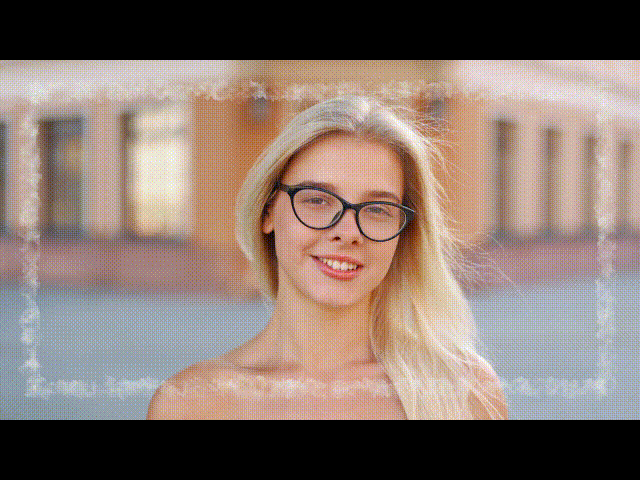
Watercolor Nature Transition
Blends clips with watercolor strokes and natural elements like leaves.
Watercolor Hue
Applies dreamy watercolor textures and subtle color shifts.
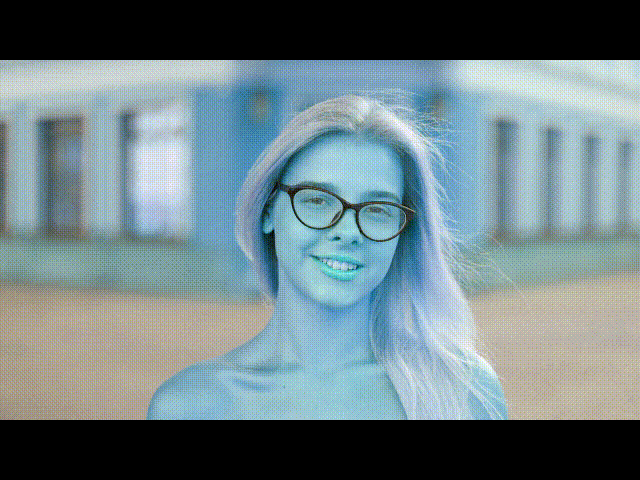
Bleached Watercolor
Uses muted tones for a soft, airy, vintage-inspired aesthetic.
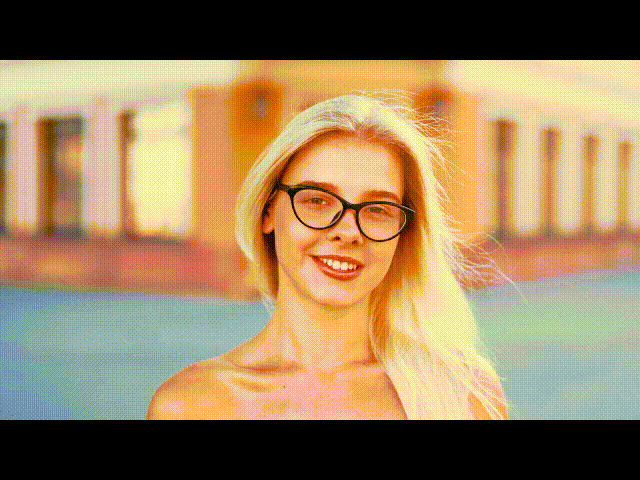
Lilac Watercolor Filter
Adds purple watercolor washes for a romantic, dreamy tone.
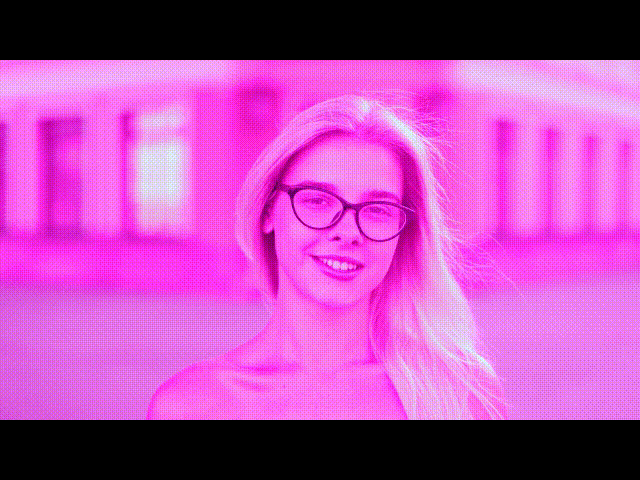
Painted Watercolor Brush Filter Overlay
Simulates hand-painted strokes for authentic watercolor visuals.
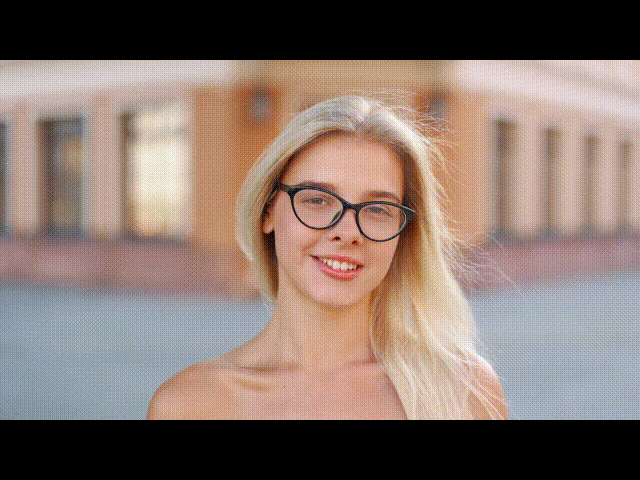
Celestial Watercolors Filter
Applies soft textures at the frame’s edges for a cinematic fantasy style.
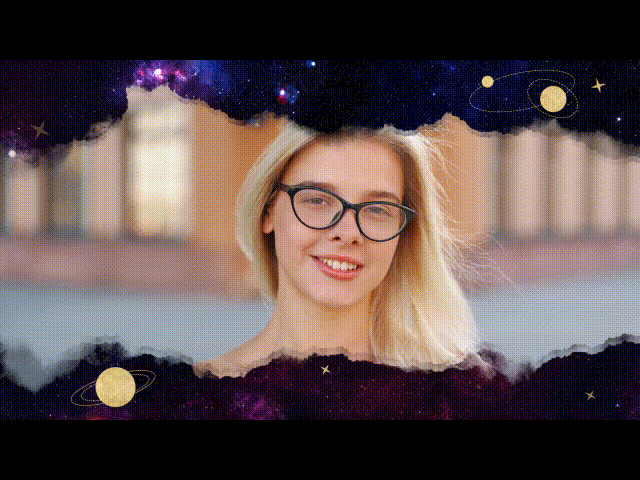
Copper Sun Watercolor Filter
Adds warm golden tones for a nostalgic, summer glow.
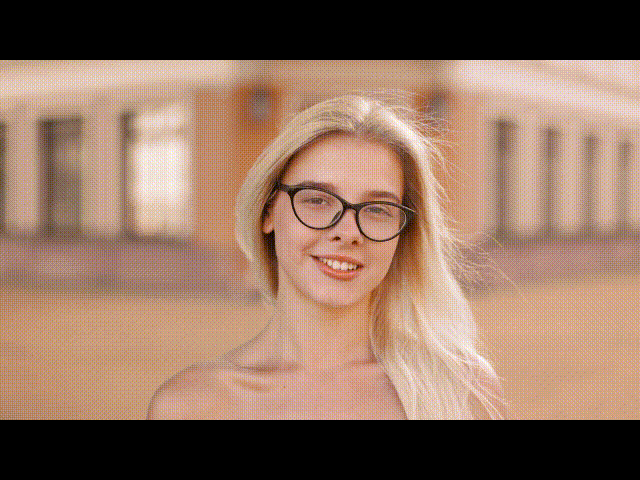
Gradient Watercolor Filter
Blends watercolor shades into soft gradients for cinematic transitions.

How To Apply Watercolor Filters In Filmora
Follow these steps to apply watercolor filters in Filmora:
Start a new project, then import the video clips you want to enhance.
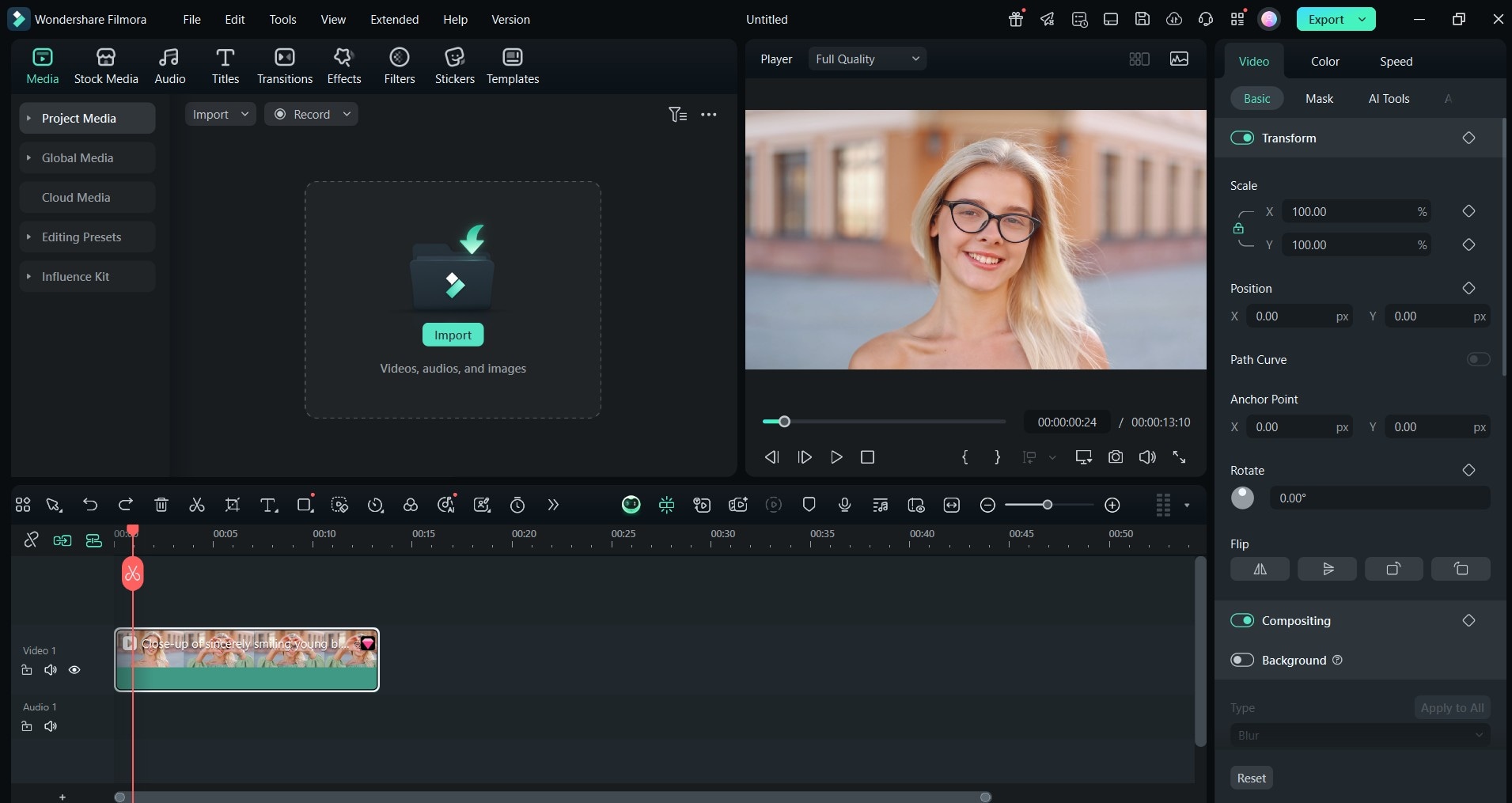
Click the Effects tab and search “watercolor” to display all available presets.
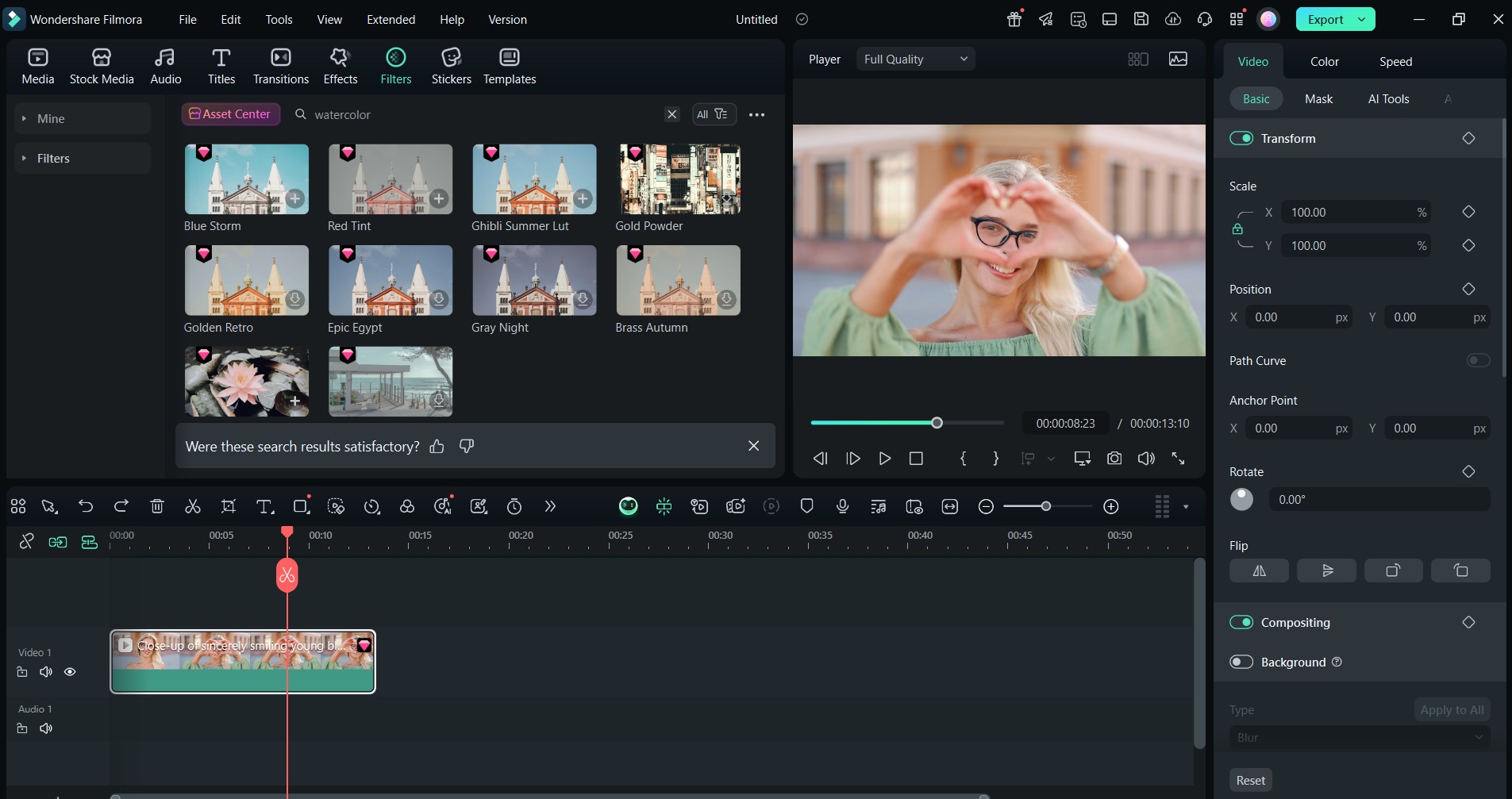
Drag the effect to your video clip and adjust its duration on the timeline.
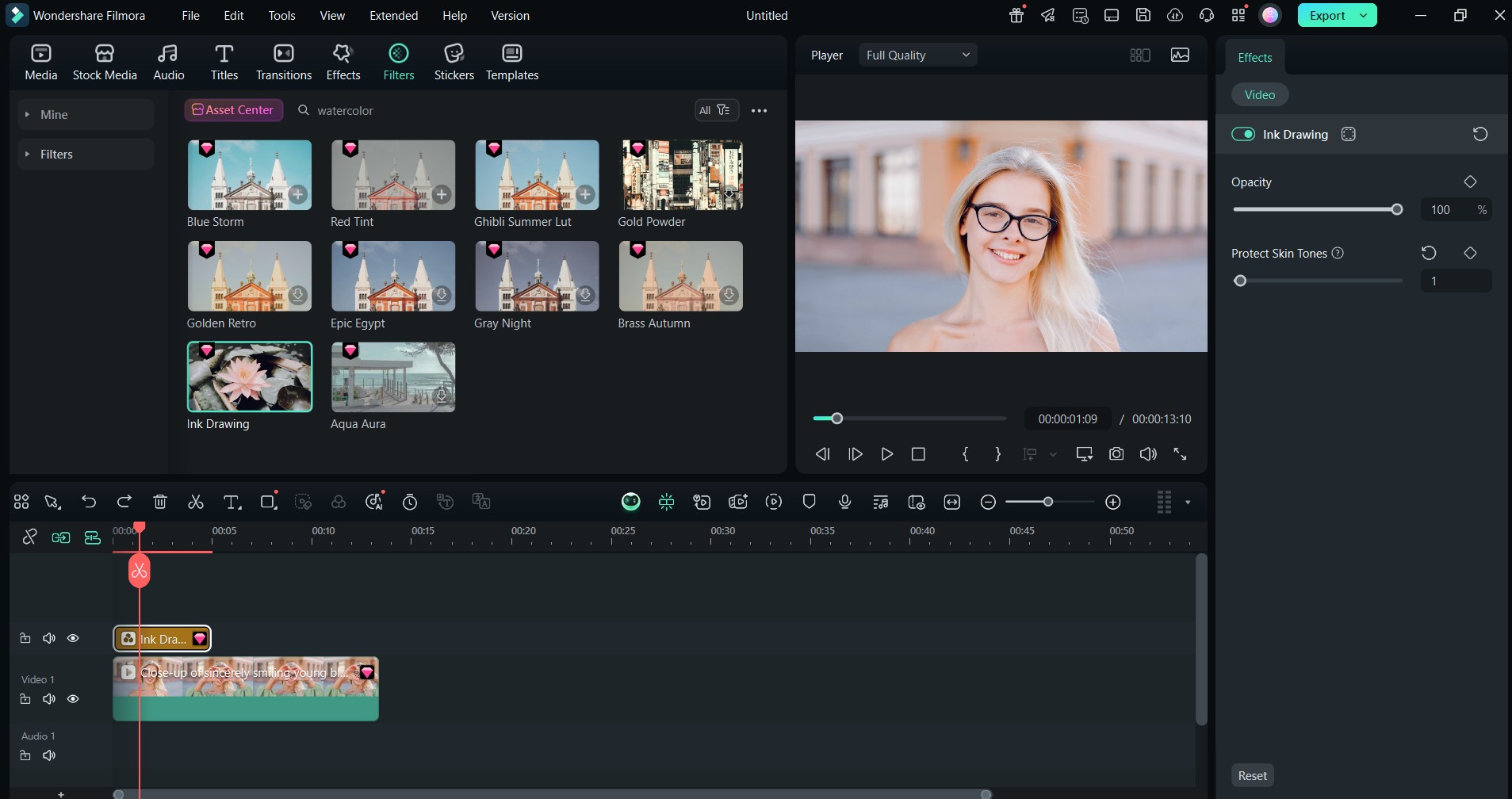
Double-click the effect to adjust opacity, blending, and intensity. Preview before exporting.
Part 3. Enhancing the Watercolor Effect
You can make watercolor filters even more engaging with these techniques:
- Pair with light leaks: Add a glowing atmosphere.
- Use paint brush transitions: Keep the theme consistent between clips.
- Sync with beats: Match color shifts with music rhythm.
- Blend with film grain: Create nostalgic, storybook vibes.
- Combine with AI background blur: Keep subjects sharp against dreamy watercolor backdrops.
Part 4. Other Apps for Watercolor Effects
Besides Filmora, other tools also offer watercolor filters, though mainly for photos:
BeFunky
Online editor with simple watercolor effects. Quick for static images but lacks video tools.
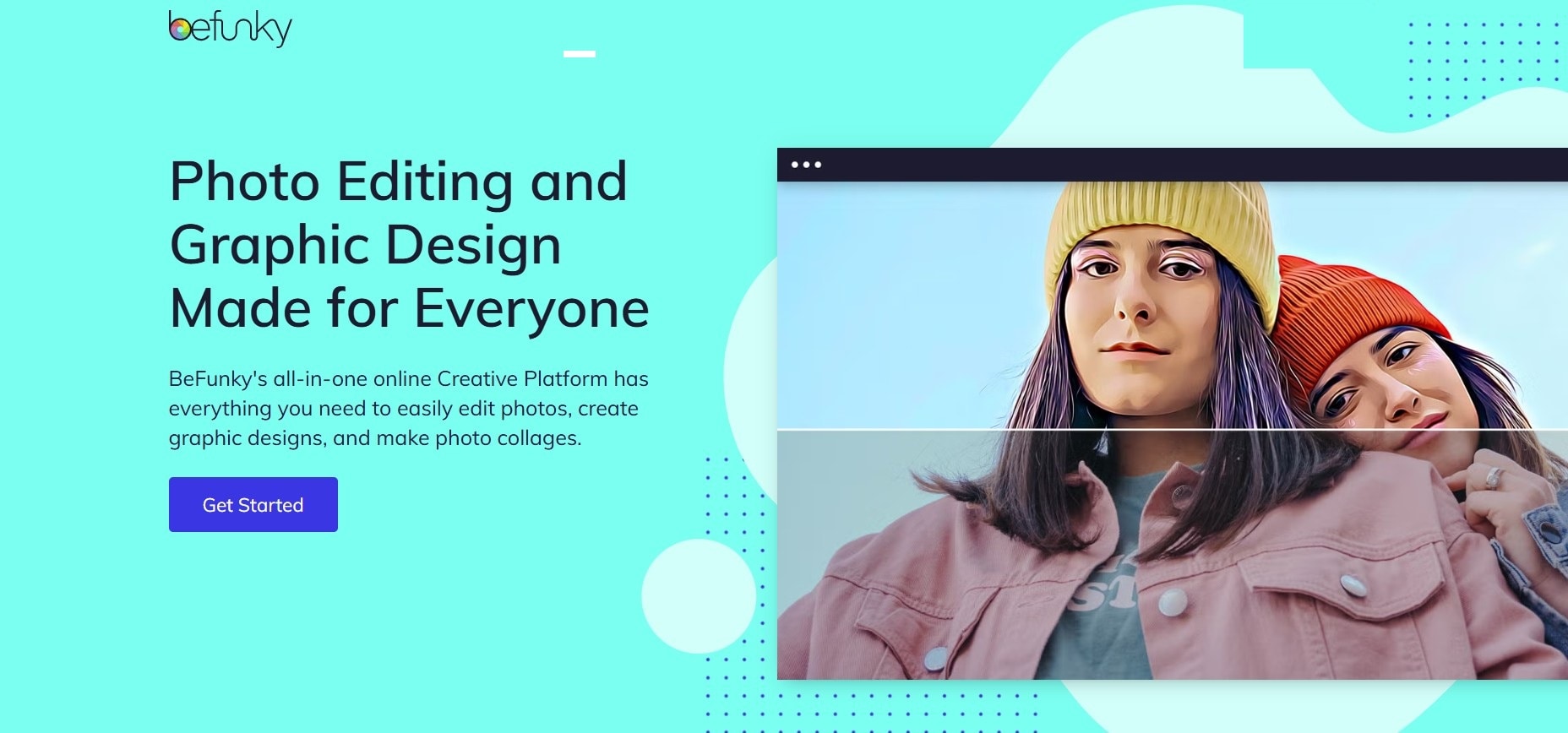
Prisma
Mobile app with AI art styles, including watercolor. Great for stylized photos but limited in video editing.
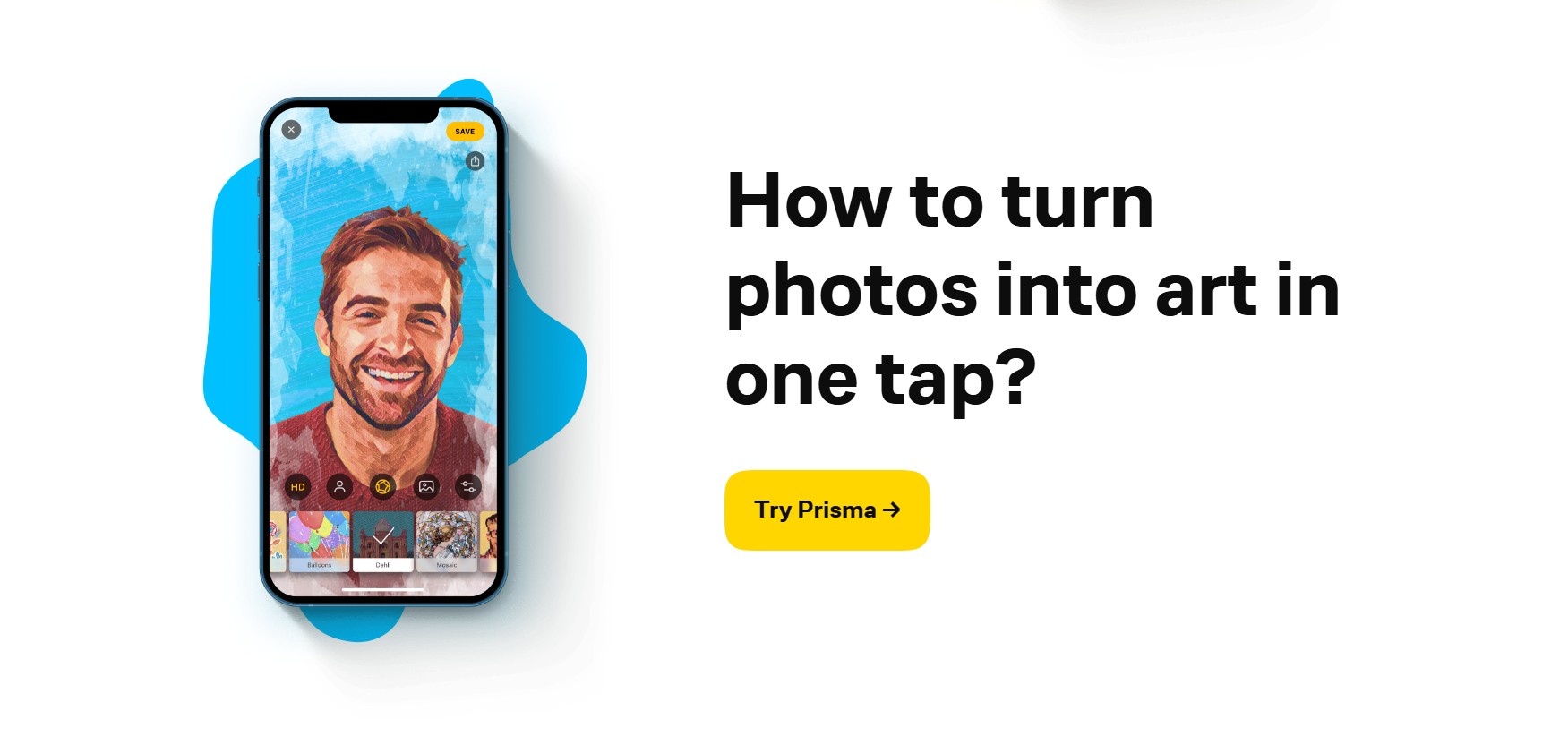
Lunapic
Browser-based tool with adjustable watercolor filters. Focuses on images, with outdated interface and no video support.
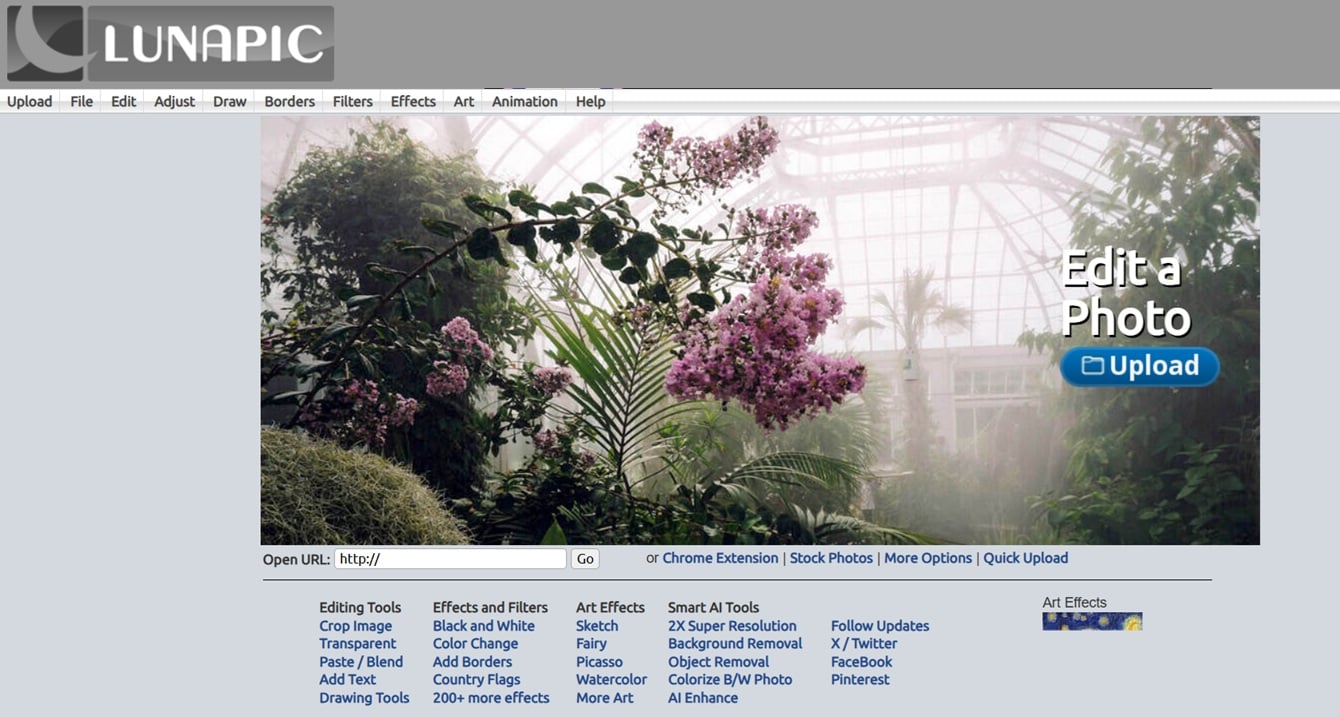
Filmora vs. Others
BeFunky, Prisma, and Lunapic focus on static photos. Filmora integrates watercolor effects with full video editing, making it the best choice for dynamic, polished projects.
Conclusion
The watercolor filter transforms ordinary footage into dreamy, painterly visuals. With Filmora, you can apply it in seconds, adjust intensity, and combine it with creative features for unique storytelling.
Whether for travel, weddings, or social media, watercolor filters make your content stand out. Try Filmora’s collection to give your videos a polished, artistic touch that viewers will remember.



 100% Security Verified | No Subscription Required | No Malware
100% Security Verified | No Subscription Required | No Malware


