Your wedding is one of the most special days of your life, and capturing it beautifully on video makes those memories last forever. But raw footage often needs a little extra magic to truly reflect the joy, elegance, and emotion of the moment. That’s where wedding filters come in. With the right filter, you can make your clips look timeless, dreamy, and ready for sharing on Instagram, TikTok, or as part of your personal wedding film.
This guide explains what wedding filters are, how to use them in Wondershare Filmora, and showcases 10 beautiful filter ideas that can transform your wedding footage instantly.

What Is a Wedding Filter?
Wedding filters are specially designed effects that enhance the beauty and emotion of wedding footage. They emphasize softness, warmth, and elegance — making skin tones glow, whites pop, and colors rich yet romantic.
They can create different moods:
- Cinematic and dramatic – for slow-motion aisle walks.
- Bright and airy – perfect for garden ceremonies.
- Warm and nostalgic – like vintage love stories.
Filmora offers ready-made filters, LUTs, and overlays so you can create a professional wedding look without complicated editing.
10 Wedding Filter Resources in Filmora
- Soft Light: Adds a gentle glow and soft haze, flattering skin tones.

- Golden Hour: Recreates sunset glow with warm, cinematic tones.

- Rose Tone: Adds a romantic blush tint, perfect for pastel weddings.

- Bridal Glow: Enhances complexion and whites for radiant close-ups.

- Pastel Romance: Soft, muted tones for whimsical, rustic weddings.

- Dreamy Vignette: Subtle dark edges for intimacy and focus.

- Warm Vintage: Retro browns and oranges for nostalgic charm.

- Pearl White: Brightens whites while keeping natural skin tones.

- Elegant LUT: Professional color grading for cinematic weddings.

- Sepia Classic: Vintage sepia tones for timeless wedding footage.

How to Apply Wedding Filters in Filmora (5 Easy Steps)
Start a new project in Filmora, then drag your wedding videos to the Media Library and timeline.
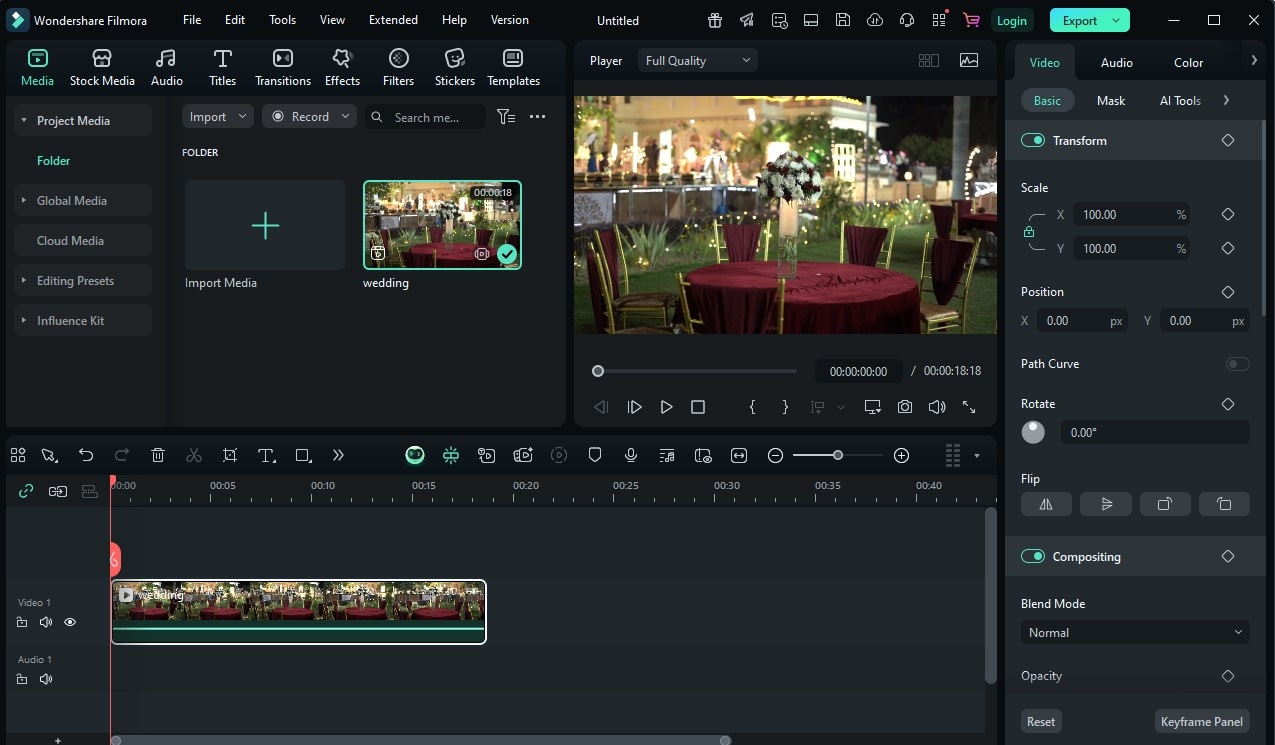
Click the Effects tab to browse wedding filters and LUTs.
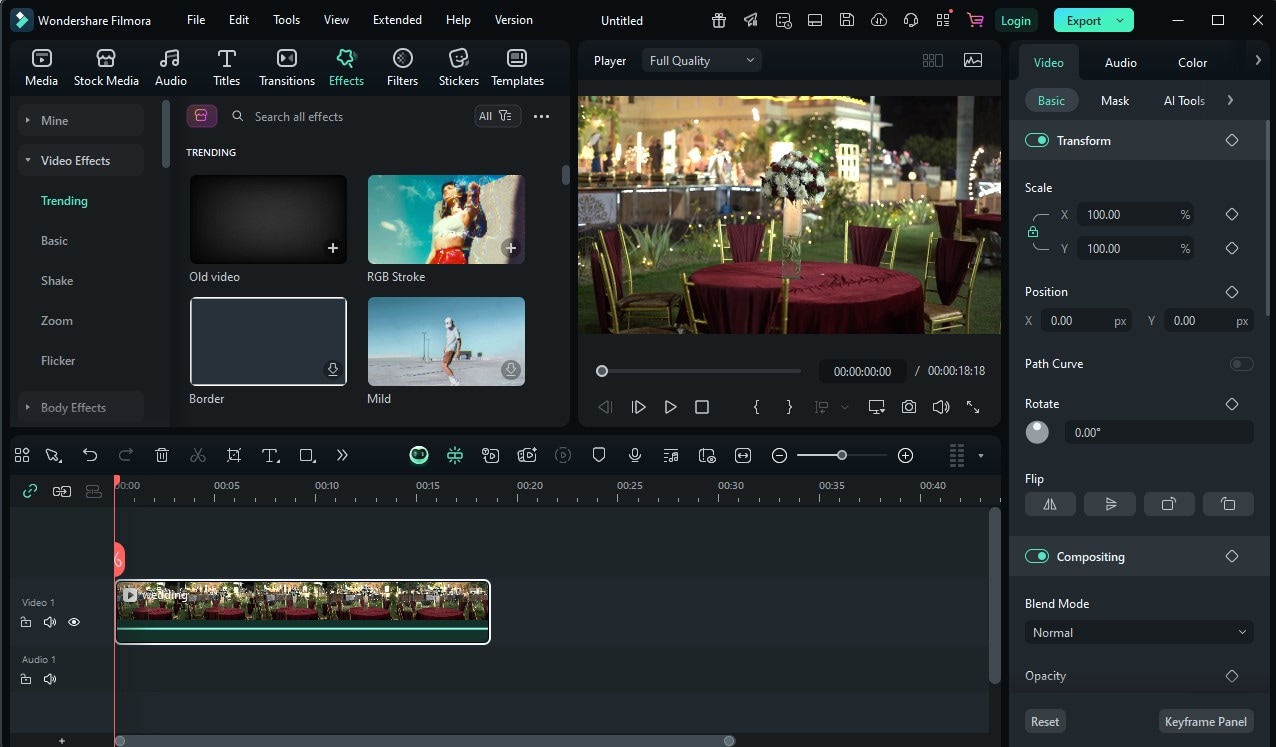
Search with keywords like “wedding” or “Rose Tone” to quickly find the right filter.
Drag your chosen filter onto the timeline clip to apply instantly.
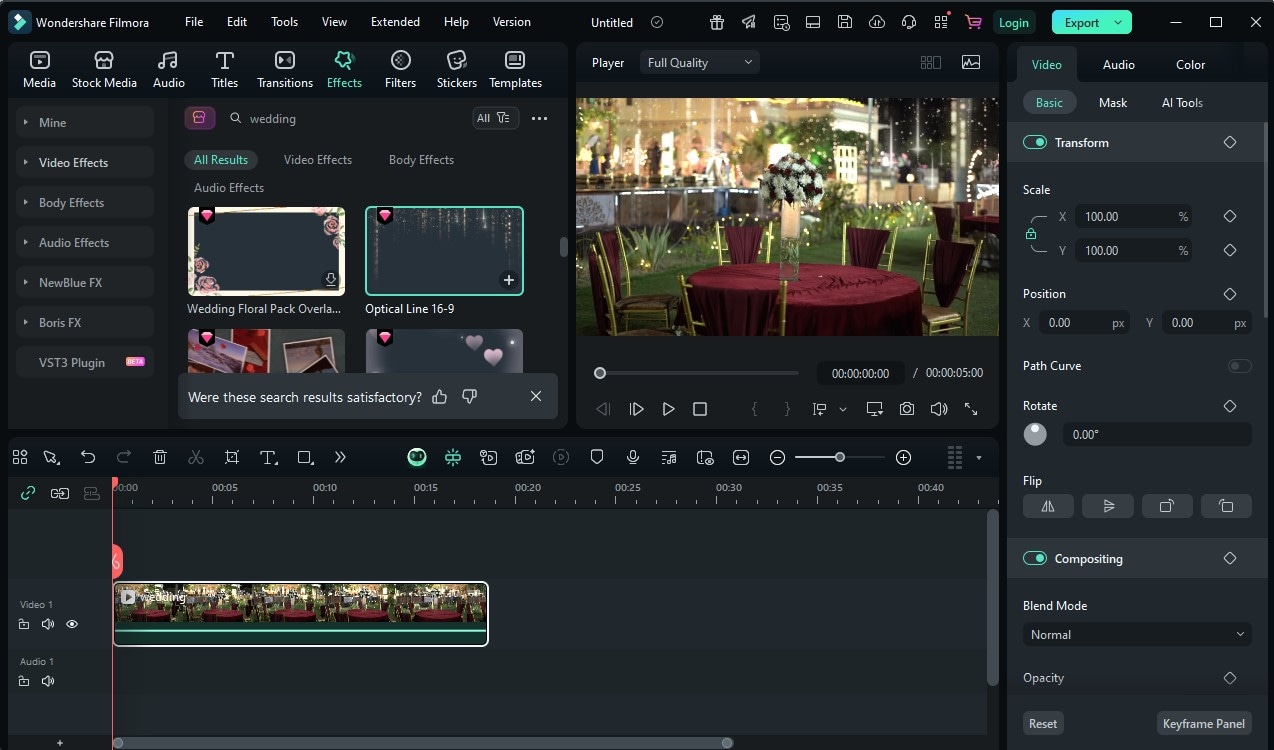
Adjust opacity, add glow or vignette, then export in high resolution.
Pro Tip: Layer Soft Light with Golden Hour for magical outdoor evening shots.
Going Further: Lightroom vs Filmora & Editing Tips
- Layer Filters & Overlays – Combine Rose Tone with Dreamy Vignette.
- Use Keyframes – Animate glow overlays for subtle cinematic movement.
- Match Music to Mood – Golden Hour pairs beautifully with acoustic tracks.
- Adjust Colors – Maintain consistent branding for wedding videographers.
- Filmora Templates – Use built-in montage templates for quick edits.
Conclusion
Wedding filters in Filmora can take your footage from simple to stunning. From soft pastels to golden glow and timeless vintage, there’s a filter for every style. With just a few clicks, you can create cinematic wedding films that capture the romance and joy of your big day—preserving memories you’ll treasure forever.



 100% Security Verified | No Subscription Required | No Malware
100% Security Verified | No Subscription Required | No Malware


