Do you like how straightforward and high-quality Giphy Capture is? It allows you to create GIFs in just a few steps. However, while very handy, it's only available for Mac users. So, what can Windows users do to create fun GIFs?
We've prepared a list of the top alternatives for Giphy Capture for Windows. Check out our reviews and find the one that works best for you. Moreover, we'll help you learn how to use an excellent Giphy Capture alternative to create GIFs on your Windows computer.
In this article
The Best 4 Giphy Capture Alternatives for Windows
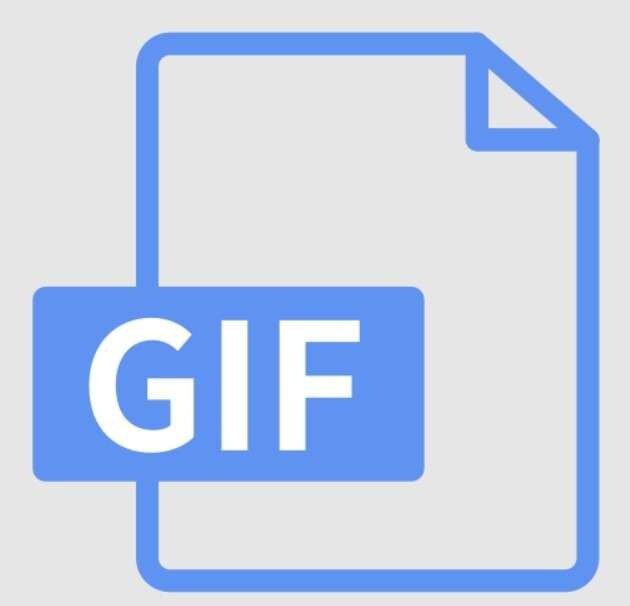
Check out our reviews of the top four Giphy Capture alternatives for Windows and find the one that suits your needs and preferences.
Wondershare Filmora

Wondershare Filmora is one of the best Giphy Capture alternatives for Windows, also the popular video editing software in the market, which can help you turn videos into GIFs with numerous visual effects and animations. You can not only trim long videos into shorts, but you can also use its screen recorder to capture the screen and create GIFs. In addition to that, it can be used as a video cropper, so you can customize the aspect ratio of the GIFs. With 2.3+ assets in Filmora, you can add texts, stickers, and effects to the GIF with ease.
Moreover, Wondershare Filmora bases numerous features on advanced AI technology. That means you can enjoy many professional features with just one click, letting the AI do the job for you.
GIF Recorder
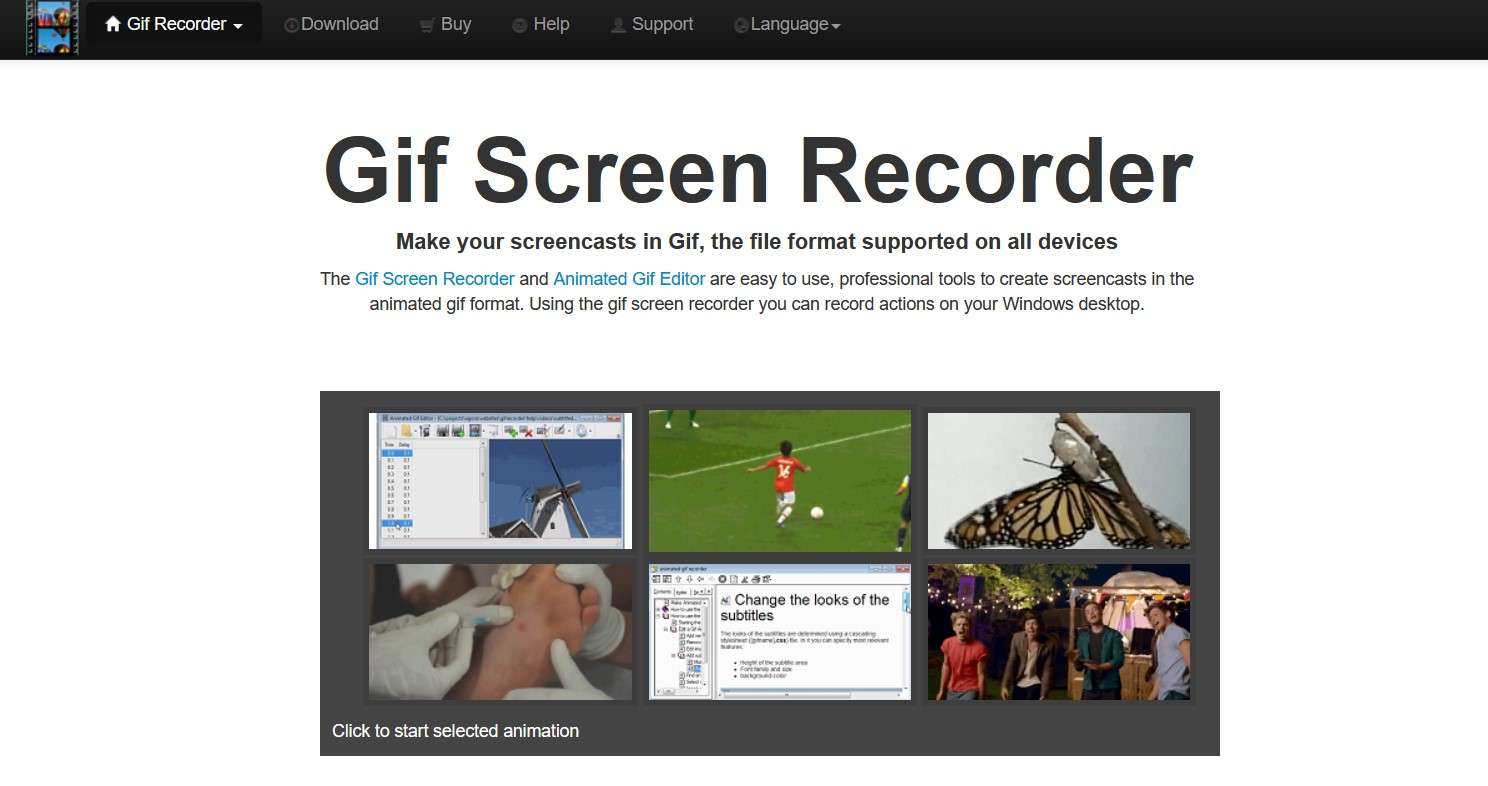
GIF Recorder is one of the best GIF screen recorders for Windows users to create GIFs. It offers easy-to-use features that can get you high-quality results. GIF Recorder allows users to record their Windows desktop and create professional GIFs.
This intuitive tool offers a built-in Animated GIF Editor that lets you edit your GIFs however you like. You can add subtitles and text, resize your GIFs, and combine them with audio files. GIF Recorder offers numerous GIF recording and editing features for Windows users.
While GIF Recorder has sufficient features, its interface looks a bit outdated. Nevertheless, many users install it because it offers a free trial version, while its paid counterpart is affordable.
Zight
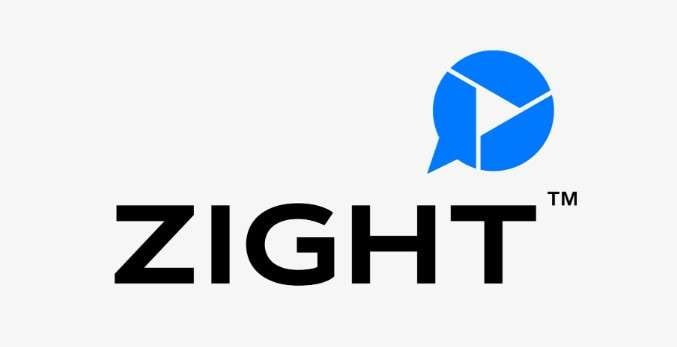
Zight is another Giphy Capture for Windows and a popular platform for video and image capture. Many users enjoy Zight since it allows quick GIF creation. You can capture, edit, and export GIFs in just a few clicks. Since the app focuses on quick sharing, you can share your new GIFs with friends or save them to your cloud.
Due to its high-quality features, around 70% of Zight users are various-sized companies. Moreover, Zight offers many features for creating GIFs, from animations to captions and stickers. This platform lets you create GIFs from screen recordings within seconds.
Furthermore, Zight supports several file types for GIF making. You can use YouTube videos, import MP4 files, create GIFs from images, and edit existing GIFs. However, to use the full potential of this app, you'll need to upgrade to a paid plan since the free trial is limited.
ScreenToGif

ScreenToGif is another Windows Giphy Capture alternative. It is best for screen recording-based GIF creation, but you can also create GIFs using your webcam or the sketch board.
One of the primary reasons users choose ScreenToGif is that it's entirely free. This open-source app is perfect for recording your screen and editing GIFs without ads interrupting your workflow. Moreover, it supports over 18 languages.
Furthermore, ScreenToGif is portable, meaning you can use it from a USB stick without a previous installation.
How to Use a Giphy Capture Alternative on Windows?
You can try all the Giphy Capture alternatives for Windows above to create GIFs. Here we'll use Wondershare Filmora since it offers straightforward steps for the highest-quality videos.
- Download, install, and open Wondershare Filmora on your Windows PC.
- Select New Project on the main screen.

- Click Import and select your videos.

- Filmora uses the drag-and-drop system. So, drag your video and drop it onto your timeline to allow editing.
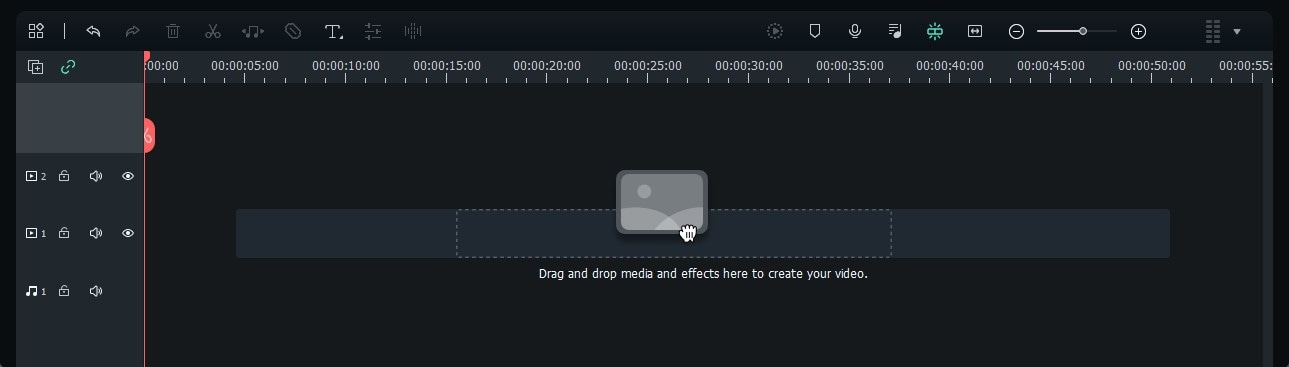
- Edit the video as you want, using tools like Crop, Split, Rotate, etc.

- Add text, audio, effects, stickers, or other elements to your GIF by selecting the features at the top of the screen.
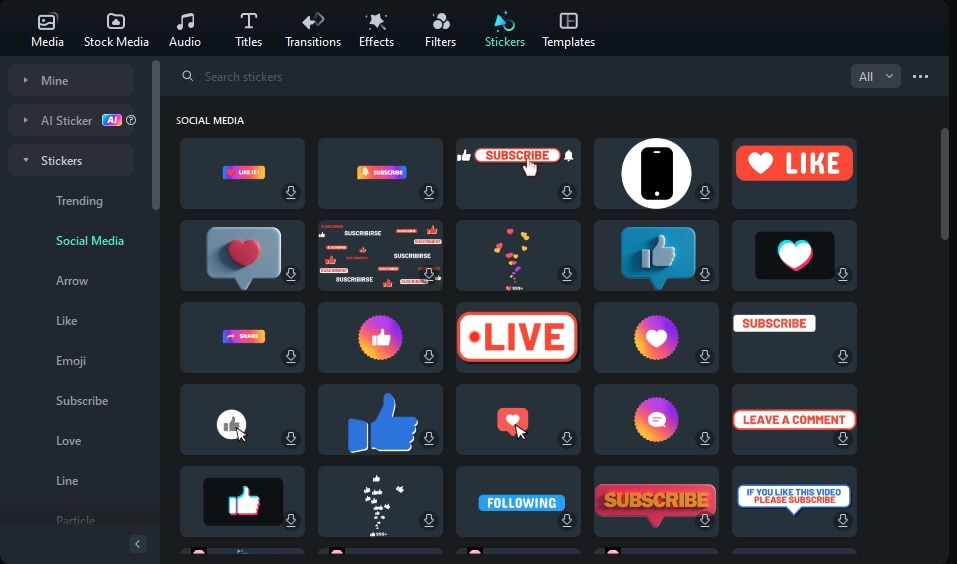
- Once you make your GIF, click Export. Name the file and select the GIF format for output. Click Export.

Alternatively, if you want to record screens on Windows and save them as a GIF, Filmora also supports that.
- Create a New Project > Record > Record PC screens
- Customize the recording area and click the red button to start.
- Press F9 to finish recording.
- Edit and export the recording, choose GIF as the format when exporting.
Factors to Consider When Choosing a Giphy Capture Alternative for Windows
We've compiled a list of the best four Giphy Capture for Windows in this previous part, but if you want to know how to pick one. Here are some of the tips we provide.
- Decide whether you need to edit the video: normally we suggest you choose a tool that supports recording screens and editing videos.
- Check whether it supports many texts or fonts: as an import element in a GIF, a Giphy Capture alternative should be able to add texts, and customize fonts.
- Watermark free or not: according to your budget, if you are looking for a free Giphy capture for Windows, you can check if it will leave a watermark.
- Check if it is easy to use: generally speaking, choosing an easy-to-use tool will save a lot of time.
Conclusion
If you enjoy creating GIFs on your Mac using Giphy Capture, you might want to try it on your Windows PC. Unfortunately, Giphy Capture doesn't support Windows installation. However, you can find an excellent Giphy Capture alternative for Windows. Among these, we suggest you try Wondershare Filmora for GIF recordings and editing. Let's just download Filmora and explore its innovative world.
FAQs
-
How can I capture GIFs on Windows?
Since Giphy Capture is available only on Mac computers, you can use an alternative app for Windows. Our top choice is Wondershare Filmora, here are the steps:- Import your video file into Filmora.
- Edit the video according to your preference.
- Export it in the GIF file format.
-
What is the best Giphy Capture alternative for Windows?
Many excellent Giphy Capture alternatives for Windows exist, including Zight, Gif Recorder, and ScreenToGif. However, we strongly recommend Wondershare Filmora due to its user-friendly interface, advanced features, and affordable pricing plans. -
Is There a Giphy Capture for Windows?
No. Giphy Capture is a creative tool for Mac computers that lets users record their screen and turn those recordings into GIFs within minutes. Fortunately, several Windows apps are similar to Giphy Capture like Wondershare Filmora, which allows Windows users to enjoy the same features as Giphy Capture users.



