"Is Bandicam a good software?" Are you looking for a detailed review of Bandicam before using it to record your screen? You've come to the right place! Today, we'll review the Bandicam screen recorder, one of the popular screen recording tools. We'll tell you everything you need to know to help you understand whether it's the right choice for your screen recording needs.
In this article
Bandicam Software Overview
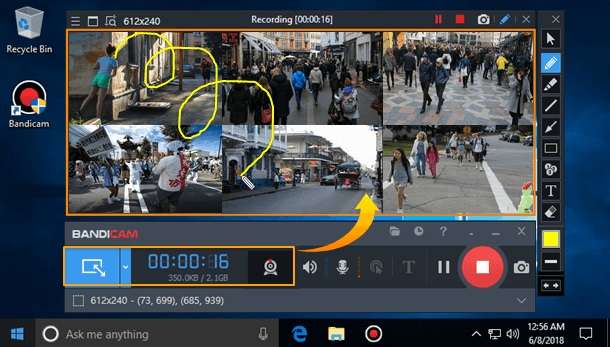
Released in 2009, Bandicam is advertised as an easy-to-use and lightweight screen recording software that was designed to capture screen activity and gameplay.
Many people use it to record online courses, webinars, educational seminars, video gameplay, etc. It's also often used to record short personal videos. Bandicam uses the Nvidia H.264 codec to compress all videos while they're being recorded, allowing users to store more videos while keeping their size smaller.
Key Features of Bandicam Screen Recorder

Here are some of the key features of the Bandicam screen recorder:
- Record Screen: Bandicam lets you record your screen with multiple configurations. Users can record specific areas of the screen, application windows, or full screen.
- Record Gameplay: Bandicam has a dedicated game recording mode for high-quality output. Vulkan, OpenGL, and DirectX power it and can achieve up to 480 FPS and ultra 4K HD resolution.
- Record External Devices: It can record external devices like PlayStation, Xbox, capture cards, webcams, etc. It's a great option for recording external HDMI sources regardless of their type.
- Annotations and Drawing in Real-Time: It allows you to add annotations, highlights the screen, or draw on the screen in real time while recording.
- Webcam Overlay: It lets you add different types of webcam overlays. For example, gamers and streamers often use the picture-in-picture overlay on their records so their viewers can see their directions.
- Record Audio: It supports recording microphone input or system sounds.
- Scheduled Recording: Users can schedule a recording with Bandicam and set up the start and stop times.
- Screenshots: Users can take screenshots and save images as BMP, PNG, or JPG. It can capture full-resolution images, and screenshots can be captured while recording a video.
- Basic Video Editing Features: Bandicam has basic video editing features like cutting, trimming, joining, etc. It can also be used to synchronize and adjust audio settings.
Bandicam Screen Recorder Tech Specs
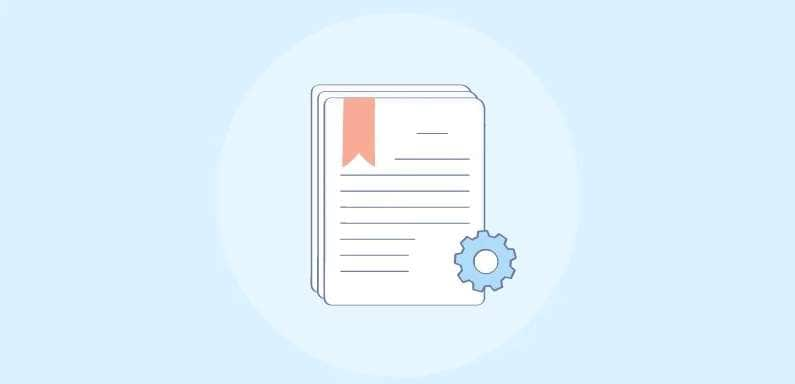
Here are some of the tech specifications for Bandicam software. Remember that these numbers are subject to change, so visit the official website for the latest information.
- Supported OS: Windows 7, 8, 10, 11, and 11 (64-bit)
- Minimum system requirements: Intel Pentium 4 1.3 GHz, 512 MB of RAM, 1 GB of storage, and 800x600 16-bit VGA.
- Video resolution support: 3840x2160 4K ultra HD videos.
- Supported video output formats: H.264 codec (MPEG-4, AMD VCE, Intel Quick Sync Video, and NVIDIA.
- Screenshot output formats: BMP, JPG, and PNG.
- Maximum frame rate: Up to 480 FPS when recording in game mode.
Bandicam UX and UI
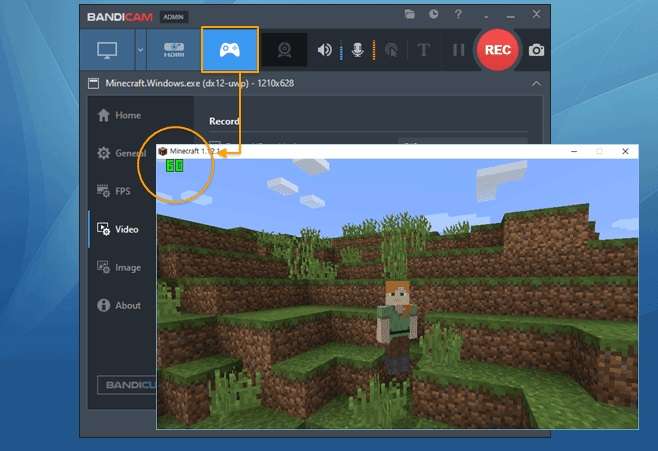
Bandicam has a fairly simple and intuitive user interface. It's easy to navigate regardless of the user's experience level. It has a straightforward layout with distinctly labeled buttons and tabs for different recording methods.
Recording in Bandicam requires minimal setup, and you can use several default recording settings without adjusting anything manually.
How to Use Bandicam Screen Recorder?
Recording videos in Bandicam is simple. Here are the exact steps you must go through to record your screen using Bandicam:
- Launch Bandicam, and under the Get Started window, you'll see all the recording options. Click Rectangle area.

- Alternatively, you can click on the icon in the upper-left corner. Click Select a recording area to adjust the part of the screen you want to record, or click Rectangle on a screen to record a rectangle.

- Click on the REC button in the upper-right corner to start recording. You will see a REC indicator showing you that you're recording.

- You can use the draw and annotation tools in real-time while recording if you click the pen icon.

- Click the red button to stop screen recordings and save the results.
Bandicam Software Pricing
| Bandicam | Price | Features |
| Free Plan | $0 | 10-minute recording limit, leaves watermarks, no scheduled recording, no screen drawing; |
| Annual Plan | $2.78 per month | Unlimited recording for one year, scheduled recording, no watermarks, screen drawing, no video recording limit, tech support, updates; |
| Bandicam+Bandicut | $49.97 per year | Unlimited video recording and editing for one year, scheduled recording, screen drawing, tech support, updates, no watermarks; |
| Lifetime Plan | $44.96 one-time purchase | Lifetime access and support for Bandicam, unlimited recording, screen drawing, scheduled recording, no watermarks; |
Pros and Cons of Bandicam Screen Recorder
Best Alternative to Bandicam Screen Recorder: Wondershare Filmora
Bandicam is a good free screen recording software for Windows, but it doesn't work on Mac. It offers a few video editing features for recordings. In that case, if you want to screen record on Mac and also want to further edit your recordings, you may need to look for an alternative. Wondershare Filmora is such a powerful alternative to Bandicam that can meet all your requirements.
| Comparison | Bandicam | Filmora |
| Screen Recording | Yes | Yes |
| Webcam Recording | Yes | Yes |
| Recording Voiceover | No | Yes |
| Set Recording time | Yes | Yes |
| Recording time limits | The free trial is limited to 10 minutes | No time limits |
| Video editing features | Basic | Basic and Advanced |
| Output formats | AVI, MP4, MKV, WEBM; | WMV, MP4, MKV, MOV, AVI, F4V, TS, WEBM, MP3, GIF, MPEG-2, 3GP; |
| Price Range | $0 - $44.96 | $0 - 49.99 |
Key Features:
- Customize screen recording area, you can choose to record a specific area, full screen, or target window.
- Record the webcam and screen at the same time.
- Capture system audio and voiceovers.
- Schedule screen recording time and duration.
- Show mouse clicks while recording.
- Remove background noise from screen recordings or audio files.
- Generate background music with simple clicks with AI music generator.
- Enhance speeches' voices with AI voice enhancer.
- Generate texts from audio in seconds with Filmora's speech to texts.
Many more advanced editing and AI-powered features make your life easier.
How to Record Screen with Filmora?
Recording the screen with Filmora is quite easy and only takes simple steps. Check our video guide for more details.
Conclusion
Bandicam is a dynamic, simple, and well-rounded screen recorder. However, it's limited only to Windows and can record quality videos. If you want to use it on different platforms and edit your videos to perfection, it's better to look for a Bandicam alternative for Mac like Wondershare Filmora.
Both video recorders are very simple to use and come at a similar price. Take the time to try them out and see which one works best for your needs.



