In this article
Understanding Sky Replacement
For anyone looking to quickly change the mood of a travel photo or make the background a bit more vibrant, sky replacement is an excellent option. You can access this feature in Adobe Lightroom and Photoshop, and we will go into more detail about its uses, benefits, and limitations, as well as what the future holds for this technology.
The latest versions of popular image editing software have various useful AI-powered tools to help speed up the editing process, and a sky replacer is one of the most useful ones. It allows you to quickly change a dim, gloomy sky into a clear blue one with a few fluffy clouds to add a more positive tone to the whole composition.
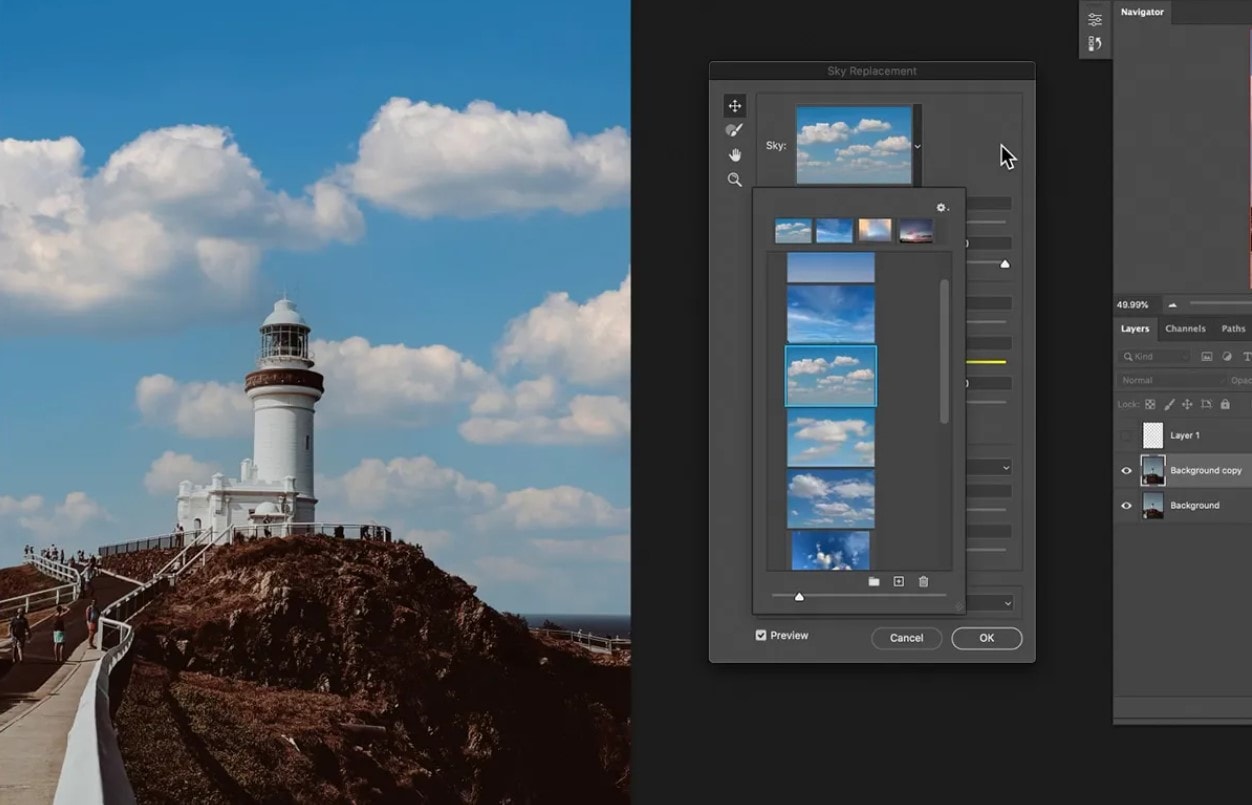
AI sky replacement is a fairly quick process in which the program you use automatically identifies the area where the sky is visible, sets the boundaries to separate it from the rest of the photo, and allows you to edit the final selection.
It will also have a menu where you can choose a replacement from several different options, or upload another image of a sky that you prefer, and apply it to your original image within a couple of clicks. It may take a few moments for the software to process this change and add the new sky.
Now that you understand the basic concept, let's go over some of the more technical details involved.
The Technical Aspects of Sky Replacement in Photoshop
While some of the more advanced details are too complex to cover here, there are a few fundamental points you need to know.
- ● Machine Learning
- ● AI Masking
- ● Realistic Lighting and Color Adjustments
The technology has become quite popular, with better algorithms offering more realistic results and large image libraries giving users a chance to choose from many unique skies.
When and Where to Use Sky Replacement?
Some important considerations are involved when using this feature, from its common applications to its limitations and future potential.
Real-World Applications for Sky Replacement Technology
While the possibilities are only limited by the user's needs and imagination, this tech is most widely used in three main categories of content.

Adding a bit of warmth and color makes it easier for people to see a house as their new home.

A beautiful sunny sky with well-lit city streets or incredible beaches really puts everyone in the mood for travel, but shooting on location can't always guarantee the clearest skies.

Adding a sunny and cheerful or a gloomy and dark atmosphere in post production is a much easier and cost-effective approach.
So, are there any downsides to using a sky replacer tool?
Let's Consider the Top Limitations and Challenges of AI Sky Replacement
It is generally a useful technology, but you may encounter the following issues in some cases.
There are certainly a few drawbacks here, so let's look at what the future holds.
What is the Future of Sky Replacement?
The main cause of all the limitations we've mentioned is that AI simply isn't fully developed. However, with machine learning applied to larger sample sizes and the algorithms perfected, you can expect to see consistently better results in the next few years.
Developers are working on several major advancements, including more precise color and lighting matching and effects like reflections on water, glass, and other surfaces.
You now have a good understanding of how this technology works and where it is headed, so let's review some practical examples.
How to Replace the Sky in Photos and Videos?
Adobe software can be a bit overwhelming for beginners, so you might want to look at user-friendly alternatives like Wondershare Filmora. It is a competent video and image editor, with lots of useful AI features that you can apply in seconds.
For example, the two main ones that will help you with sky replacement are the Auto Portrait Cutout and the Smart Cutout.
The first one uses AI to identify a person in the photo, create a precise outline around them, and cut them out of the image. This leaves you with just your subject on a black background, which you can then add to any other image you want.
The second feature gives you more control over which parts you want to keep. Just trace a line, and you can adjust the thickness over the objects you don't want to remove. The software will automatically grow the selection to reach the edges of the objects. When you are ready, just tap a button and you get a perfect cutout.
Here's what it all looks like in Filmora.
A Step-by-Step Guide to Using Filmora's AI Portrait Cutout Feature
This process is quite efficient and requires little work on your part. Just follow these steps:
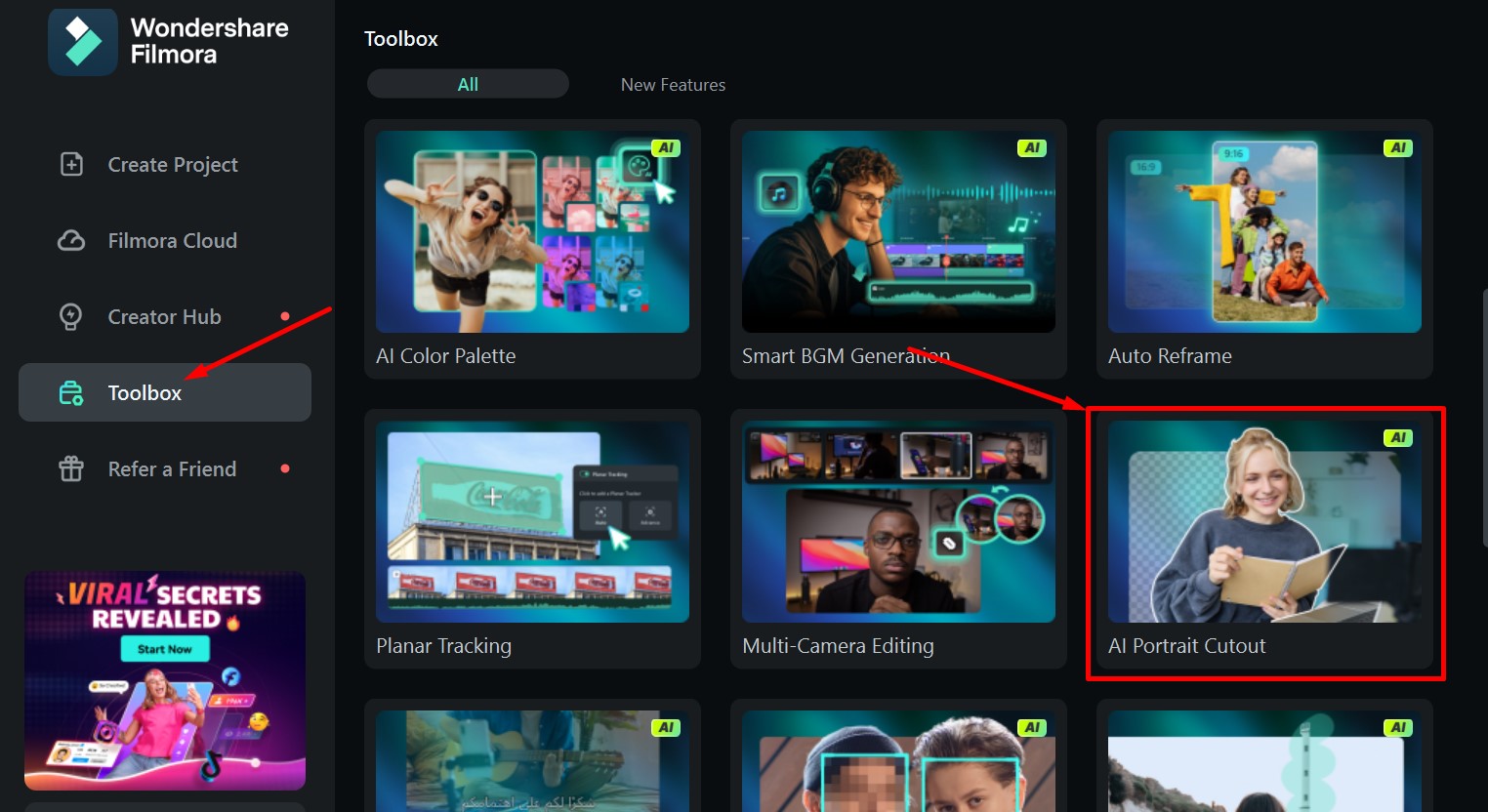
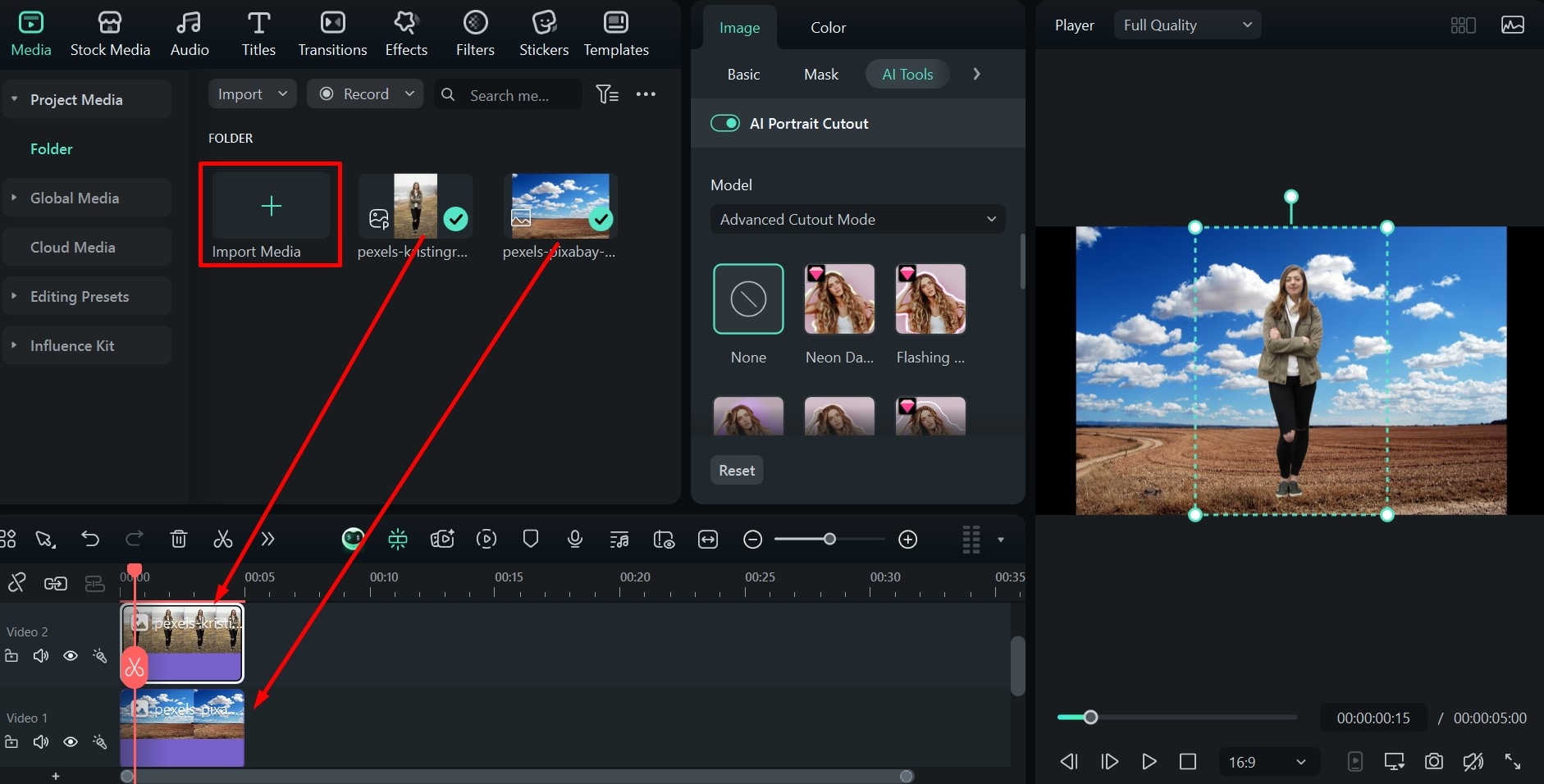


A Step-by-Step Guide to Using Filmora's AI Smart Cutout Feature
This option is a better fit if you want to replace the sky in a photo of a city skyline or similar large compositions. Here's how to do it:
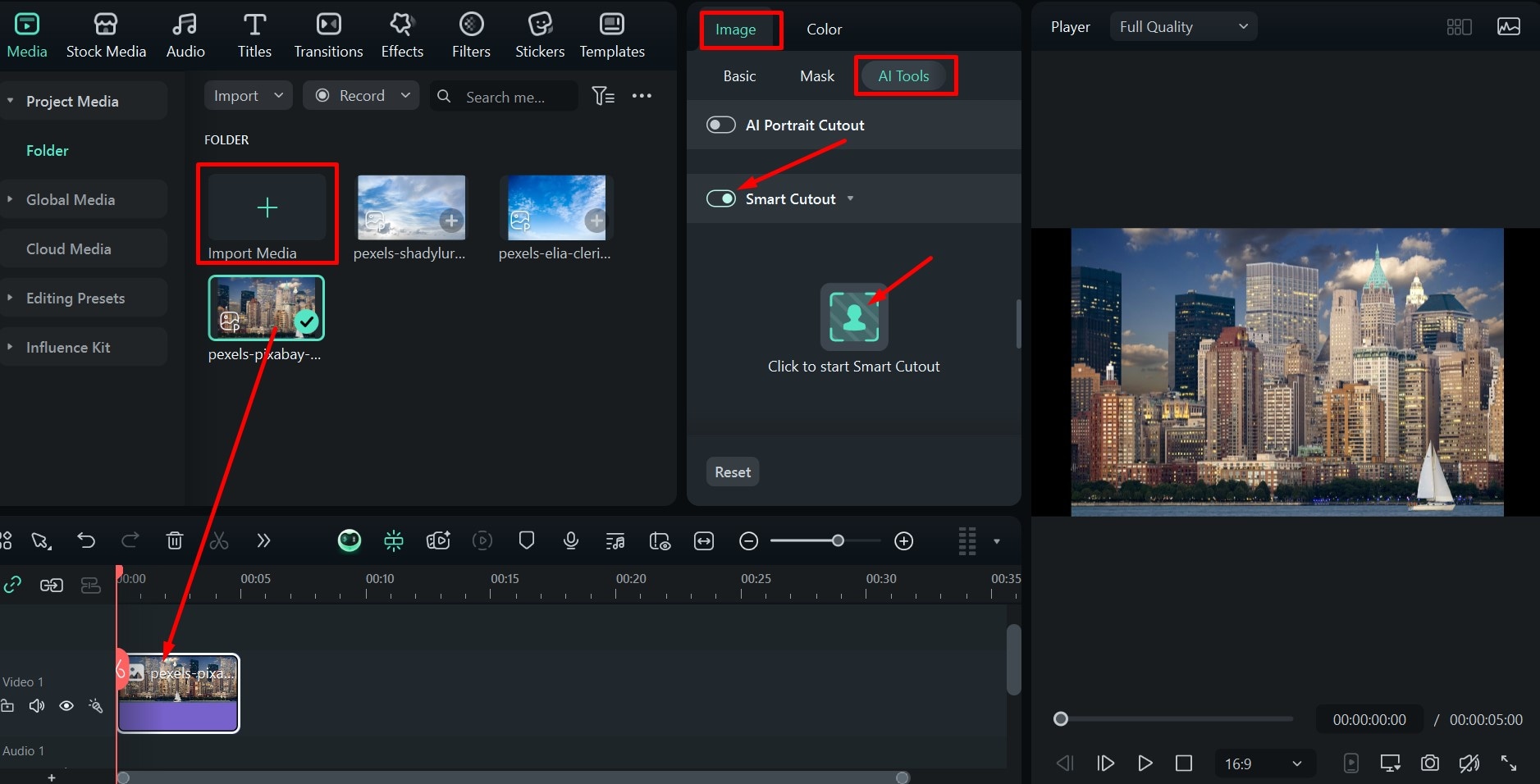
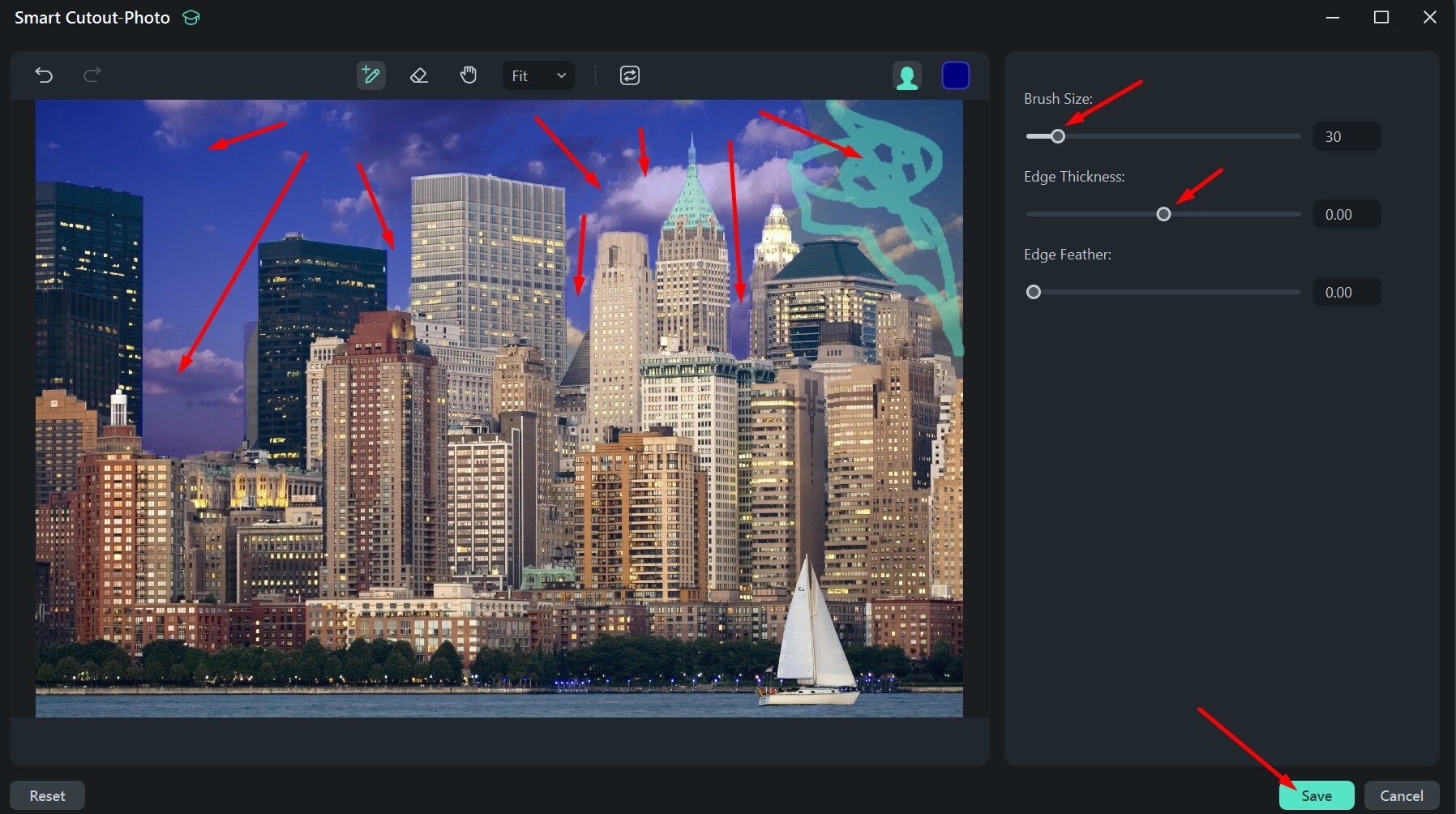
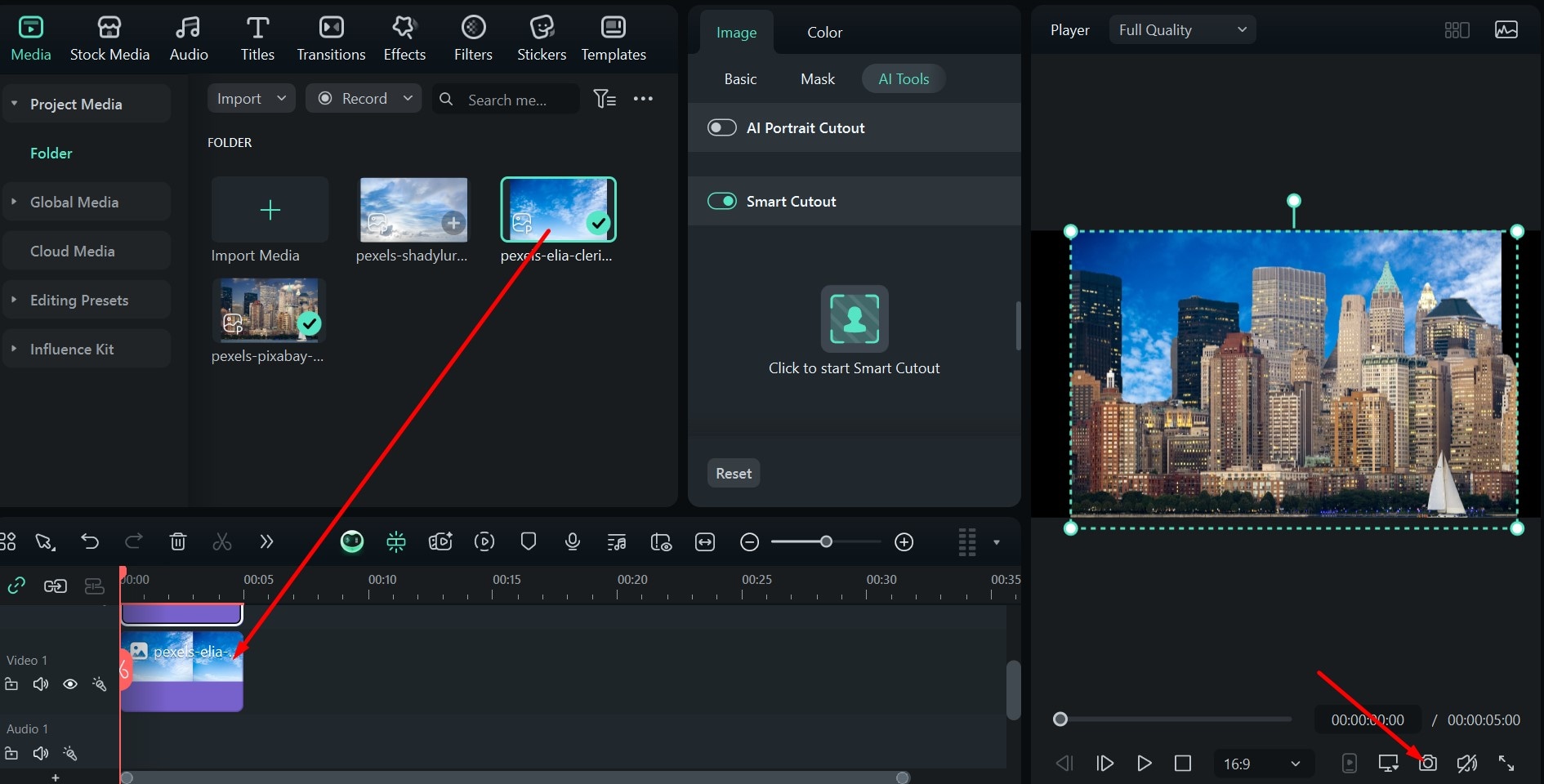

Go ahead and download Filmora to try these unique sky replacement features. You'll be amazed at how easy it is to get great results.



