At present, taking videos has become a staple routine for many people around the world. It is the most-preferred medium to preserve a special moment or record a salient happening. Oftentimes, this process can be done easily as the majority of camera devices nowadays are well capable. Anyone can conveniently shoot a video by simply holding the camera and pressing the shutter button. But that’s not always the case. Sometimes, you may need to reconfigure a few settings in order to obtain the best result. One of the most common calibrations you should take into account is the video camera frame rate . It is the specific setting responsible for the smoothness and cohesiveness of your content. Don’t worry. Setting the camera frame rate is a piece of cake.
In this article, we will delve into the highlights of video camera frame rate. We will also provide a short guide on how to calibrate it and other similar camera settings. Continue reading below to learn more.
In this article
How to Reconfigure the Camera Frame Rate Settings During Post-Production?
Modern camera devices offer tons of customization settings to users. Nowadays, you can make certain adjustments right before you shoot the video. All it takes is just a click or two, for the most part. However, we cannot foresee what exactly is waiting ahead of us. At times, you may need to reconfigure your default settings and apply particular changes. But don’t worry. If you need to modify your default video camera frame rate, you can easily do that in just a snap. Wondershare Filmora is there to assist you every step of the way. It’s a powerful content-creation tool equipped with highly advanced features and wide customization options. Do you want to give it a shot on your end? If that is so, read the details provided below to learn more.
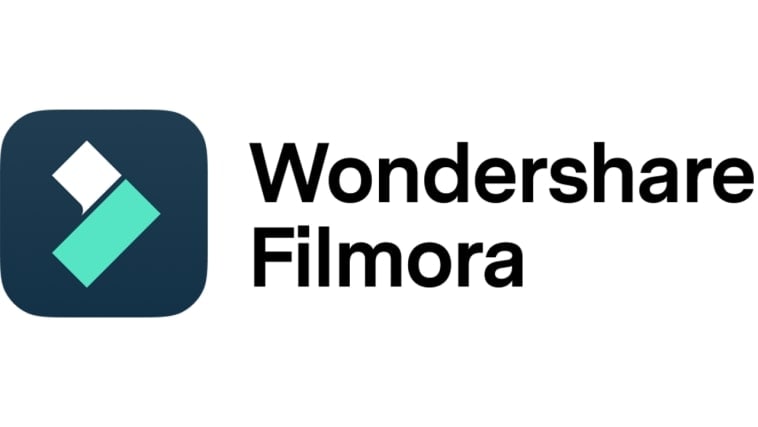
Key Features
Wondershare Filmora has lots to offer to video editors like you. You just have to familiarize yourself with the platform and the function of each tool. To help you get started, read the list written below.
- Frame rate reconfiguration: It allows you to change the default video camera frame rate of your content in just a snap. You are given several options in this regard. Among the available choices you may consider are 24 FPS, 30 FPS, 60 FPS, 25 FPS, and more.
- Simple and advanced video editing: It is equipped with numerous tools that can help you facilitate a variety of video editing in a snap.
- Useful creative resources: It offers a huge library of creative assets that you can access and use within the platform. Among them are stock images, video clips, audio bits, effects, filters, and many others.
- High-quality video templates: It is home to a number of ready-made video templates that you can easily customize further to suit your personal needs and preferences.
- Artificial intelligence: It is packed with various AI-powered tools that you can easily integrate into your creation process. Among them are the AI Voice Enhancer, AI Smart Cut Out, AI Copywriting, AI Text-To-Video, AI Text-Based Editing, and more.
- Flexible export options: It allows you to render and export your videos in different formats. Among the supported file types are MP4, WMV, AVI, MOV, F4V, MKV, TS, 3GP, MPEG-2, WEBM, GIF, and MP3.
Step-By-Step Guide
Wondershare Filmora has an intuitive and responsive interface. If you need to change the video camera frame rate of your existing videos, you can easily do it. Do you want to try it on your end? If that is so, check out the short tutorial provided below. Read the instructions very well and follow the indicated steps accordingly.
Step 1: Download the Wondershare Filmora application from its official website. Right after, install it on your computer.
Step 2: Launch the freshly installed video editing software on your desktop afterward. Once it fully loads up, head over to the main dashboard and tap New Project to start editing. Alternatively, scroll down a little to the Local Projects section and open an existing session if there is any.
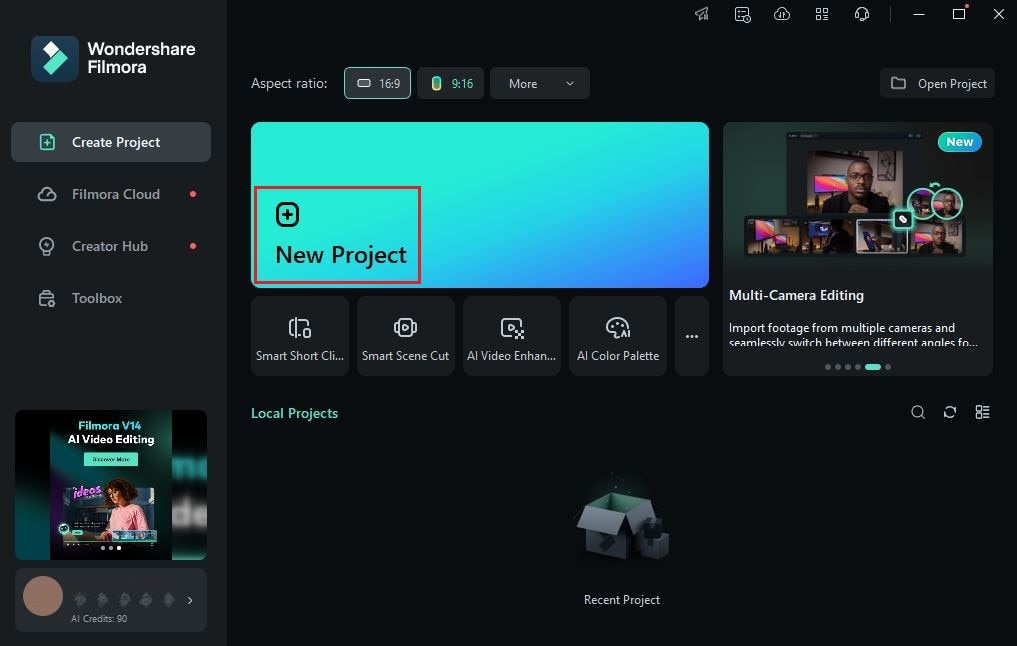
Step 3: After that, go to the Elements Panel and click Import under the Media tab. Choose all the files you are going to use and then upload them to the platform. Once done, grab the files one by one and drag them from the Elements Panel to the Editor Timeline.
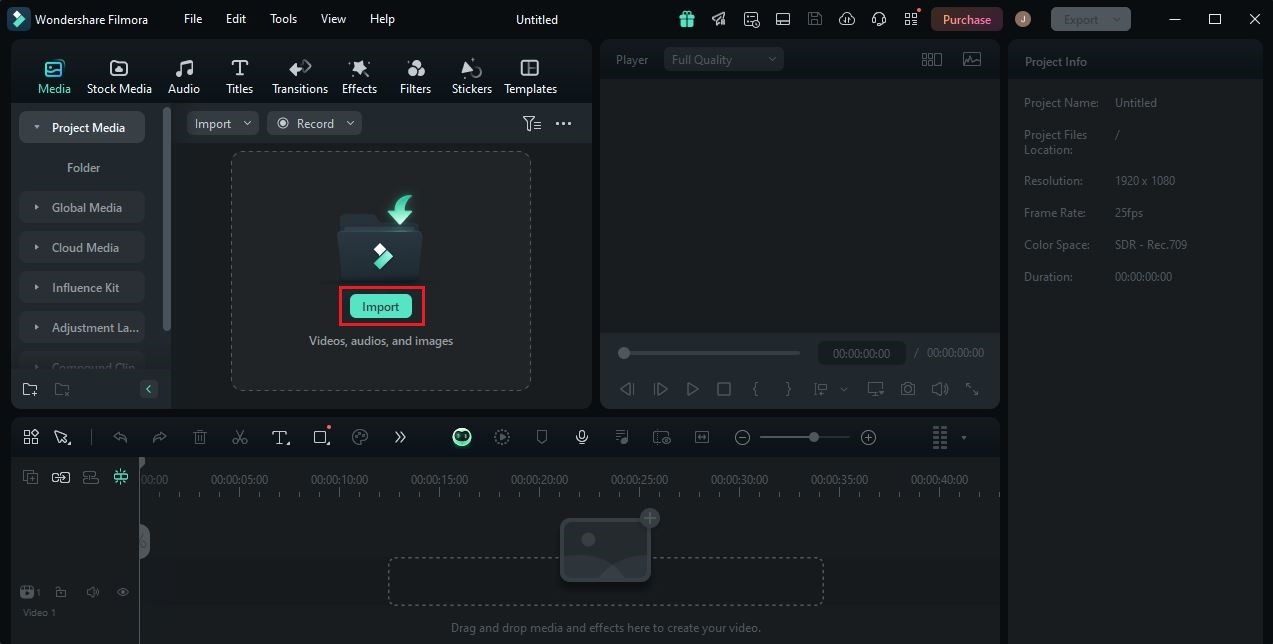
Step 4: At this juncture, you may now proceed with the actual video editing. Start by finalizing the arrangement of your assets and making all the required adjustments. For instance, you may perform color grading, correct video and audio issues, and add visual effects.

Step 5: Once completed, it’s about time to change the default video camera frame rate of your content. Don’t worry. This process is indeed a walk in the park. In a click or two, the modifications will be applied immediately to your project. To get started, simply navigate to the top menu bar and click File.
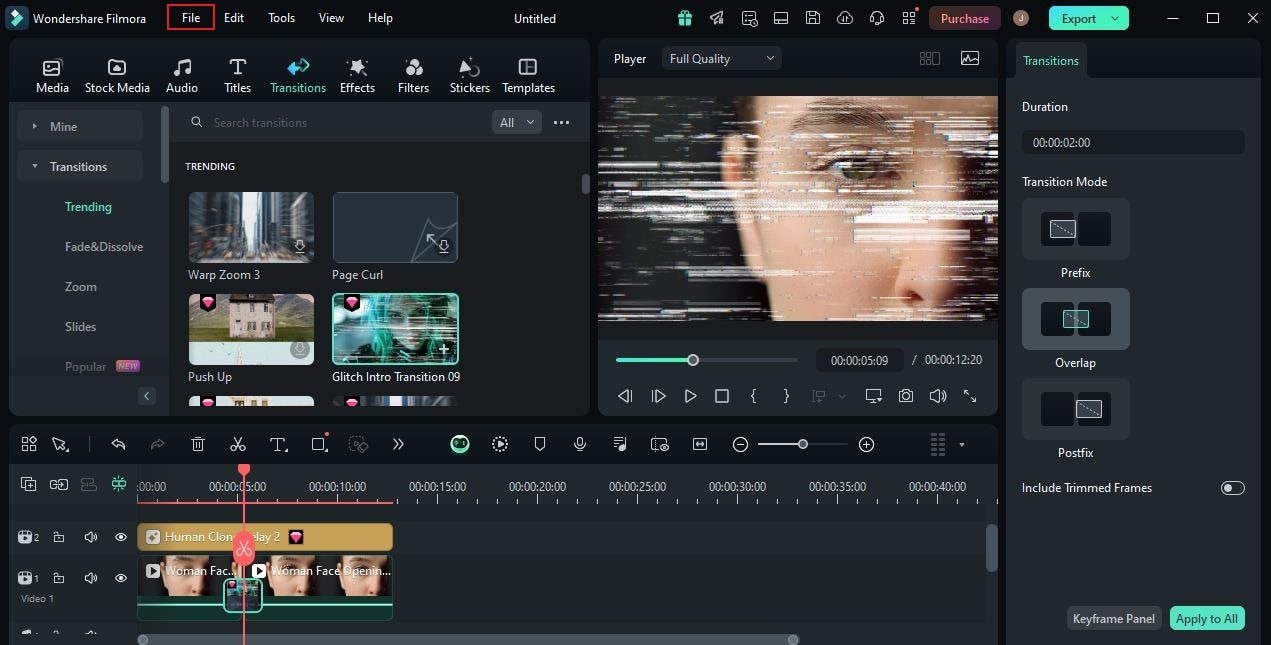
Step 6: Choose Project Settings from the list of options. Immediately, a new window will be displayed on your computer screen. From there, find Frame Rate and click the drop-down menu next to it. Browse the given options and choose the new video camera frame rate you want to assign to your content. After that, click the OK button to apply the changes.
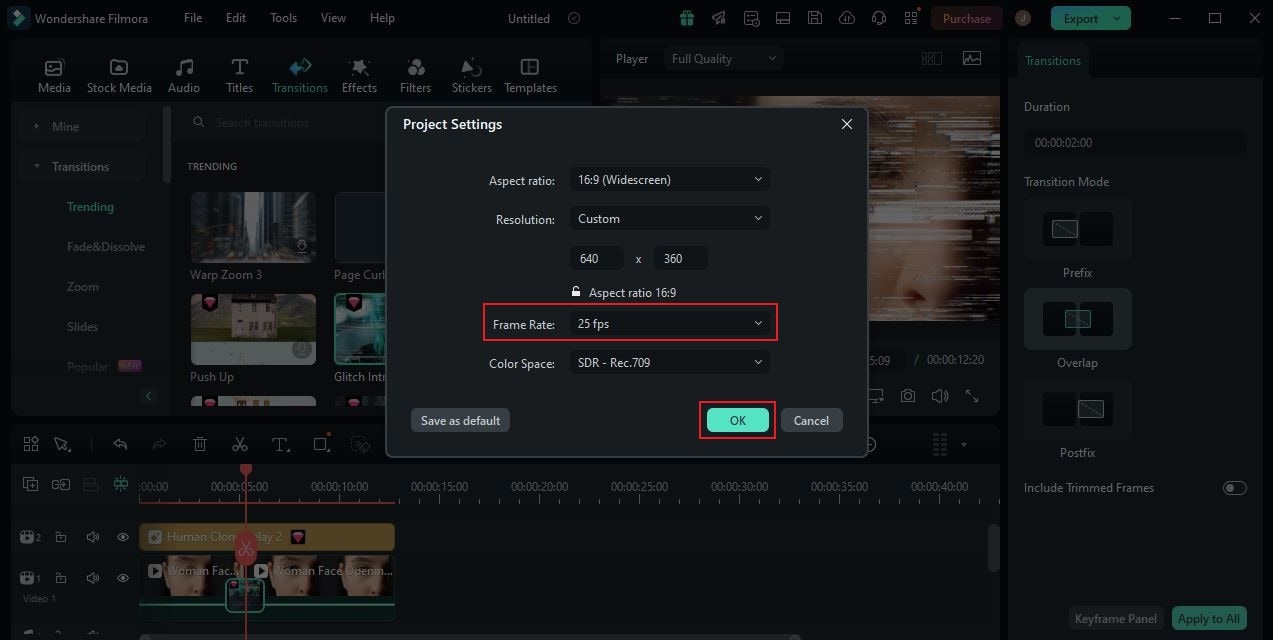
Step 7: Finally, play and review the output. Check if the selected video camera frame rate suits your preferred style and concept. Let’s say you are satisfied with the current version of the project. If that is so, click the Export button right above the Preview Panel to render the video and save a copy to your computer. Otherwise, continue making some changes until a desirable outcome is achieved.
Understanding the Video Camera Frame Rate
It’s true that configuring the video camera frame rate directly from the device or via the third-party app is very easy. You don’t need to perform complicated procedures just to make your desired adjustments in this regard. However, keep in mind that the camera frame rate is a delicate component. Yes. That is right. If you get it wrong, the quality of your video content might be affected. That’s why you should familiarize yourself with the functionality of video camera frame rate.

In a nutshell, a frame rate refers to the speed of the video frames while being played back on display. The video often appears to be sharper, clearer, and smoother if the video camera frame rate is configured accordingly. The FPS in camera devices means the same thing. Thus, it is highly recommended to choose the best FPS for your camera always. Don’t worry. There are lots of options to choose from. Depending on your specific needs, you can take any of them into consideration.
What is the Best FPS For Camera Devices?
In actuality, you can use any video camera frame rate so long as it is available on your device. All of them can surely help you in a specific way. However, take note that each camera frame rate has a unique function to fulfill. That’s why you should make a choice based on the content of your output and your preferred style. Are you now ready to check them out? If so, read the items listed below. Those are the most common camera frame rate options available nowadays. Assess each of them and pick the best for you.
- 24 FPS: For video content intended to be shown on television or cinema theater, 24 FPS is the best option. Why so? Simply because it is the standard frame rate that can give your video the best cinematic and realistic characteristics.
- 30 FPS: Modern camera devices like iPhone’s and Android’s are using 30 FPS by default. Therefore, many mobile applications that stream video content are optimized to play and display them at 30 FPS. Take this into account if you’re planning to publish your videos online. One way or another, 30 FPS is a great choice.
- 60 FPS: Let’s say your video content is filled with extreme actions and fast-paced transitions. In this case, you need more frames per second to ensure the smoothness, sharpness, and clarity of your content. 60 FPS is the ideal option for this kind of content. It has enough frames to render the video seamlessly.

Tips on How to Set the Video Camera Frame Rate Properly
Choosing a video camera frame rate is always the first step of the process. As reiterated many times earlier, you should pick one that best suits your preferences. However, keep in mind that it doesn’t end there. Another important thing you should take note of is the configuration of other camera settings related to the frame rate. Yes. You must also set them properly to get the best outcome from your video projects. In this respect, camera frame rate and shutter speed always go hand in hand. Why so? Well, let’s just say that the shutter speed has to be calibrated in order to capture the motion properly. As we know, frame rate is another element responsible for this aspect, too. That being the case, these two configurations should match the inputs of each other.

The ultimate rule in this regard is very easy to understand and apply. Just double your frame rate when setting the shutter speed. Yes. It’s just as simple as that. For instance, your video camera frame rate is set to 24 FPS. In this case, you should use 1/48 as your shutter speed. You can go higher if your video content involves more movements. For instance, you set 30 FPS on your camera. Meaning to say, you have to double it and configure the shutter speed to 1/60. See? It’s a piece of cake. Of course, take note that this is just a recommendation. If you discover other techniques that also work well, don’t hesitate to implement them as you wish.
Conclusion
Modern camera devices nowadays give users the freedom to make a variety of customizations and configurations. For instance, you can now edit the video camera frame rate right before you shoot a video. That’s a whole new level of convenience, indeed. That’s why you should try it on your end and see how this specific feature can be of great help to you. Can you change the camera frame rate of an existing video? Gladly, you can. Wondershare Filmora can assist you every step of the way. Download this software on your computer and explore the amazing features it has to offer. For sure, it can help you enable the best FPS for your camera device when capturing video content.



 100% Security Verified | No Subscription Required | No Malware
100% Security Verified | No Subscription Required | No Malware

