Instagram is one of the most popular media-sharing platforms on the internet at present. Many people across the globe are using this social networking service to publish a variety of content on the internet. Can you post video content on Instagram? Well, the short answer to this question is absolutely yes. You can do it with just the snap of a finger. You just have to ensure that the frame rate is well-configured in order to get the best results. Don’t worry. Tons of apps are there around to help you fix the Instagram video frame rate properly. Such reconfigurations can easily be completed so long as you use the right tool.
In this article, we will delve into the best Instagram video frame rate options that you may consider. We will also suggest some internet apps that can help you in this regard. Lastly, we will provide a short guide on how to set the Instagram Story or video frame rate properly. Continue reading below to learn more.
In this article
How to Set the Frame Rate of Instagram Video?
As previously indicated, configuring the frame rate of an Instagram video is a walk in the park. You just basically need to choose a video editing app, upload the video, and set your preferred frame rate. It’s just as simple as that. Do you want to try it now on your end? If so, Wondershare Filmora can be of great help to you. It is a powerful content-creation application that offers highly advanced features and access to such configurations. For sure, you can use it to recalibrate your Instagram video frame rate in a snap. To get you started, check out the details below to learn more.
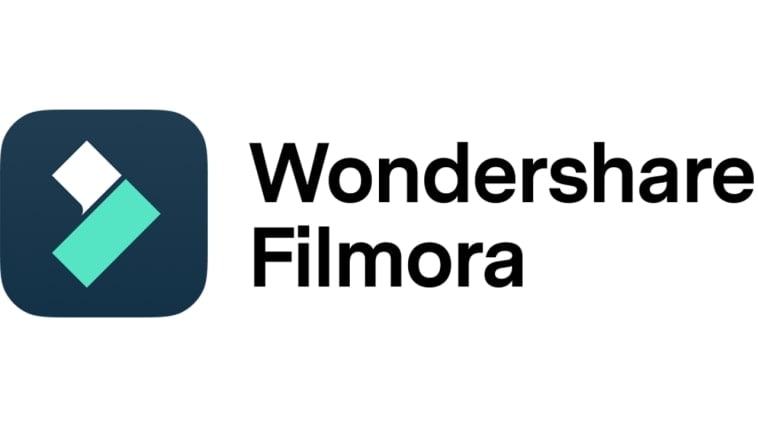
Key Features
Wondershare Filmora is packed with tons of features that can help you create and enhance videos in a snap. To give you a glimpse, below are some of them. Check out the list now.
- Frame rate reconfiguration: It allows you to change your Instagram video frame rate to your desired option. There are lots of options to choose from. To mention a few, these are 24 FPS, 30 FPS, 60 FPS, 25 FPS, and more.
- Simple and advanced video editing: It is equipped with numerous tools that can help you facilitate a variety of video editing techniques in a snap.
- Tons of creative assets: It offers a huge library of creative resources that you can access and use within the platform. Among them are stock images, video clips, audio bits, effects, filters, and many others.
- Ready-made video templates: It has lots of custom-tailored video templates that you can easily customize if you don’t want to start from scratch.
- Artificial intelligence: It provides access to various AI-powered tools that you can use if you wish to take a simpler and more convenient approach. Among them are AI Text-To-Video generator, AI Text-Based Editing, AI Copywriting, AI Voice Enhancer, and many others.
- Flexible export options: It allows you to render and export videos in a variety of formats. Among the supported file types are MP4, WMV, AVI, MOV, F4V, MKV, 3GP, MPEG-2, WEBM, GIF, and MP3.
Step-By-Step Guide
Is it your first time using the Wondershare Filmora application? If so, there is nothing you need to worry about. This video editing software is very easy to use and navigate. If you need to recalibrate your Instagram video frame rate, you can do it in just a snap. Yes. That is right. Such procedures will only take a few minutes to complete. Do you wish to try it on your end? Then so, check out the tutorial below. Read the instructions very well and follow the indicated steps accordingly.
Step 1: Download the Wondershare Filmora application from its official website. Right after, install it on your computer.
Step 2: Run the newly installed video editing software on your desktop afterward. Once it fully loads up, head over to the main dashboard and click New Project to start editing. Alternatively, scroll down a little to the Local Projects section and open an existing session if there is any.
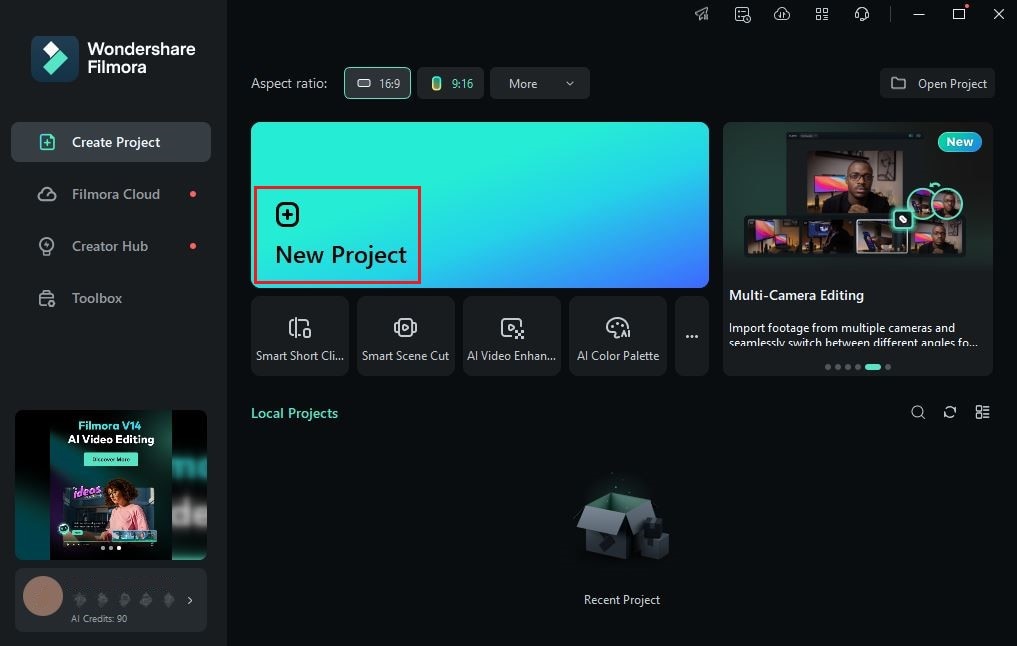
Step 3: After that, head over to the Elements Panel and click Import under the Media tab. Select all the files you are going to use and upload them to the platform. Once completed, grab the files one by one and drag them from the Elements Panel to the Editor Timeline.
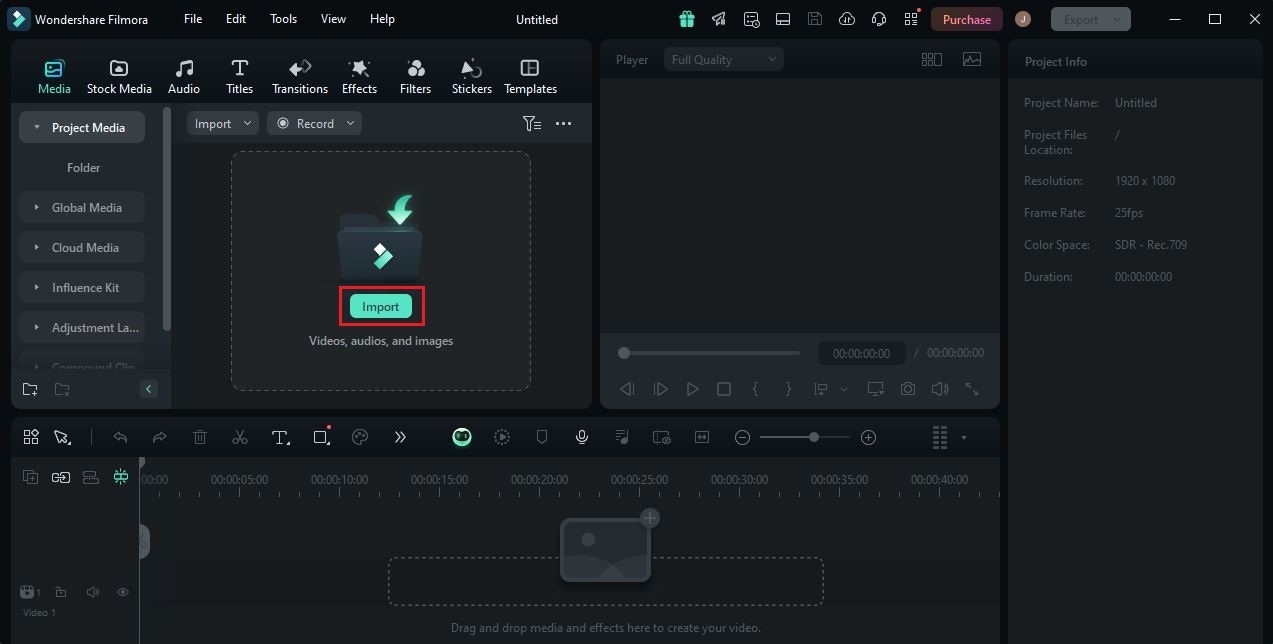
Step 4: At this point, you may now start the actual video editing. Start by finalizing the arrangement of the assets and making all the necessary adjustments. For instance, you adjust the video color settings, fix visual and audio issues, apply effects, and many others.

Step 5: Once done, you may now reconfigure your Instagram video frame rate. Don’t worry. It’s a piece of cake. To get started, simply head over to the top navigation bar and click File.
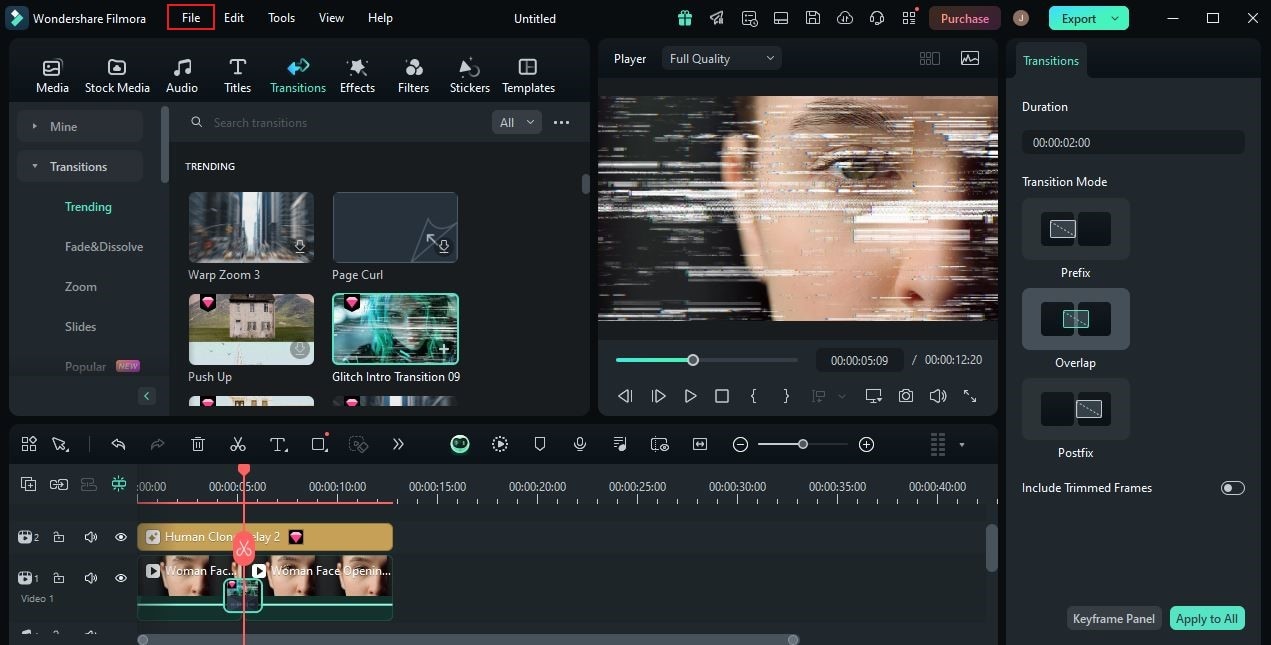
Step 6: Choose Project Settings from the list of options. Immediately, a new window will be displayed on your computer screen. From there, find Frame Rate and then click the drop-down menu next to it. Choose the Instagram Story or video frame rate you prefer to use. Once done, click OK to apply the changes and proceed.
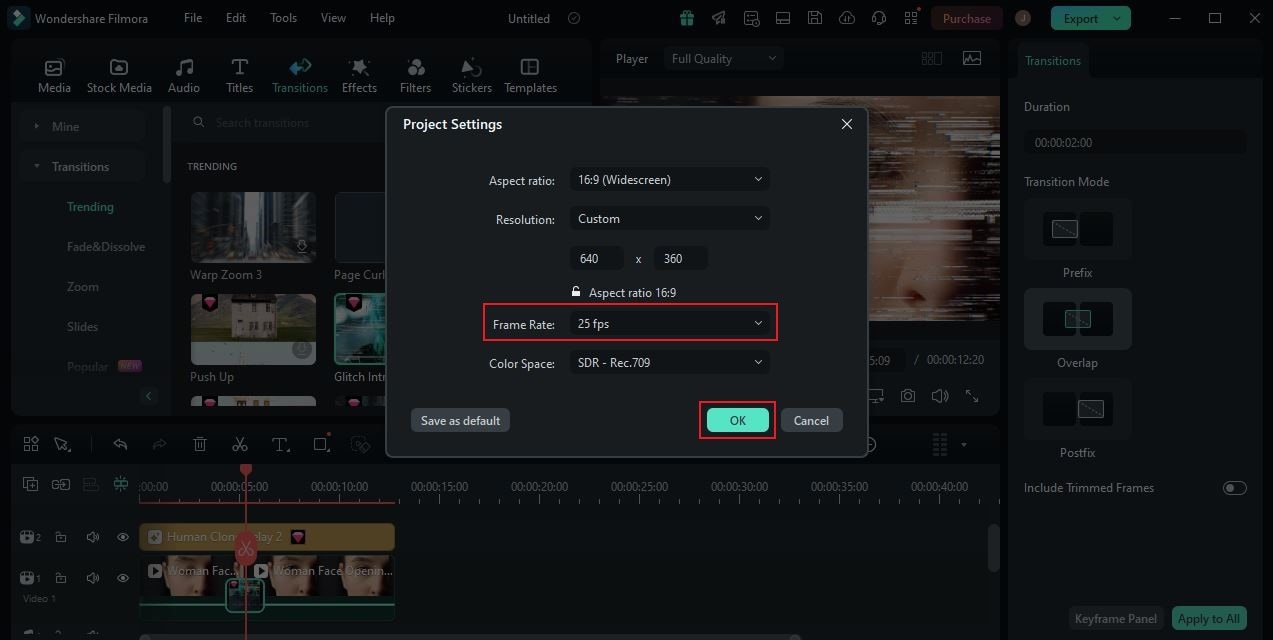
Step 7: Finally, play and review the output. Check if the Instagram video frame rate you set suits your content very well. If you’re satisfied with the result, click the Export button right above the Preview Panel to render the video and save a copy to your computer.
What is the Best Instagram Video Frame Rate?
We have previously learned that the frame rate must be configured properly to give your content the best quality. As for the Instagram video frame rate, there is no definite configuration you can use. It really depends on the type of Instagram content you’re about to post. Don’t worry. It is very easy to calibrate so long as you already make a choice. Do you want to know your options in this regard? If that is so, check out the list below. Read the descriptions and pick the best one that fits your preferences.
Instagram Story and Story Video Ads
Let’s say you are posting an Instagram Story or a Story Video Ad with at least 720px resolution. In this case, the best Instagram Story video frame rate is 30 FPS. You can set a higher frame rate if your video content includes clips with larger resolutions.

In-Feed Videos and In-Feed Video Ads
In-feed videos and In-Feed video ads on Instagram come with a variety of aspect ratios. You may post landscape, square, or vertical content, depending on your preferences. But don’t worry. The frame rate setting is not that hard to configure despite this variation. Just make sure that your Instagram video frame rate is set to 30 FPS or lower. It’s not recommended to go higher than 30 FPS if you’re posting this kind of content on Instagram.
Instagram Reels
Instagram Reels is a space within the Instagram platform designated for short video content. In a way, they are quite similar to TikTok, except that the content is published on Instagram. That said, you can use the standard FPS for Instagram when posting this type of content. For Instagram Reels, set the frame rate to 30 FPS minimum. You can go higher if your video contains complex elements and a large resolution.

Instagram Carousel Video Ads
Last on the list is Instagram Carousel Video Ads. It is a type of Instagram video ad that often shows multiple clips in one post. Somehow, they are no different from other Instagram videos. Therefore, you can use the standard frame rate when posting Instagram Carousel Video Ads. 30 FPS is indeed a great option in this regard. You can configure a lower Instagram video frame rate if the content’s duration is not that long.
3 Online Tools That Can Configure the Instagram Video Frame Rate
At present, it will only take you a few minutes to reconfigure the Instagram video frame rate. Why so? Simply because there are lots of tools you can use to facilitate such procedures. One of them is Wondershare Filmora, which is equipped with various features that allow you to make such changes conveniently. But aside from that, you can now also convert the Instagram Story and video frame rate over the internet. Yes. That is right. There are lots of online tools that can assist you well in this regard. Do you want to know what those are? If that is so, check out the list below. Read the descriptions of the items and pick the best one that suits your preferences.
VEED.IO

First on the list is VEED.IO. It is a fully functional video editing tool that you can access and use through your web browsers. VEED.IO is equipped with tons of content-creation features that can help you streamline your workflow, add effects, and more. If you need to recalibrate your Instagram video frame rate, it has a built-in tool that can assist you. Yes. That is right. All you have to do is upload the video file to the platform and adjust the frame rate settings from there. It’s just as easy as that. Do you want to try it on your end? If that is so, check out the list of its features below and familiarize yourself with them.
Key Features
- Frame rate tool: It offers a configuration setting that lets you change the frame rate in a snap. If you need to reconfigure your Instagram video frame rate, this online app can certainly be of great help.
- Professional features: It is equipped with numerous features that can help you craft, render, and produce high-quality video content.
- AI tools: It has tons of AI-powered tools that you can use to automate and streamline your workflow. Among the features you can access within the platform are avatar creation, voice translation, and many others.
- Wide file format support: It supports various types of files for editing, rendering, and export.
AConvert

AConvert is another tool you may consider in this regard. In actuality, it’s an online converter tool that transforms files from one type to another. Let’s say you need to convert a JPG file to PDF. In this case, AConvert is the platform that can assist you. But hold on. That is not the entirety of it. AConvert also provides access to other useful configurations. You can use this online tool as well to change the frame rate of your video files. Just explore the options menu on your end and access the frame rate setting. Yes. It’s just as simple as that. Do you wish to give it a shot? If that is so, then read the list of key features below to learn more.
Key Features
- Frame rate reconfiguration: It will only take you a few clicks to recalibrate your Instagram video frame rate. If you’re in need of such features, this online converter tool can surely be of great help to you.
- Wide file support: It is capable of processing and converting a variety of file types in a snap. For instance, you may use this online converter tool for images, PDFs, documents, E-books, videos, audio, web pages, and more.
- Ease of use: Its interface is very easy to use and navigate. Basically, all you have to do is upload the video file and set your preferences.
Neural Love

Last on the list is Neural Love. It is an AI-powered video editing app online that you can use to perform numerous content-creation features. For instance, you may use this tool to enhance video and audio quality, generate media files, and make certain reconfigurations. As for the Instagram video frame rate reconfiguration, it has a built-in feature that can help you in this regard. Just upload the video file and then change the frame rate settings afterward. It’s a piece of cake, indeed. Do you want to give it a shot? If that is so, then check out the details below to learn more.
Key Features
- Frame rate converter: It has a built-in frame rate converter that you can access and use within the platform. Just upload the video file and make your desired adjustments.
- Responsiveness: It is extremely responsive to various text prompts and inputs provided by the users. You will surely find it easy to use the platform for numerous purposes related to content creation.
- Video enhancement: It gives you the option to transform poor video quality into 4K in just a snap.
- Image generation and quality improvement: Likewise, it also offers the same enhancement features for images. You can also generate a new one from nothing but a simple text prompt.
Conclusion
There is no doubt that creating and posting Instagram video content is a very simple task. You just have to shoot footage, make a few edits, and then publish it on Instagram afterward. However, don't forget to configure your Instagram video frame rate very well. You can use 30 FPS as a standard option. Depending on the type of your content, you can go higher or lower. In terms of actual execution, Wondershare Filmora can help you with that. It’s a powerful video editing software that gives you access to such configurations and other useful features. Download it on your computer and then make the most of its amazing features.



 100% Security Verified | No Subscription Required | No Malware
100% Security Verified | No Subscription Required | No Malware

