Are you a video content creator and editing or trimming the audio part is a daunting task for you? Or are you simply searching to learn how to trim your MP3 audio? Then don't panic, and gain insights!
This article is going to be the best one to resolve all your queries because we will provide you with the best MP3 trimmer to make your work stand out in no time without harming the quality of your audio.
So, what are you waiting for? Let's delve into the topic and explore all the MP3 trimmer tools!
In this article
How MP3 Trimmers Help in Content Creation
Before getting straight towards the list of the top best MP3 Trimmers. Let's first learn why content creators require dedicated and complete MP3 Trimmers.

Saves Editors Time: While working with a dedicated MP3 cutter, it smooths the editor's efforts and saves time. A completed MP3 Trimmer simplifies the process of splitting, trimming, and editing long MP3 files. Creators can not only cut specific parts of the audio but also apply unique effects to the audio and improve MP3 audio quality.
Offers Precise Editing: To provide an audience with a seamless flow experience, creators require accurate output from the MP3 cutter. Users can achieve precise editing results when they edit MP3 files using professional MP3 cutters. The final polished and professional results are ideal for podcasting, audiobooks, and music production.
Enhanced Creativity: The professional MP3 voice cutter offers lots of advanced editing features. It not only helps to smooth the editing and trimming of MP3 files but also enhances the creativity of the editor. The editor can try versatile ideas on their audio file to make it interesting.
Tips to Consider While Choosing the Best MP3 Trimmer
Well, we all know that a wide range of tools are available in the digital world. So, it becomes important to get the best tool as per needs. Not certain how to find the best one? Don't worry, we have important instructions to make your work easier. Let's have a look!
- User-Friendly:Search for a tool that is simple to use, so it won't make you suffer if you are a novice too.
- Compatibility: Thetool should be compatible with the device you are using for trimming your audio file.
- Output Quality: If you are searching for a tool, remember that it should not degrade the sound quality of your audio.
- Editing Features: Look for a tool that has amazing editing features such as accurate selection, cutting, copying, pasting, and deleting audio segments. It will be a plus if a tool has extra functionalities, such as equalizers and noise reduction.
Also, don't forget to check speed and performance, reviews, cost, support and updates, and security while finding a tool.
Trim Audio Easily with the Top MP3 Trimmers
Wondershare Filmora
In the list of MP3 sound trimmer software, Wondershare Filmora is at the top. With its advanced audio editing features, you will get mesmerizing results that will help you grab the attention of the audience. You will get an effortless job with its intuitive and user-friendly interface. Also, it works with devices, including Windows and Macs, so opting for a perfect device won't be a concern to you. If you want to edit video also, then you can do the job with the same tool. So, we can consider that, with a single tool, editing won't be a big deal for you.
Key Features:
- Professional and industry standard MP3 Cutter comes with Advance AI features.
- Super easy and convenient MP3 cutter for beginner's editors.
- Offer fast and accurate cutting and trimming results.
- Supports a wide range of media formats.
- Provide Advance audio enhancing features like Audio Denoise and Auto Beat Sync.
- Superb video stabilization with low distortion.
- Vast video/audio effects and creative assets.
- Powerful AI for effortless content creation.
- Intuitive, professional yet beginner-friendly.
- Works on Mac, Windows, iOS, and Android.

Here is a step-by-step guide to make it easier to explore it.
Step1Download and install Filmora
Step2Import an audio file you want to split
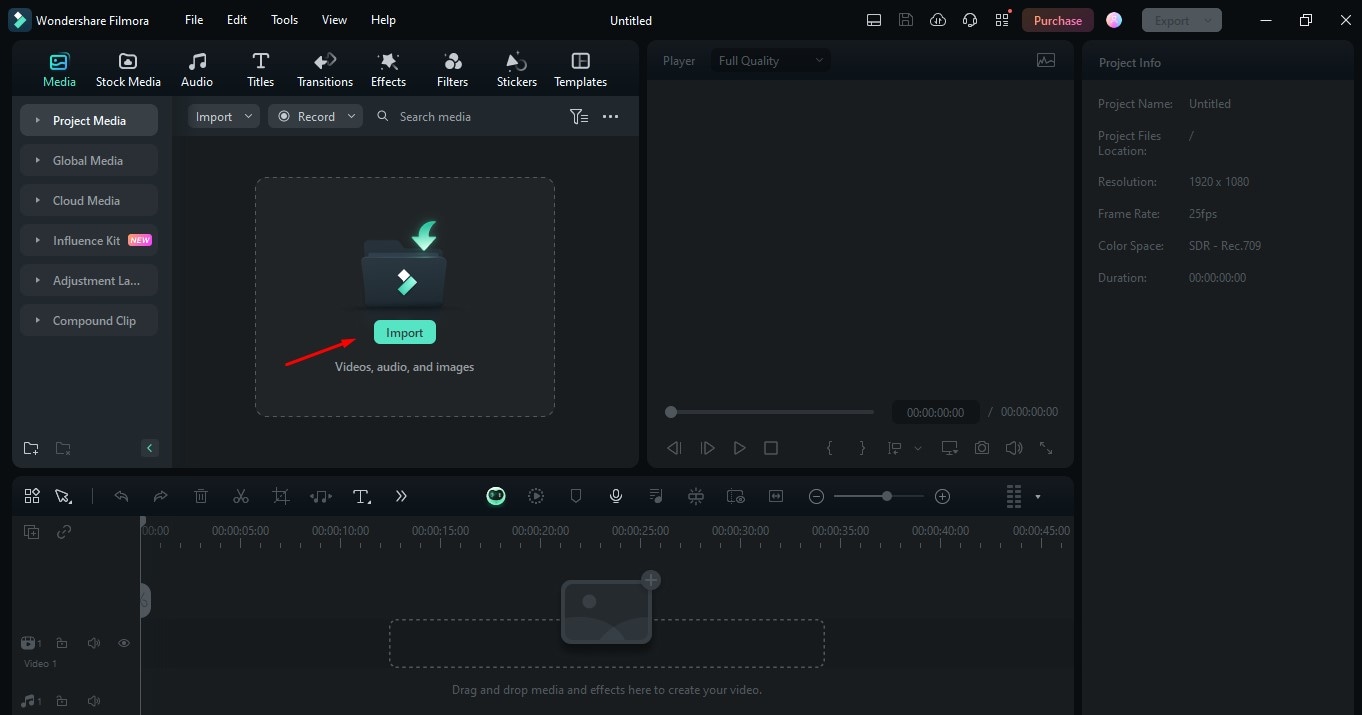
Step3Split the audio as per your needs
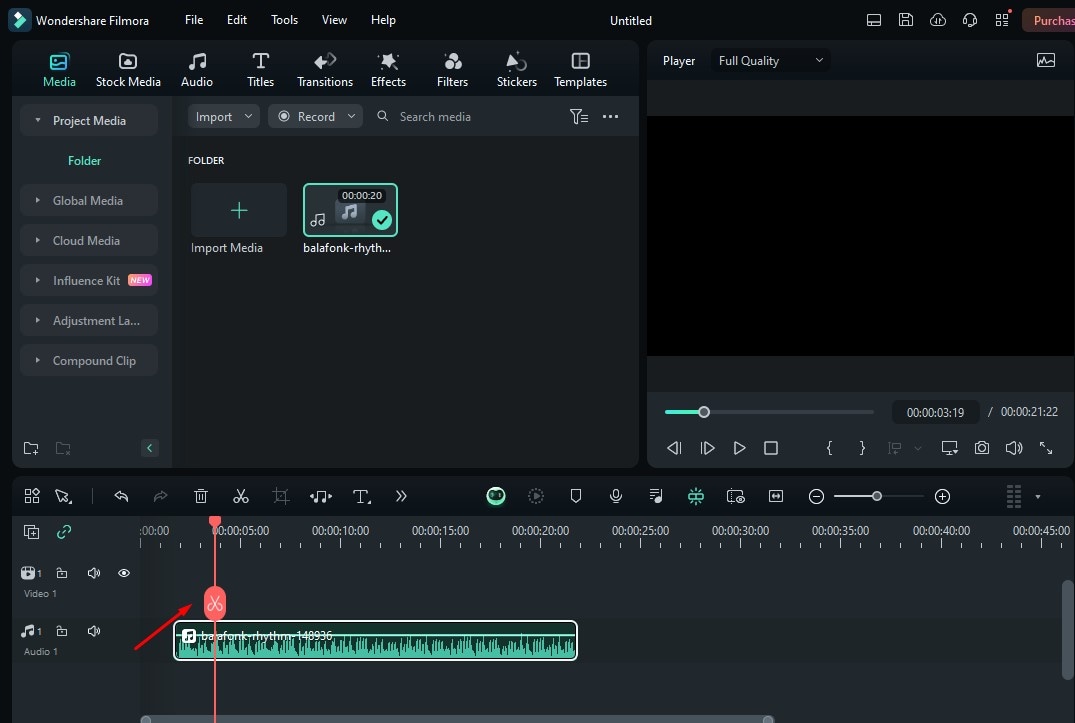
Step4To get the desired length, click AI Audio Stretch to stretch the audio
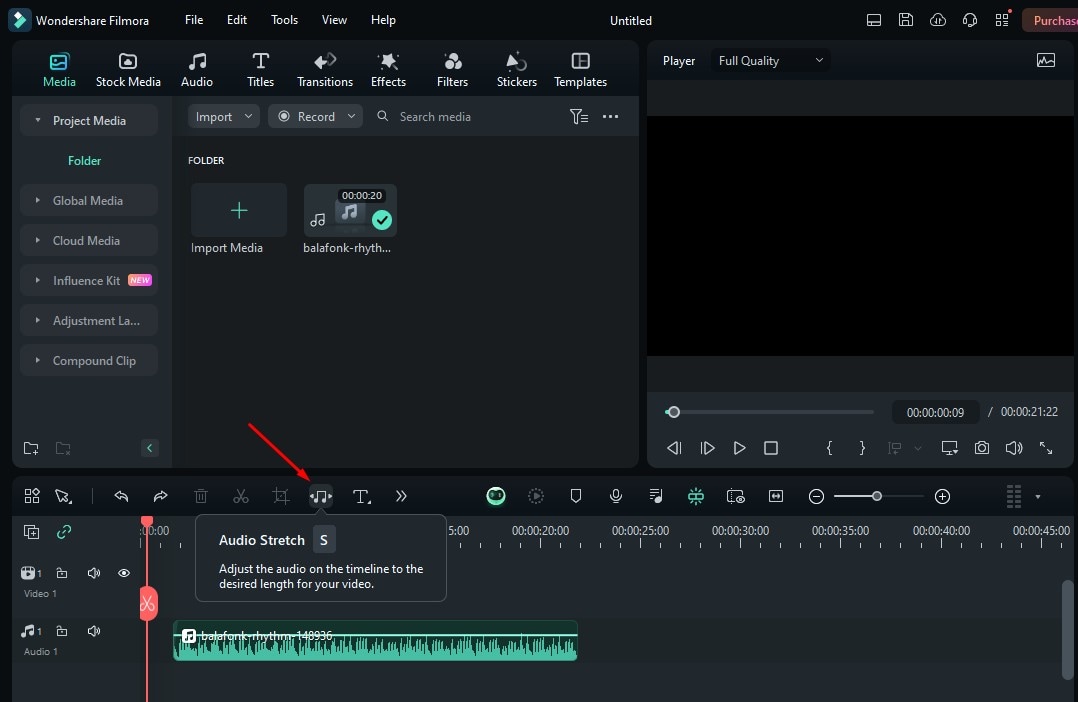
Step5Apply the effects
To adjust volume and add effect Fade In, navigate to the right side of the page. Here, you can explore more features as per your requirements.
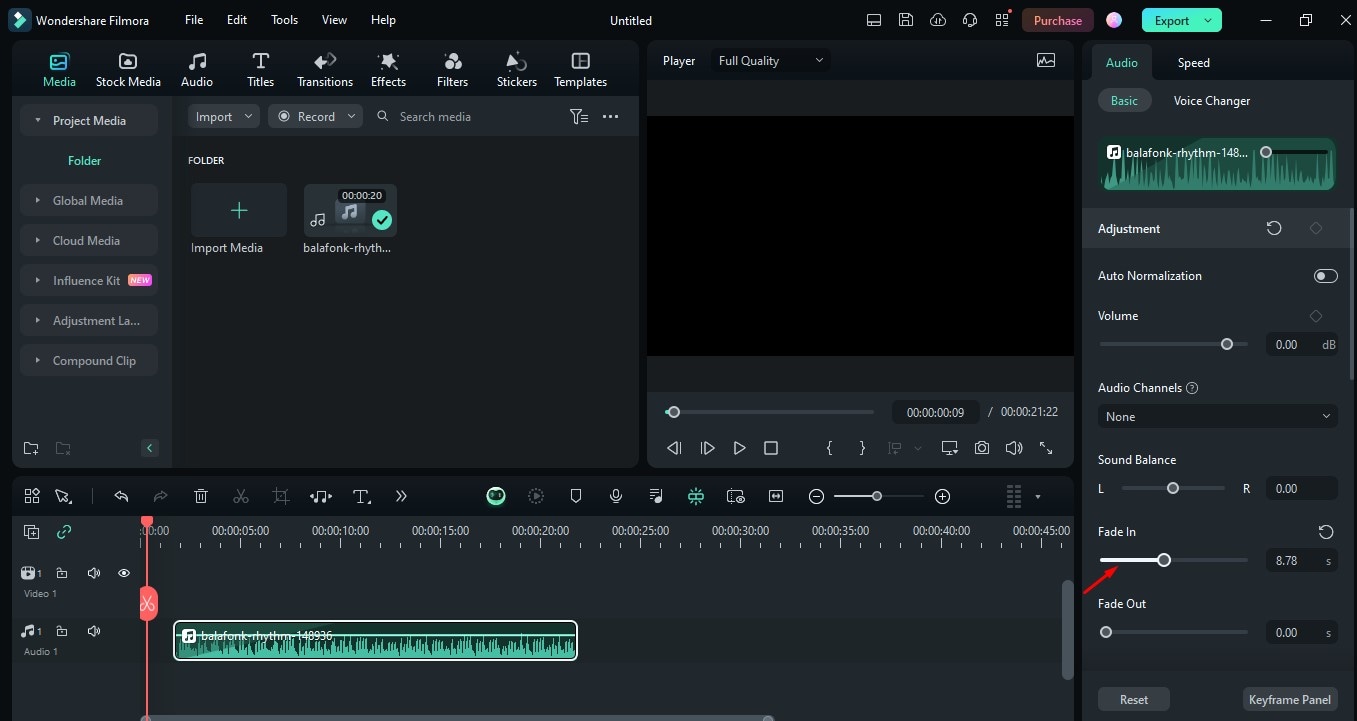
Step6Export and save your video
Click on the Export option to save the edits you have made to your project.
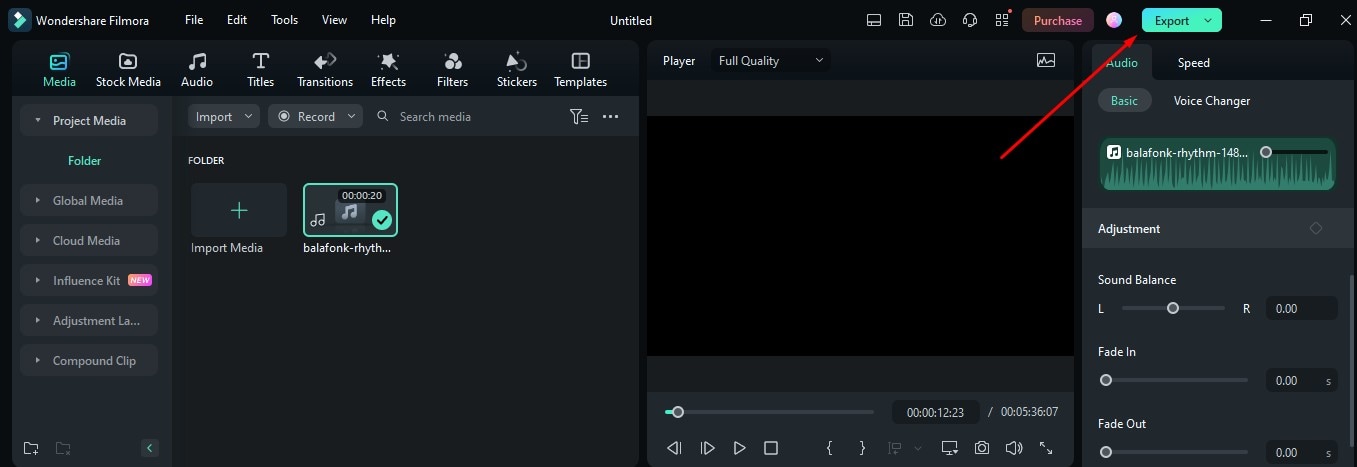
Online MP3 Cutter
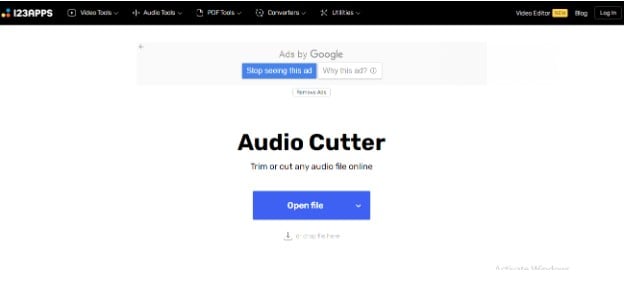
For those looking to quickly trim and cut their MP3 files. The online MP3 cutter is well worth using. It is entirely available online, allowing users to upload files and make quick changes. Its user-friendly interface and quick results make it an excellent choice for MP3 files.
Key Features:
- Offer a simple and intuitive interface.
- Provide high-quality output.
- Completely online available.
iMovie
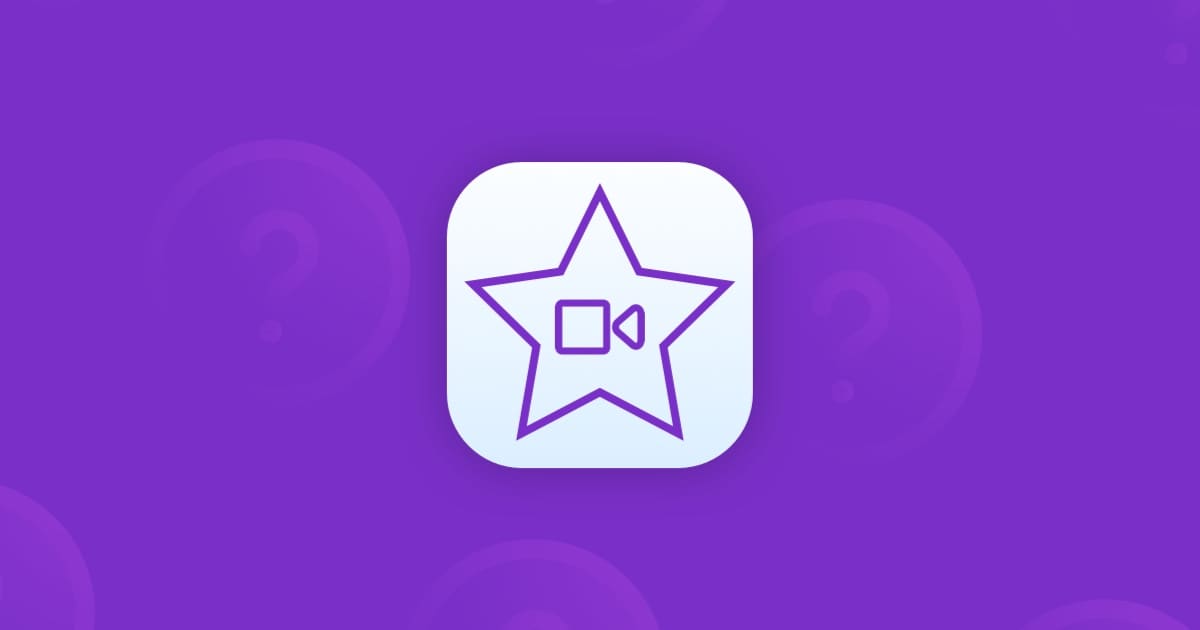
If you are looking for an MP3 trimmer for mac only, then you can opt for iMovie. This tool is not only used for video editing but also works as an audio mp3 trimmer. You don't have to worry about how to use it because its user-friendly and intuitive interface completes your project without investing effort. So, if you want to learn more about it, proceed with the features mentioned below.
Key Features:
- Volume adjustments and fading effects are just some of the audio editing capabilities provided.
- You can see the waveform of the audio to identify which part of the MP3 audio file can be trimmed easily.
- Easy to split audio clips and trim correctly using handles and by adjusting the timeline markers.
Audacity
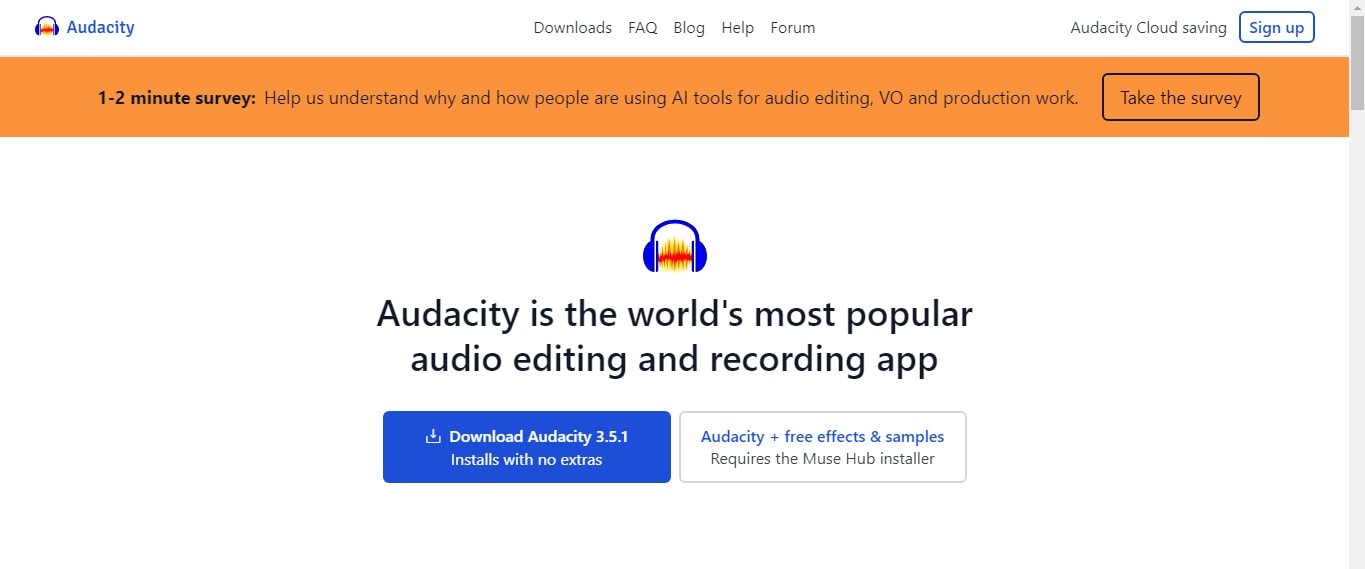
For users who are looking for an open-source MP3 music trimmer, Audacity software can be perfect for them. You don't have to be concerned about its compatibility because it works fantastically with all devices, including Windows, Macs, and Linux. Its amazing audio editing features make your work flawless. So, considering using it can be the best option for you.
Key Features:
- Allows you to trim unwanted parts of audio files, such as errors or silence, from the beginning and end of the file.
- Offers a range of effects like echo cancellation, noise reduction, and equalization.
- Easy to work with multiple tracks simultaneously.
WavePad Audio Editor
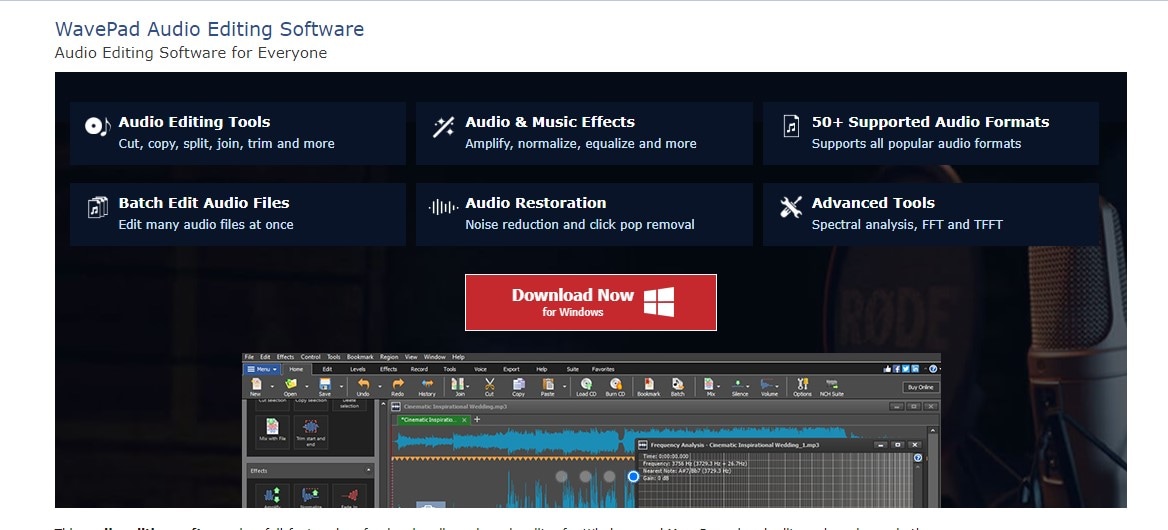
The WavePad Audio Editor tool comes in the top MP3 trimmer software lists because of its extraordinary audio editing features. It doesn't matter if you are working on Windows or Mac; it works amazingly with both platforms. The biggest worry is discovering more about it. And for that, you don't have to rush anywhere because we are providing you with its details.
Key Features:
- To enhance audio editing, it offers a range of effects, including equalization, echo, phaser, distortion, reverb, and more.
- Noise reduction tool helps in removing unwanted sound from audio files.
- Supports various formats such as FLAC, WAV, AIFF, and OGG.
Clideo
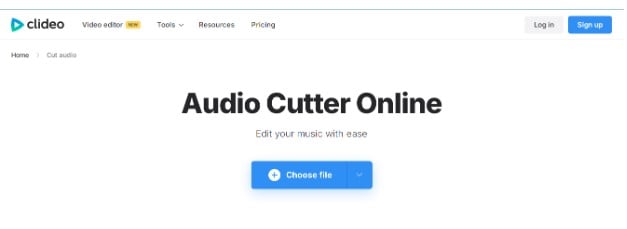
Clideo is also a popular tool for cutting and splitting MP3 files online. It is also famous among people as a ringtone maker. The super easy and simple interface makes it a good choice to try editing MP3 files without knowledge of editing. Clideo is a completely online MP3 cutter that makes it easy for everyone.
Key Features:
- Cloud-based online audio and video editor tool.
- User-friendly audio trimmer.
- Supports major audio formats.
FormatFactory
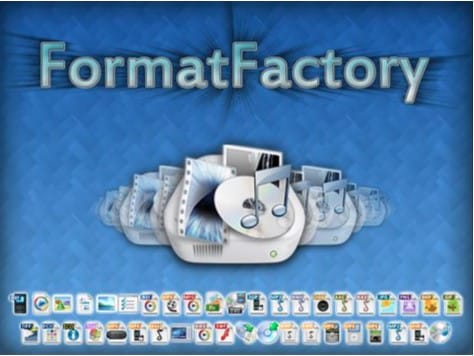
FormatFactory is a free tool for converting audio and video. It also allows users to edit, cut, and split audio files. It provides accurate results and is compatible with both Windows and Mac computers. You can use this software on your computer to easily cut MP3 audio files.
Key Features:
- Supports multiple media files.
- Offers quick and easy-to-use features for audio trimming.
- Effortlessly convert audio files to a different format.
Adobe Audition

Adobe Audition is a professional editing software. You can also use this to edit and split MP3 files conveniently. It is most commonly used by professional editors and produces accurate and precise results. Adobe Audition, as an MP3 cutter, provides advanced audio editing capabilities.
Key Features:
- Offers advanced audio editing features.
- Allow multi-track editing.
- Provides professional results.
VEED MP3 Cutter
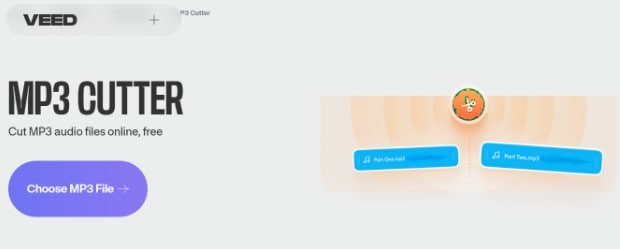
The Veed MP3 Cutter is an online, free tool to edit and cut audio files effortlessly. It allows users to cut, split, and trim MP3 files online. Users do not need to download an MP3 cutter on a PC. It is a completely free and easy-to-use online tool for beginners.
Key Features:
- Offers a simple and intuitive interface.
- Supports multiple audio formats.
- Free MP3 cutter.
mp3DirectCut
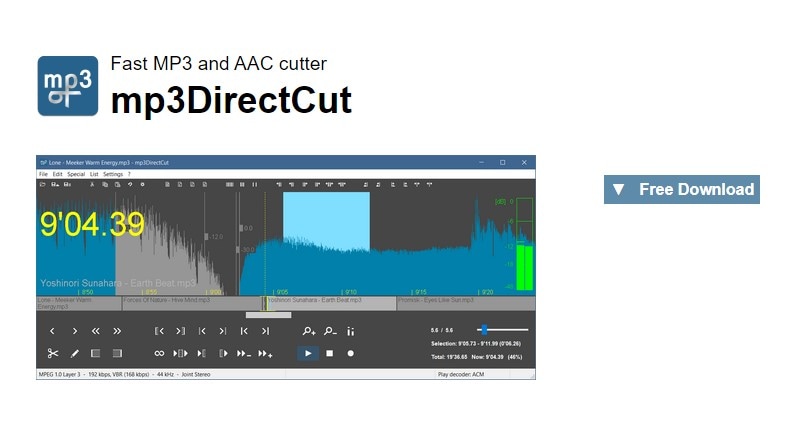
If you are still not satisfied and searching for a tool, then try mp3DirectCut, which works well as an MP3 song trimmer. It is a free and open-source MP3 cutter that you can use to cut MP3 audio files into smaller parts without converting them into another type of file. The removal of these unnecessary parts can be easily done using this tool because it is lightweight, simple, and effective.
Key Features:
- With the batch processing tool, you can easily trim numerous files at once.
- Supports ID3 tags, which allow you to edit song titles, artists, and other metadata.
- Allows you to cut, copy, and paste audio segments within an MP3 file.
MP3Splt

MP3Splt is a free and open-source audio editing software. It enables users to edit, split, and merge MP3 files without difficulty. This is an excellent choice for those looking for a simple and user-friendly tool to improve the quality of their MP3 files.
Key Features:
- Allow users to split, merge, and edit MP3 files efficiently.
- Supports multiple formats.
- Open source and free audio editing software.
Bonus Tip: Enhance Audio Quality with Wondershare Filmora's Advanced Features
You have multiple free and paid options available to trim and edit the MP3 files. But here, Wondershare Filmora's advanced audio-enhancing feature makes your content more appealing. The Audio Ducking is one of the highlighted features of Filmora. It helps the user to automatically lower the one track and clear the audio quality. It is very helpful for YouTubers, podcasts, and other content creation where you need a clear sound quality.
To enable the "Audio ducking" feature, simply double-click on the video or audio you want to enhance. Now right-click and select "adjust audio". Here in the right corner, some features will open. Choose the audio ducking feature.
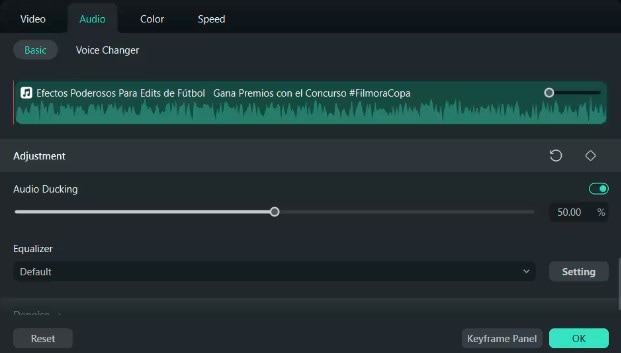
This Filmora feature enhances MP3 file quality by automatically removing noise from the audio. That is how easy it is to edit MP3 audio quality in Wondershare Filmora.
Conclusion
Wrap it up! We have provided you with the best tools that can make trimming an effortless job. While going through this article, you will learn what the MP3 file trimmer means and how to find the best toll as per your requirements. But to get all the amazing features for the MP3 cutter and trimmer, you must opt for Wondershare Filmora, as it works as a suite for all the editing features. It will be helpful for you to try its free version before planning to get a subscription.



