Screen capture and recording software is like having a rewind button for your screen. It grabs every click, swipe, and scroll, whether you're making a tutorial, flexing a game win, or saving a meeting.
Not to mention, the options out there range from a free screen video recorder for PC that gets the job done without fuss, to premium video recording software for Mac loaded with editing power worthy of a pro studio.
And lucky for you, our list is filled with the best free screen recording software alongside paid options, so you can choose the one that fits your style, needs, and budget.

Our Top 3 Screen Recording Software Picks
After going through all the top screen video recording software out there, we narrowed the field to seven solid choices that work well for different needs. And from those seven, here are our top three favorites from the list:
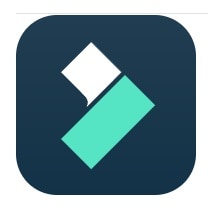
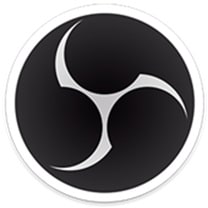
Part 1. Screen Capture and Recording Software Comparison Chart
Before we get into the full rundown of our list of the best video recorders, let's line them up for a quick side-by-side look. Think of it as your cheat sheet to see how each tool measures up so you can spot your perfect match in seconds.
| Name | Platform | Max Resolution | Standout Feature | Best For |
| Filmora | Windows, Mac | 4K | All-in-one screen recorder and video editor with AI tools and instant sharing. | YouTube videos, tutorials, gameplay, presentations, and many more. |
| OBS Studio | Windows, Mac, Linux | 4K+ | Open-source recording and streaming with unlimited customization. | Gamers and live streamers. |
| ScreenPal | Windows, Mac, iOS, Android, Online | 1080p | Easy annotations, AI tools, and mobile app support. | Educators, quick demos, explainer videos. |
| Bandicam | Windows | 4K | High-FPS gameplay recording and external device capture. | Gamers, tutorial creators, hardware capture. |
| Snagit | Windows, Mac | 4K | Advanced screenshot tools with scrolling capture and text editing. | Educators, documentation, presentations. |
| ScreenFlow | Mac | 4K | Simultaneous screen, camera, and mic recording. | Mac users, course creators, training videos. |
| ShareX | Windows | 4K | Multiple capture methods, lightweight, and open-source. | Developers, designers, quick captures. |
|
Show more
Show less
|
||||
From the comparisons above, you might already have your eyes on one video recording software that stands out. But there's no need to rush your decision, since this is just a quick glance before we break each one down in detail.
Part 2. 7 Best Screen Video Recording Software for PC & Mac
You've already seen these screen video recording software contenders lined up side-by-side; now it's time to really get to know them. Below, we'll break down each tool in detail, exploring its standout features, weighing the pros and cons, checking pricing, and seeing how they rate on trusted platforms so you can spot the perfect match for your projects.
Wondershare Filmora
We kick off the list with what could easily be called the best screen video recording software here, Wondershare Filmora. This is an all-in-one video editor with a built-in screen recorder that feels both advanced and beginner-friendly. It's packed with features for every type of creator, so you get far more than just screen capture in your toolkit.
- Built-in screen recorder that captures screen, webcam, and audio together.
- Drag-and-drop editor with pro-level effects for polishing your clips.
- Voice recorder and AI Text-to-Speech for quick narration or voiceovers.
- YouTube-friendly AI tools like AI Thumbnail Creator, AI Copywriting, and Social Planner.
- Instant sharing to YouTube, TikTok, and more.
- Handles the full process from screen capture to editing to exporting.
- Record Timer lets you schedule recordings with custom start and stop times.
- AI Smart Short Clips feature turns long recording footage into ready-to-share highlights.
- Offers more creative tools beyond just screen recording.
- The free version adds a watermark to exported videos.
Free version available, with flexible paid plans listed on the Filmora pricing page.
- Great for creators of all levels, from beginners to seasoned pros.
- Ideal for making tutorials, gaming streams, and presentations, as well as recording software walkthroughs, product demos, and online classes.
4.5/5 on Software Advice and 4.5/5 on Capterra
2. OBS Studio
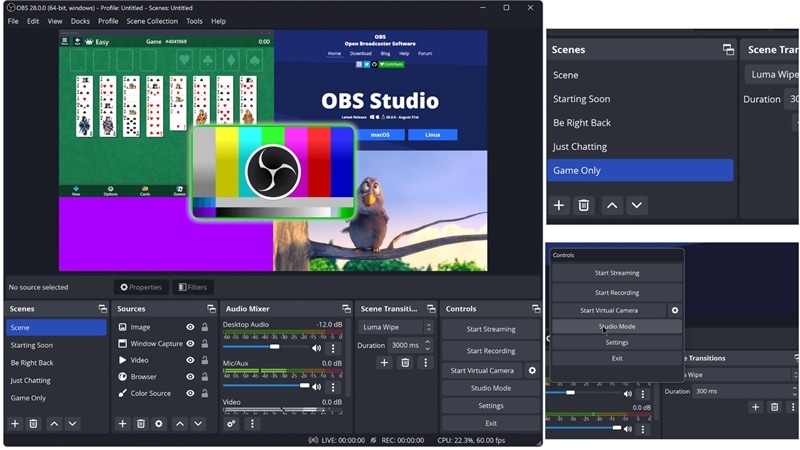
When it comes to the best free screen recording software, OBS Studio is a name that pops up again and again, and for good reason. It delivers high-performance, real-time video and audio capture with smooth mixing. Not to mention, OBS works on Windows, Mac, and even Linux, making it one of the most versatile options you can find.
- Create scenes using window captures, images, text, browser windows, webcams, and capture cards.
- Add as many scenes as you want and switch between them with smooth custom transitions.
- Mix audio easily with filters like noise gate, noise suppression, and gain control.
- 100% free and open source with no hidden fees.
- Lets you monitor up to eight scenes and cue transitions with a single or double click.
- No built-in AI tools or post-recording editing features.
- Steeper learning curve for beginners.
Free and open source, with an option to donate.
- Ideal for gamers, live streamers, and educators.
- It's also great for podcasters, online event hosts, and anyone producing multi-source video content.
4/5 on TechRadar and 4.7/5 on Software Advice.
3. Screencast-O-Matic (ScreenPal)
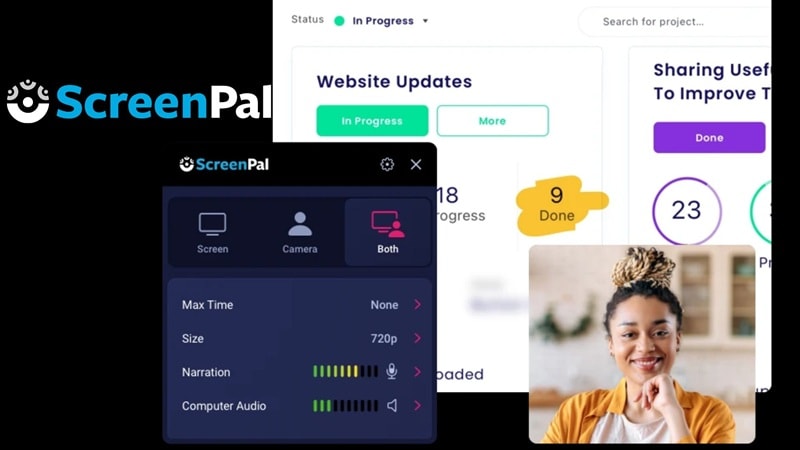
Another strong contender for the best free screen recording software for PC is ScreenPal. It lets you capture your screen, webcam, or both at the same time with just a few clicks. Even though it's primarily a screen recorder, you can still refine your footage afterward with its built-in video editor, making it a handy all-in-one tool for quick content creation.
- Drawing tools to highlight, add text, shapes, or doodles that keep viewers engaged.
- Blur, remove, or replace your webcam background for a cleaner look.
- AI tools for Speech-to-Text, text-to-speech, and even video translations.
- No watermark on recorded clips.
- Available as a mobile app for iOS and Android, perfect for recording anywhere.
- The free version limits each recording to 15 minutes.
- All of the AI features require a paid subscription.
Free version available, paid plans start at $4 per month.
- The drawing tools make it a favorite for educators.
- It's great for creating tutorials, lectures, demos, or business presentations.
4. Bandicam
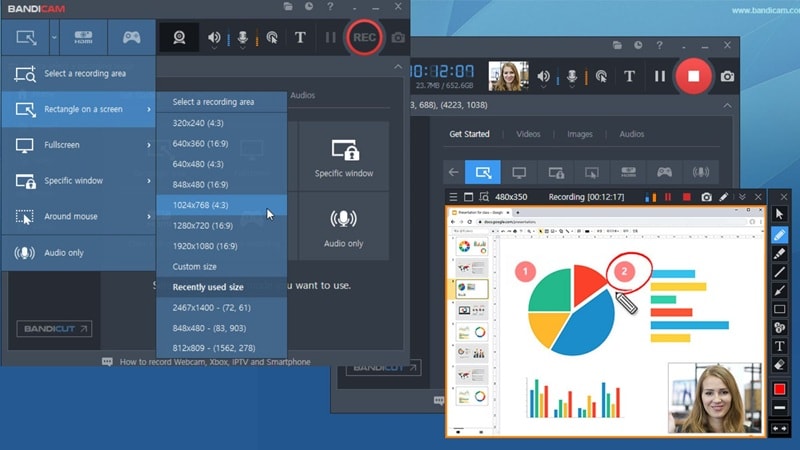
Also in our lineup of screen capture and recording software is Bandicam. This is a well-known favorite that's been around for years and trusted by many YouTubers. It can record anything happening on your screen and save it as MP4 or AVI screencast videos, or even as image files.
- Schedule recordings to start at a specific time daily or weekly.
- Draw or outline on your video or screenshot in real time.
- Capture system audio and your voice together for clear commentary.
- You can record 2D and 3D games in 4K UHD at up to 480 FPS.
- Supports external devices like webcams, Xbox, PlayStation, smartphones, and IPTV.
- No built-in editing tools after recording.
- The interface looks outdated compared to modern apps.
Free version available, paid plan costs $33.26 per year.
- A go-to for gamers who want smooth, high-quality gameplay recordings.
- It's also great for recording tutorials, software walkthroughs, and capturing video from external devices for presentations or reviews.
4.4/5 on G2 and 4.4/5 on Software Advice.
5. Snagit
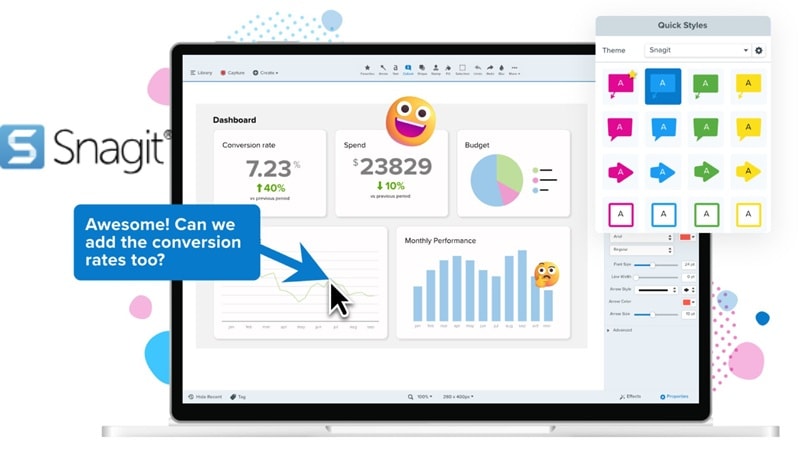
Next up is Snagit, a video recording software that's perfect for anyone who wants professional-quality results without spending hours editing. It lets you capture screenshots, record your screen, and add clear annotations to explain processes or ideas. It also has a collaboration feature to share your images and videos with your team for faster feedback.
- Access thousands of royalty-free assets to enhance your recording clip.
- Automatically detect elements in your screenshot so you can rearrange or remove parts of the UI.
- Edit text directly within an image or scanned document, including font, size, and color changes.
- Scrolling capture makes it easy to grab entire webpages in one go.
- Clean, user-friendly interface with excellent file organization.
- No permanent free version, only a 15-day free trial.
- Limited advanced video editing features.
Free 15-day trial available, paid plans start at $43.29 per year.
- Popular with educators, content creators, marketers, and corporate trainers.
- It's great for creating tutorials, step-by-step guides, product demos, and polished presentation materials.
4/5 on TechRadar and 4.7/5 on G2.
6. ScreenFlow

ScreenFlow is a video recording software for Mac that more than earns its place on this list. With simultaneous screen, camera, and mic recording, it makes creating high-quality content effortless. Add in its customizable title library, smooth video filters, sleek transitions, and dynamic text animations, and you have everything you need to make your videos stand out.
- Access over 500,000 unique images, audio, and video clips directly within your projects.
- Use the caption editor to add, edit, and burn in ADA-compliant soft subtitles.
- Record independent audio from multiple apps at the same time with multiapp recording.
- Provide templates that make editing a series of tutorials faster and easier.
- Smooth performance for editing large projects.
- Only offers a free trial, and the paid version is pricey.
- Available exclusively for Mac.
Free 14-day trial available, full version starts at $169.
- Perfect for educators, content creators, and corporate trainers.
- It's ideal for making professional tutorials, training videos, promotional content, and polished presentations.
4.5/5 on G2 and 4.8/5 on Capterra.
7. ShareX
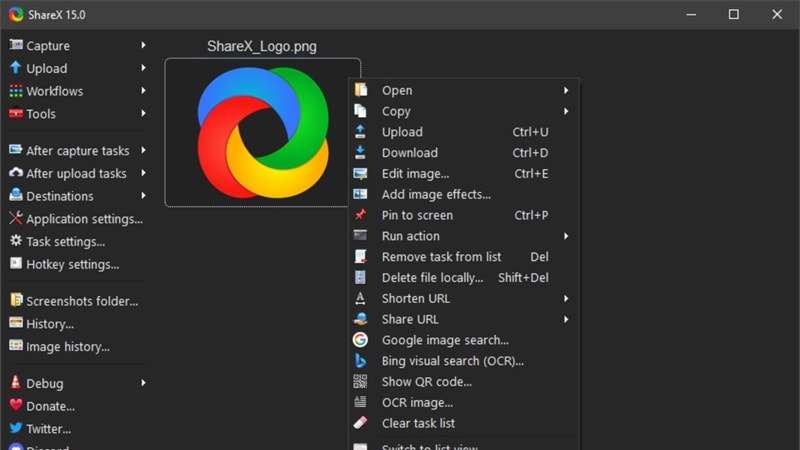
Rounding out the list is ShareX, a longtime favorite in the world of best free screen recording software for PC. With over 17 years under its belt, it's still going strong thanks to its reliable performance and wide range of features. From flexible screen captures to quick edits and instant uploads, this open-source tool offers plenty for a free option.
- Multiple capture methods including full window, scrolling capture, and custom regions.
- Screen color picker for precise design or editing work.
- Annotation tools with shapes like freehand, arrows, and more for clear explanations.
- 100% free, open-source, with no ads or hidden costs.
- Extremely lightweight and runs smoothly even on older systems.
- Only available for Windows.
- More focused on image capture than advanced video recording.
Open-source and completely free, with an option to donate.
- Popular with developers, designers, and anyone who needs precise captures for tutorials, documentation, or quick demos.
- It's also handy for creating lightweight videos or GIFs for social media, guides, and feedback.
Part 3. How to Choose the Best Video Recorder for Your Needs
Now that we've reviewed all the top video recording software, you might already have a favorite in mind. But if you're still weighing your options, here are a few key things to think about so you can choose the best video recorder that truly fits your needs.
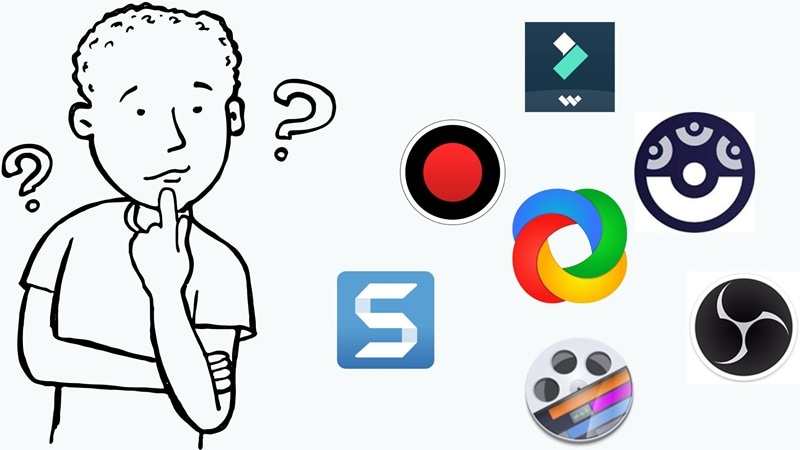
- Purpose First: Decide what you'll be recording most. Gameplay works best with high-FPS tools like Bandicam or OBS, while tutorials shine with all-in-one options such as Filmora that include built-in editing.
- Free Or Paid: A free screen recording software for PC like Bandicam can be enough for basic needs, but paying can unlock premium tools, better quality, and more creative freedom.
- Platform Matters: Choose the best video recording software for Mac or Windows based on your setup. Filmora is a great pick if you want something that works seamlessly on both.
- Ease Of Use And Power: Some tools are simple and quick to learn, while others offer more depth with a steeper curve. Filmora blends both so you get pro-level results without the stress.
- Extra Features Count: Look for helpful additions like built-in editors, AI noise reduction, webcam overlays, or green screen support. Filmora covers all these to help your videos stand out.
- Export And Sharing Made Simple: Check if the tool supports formats like MP4, MOV, or GIF, and if it lets you upload directly to platforms. In this case, Filmora's social video planner even lets you schedule posts to multiple sites right from the app.
Conclusion
Choosing the right screen capture and recording software is essential to ensure your content turns out exactly how you envision it. That's why we've rounded up seven of the best video recorders available today, including Filmora, OBS, ScreenPal, Bandicam, Snagit, ScreenFlow, and ShareX.
Each screen video recording software on this list has its own strengths that make it a dependable choice, but after weighing all the important factors, Filmora stands out as the best of the best.
Its screen recorder is powerful and easy to use, while its AI video editing tools, effects, and export options make it a complete creative hub. With Filmora, you can go from recording to a polished, share-ready video without ever leaving the app.
FAQs About Screen Capture and Recording Software
-
Can I record both my screen and webcam at the same time?
Yes, many screen capture and recording software options let you do this. Tools like Filmora, OBS Studio, and ScreenPal allow you to capture your screen and webcam together, making it perfect for tutorials, gameplay reactions, and presentations. -
What's the difference between screen capture and screen recording?
Screen capture is taking a still image of your screen, like a screenshot. Screen recording is capturing a video of what's happening on your screen, often with audio, so you can create tutorials, demos, or gameplay clips. -
Which video recording software for Mac has the best editing tools?
Filmora and ScreenFlow are top picks for video recording software for Mac with strong editing features. Both let you trim, add effects, and polish your recordings without needing extra software. -
What's the easiest tool for beginners?
Filmora is one of the best free screen recording software choices for beginners. Its simple layout, drag-and-drop editing, and helpful presets make recording and editing quick and stress-free.



