We all know that every video LUT implies a certain message and meaning. For instance, LUTs with bright and shining hues suggest that the video has a happy theme. Likewise, subtle and light video LUTs are often associated with materials that tackle serious discussions. When it comes to the dark and moody LUT, it can mean many things. Therefore, you often see such visual effects from a variety of video types, ranging from classic to sad content. Yes. The rich, gloomy, and warm colors of the dark, moody LUT suit a broad spectrum of emotions. That said, you indeed have to explore this style and find out how you can make good use of it.
In this article, we will talk about the overview and highlights of the dark, moody LUT. We will also provide some tips and a short guide on how to apply it properly. Continue reading below to learn more.
In this article
How to Use and Edit the Dark Moody LUT Using Wondershare Filmora?
There is no denying that the dark, moody LUT is one of the most common types of visual effects nowadays. Due to its flexible and adaptive properties, many video editors use this type of filter from time to time. You should also explore this creative resource and find out its potential benefits. Don’t worry. If you decide to try it on your end, Wondershare Filmora can assist you very well. It’s a powerful video editing software packed with specialized tools and numerous assets, including free-to-download dark and moody LUTs. To know more about it, check out the details written below.
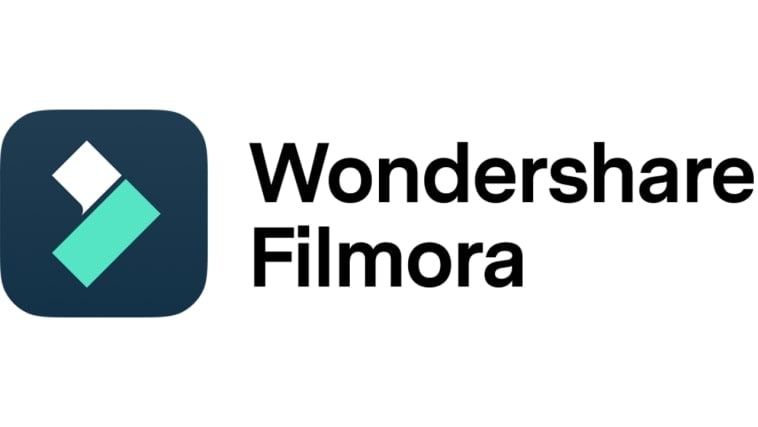
Key Features
Wondershare Filmora is a fully functional content creation tool that offers tons of useful features. Below are some of them. See the list below and try to familiarize yourself with the function of each.
- 3D LUTs: It allows you to apply and customize video LUTs while editing your content. By default, Wondershare Filmora offers several selections. You can use any of them if you find a dark, moody LUT that suits your preferences. On the one hand, you can also import free-to-download dark, moody LUTs and apply them to your content.
- Simple and advanced video editing: It is capable of performing a wide range of video editing procedures that can help you achieve a certain look and style.
- High-quality creative assets: It has a large library filled with numerous creative resources that you can access and use in your video project. Among the included assets are stock images, video footage, audio bits, effects, filters, and many others.
- Ready-made video templates: It offers tons of custom-tailored video templates that you can easily edit based on your preferences.
- Artificial intelligence: It provides access to a variety of AI-powered tools that you can integrate into your creation process. To name a few, these are AI Copilot Editing, AI Text-To-Video, AI Smart Masking, AI Copywriting, AI Voice Cloning, etc.
- Flexible video export options: It allows you to render and export the video in different formats. Among the supported file types are MP4, WMV, AVI, MOV, F4V, MKV, 3GP, MPEG-2, WEBM, GIF, and MP3.
Step-By-Step Guide
Wondershare Filmora is designed to have a responsive and intuitive video editing workspace. That means you’ll find it very easy to familiarize yourself with this platform and know your way around. If you need to apply a dark and moody LUT, you can easily do it in a snap. Do you wish to try it now? Then so, check out the tutorial provided below. Read the instructions very well and follow the indicated steps accordingly.
Step 1: Download Wondershare Filmora from its official website. Right after, install it on your computer.
Step 2: Launch the newly installed video editing software on your desktop afterward. Once it fully loads up, access the main dashboard and click New Project to start editing. Alternatively, scroll down to the Local Projects section and run an existing session if there is any available.
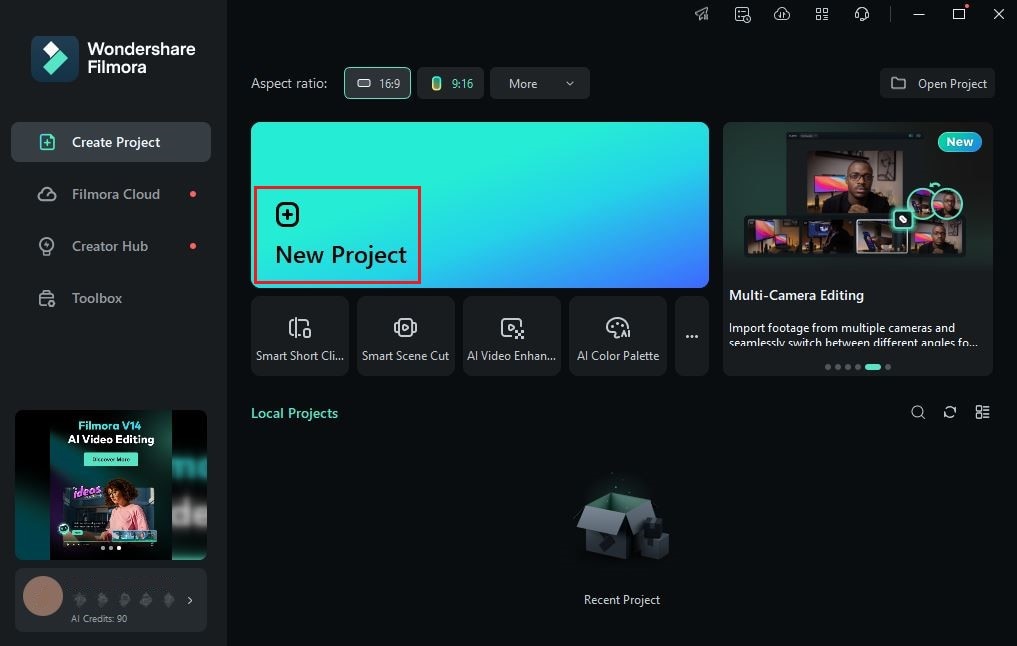
Step 3: After that, head over to the Elements Panel and click Import under the Media tab. Select all the files you are going to use and then upload them to the platform. Once completed, grab the assets one by one and drag them from the Elements Panel to the Editor Timeline.
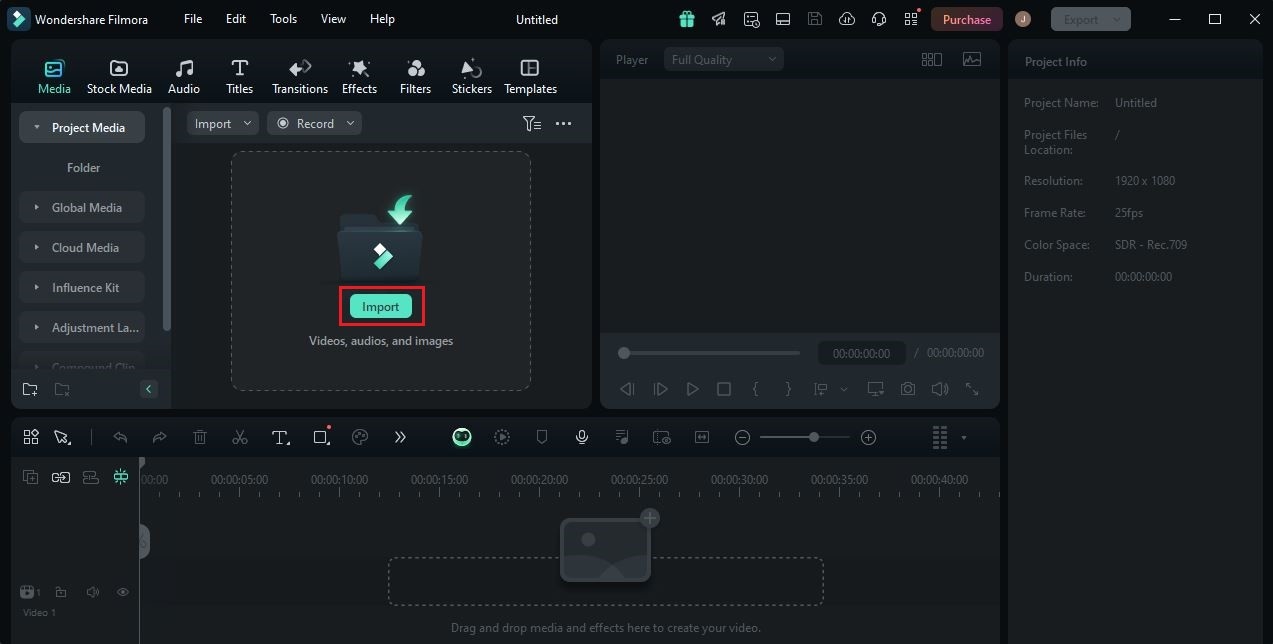
Step 4: At this point, you may now begin the actual video editing. Start by finalizing the arrangement of the assets in the Editor Timeline. At the same time, make all the necessary adjustments to avoid running into unexpected problems going forward. For instance, you may trim or split certain video parts, fix the timing of the sound effects, and many others.

Step 5: Once done, you may now apply the dark and moody LUT to your video project. Don’t worry. It’s indeed a piece of cake. To get started, head back to the Editor Timeline and select a video asset.
Step 6: Immediately, a new panel will open on the right-side corner of your workspace. From there, go to the Color tab to access the video color settings. Go over the options under the Basic section and find LUT. Switch on the toggle button next to it to enable the LUT function. To apply a default dark, moody LUT, click the LUT Preset menu and select your preferred choice. Meanwhile, tap the Add button next to it and select a LUT file if you wish to import from external sources.

Step 7: Wondershare Filmora allows you to further customize the video after applying your preferred dark, moody LUT. To do that, simply drag the Strength and Protect Skin Tones slider to your desired level or enter a specific percentage into the provided input field.

Step 8: Finally, play and review the output. Check if the selected dark and moody LUT suits the effect you expect to get. If you’re satisfied with the result, tap the Export button right above the Preview Panel to render the video and save a copy to your computer. Otherwise, continue making changes until you obtain a desirable outcome.
Useful Customization Tips For Dark Moody LUTs
Indeed, the style of the dark and moody LUT is already beautiful. Even without modifying its original design, you can be sure that this visual effect will look great. But just in case, you can absolutely make a few adjustments to achieve a specific result. As previously indicated, video editing apps like Wondershare Filmora offer several options for such calibrations. Most of the time, customizing the LUT setting is a piece of cake. You can change certain settings with just the snap of a finger. However, keep in mind that the result may vary from time to time. It depends on how you make use of the available options on your end. Don’t sweat it. There are tons of tips that can help you a lot in this regard. Some of them are written below. Check out the list to learn more.
Add more shadows.
In most cases, the shadows work best with dark and moody videos. They generally enhance the depth and contrast of the footage to increase the dramatic elements of the dark, moody LUT. That’s why you should play with shadows when applying the dark, moody LUT, and don’t hesitate to add more. With proper configuration, you can certainly come up with a stunning output.

Be creative with your camera shots and locations.
Videos with dark and moody LUT must be handled with care. They often carry some intricate details that might be affected if certain considerations are not taken into account. With regard to camera shots and locations, you have to plan them very well. Since you’re using a dark and moody LUT, choose a location that doesn’t have too much light. Combine it with artistic camera shots that bring out the beauty of your footage under low-lighting conditions. For sure, you’ll do great in this regard.
Use natural lighting as much as possible.
The natural lighting has an innate property that makes the video look authentic and realistic. That being the case, your dark and moody LUT will surely look a lot better if you use natural lighting. Don’t worry. You can easily find an efficient source for this type of lighting. For instance, you may use the sunlight, moonlight, lightning, and the like.
Find inspiration.
Last but not least is to find a suitable inspiration related to your video project. Try to browse and watch other videos that utilize a dark, moody LUT. Take note of the techniques and then try to use them on your end.

5 Best Dark Moody LUT Options to Try
Let’s say you finally decide to try the dark and moody LUT. Well, that’s great. In this regard, you will not find it hard to find the best for your project. Most video editing apps like Wondershare Filmora have tons of free dark moody LUTs you can download. Do you want to check out these LUTs and give them a try? If so, some of them are listed below.
Dark Whispers

First on the list is Dark Whispers. It’s a special dark and moody LUT that looks very similar to the display of the night-vision cameras. Mostly, Dark Whispers is dominated by a blue color tone that neutralizes other hues. It almost looks like black-and-white at a glance. That’s why you should plan well how you can make the most of its natural colors.
Dark Cipher

Dark Ciper is the next dark, moody LUT you can take into consideration. Basically, it has green color tones set to have low exposure, brightness, and highlights. You can make good use of this dark, moody LUT if you’re working on mysterious, thrilling, or suspenseful video content. Its gloomy ambiance and green highlight can surely add a more intense element of surprise to your project.
Dark Ink

Is it possible to have a dark and moody LUT with a bright aura? The short answer is yes. Dark Ink is one of Wondershare Filmora’s free-to-download dark, moody LUTs that falls under this category. It generally looks like a typical bright video for the most part. However, this one has a few brownish highlights that tone down the brightness and make it look a bit dramatic. You can use this dark, moody LUT if you only want to hint at a very subtle element of dark mood in your video content.
Black Gold City 4

Last but not least is Black Gold City 4. This dark, moody LUT has a high brightness concentration. You can see it from the details of the video. However, the contrast, highlight, and shadow settings of this LUT are carefully controlled and configured very low. Therefore, it contains certain components that add a dramatic feel to your video content.



 100% Security Verified | No Subscription Required | No Malware
100% Security Verified | No Subscription Required | No Malware

