Are you an aspiring content creator struggling to capture and retain viewers' attention with your videos? One effective technique to enhance engagement is by adjusting the speed of your videos. Speeding up your videos can make them more appealing, prevent boredom, and ultimately boost viewer engagement. However, speeding up a video might not be as simple as it seems.
But don’t worry! In this guide, we’ll explore why adjusting video speed matters, which projects benefit most, and how to speed up a video in Wondershare Filmora. We'll also provide practical tips for effective speed adjustments to elevate your video content. Let’s dive in and learn how to speed up a video on Filmora, unlocking new creative possibilities!

In this article
Part 1. Why Speeding Up Videos Matters for Content Creators
Adjusting video speed is a powerful technique in video editing. It offers a unique way to emphasize key moments, convey urgency, or create artistic effects. By mastering this skill, you can significantly elevate your editing abilities.
There are several reasons to speed up a video. For instance, you might want to make a lengthy tutorial more concise or inject humor by accelerating certain parts. Whatever your objective, speeding up a video can provide a fresh perspective and create a more engaging viewer experience.

Although altering video speed might seem complex at first, understanding the basics makes it much more manageable. Speeding up a video involves shortening its duration by making the actions occur more quickly. This technique is typically achieved by removing frames or increasing the playback speed.
While speeding up a video can be relatively simple, there are important factors to consider:
- Ensure that the audio and visuals remain synchronized, as misalignment can disrupt the viewing experience.
- Maintain video quality—speed adjustments shouldn’t compromise clarity or resolution.
- Ensure the content remains coherent after speeding up. Even at a faster pace, the narrative should be easy to follow. If the speed is too fast, viewers may become confused or lose interest.
Part 2. Video Projects That Benefit from Speeding Up
Speed adjustments can significantly enhance certain types of video projects, improving the overall viewing experience. By speeding up footage, you can condense lengthy processes, maintain audience interest, and create a more dynamic video.
Here are four types of videos where speeding up footage can make a noticeable difference:
- Cooking Videos
Recipes often involve repetitive tasks like chopping or mixing, which can be tedious to watch in real time. Speeding up these sections keeps the content engaging while still demonstrating the process.
- Travel Vlogs
Capturing scenic views and travel experiences can result in lengthy footage. Speeding up these segments can condense hours of exploration into a few minutes. It helps highlight the essence of the experience without dragging on and provides an exciting journey for your audience.
- DIY and Craft Tutorials
DIY and crafting videos typically involve repetitive steps that can be monotonous to watch in full. Speeding up these less critical steps helps viewers grasp the process without losing interest.
- Time-Lapse Videos
For time-lapse videos documenting natural phenomena or long-term projects, speeding up footage is essential. Transform hours or even days of footage into a captivating, concise story, such as sunsets, blooming flowers, or bustling cityscapes.
Part 3. Choosing the Right Software for Speeding Up Videos
Selecting the right video editing software is crucial for effectively speeding up a video. The software you choose should simplify the process, offer advanced features, and ensure high-quality results. When choosing software for speeding up videos, consider ease of use, precision in speed adjustments, and additional editing capabilities.
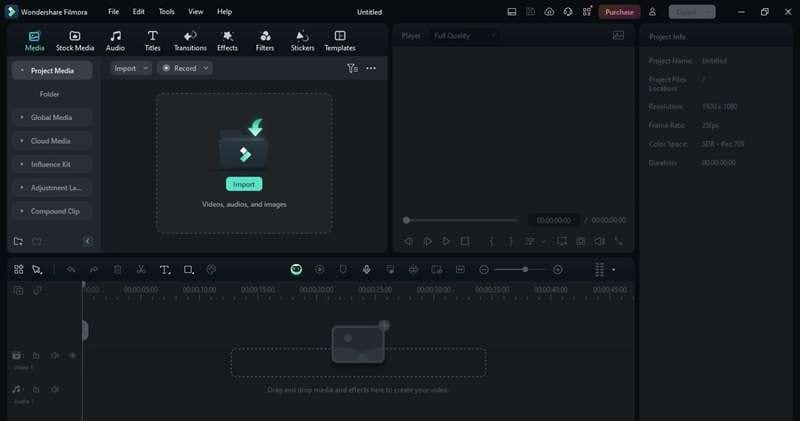
Wondershare Filmora is an excellent choice for content creators looking to speed up their videos. With Filmora, you can speed up a video with ease as it offers a user-friendly interface and a range of powerful features tailored for content creators. Here are some of the key features of Filmora that streamline the speed adjustment process:
This feature allows you to adjust the speed of specific sections of your video smoothly. Choose from preset curves or customize adjustments to achieve the perfect effect.
- Scene Detection
Automatically identifies and splits your video into segments based on distinct scene transitions, streamlining the editing process.
Smartly tracks and centers the main subjects in your video, adjusting the framing to fit different aspect ratios automatically.
- Real-Time Preview
With Filmora’s real-time preview, you can instantly see the effects of your speed adjustments, making it easier to achieve the perfect result.
- Video Denoise
Ideal for enhancing old or low-quality footage, this feature minimizes noise and graininess, improving video clarity and detail.
Now that you’ve chosen Wondershare Filmora as your go-to tool for speeding up videos, it’s time to dive into the practical steps. With Filmora’s powerful features, the process is straightforward, even for beginners. Let’s dive into the step-by-step process of how to speed up a video in Filmora.
Part 4. How to Speed Up a Video in Filmora
The steps on how to speed up a video on Filmora are a simple and efficient process. Follow the following instructions to adjust your video speed and create more engaging content.
Method 1. Speed Up an Entire Video Clip
Step 1. Open the Uniform Speed Tool
Once your video is on the timeline, click on the clip that you want to speed up. Then, in the toolbar above the timeline, go to Speed > Uniform Speed . Alternatively, you can right-click on the clip directly and select Speed > Uniform Speed from the dropdown menu.

Step 2. Adjust the Speed
Move the Speed slider to the right to increase the video’s speed. The number next to the slider will show how much the speed has been changed. Adjust it to your desired speed.

Step 3. Preview and Save Your Video
Click the Play button in the Preview window or press the Spacebar to view the changes. Once you’re happy with the results, you can save your video.
Method 2. Speed Up a Video with Speed Ramping
Step 1. Open the Speed Ramping Tool
After placing your video on the timeline, select the clip and right-click. Then, choose Speed > Speed Ramping from the menu. Alternatively, you can select More > Speed > Speed Ramping from the toolbar above the timeline.

Step 2. Modify the Speed Ramps
In the Speed Ramping panel, click Customize, then adjust the points above the centerline to speed up specific sections of the clip. You can also apply a speed up effect using one of the preset options. To insert a new adjustment point, play the video, pause at the desired frame, and click the Plus icon.

Step 3. Preview and Save the Video
Click the Play button in the Preview window or press the Spacebar to review the changes. Once you’re satisfied with the result, export to save your video.
Part 5. Tips for Effective Speed Adjustments
When speeding up a video in Filmora, there are several factors to keep in mind to ensure you get the best result. Here are some essential tips to ensure your speed changes are effective and enhance your content:
- Maintain Narrative Flow
Ensure that speeding up your video does not disrupt the narrative flow. Even with faster pacing, the story or message should remain coherent. If a segment is sped up too much, it might confuse viewers or make important details hard to follow.
- Ensure Audio Synchronization
Speed adjustments can sometimes desynchronize audio from video.
To avoid this, ensure that any audio tracks or voiceovers are adjusted accordingly. Consider using Filmora’s audio tools to match the audio timing with the sped-up footage.
- Avoid Excessive Speed
While speeding up a video can enhance engagement, overdoing it can make the content difficult to follow or reduce its impact. Find a balance that keeps the viewer’s attention without compromising the content’s clarity.
- Optimize Visual Quality
High-speed adjustments can affect video clarity. If the video appears blurry or jittery, consider reducing the speed increment or applying stabilization tools to maintain quality.
- Use Previews to Fine-Tune
Regularly preview your video after making speed adjustments. This step allows you to catch any issues and make necessary tweaks to achieve the desired result.
Conclusion
Speeding up your videos is a powerful way to enhance viewer engagement and add dynamic flair to your content. By learning how to speed up a video, and mastering how to speed up a video in Filmora, you can significantly boost viewer engagement and make your content more appealing.
Remember to maintain narrative flow, ensure audio synchronization, and optimize visual quality to achieve the best results. With these tips and Filmora’s powerful capabilities, you’re ready to elevate your content and keep your audience engaged. Start experimenting with speeding up your videos with Filmora today!



 100% Security Verified | No Subscription Required | No Malware
100% Security Verified | No Subscription Required | No Malware

