Instagram Reels have become a favorite format for creators looking to expand their reach. They help connect with new audiences who share similar interests, even if those viewers aren’t following the creator yet. For example, if you post Reels about cooking, the algorithm helps you reach people who are passionate about cooking content.
However, keeping viewers engaged can be challenging, especially if they become bored during slower segments. That’s why learning how to speed up Reels on Instagram is crucial. Adjusting the speed of your content can make your videos more lively and captivating, though getting it just right can be tricky.
This guide will show you how to speed up Instagram Reel effectively. Dive in to discover methods for enhancing your content and keeping your viewers hooked!

In this article
Part 1. What’s the Benefits of Speeding Up Reels?
Speeding up Instagram Reels boosts their appeal and effectiveness by keeping viewers engaged. It is important in today’s fast-paced digital environment, where attention spans are short and competition is high. Therefore, speeding up Reels helps your content stand out and capture more attention in a crowded feed.
Here are some benefits of speeding up Reels on Instagram:
- Increases Viewer Retention: Faster-paced videos are more likely to hold viewers’ attention and encourage them to watch until the end.
- Enhances Engagement: Speeding up your Reels can lead to higher engagement rates, as viewers are more likely to interact with dynamic content.
- Showcases Content Efficiently: Speed adjustments help showcase processes, events, or transformations quickly, making complex or lengthy content more digestible.
- Boosts Creativity: Using speed creatively can add excitement and originality to your content, setting it apart from others.
- Improves Visibility: Engaging Reels are more likely to be shared and recommended, increasing your content’s reach and visibility on Instagram.
Popular content types that benefit from speed adjustments include time-lapses, quick tutorials, and event highlights. For example, a time-lapse of cooking is more engaging when sped up, showing the transformation quickly. Similarly, fast-paced tutorials are easier to follow and more digestible.
Speeding up Reels also creates a sense of urgency and excitement, encouraging viewers to watch until the end and engage more. By making these adjustments, you can elevate your Reels, stand out in a crowded feed, and attract more followers. Now that you understand the benefits, let’s explore how to speed up a Reel on Instagram with its built-in tools.
Part 2. How to Speed Up Reels Using Instagram’s Built-In Tools
Instagram provides a feature to speed up Reels directly within the app. Hence, you can speed up a video without any external software. With this feature, you can adjust the video speed before you start recording, or speed up a video that has been recorded before.
Here are the steps on how to speed up Reels on Instagram using its built-in tools:
Step 1. Open Instagram
Launch the Instagram app on your phone and tap the + icon to start creating a new Reel.
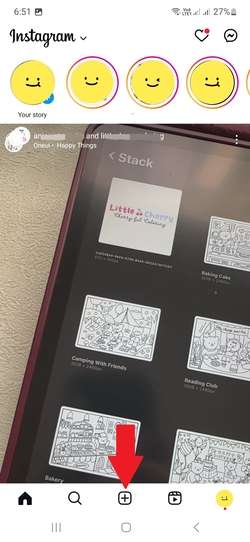
Step 2. Record or Upload Your Video
Slide the type of content at the bottom of your screen to Reel. Here, you can either record a new video or upload an existing video from your gallery. If you want to record a new one, click on the Camera button.
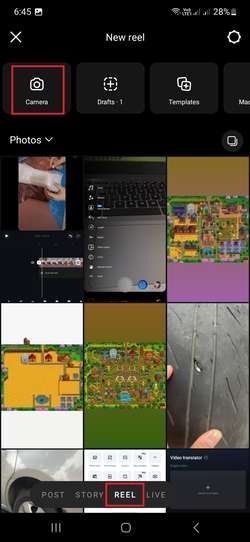
To speed up while recording, you can click on the Speed icon and adjust the speed to 2x or 3x.
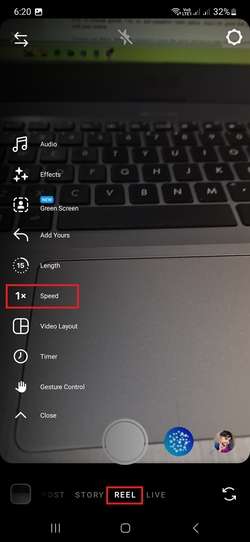
Step 3. Access Editing Tools
After recording or selecting your video, tap the Edit Video button at the left-bottom of your screen. This button will bring you to proceed to the editing screen.

Step 4. Adjust the Speed
On the bottom of the editing screen, go to Edit > Speed and use the speed slider to adjust the speed of your videos here.
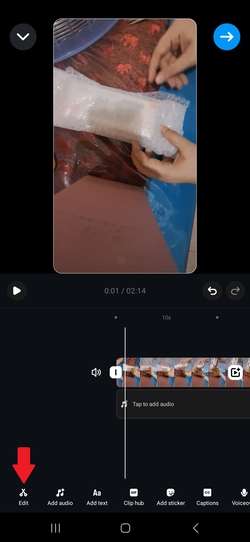
Step 5. Preview and Adjust
Play the preview to check how the speed adjustment looks. If necessary, go back and fine-tune the speed settings until you’re satisfied.
Step 6. Continue Edit Your Video or Share It
Once you’re happy with the speed, you can continue to edit the video to your liking. And when it is done, tap the Blue Arrow at the top-right of the editing screen to share your Reel to your feed.
Now that you know how to speed up Reels on Instagram, let’s explore the topic further. Speeding up your videos can enhance your content, but it’s essential to use this technique wisely. In the next section, we’ll explore best practices, helping you determine when and how to speed up Reels for maximum impact.
Part 3. Best Practices for Speeding Up Reels
Speeding up your Instagram Reels can be a powerful storytelling technique. For instance, you can speed up videos that involve lengthy processes, such as cooking, crafting, or makeup tutorials. By compressing these longer narratives into shorter clips, you keep your audience engaged without losing the essence of your story.
Speeding up a video also works well for content that benefits from condensing time, such as time-lapses or event highlights. This technique can turn hours into seconds, creating visually compelling clips that capture the essence of an event or process. By doing so, you can deliver impactful content that is more engaging and digestible for your audience.
Tips When Speeding Up Videos for Instagram’s Reels:
- Highlight the key moment
Use speed adjustments to emphasize critical points in your video. It’s to highlight the key moment of the video and capture your audience’s attention.
- Balance speed with clarity
While speeding up can make your content more dynamic, ensure to balance speed with clarity. Don’t compromise the viewer’s ability to follow along.
- Mind the audio
If your Reel includes speech or important sound elements, ensure that speeding up the video doesn’t distort the audio. Distorted audio will make it difficult for viewers to understand.
Common Mistakes to Avoid:
- Avoid over-speeding
Excessive speed can make your Reel feel rushed or chaotic, potentially overwhelming your audience.
- Watch for audio mismatches
Be careful when speeding up clips that include dialogue or important sound cues. Ensure that any background music or voice overs align with the adjusted speed to avoid losing synchronization.
- Preserve visual clarity
Be cautious with the speed settings, as excessive speeding up can cause the video to lose clarity and detail.
Part 4. Advanced Speed Control: Using Third-Party Software
While Instagram’s built-in tools are convenient for speeding up Reels, they come with certain limitations. These limitations can hinder you if you want more control over your content’s pacing and quality. For more advanced speed control and editing features, third-party software can provide enhanced flexibility and functionality.
One such tool is Wondershare Filmora. Filmora offers a range of advanced features that allow you to fine-tune the speed of your videos with greater precision. Not only can you adjust the speed more flexibly, but you can also enhance your Reels with advanced video editing tools.
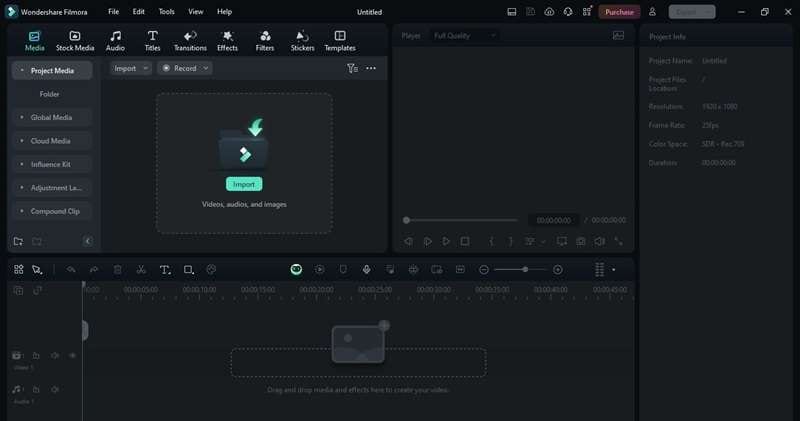
Key Features
Seamlessly apply multiple speed variations within a single clip. You can use either preset curves or custom adjustments to achieve the desired effect.
- Scene Detection
Automatically scans and identifies distinct scenes in your video, efficiently splitting them into segments based on these scene transitions.
Perfect for restoring old or low-quality footage, this feature reduces noise and graininess in your videos, enhancing clarity and detail.
Intelligently tracks and centers key subjects in your video, automatically adjusting the framing to suit different aspect ratios.
How do you speed up an Instagram Reel using Filmora? To speed up a video using Filmora, you can follow the instructions below:
Step 1. Access the Uniform Speed Tool
You can click the video after placing it on the timeline. In the toolbar above the timeline, choose Speed icon > Uniform Speed . Alternatively, you can right-click directly on the clip, then select Speed > Uniform Speed from the dropdown menu.
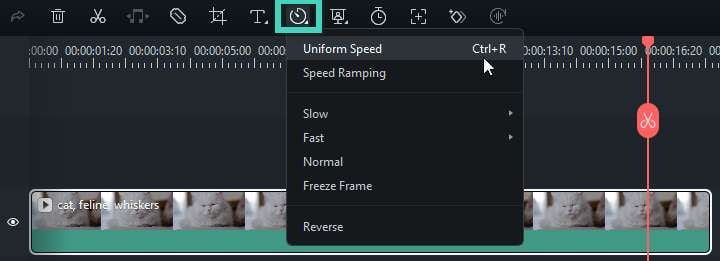

Step 2. Modify the Speed
Slide the Speed slider to the right to increase the video speed. The number displayed next to the slider indicates how much the speed has been adjusted. Set it according to your preference.
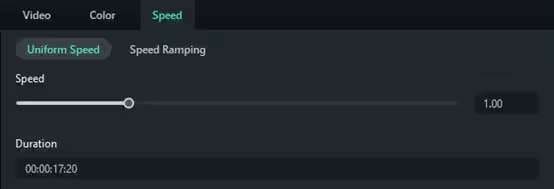

Step 3. Preview and Save
To view the changes, click the Play button in the Preview window or press the Spacebar. Once satisfied, you can save your video.
Pros and Cons of Using Wondershare Filmora
Conclusion
Speeding up Instagram Reels can significantly enhance viewer engagement with your content. This article has guided you through on how to speed up Reels on Instagram using its built-in tools. Instagram’s tools offer convenience for quick edits.
For even greater control and advanced features, consider using third-party software like Wondershare Filmora. This tool offers more sophisticated editing options, allowing you to fine-tune your Reels and achieve professional results. Start speed up your Reels and create a lasting impact on your audience right now!



 100% Security Verified | No Subscription Required | No Malware
100% Security Verified | No Subscription Required | No Malware

