Creating slow-motion videos can add a unique and dramatic effect to your content. Plenty of online tools are available if you’re looking to develop these captivating videos without downloading specialized software. These tools make it easy to transform your clips into slow motion, perfect for sharing on social media or personal projects.
In this article, you’ll be exploring five top tools that you can use to create slow-motion videos online. This will help you in your search for the right tool. Each presented here has strengths and weaknesses, so try them all first. Also, you’ll be introduced to a dedicated desktop video editing tool later on, so keep posted.

In this article
Part I. 5 Tools To Create Smooth Slow Motion Videos Online
Using online tools to create slow-motion videos offers several benefits, such as convenience and accessibility. These tools allow you to add a professional touch to your videos without downloading and installing complex software. This section will explore five top online tools to help you effortlessly create stunning slow-motion effects.
CLIDEO
Clideo is an online tool that can create smooth slow-motion videos online. It’s perfect for anyone who wants to make their videos play faster or slower without complicated software. You can easily upload your video, choose how fast or slow you want it to play, and download the result.
It’s excellent for creating slow-motion effects or speeding up long videos. The simple design makes it easy for beginners while offering enough control for more experienced users. Whether working on a fun personal project or a professional video, Clideo provides a quick and easy way to adjust your video’s speed.

VEED.IO
VEED.IO is an online video editor that’s especially good at creating slow-motion videos online. It’s designed to be easy to use but powerful enough for more complex edits. With VEED.IO, you can upload your video and use a simple slider to make it slower or faster. The tool lets you do other valuable things like cutting your video, adjusting its size, or adding text.
This makes it a great all-in-one solution if you want to do more than change the speed of your video. VEED.IO works with many different video formats, so you don’t have to worry about whether your video will be compatible.

KAPWING
Kapwing is an online video editor offering many features, including an easy way to change video speeds. It’s designed to be simple enough for beginners but has advanced options for experienced editors. With Kapwing, you can make your video play up to four times faster or slow it down to a quarter of its original speed. One cool feature is that you can split your video into parts and apply different speeds to each section.
This is great for highlighting specific moments or creating exciting effects. Kapwing also ensures your edited videos look good by allowing high-quality exports.

FLIXIER
Flixier is an online video editor that makes it quick and easy to change video speeds. It’s a cloud-based tool, which means you can use it from any computer with internet access. Flixier lets you speed up or slow down your videos using simple controls. You can choose from preset speed options or a slider to get precisely the desired speed.
Besides changing speeds, Flixier offers editing features like trimming your video or adding effects. This makes it useful for a variety of video projects. The tool works with many different video formats, so you don’t need to worry about converting your files.

123apps Change Video Speed
123apps Change Video Speed is a simple, straightforward tool for basic video editing, including changing video speeds and making videos slow motion online. It’s designed for people who need to make quick adjustments without learning complicated software. With Online Video Cutter, you can upload your video and make it play faster or slower.

If you find that the speed controls in these online tools need to meet your needs, or if you’re looking for more advanced features, switch to a dedicated desktop video editing tool. Tools like Wondershare Filmora offer more robust editing capabilities, making them a worthwhile investment, especially for professional video editors.
Part II. A Reliable Video Editor With Slow Motion and Speed Controls: Filmora
While creating slow-motion videos online is a viable choice, nothing beats a good desktop editor. Wondershare Filmora is popular among beginners and advanced users due to its user-friendly interface and powerful features.
Wondershare Filmora is packed with various tools that cater to different editing needs. Here are some of its key features:
- Advanced Speed Controls: One of Filmora’s standout features is its advanced speed controls. You can easily create slow-motion or fast-motion effects, allowing for dramatic or comedic impact as needed. The speed ramping feature gives precise control over the speed at various points in your clip.
- Multi-track Editing: Filmora combines multiple video and audio tracks, enabling you to create complex, layered compositions. This is especially useful for crafting professional-looking content with synchronized visuals and sound.
- Effects and Transitions Library: The software includes an extensive special effects and transitions library. These can enhance your videos, adding a creative flair and keeping your audience engaged. Notably, Filmora includes speed presets designed explicitly for slow-motion videos.
- Color Correction Tools: With Filmora, you can adjust brightness, contrast, saturation, and other color settings to ensure your footage looks its best. This is crucial for maintaining visual consistency, particularly in slow-motion videos where speed changes can affect color dynamics.
How To Apply Slow Motion on Videos With Wondershare Filmora
Creating slow-motion videos in Filmora is easy, thanks to its intuitive tools. If you want to learn hands-on tutorials, tips, and tricks about video editing, visit and subscribe to the Wondershare Filmora YouTube channel. Meanwhile, here are the steps to apply slow motion on videos with Filmora:
Step 1: Start by downloading and installing Wondershare Filmora. After launching the software, log in with your Wondershare, Google, Facebook, or Apple account.
Step 2: On the homepage, click New Project. Through the Aspect Ratio dropdown menu, you can also change the aspect ratio of your video for different social platforms.

Step 3: Add your media by dragging and dropping them to the timeline. You can also click Import to add a lot of videos at once.
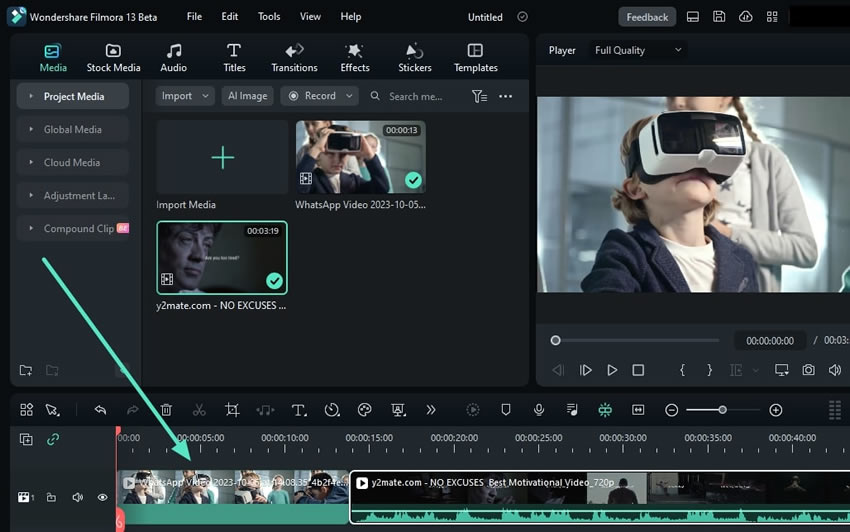
Step 4: On the timeline toolbar, click the speed icon.

Then, you’ll see two different options for adding slow-motion effects to your video:
- Uniform speed. This option applies a consistent speed change across the entire clip. To slow down your video, drag the speed slider to the left. Use the Split tool if you only want to slow down specific parts of the clip.

- Speed ramping. This tool allows for more precise adjustments. You can control the speed at different points in the clip by dragging the speed curve. Dragging down will slow the clip, while dragging up will speed it up. This feature is great for adding dynamic slow-motion effects.

Step 5: After applying the slow-motion effect, you can enhance your video using color wheels. Go to the settings panel on the right side. Click Color > HSL, and adjust the position of the sliders to see the change. Once satisfied, click Save as Custom to save the added color wheel effect.

Step 6: After editing your video, click Export. You can now share it with others or upload it to social media.

Conclusion
Creating slow-motion videos online is easy and accessible with tools like CLIDEO, VEED.IO, KAPWING, FLIXIER, and Online Video Cutter. These tools allow you to apply slow motion and other effects without downloading tools. However, if you’re looking for more advanced features and precise control, Wondershare Filmora is an excellent choice for your desktops and Android or iOS phones.
It offers a wide range of editing tools, including precise speed controls. This is why it’s ideal for beginners and professionals. Investing in a dedicated desktop editor like Filmora can elevate your video editing skills and help you produce high-quality content effortlessly.



 100% Security Verified | No Subscription Required | No Malware
100% Security Verified | No Subscription Required | No Malware

