Most content creators are looking for ways to grab their audience's attention by generating compelling visual content. However, many users struggle while adding elements that make their videos unique from others. Tools like Wondershare Filmora and Final Cut Pro are handy for this. This article will discuss a detailed comparison of Final Cut vs. Filmora for users to get an insight.
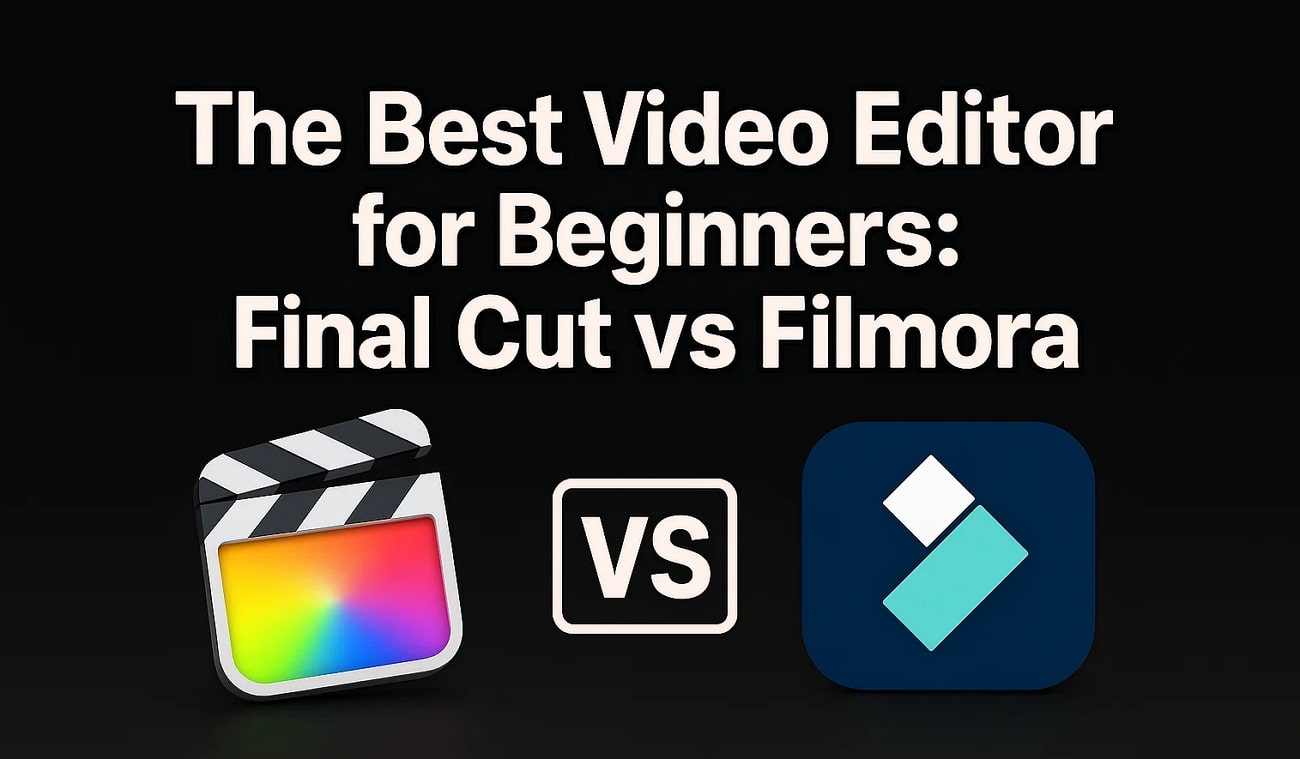
In this article
Part 1. Filmora vs. Final Cut Pro: Which is Better
For users who are confused about deciding which tool to choose, the following section offers a comparison table between Filmora and Final Cut Pro. This tabular comparison offers a detailed overview of the tools and helps make the right choice:
| Factors | Filmora | Final Cut Pro |
| Target Users | Focuses on providing ease of use for beginners and intermediate users who are not pro at video editing. | Specifically designed for expert video editors for professional-grade video editing. |
| Basic Video Editing | Offers an intuitive interface for applying basic video editing features like trimming, cropping, merging, and more. | Provides basic editing features like splitting, merging, and cropping. |
| AI-Powered Enhancement | Users get a large variety of AI-powered features to automate their video editing process. | The platform offers limited AI-powered enhancements as compared to Filmora. |
| Video Templates Library | You get a vast variety of templates that help you generate visual content. | The template library of Final Cut Pro has limited options. |
| Smart Short Clips | Users get the ability to convert their lengthy videos into short, compelling clips automatically. | N/A |
| Social Media Optimizing Tools | Can generate, share, and schedule their videos on different social media platforms through Filmora. | The platform does not offer social media optimization features. |
| Dynamic Captions Generation | The AI captions feature generates accurate subtitles automatically in multiple languages. | Final Cut Pro only provides the feature of adding captions manually. |
| AI Music Generation | This feature enables users to generate background music automatically by specifying the features. | The editor does not have a built-in music generation feature. |
| Voice Cloning | With Filmora, you can replicate your voice and add it as a voiceover for videos. | N/A |
| Platform Compatibility | Windows, macOS, Android, iOS | macOS |
| Screen Recording Function | Available | Final Cut Pro offers no such function. |
| Pricing Plans | Basic: $9.99/month Advanced: $34.99/year Perpetual: $49.99/year |
The platform does not offer a flexible payment plan and has only a one-time purchase: $299.99 |
The above comparison table shows that Wondershare Filmora is a more versatile tool for video editing. Final Cut Pro is perfect for professional video editors but lacks some AI and easy features like Filmora. Thus, you can use Wondershare Filmora if you need a tool that you can access on different devices.
Part 2. Make a Compelling and Unique Video From Scratch Using Filmora
Amidst this Filmora vs. Final Cut Pro, the audience prefers scrolling short-form videos online and does not stop at one clip for more than a few seconds. Due to such a decrease in the human attention span, you need to create video content that looks attractive and convinces them to share it with their friends. You can use Wondershare Filmora to make basic edits to your video clip, such as removing extra scenes from it.
Users can download and edit their recorded clips to make a complete video through the Filmora App [Android/iOS] and on their desktops. The platform offers several AI-powered features, such as generating captions in multiple languages. Moreover, you can access several songs through Filmora’s extensive audio library. Let’s look at the key features that make it the best choice for making your compelling and unique videos.
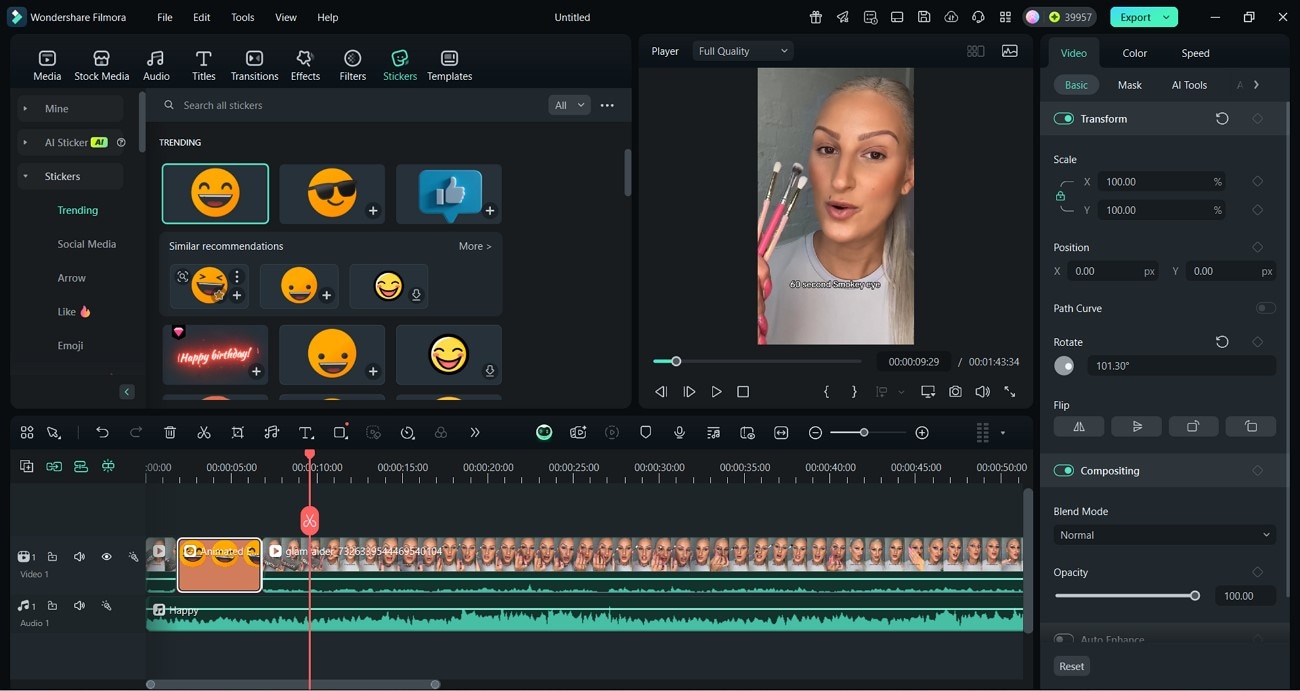
Key Features Offered By Filmora Desktop
- Simple Editing Functions: It offers editing functionality such as trimming your recorded videos, importing several clips, and joining them.
- Generate New Stickers: With this tool, you can create effective prompts and generate AI stickers to give your video a visually appealing look.
- Availability of Video Templates: Users who don’t have a video of their own can use Filmora templates and edit them accordingly.
- Upload Your Clip Online: After you finalize your video, directly upload it to a platform from Filmora without downloading it.
- Record the Content From Your Screen: You can record your PC’s screen and also a voiceover in high-quality to add it to your clip.
Key Features Offered by Filmora App
- Make Your Music: This platform for beginners lets you use AI to create music according to different moods, such as happiness.
- Multiple HD Resolutions: In the Filmora app, you can download your videos to your mobile device in multiple resolutions.
- Add AI Captions by Detecting Audio: It will detect your audio and then use its AI abilities to generate captions in different languages.
- Remove Extra Objects Automatically With AI: You can use its AI remover and delete the extra scenes or objects in your clip in seconds.
- Replace the Sky in Your Clips: With this app, users can fix their videos with an ugly sky background since it contains the replace sky feature.
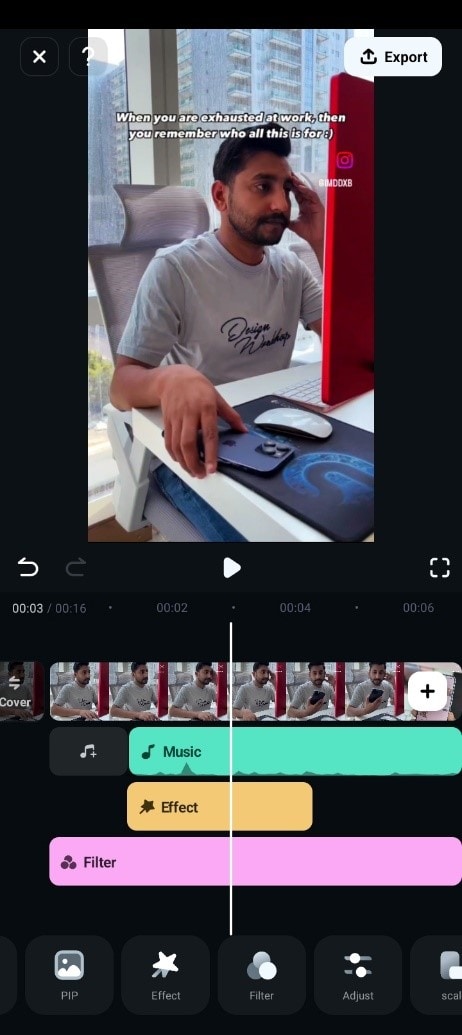
Part 3. Edit Your Simple Clips for Refining Through Final Cut Pro
Although Filmora is an amazing tool that enables beginners to create engaging videos, you can consider Final Cut Pro if you want a Mac-specific editing tool. The tool offers the same functionality but is perfect for Mac users with a macOS 14.6 system. To understand Filmora vs. Final Cut Pro, let's look at the prominent features of Final Cut Pro.
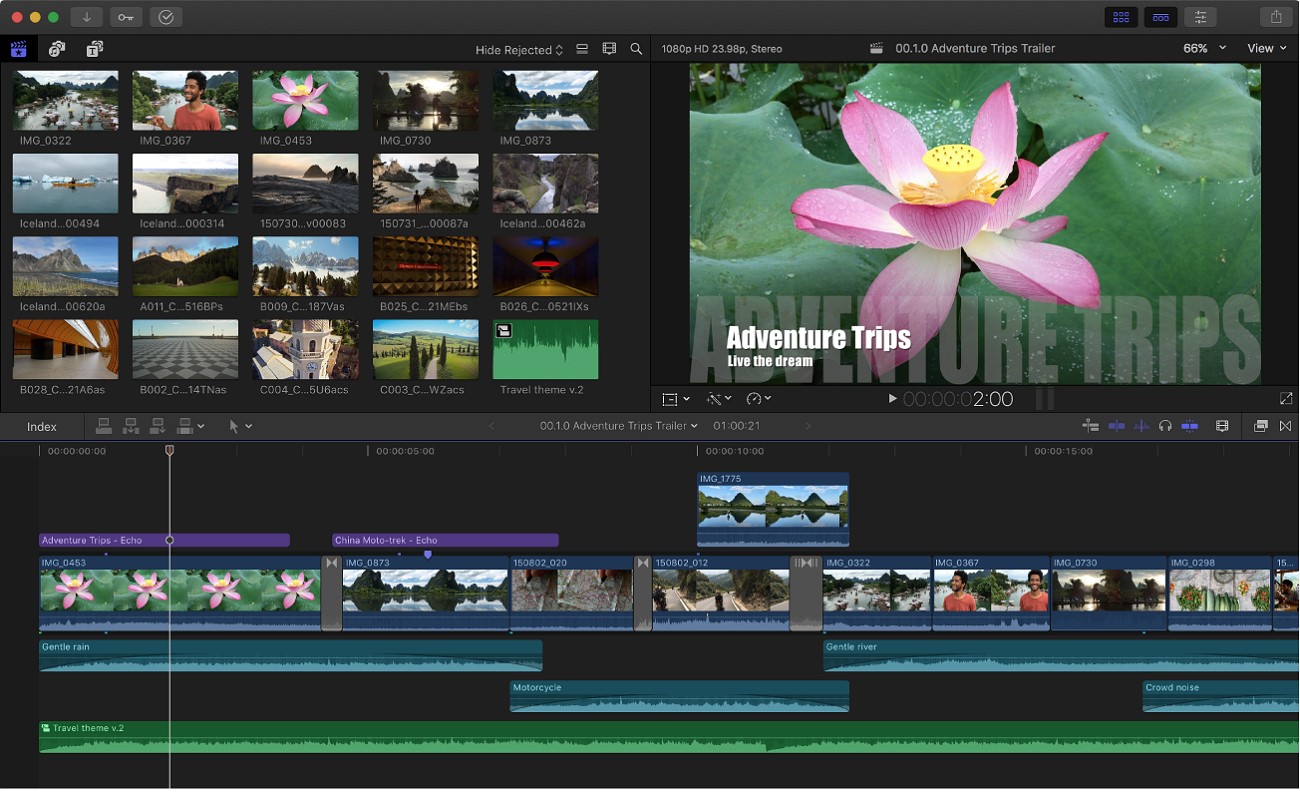
Key Features
- Final Cut Pro users can add engaging colors to their clips recorded in low light.
- You can create custom images with your concepts and use them in your videos.
- Hide the magnetic mask editor using the keyboard shortcut in the latest version.
- Add third-party applications inside Final Cut Pro to enhance your editing experience.
Conclusion
To sum, it up, this article discussed a detailed review on Final Cut Pro Vs. Filmora, while discussing the functions of both these editors. However, Wondershare Filmora excels in creating visual content by offering an extensive set of basic and AI-powered features. Moreover, the platform provides easy-to-use functionalities, making it easier for beginners to access it.



 100% Security Verified | No Subscription Required | No Malware
100% Security Verified | No Subscription Required | No Malware


