Do you want to create professional video content but don't have camera facilities to make your visions come to life? We're here to help. Luckily, the video editing software industry has advanced immensely, and you can now enhance the quality of your videos or produce new ones in the blink of an eye.
We'll present the best 4K video maker on the market and teach you how to use it to get the best results possible. Without further ado, let's jump into the guide.
Table of Content
Top-rated HD/4K Video Maker -Wondershare Filmora
Wondershare Filmora is currently the best 4K video maker on the market since it provides numerous advanced features you can use to enhance your experience.
The best part about this video editing platform is that it's easy to use, so you can create professional content regardless of your previous experience and skills in the 4K video-making/editing world. It's powered by advanced AI systems that will cut production time and help you save time and nerves.
Features of the Best HD/4K Video Maker
Wondershare Filmora provides dozens of video-making features and tools you can use to create exceptional content. We'll present a couple of them below to help you navigate the experience and see why Filmora stands out from the crowd.
- Templates - The Filmora platform provides thousands of templates you can customize according to your 4K preferences and create incredible content.
- Creative assets - You can discover thousands of music, stickers, and other elements to add to your videos and enhance engagement.
- AI video enhancer - Automatically improve the quality of your videos with this AI-powered solution.
These are just some of the features Wondershare Filmora provides for your efficient 4K video-making experience. You'll discover many more once you start your journey on this platform.
HD/4K Video Creator Editing and Customization Features
Aside from video creation features, Wondershare Filmora provides hundreds of customization options you can try to make your videos stand out from the crowd. We'll name a couple of them below.
- Stickers - You can add animated and 2D stickers to your videos and enhance their quality.
- Effects - Wondershare Filmora provides hundreds of interesting effects to elevate your content.
- Transitions - Create exceptional transitions between your videos with this feature.
- Color correction - This AI-powered tool will instantly help you get the colors right and enhance the quality of your recordings.
- Keyframing - You can make awesome animations using the built-in keyframing tool in Filmora.
These are just some of the features that will help you reach the desired results and customize your 4K recordings.
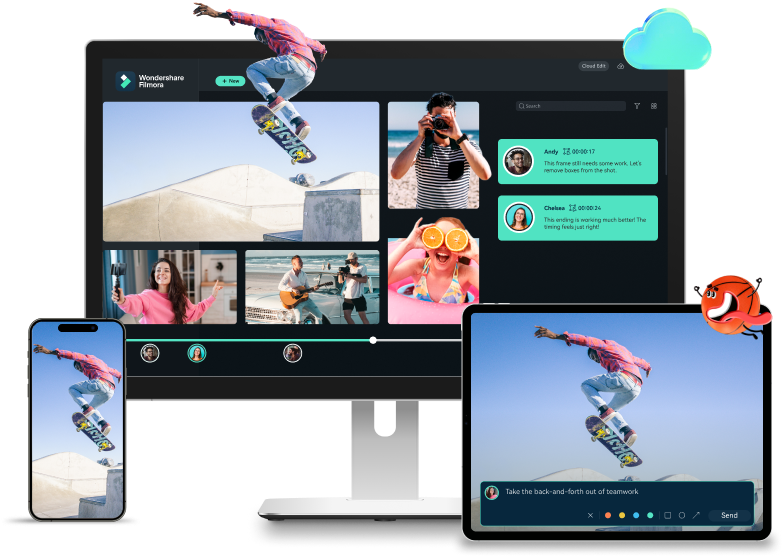
How to Record HD/4K Videos
You can easily record HD or 4K videos using the Wondershare Filmora platform. All you need to do is follow the steps below to learn how to enable the recording feature:
- Open the Wondershare Filmora platform and click the New Project option from the main menu.

- Next, tap the Record button from the top bar, as presented in the image below.
- Choose the recording type (Voiceover, Screen, Camera).

- Next, customize the recording settings, such as whether you want to use the microphone.

- You can expand the settings in the next window for even more customizations.

- Click the REC button to start the recording experience.

And just like that, you'll start creating the desired 4K content.
How To Edit HD/4K Videos
Once you record your desired video, it's time to enhance and customize it according to your preferences. We'll teach you some features below to help you get started.
- Open the Filmora platform and click the New Project option from the main menu.

- Import your video file.
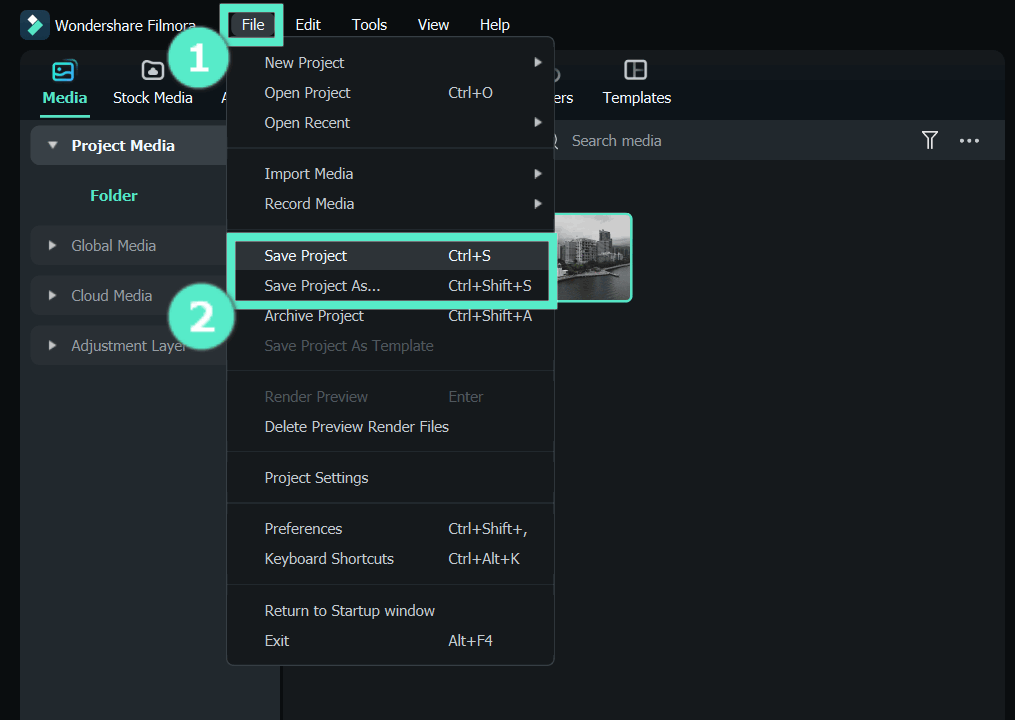
- Drag the video to the timeline.
- Head to the Filters section from the top bar and select the one that fits your preferences.
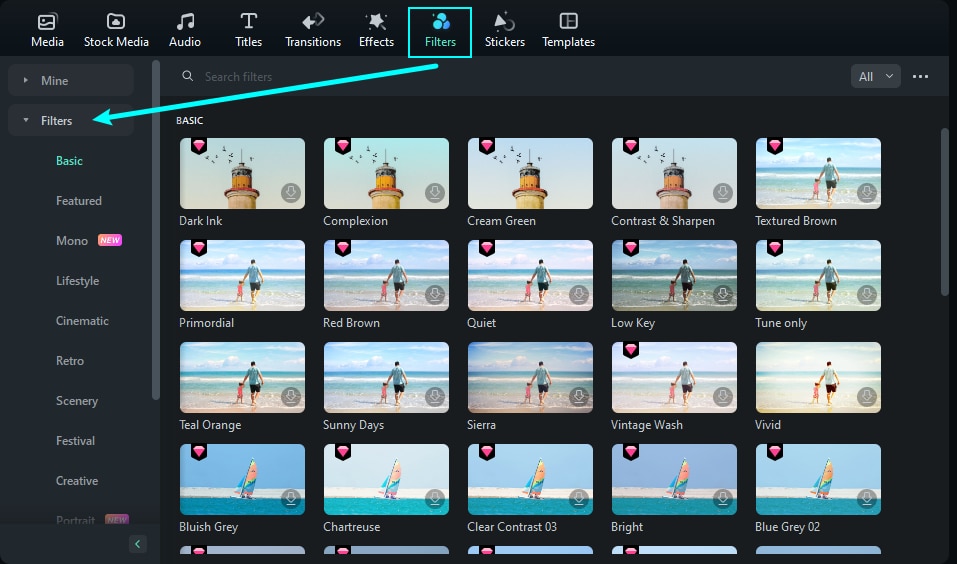
- If you have two or more clips, head to the Transitions section to make a seamless transition.
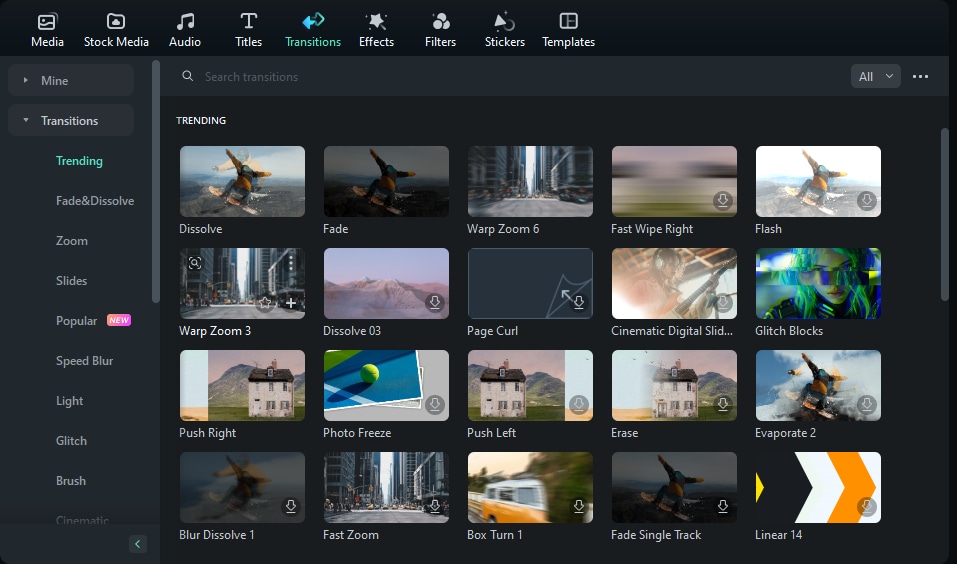
- Under the Stickers tab, choose entertaining elements to add to your content.
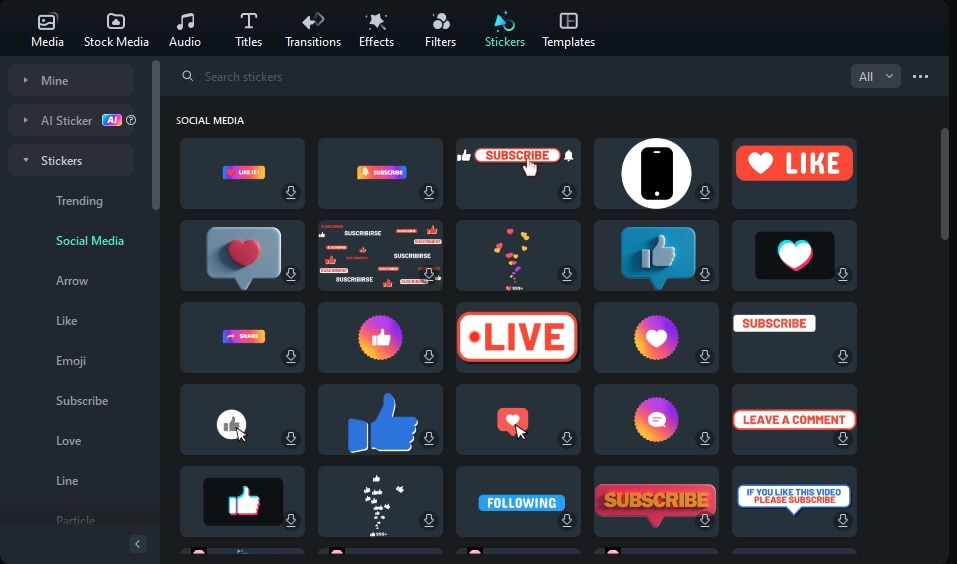
Wondershare Filmora provides many more customization features you can use. You can check out the complete guide to navigate your experience.
How To Turn Low-Quality Videos Into HD/4K
If you're not satisfied with the quality of your videos, don't worry. Wondershare Filmora provides an AI-powered feature that will help you enhance the quality of your recordings in seconds. You can learn how to use this feature below:
- Open the Filmora platform and click the New Project option from the main menu.

- Import your low-quality file and drag it to the timeline.

- Next, head to Video > Basic from the right side, as presented in the image below.
- Toggle the AI Video Enhancer feature and adjust the level.

And just like that, the quality of your recordings will change.
How to Export HD/4K Videos Using This Video Maker
Once you complete the recording and editing experience, it's time to export your creation and share it with your audience. Luckily, Wondershare Filmora allows you to save your video in numerous file formats.
The best part is that you can also connect the Filmora app with your social media accounts, such as TikTok, Instagram, and more, and post your videos directly to your profile. Here's how to perform these actions:
- Click on the Export button from the top right corner of your screen.

- Select your export settings, such as the format, resolution, etc. Click the Export button again. You can choose to post your creations to social media platforms by selecting the desired one from the top bar.

Start bringing your ideas to life with our easy-to-use video editor.

Conclusion
Creating high-quality videos in the modern age can be challenging, especially if you lack the tools to meet your goals. Luckily, the Wondershare Filmora platform is here to help you. This program has everything you need to create and edit 4K videos quickly, even if you don't have previous experience in the field.
If you need a companion that will keep up with all your needs, Wondershare Filmora is your ideal place. You'll surely get the best visual results in just a few minutes.



 100% Security Verified | No Subscription Required | No Malware
100% Security Verified | No Subscription Required | No Malware

