Subtitles burned into the video take away control, leaving editors and creators stuck with content they can't fully customize. That's why many editors look for ways to remove embedded subtitles from video, while others need to extract embedded subtitles from MP4 or MKV files to reuse or re-edit their clips.
Luckily, this guide is here to take a closer look at both hardcoded captions, which are permanently part of the footage, and soft tracks that can be easily switched off or extracted. You'll also discover simple solutions to crop, blur, or remove subtitles, along with creative tools that make cleaning up your videos both easy and professional.
In this article
Part 1. What Are Embedded Subtitles and Why They're Tricky
Simply put, subtitles come in two very different forms: soft and hard. Soft subtitles are friendly to work with because they sit on a separate track, making them easy to switch off or extract with a quick setting in your media player. They're flexible, editable, and perfect for creators who need full control over their content.

Meanwhile, hard subtitles are the embedded subtitles, and they are permanently stamped onto every frame, almost like part of the image itself. This makes trying to extract embedded subtitles a tough task, often needing careful cropping, masking, or blurring to get a clean result. While this takes more time and effort, the result is worth it: a polished, distraction-free video that you can style and edit however you want.
Part 2. The Best Solution to Remove Embedded Subtitles
Because extracting embedded subtitles takes more than simply turning them off in a player, the best way to manage them is with a powerful video editor that gives you full control over every frame. Wondershare Filmora is the perfect choice for this task, combining a clean interface with advanced tools that anyone can use.
Here is what makes Filmora a reliable choice to remove embedded subtitles from video:

- Multiple Ways To Remove Subtitles: Filmora gives you flexibility with simple cropping tools and an AI Object Remover that makes cleaning up hard subtitles much easier. This lets you choose the best method for your footage and get a clean, polished look.
- Works With All Popular Formats: No need to worry about file types because Filmora handles MP4, MKV, AVI, and many other formats smoothly. You can edit any video without converting files first, saving time and effort.
- Batch Editing Made Simple: You can edit multiple clips at once, saving time while keeping your videos consistent and polished. This is perfect for creators who work with large projects or several clips at a time.
- Enhance Your Clips With Ease: Along with subtitle removal, you can add effects, adjust colors, and fine-tune your video to make it look professional. Filmora makes it easy to level up your content without needing advanced editing skills.
- A Complete Video Editing Package: Filmora combines easy-to-use tools and advanced features, giving you everything you need to edit, customize, and share your videos in one place. It is designed to make every step of video editing simple and enjoyable.
Not to mention, Filmora is available on Windows, macOS, Android, and iOS, making it easy to edit no matter what device you use. With all these powerful tools in one place, removing embedded subtitles becomes a smooth and simple process, helping you create polished videos that look professional without the stress.
Part 3. Format-Specific Solutions for Extracting Embedded Subtitles
Now that you know how simple Filmora makes subtitle removal, it is time to get into specific ways to handle different file types. Below, you will find clear and practical ways to remove embedded subtitles from video in popular formats like MP4 and MKV, using Filmora's smart features to keep your edits clean and professional.
How to Remove Embedded Subtitles from MP4 Video:
MP4 often has fewer tracks and is simpler to manage, but it can be tricky if the subtitles are embedded. To see how to extract embedded subtitles from MP4 videos, let's start with a simple cropping method and walk through it step-by-step:
Step1Open Filmora and start a new project
Download and install the latest version of Filmora on your device, then launch the app and select "New Project" to begin editing on a clean workspace.

Step2Upload your video
Next, open the "Media" tab and click "Import" to bring in your video with embedded subtitles. After that, drag the file down to the timeline to get started.
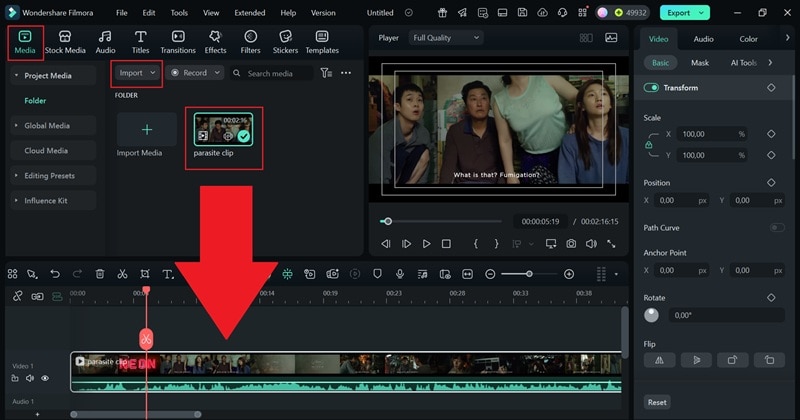
Step3Access crop and zoom
Right-click on the video in the timeline, then select "Crop and Zoom" from the menu.
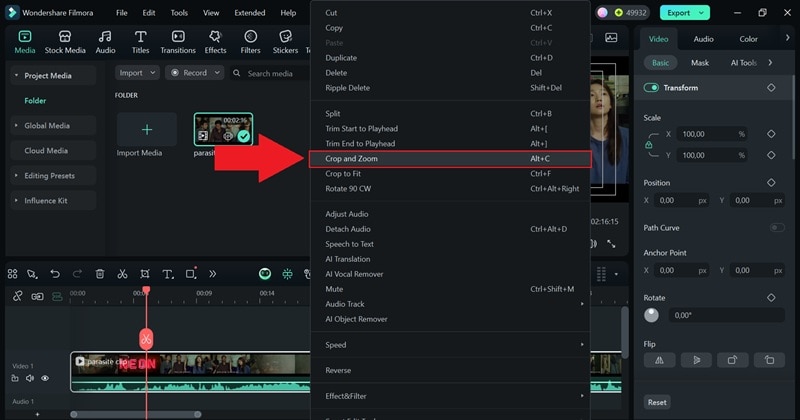
Step4Crop your video
In the "Crop" panel, set the "Ratio" to "Custom" so you can freely adjust your video. Drag the corner handles on the rectangle to resize and move the crop area, making sure the subtitles are completely outside the frame. When you are satisfied with how it looks, click "Apply" to finalize and crop the video.
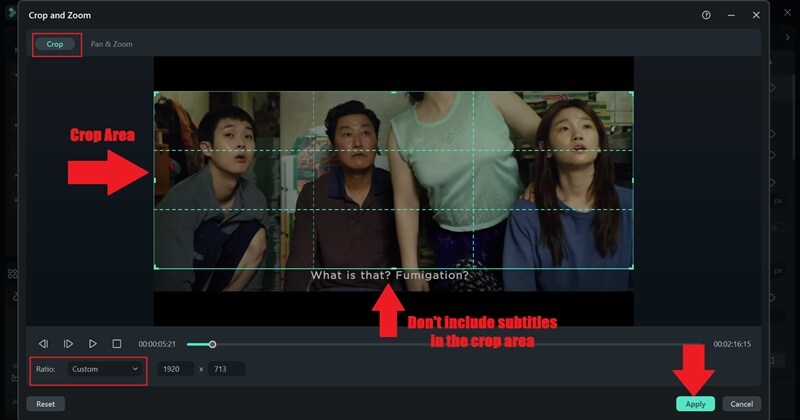
As shown in the preview window, only the section inside the crop area will remain in the final video. You can take your edit further by adding filters, effects, music, and more. Feel free to explore Filmora's media library and features until your clip looks exactly how you want it.
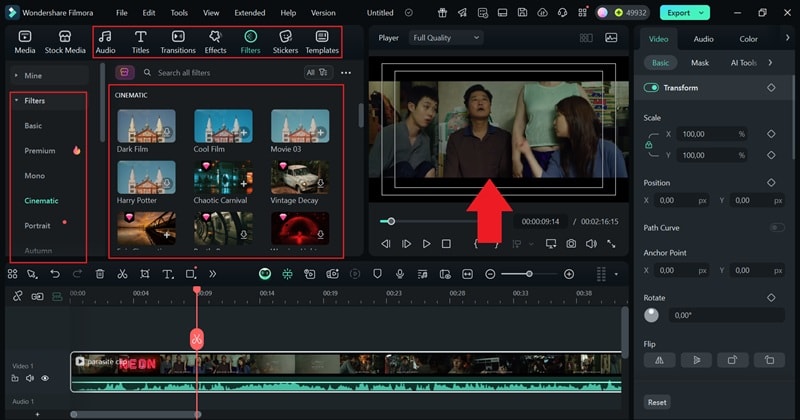
Step5Export the video
Once your project is ready, click "Export". Choose "Local" to save it to your device or "Social Media" to share it online. Add a title for your video, pick the format and resolution, select the save location, and click "Export" again to finish.
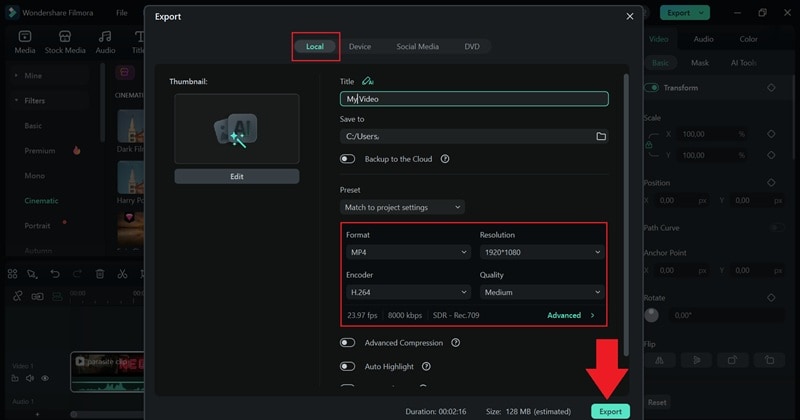
How to Remove Embedded Subtitles from MKV Video:
Cropping can work to extract embedded subtitles, but it is not always the best choice since it may cut out parts of your video that you want to keep. Subtitles are often placed higher on the frame, making this method less practical for MKV videos.
Thankfully, Filmora offers a smarter option with its AI Object Remover, which makes cleaning up subtitles quick and seamless without losing any important details.
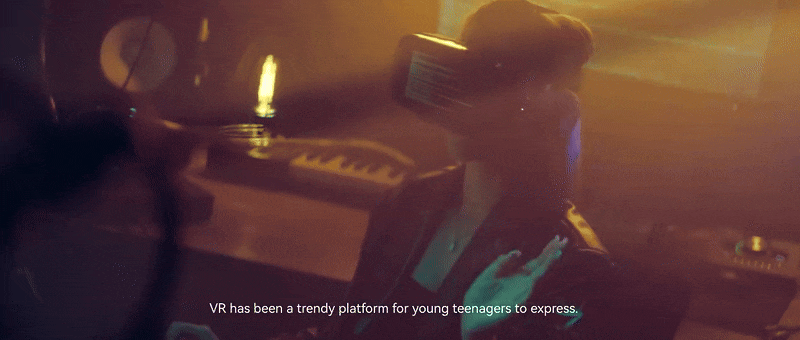
So, here is a simple guide to help you extract embedded subtitles from MKV videos with ease.
Step1Upload your video and access the AI Object Remover feature
After uploading your video with embedded subtitles, drag it to the timeline as you did before. This time, go to the property panel on the right. In the "Video" section, open the "AI Tools" menu, scroll down to find the "AI Object Remover" feature, and click the brush icon beneath it.
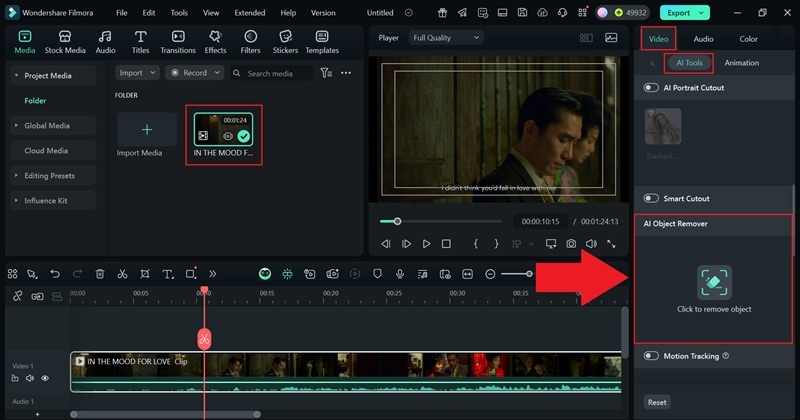
Step2Use the Brush to highlight the subtitles
Adjust the brush size to whatever feels most comfortable for precise marking. Since you are removing subtitles, a smaller brush will give you better accuracy. Carefully highlight the subtitles in your clip, as this step greatly affects the final result. Once you are satisfied with the selection, click "Remove" and let Filmora process it for a few seconds.
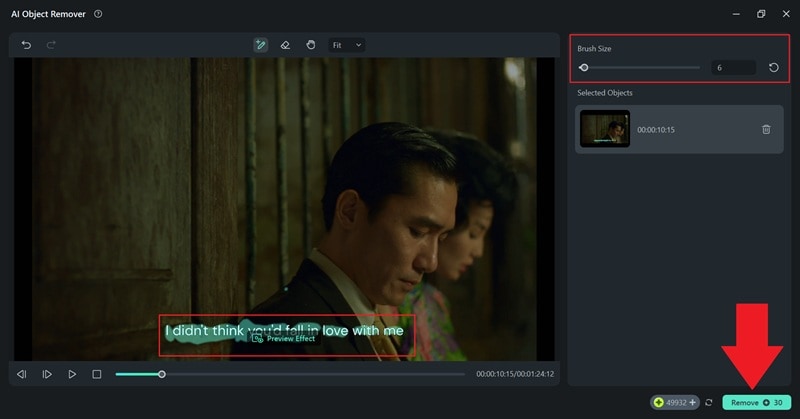
Step3See the result
Once Filmora finishes processing, it will automatically generate a new file with the AI Object Remover applied and place it on your timeline. In the preview window, you will see that the subtitles have been removed while keeping your entire video frame intact. You are now free to enhance your video or export it right away.
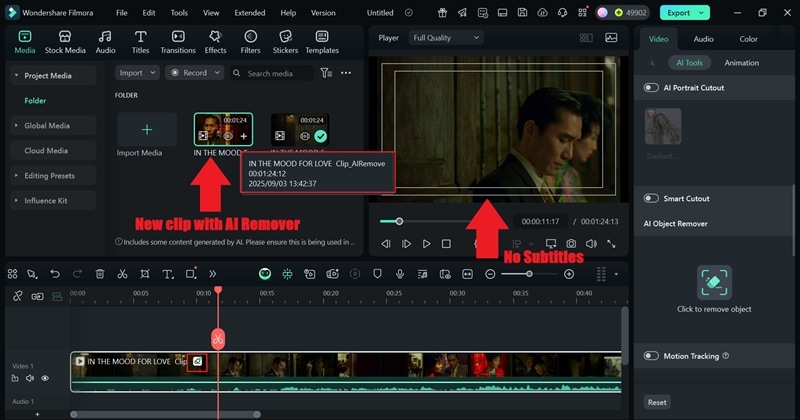
Part 4. Side-by-Side Video Format Breakdown
By now, you have seen how extracting embedded subtitles can look different depending on the file you are working with. Each format brings its own strengths and challenges, from the way subtitles are stored to how easily they can be edited.
| Feature | MKV | MP4 | AVI |
| Flexibility | Extremely flexible, supports multiple audio, subtitle, and video tracks with advanced settings. | Flexible and widely used, supports multiple tracks but is less feature-rich than MKV. | Less flexible, older format with limited support for modern features. |
| Subtitle Embedding | Excellent, supports both soft and hard subtitles with multiple language tracks. | Good, supports soft and hard subtitles but fewer advanced options than MKV. | Limited, mostly supports hard subtitles and requires workarounds for soft subs. |
| File Size Efficiency | Larger file sizes due to richer features and higher quality options. | Highly efficient, offers a good balance of quality and smaller file sizes. | Less efficient, often creates larger files with older compression tech. |
| Compatibility | Great for modern players but not always supported by older devices. | Excellent, works across almost every device, platform, and editor. | Moderate, widely supported but outdated for newer workflows. |
| Best Use Case | Archiving, high-quality content, and multiple audio or subtitle tracks. | Everyday editing, streaming, sharing online, and cross-platform playback. | Legacy systems or simple offline playback without advanced features. |
Looking at the comparison table above, it's clear that MP4 is the easiest format to work with because it plays on nearly every device and keeps file sizes light. MKV, on the other hand, is perfect for high-quality videos or projects with multiple subtitle tracks, though it can be a bit heavier to edit.
Part 5. Keep Your Video Sharp After Editing
Moving on, it is time to make sure your video still looks stunning after the subtitles removal. After all, removing embedded subtitles from video with the methods in this guide can introduce a new challenge. Cropping or blurring parts of a clip can reduce resolution and make your footage look less polished if not done carefully.
To keep your edits clean and professional, it is important to focus on quality at every step. So, here are a few simple tips to keep your footage sharp and your edits looking smooth.

- Choose The Right Resolution: Always export your video in the same resolution you filmed it to keep every frame sharp and detailed. Filmora makes this simple with smart export presets that automatically match your footage so you never lose quality.
- Set A High Bitrate: A higher bitrate ensures your video stays clear, smooth, and rich in detail. In Filmora, adjusting the bitrate is straightforward, giving you full control over balancing quality and file size without any guesswork.
- Pick The Right Format: Choosing the right format helps maintain quality and makes sharing easier. MP4 is a solid choice for most platforms, and Filmora offers multiple export options so you can choose the best format for your workflow.
- Use High-Quality Encoding: Proper encoding keeps your video colors vibrant and playback seamless. Filmora's advanced export settings make it easy to use professional-grade encoding so your video looks just as polished as when you filmed it.
- Avoid Repeated Compression: Recompressing a video over and over can cause noticeable quality loss. Filmora's built-in compression tools let you reduce file size in one smooth step while keeping your footage crisp and professional.
Conclusion
Embedded subtitles are permanently part of the video, and they can easily distract from the visuals you worked hard to create. So, this guide walks you through simple ways to remove embedded subtitles from MKV and MP4 videos without the hassle.
With an all-in-one video editor like Wondershare Filmora, removing embedded subtitles from video becomes smooth and straightforward. You can use cropping to cut them out completely or turn to the AI Object Remover, which erases subtitles in seconds without trimming any part of your footage.
With these powerful tools designed to handle subtitles, Filmora makes it easy to create clean, distraction-free videos every time.



 100% Security Verified | No Subscription Required | No Malware
100% Security Verified | No Subscription Required | No Malware


