In terms of video editing, color is not just a mere visual flair for aesthetics. More than that, it serves as an essential instrument for storytelling, visual hierarchy, and emotional control. That's why you should configure all the settings related to it, including the color layer. Doing so will surely help you guide the attention of your viewers, improve asset transitions, and make your video coherent. Don't worry. Modern video editing applications like Wondershare Filmora are equipped with tools that can help you customize the color of layers.
In this article, we will delve into the amazing power of the color layer in video editing. We will also talk about this feature and provide a short guide to get you started. Continue reading below to learn more.
In this article
What is a Color Layer in Video Editing?
In a nutshell, a color layer is a dynamic element that you can stack over or insert beneath your footage. It is mainly used to make certain color adjustments without actually touching the original clips. Is it really necessary? Well, we can say that configuring the layers of color in your project offers tons of benefits. That's why you should explore this component very well and try to apply it to your content. You can use a solid or gradient color layer, depending on your needs.
Key Uses of the Color Layer in Video Editing
The color layer in video editing can be used in many ways. Each of them serves a very important purpose. That said, try to incorporate the layers of color when working on your project. Listed below are some of them.

- Background: You can use a solid color layer if you wish to change the background of your video.
- Overlay: You may add a color layer on top of your video if you wish to improve its visual depth.
- Effects: You can easily recreate a certain effect or style using a solid or gradient color layer.
- Transitions: For a smoother transition between certain changes, you can add a color layer.
- Consistent Branding: Instead of editing the clips one by one, you can just add a color layer over the track.
- Mood Creation: The color layer can easily set the mood of your video content.
Things to Know About the Color Layer Feature of Wondershare Filmora
Wondershare Filmora is among the perfect tools that you can use to customize the color of layers in your videos. Don't worry. While it takes the core principle of color layer, this app simplifies the process of creating one. You can easily integrate the color layer changes into your video since the tool is available within the workspace. But that's not the entirety of it. The color layer feature of Wondershare Filmora has a lot more to offer. Do you want to know what those are? If so, check out the list below.
Instant Creation
All it takes to create a color layer is a click or two. Wondershare Filmora has ready-made layers of color. You just have to select the type and configure the asset based on your preference. No need to get your hands on complex processes that are not actually required.
Dual Color Layer Modes
You can use a solid or a gradient color layer, depending on your needs. Consider the former if you want to add a clean background, overlay, or color-coded sections. Meanwhile, try the gradient color layer if your focus is to create smooth transitions and professional effects. Set it as linear or radial, configure your preferred angle, and choose the right color stops.
Drag-And-Drop Workflow
Take note that Wondershare Filmora considers the color layer as an asset. Meaning to say, you can easily drop it onto the timeline or mix it with other media. The customizations are minimal and not mandatory. If the selected color layer already sits well, then you can leave it without further modifications.
Editable Duration
By default, the color layer is set to run for five seconds. But depending on your preferences, you can set your desired duration. Simply configure the duration setting and provide your preferred input.
Advanced Benefits of the Color Layer Feature For Content Creators
Despite its simplistic approach and ease of use, the color layer feature of Wondershare Filmora is indeed a powerful tool. It offers tons of functional benefits to content creators out there. Yes. Aside from the ones listed above, this amazing tool has a lot more to offer. Some of them are listed below. Check out the items included for your reference.
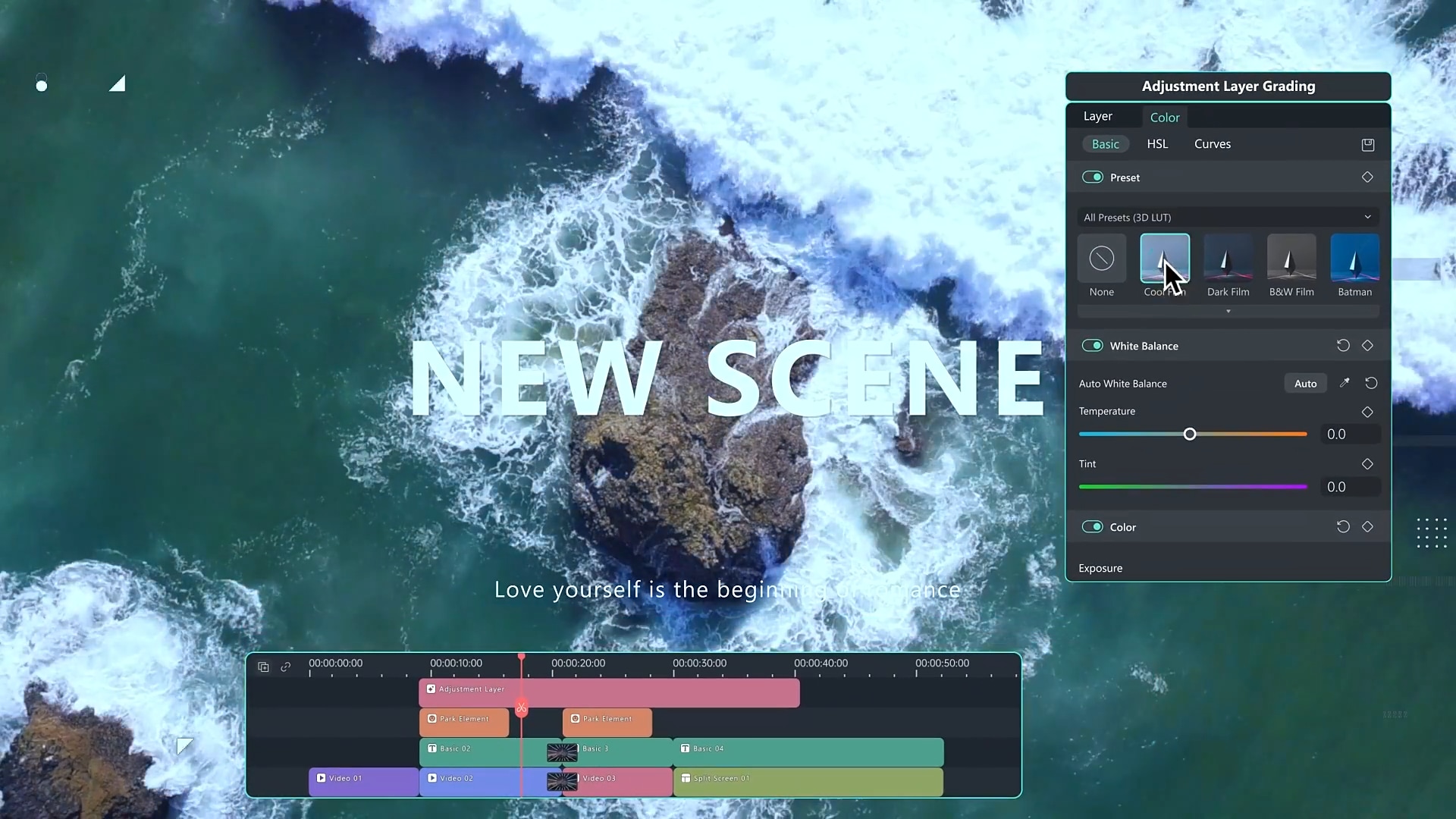
Real-Time Preview
You can track every change and adjustment in real-time. Wondershare Filmora has a Preview Panel that can help you make instant adjustments and prevent time-consuming revisions. Just play the video each time you apply modifications and see if they fit well.
Cloud Presets
You can configure a color layer and save it as a preset for future use. Just reapply it to other projects that match the same requirements. Aside from the color layer, you can also use this feature for different forms of configurations.
Simplified Editing Workflow
Creating a color layer on Wondershare Filmora is very simple. It only takes a sound selection and minor configuration. Furthermore, you can instantly integrate it into your existing video editing projects since the feature is available within the workspace.
Accessible Video Editing Tools
The color layer feature of Wondershare Filmora is built into its actual workspace. You don't need to edit it separately in case you need to create one. From your existing project, you can configure one and apply it straight to the actual video content.
How to Create a Color Layer Using Wondershare Filmora?
As indicated earlier, Wondershare Filmora is a very intuitive and responsive video editing app. If you need to edit the color of layers, you can do it with just the snap of a finger. To get started, check out the list written below.
Step 1 Open the main workspace of Wondershare Filmora and go to the Elements Panel. Tap the Media tab, then find the Editing Preset option. From there, select Custom Layer. Drag it onto Editor Timeline for further customization. Assign a unique Color Layer name and select your preferred Fill Type.

Step 2 To create a solid color layer, use the built-in color picker tool to set your desired color and generate a corresponding color layer.
Step 3 Meanwhile, you may select the gradient color layer if you want to. Simply specify your preferred gradient type and its corresponding direction. Also, select the Start and End colors you want to use.
Step 4 Once done, tap OK or Save As Custom. Continue editing your video project and check if the newly added color layer fits very well.
Who Should Use the Color Layer Feature of Wondershare Filmora
With its intuitive controls and generally useful functions, we can say that the color layer feature is for everyone. If you wish to change the color of layers in your video, then this tool is your go-to. Many people from different industries are already exploring the power of this tool. To know some of them, check out the list provided below.
- Content Creators: You can use it to add various color effects to your vlogs without complex editing.
- Social Media Marketers: You can create a coherent brand aesthetic using a color layer.
- Beginners and Pros: Video editors of all levels can enjoy the intuitive yet powerful color layer feature.
- Educators: You can add a color layer to highlight key details in the tutorial videos.
- Motion Artists: Adding a color layer can help you animate certain parts of your video content.
- Business Owners: You can create brand-coherent promo videos by simply adding a color layer to your content.
- Film Students: You can use the color layer feature to try different film effects for your school projects.
- Wedding Videographers: The color layer feature can help you create romantic transitions and velvet visual effects in a snap.
NOTE: A color layer can be used in many ways. It's not necessarily limited to the items listed above. Therefore, don't hesitate to explore this feature well and use it in your own undertakings.
Conclusion
The color layer feature offered by Wondershare Filmora is designed to keep speed and creativity in the right proportion. It gives you the power to improve the visual quality of your videos without getting too technical and complex. That's why you should not brush off the idea of incorporating this tool into your own video projects. Whether you're editing solid layers of color or adding gradients, you can definitely put this tool to good use. Download Wondershare Filmora today and elevate your video editing workflow to another level.



 100% Security Verified | No Subscription Required | No Malware
100% Security Verified | No Subscription Required | No Malware


