
If you’re in the beauty space, whether as a cosmetic brand, or aesthetic clinic, lip filler simulators can help you show potential results without the needle. They can serve two key purposes:
- Offer clients visual previews during consultations, helping them understand what to expect.
- Create eye-catching social media content that engages your audience and viewers and builds brand trust.
In these scenarios, static selfies and one-size-fits-all filters often fall short, especially when video is the format driving engagement online. That’s why you need a tool that allows you to create videos andsimulate lip fillers.
In this article, you'll compare popular lip filler simulator apps and other options that allow you to create realistic, high-quality lip filler simulation videos that stand out.
In this article
Part 1: 3 Popular Lip Filler Simulation Tools

Lip filler simulators have become a staple for beauty creators, influencers, and clinics looking to preview cosmetic results or create content around lip enhancements. However, most of these tools are built for quick image-based edits, not for producing high-quality video content.
Below are 5 lip filler simulation apps and tools available online, along with their strengths and any limitations they have
ModiFace Lip Augmentation Simulator (Web Tool)
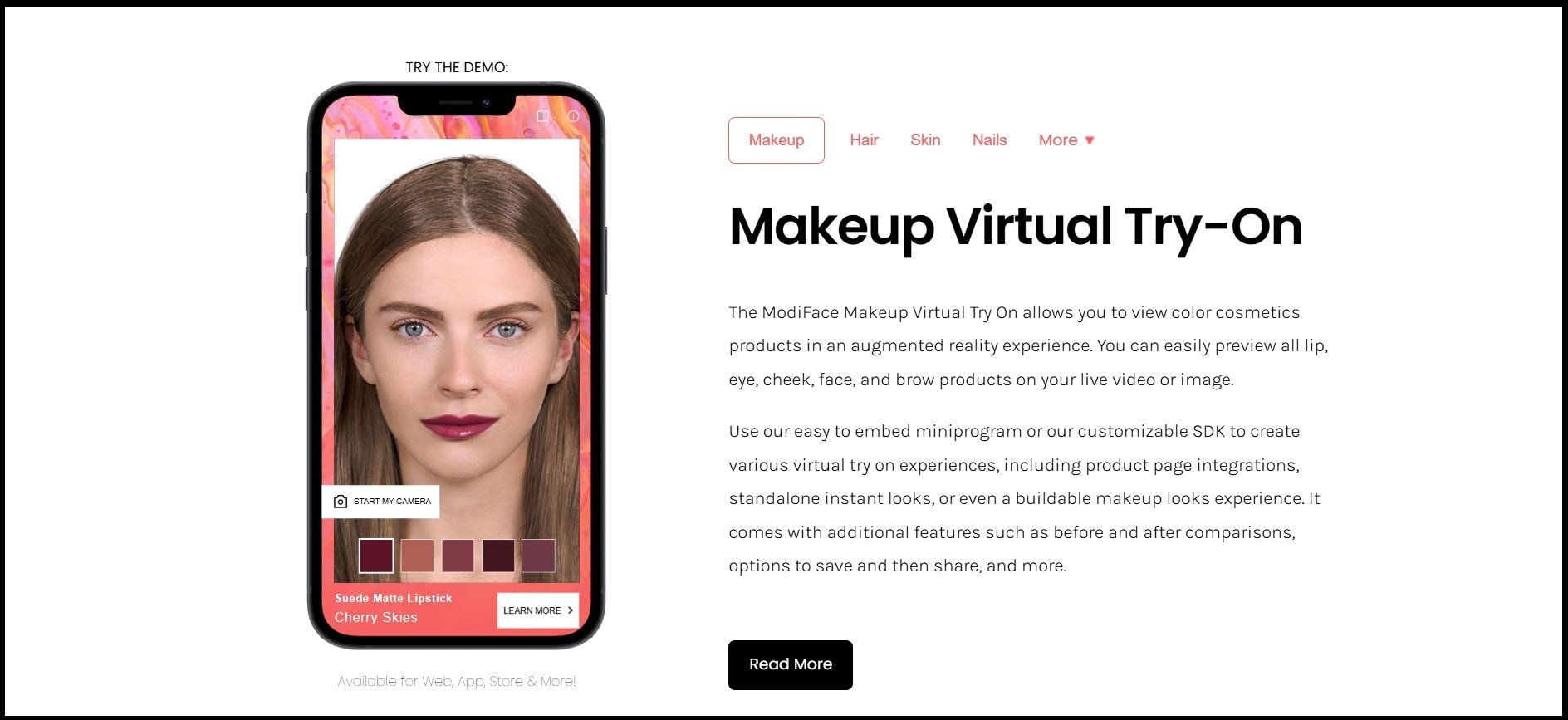
Developed by L'Oréal, ModiFace is a browser-based tool that lets users upload photos and visualize lip augmentation effects. It's commonly used on clinic websites to provide a basic before-and-after preview.
Key Features:
- Upload a photo to simulate different lip sizes
- Adjustable fullness and lip symmetry
- Easy-to-use, web-based UI
- No installation needed
Limitations:
- Static image-only tool; no video support
- Simulations look generic and sometimes unrealistic
- No tools for storytelling, branding, or professional enhancement
- Cannot accurately simulate movement or expressions
FaceApp (Mobile App)
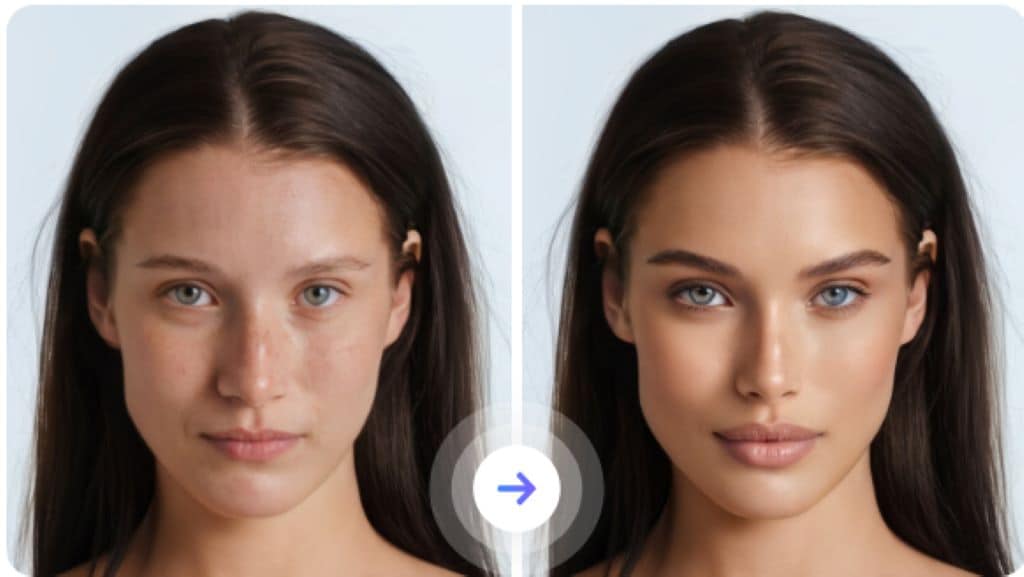
FaceApp is an AI face editor and lip filter simulator known for aging filters, smile edits, and facial reshaping. It includes a lip plumping effect, often used casually on selfies.
Key Features:
- AI-powered lip and facial reshaping
- Multiple face-based filters and aging tools
- Smile enhancement and lip volume effects
- Free version with premium upgrade
Limitations:
- Designed for fun, not professional use
- Lip plumping often looks artificial or distorted
- No ability to process video content
- Lacks detailed editing or export control
- Cloud processing raises privacy concerns
Perfect365 (Mobile App)
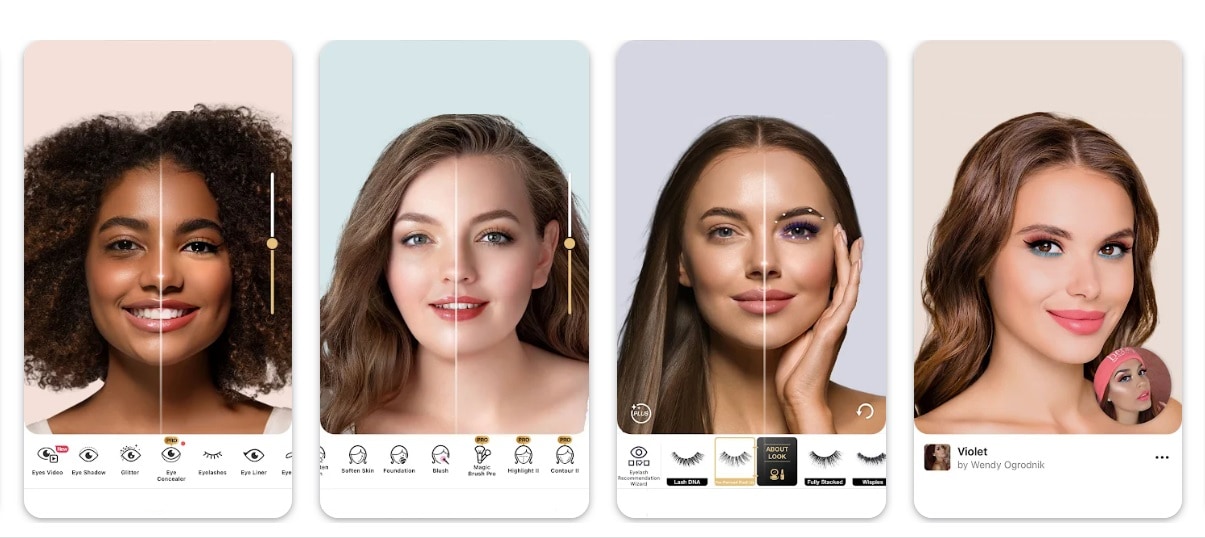
Perfect365 is a digital makeup app that offers a full suite of beauty filters, including lip reshaping and color customization. It can be used as a lip injection simulator and is popular for influencer selfies and beauty content previews.
Key Features:
- AR lipstick and lip reshaping options
- One-tap beauty filters and presets
- Mobile-based and easy to use
- Integrates with social platforms
Limitations:
- Image-only edits—no support for lip animations or video
- Overly airbrushed results reduce realism
- Limited customization or multi-layer editing
- No features for branded video creation or ad content
Part 2: Why Beauty Creators and Cosmetic Brands Need More Than a Simulator

While the static lip filler simulators mentioned in Part1 are great for quick previews or casual selfies, they all collectively fall short in three key areas:
- No support for video-based content
- Lack of customization for brand messaging
- Limited realism in simulating movement or facial expressions
By contrast, video editing tools like Wondershare Filmora offer:
- Full video editing capability with lip enhancement techniques (like masking and enlargement)
- AI-powered tools like Image-to-Videofor automating content creation
- Support for overlays, transitions, voiceovers, text, and branding—ideal for running ads or educating clients
- A complete solution for beauty creators and clinics to produce high-quality, professional lip filler simulation videos that go far beyond still images
Wondershare Filmora
Filmora isn’t just another lip filler simulator app, it’s an intuitive, AI-powered video editor built for creators and brands who want to make polished, professional lip simulation content easily.
With Filmora, you get;
- precise editing,
- templates for before and after
- the option of adding your brand logo or contact details to the video
- voiceover editingoptions
- social media scheduling options
Part 3: How to Make Lip Filler Simulation Videos Using Filmora
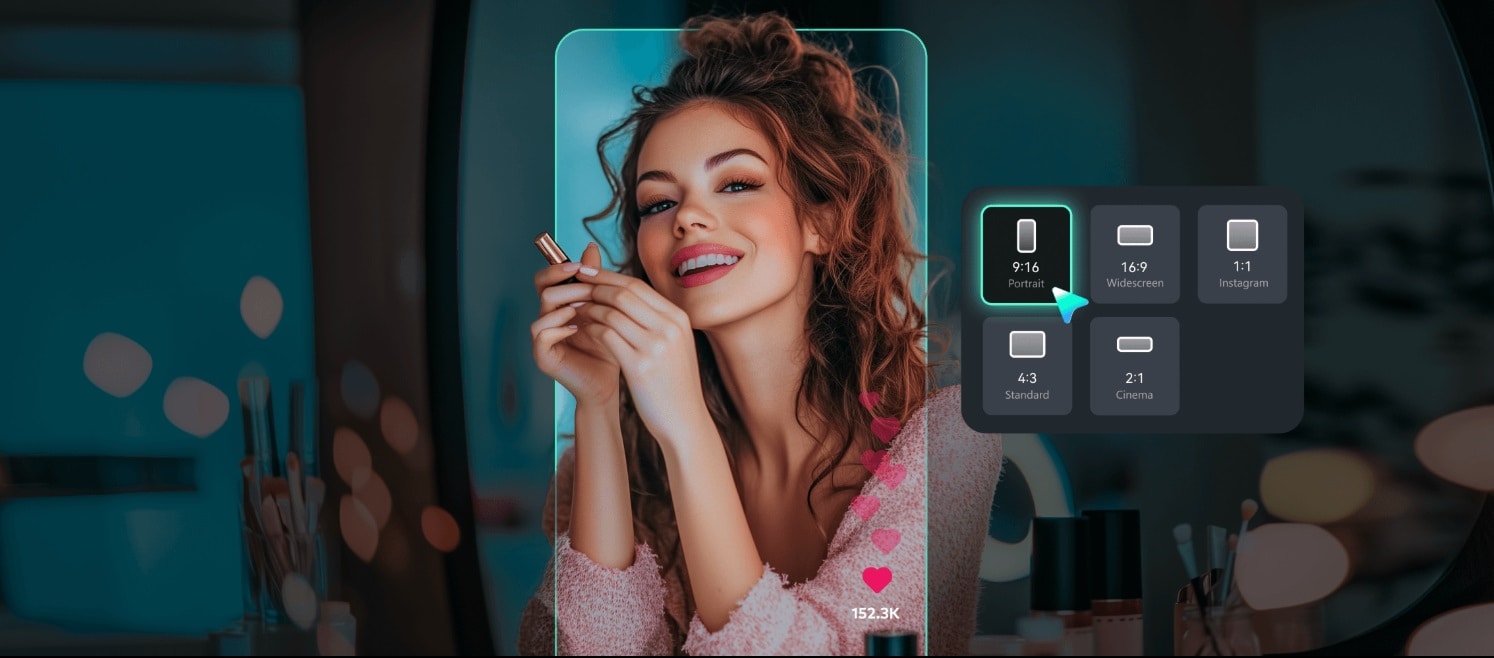
If you want to go beyond static lip filler simulators and give your audience a realistic preview of lip enhancements, Filmora’s editing suite gives you complete control over how lip fillers look, move, and appear on video.
Here’s how you can simulate lip fillers using Filmora.
- Open Filmora and import the picture of your model facing the camera.
- Duplicate the photo on the timeline. Click Ctrl + Dor right-click the clip on the timeline and select Duplicate.
- This creates a second version of the same clip where you’ll isolate and enhance the lips.
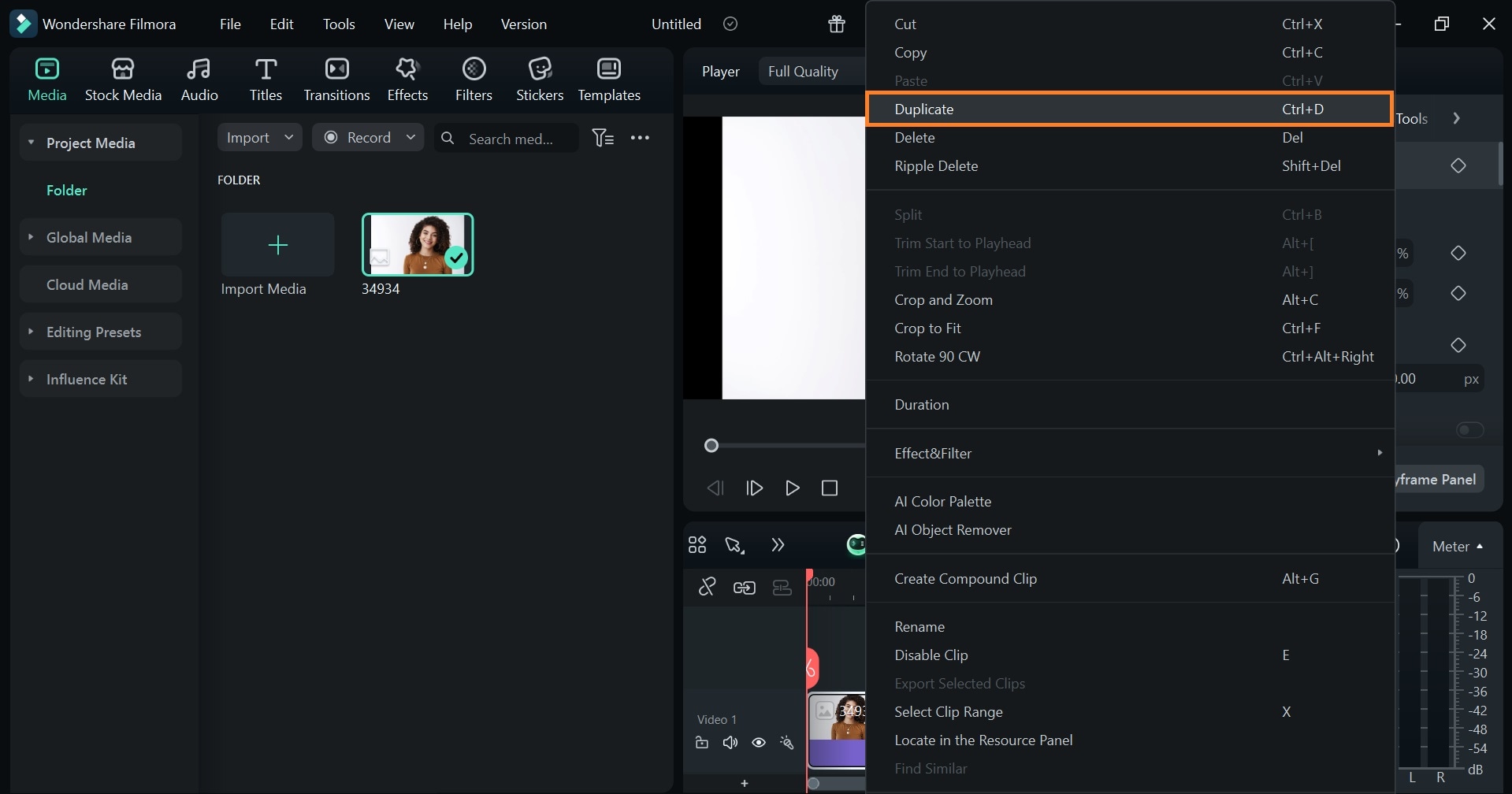
- Select the clip on the timeline. Go to the Video tab > Maskand select the Draw tool. Trace the mask tool across the subject’s lips on the photo. Zoom in if necessary.

- Adjust the size of the cutout lips just enough to give the appearance of fuller lips without looking exaggerated or unnatural.
- Position the lips over the duplicated photo. Place it as naturally as possible.
- Adjust the Blur Strength on the editor panel to blend the layered lips.
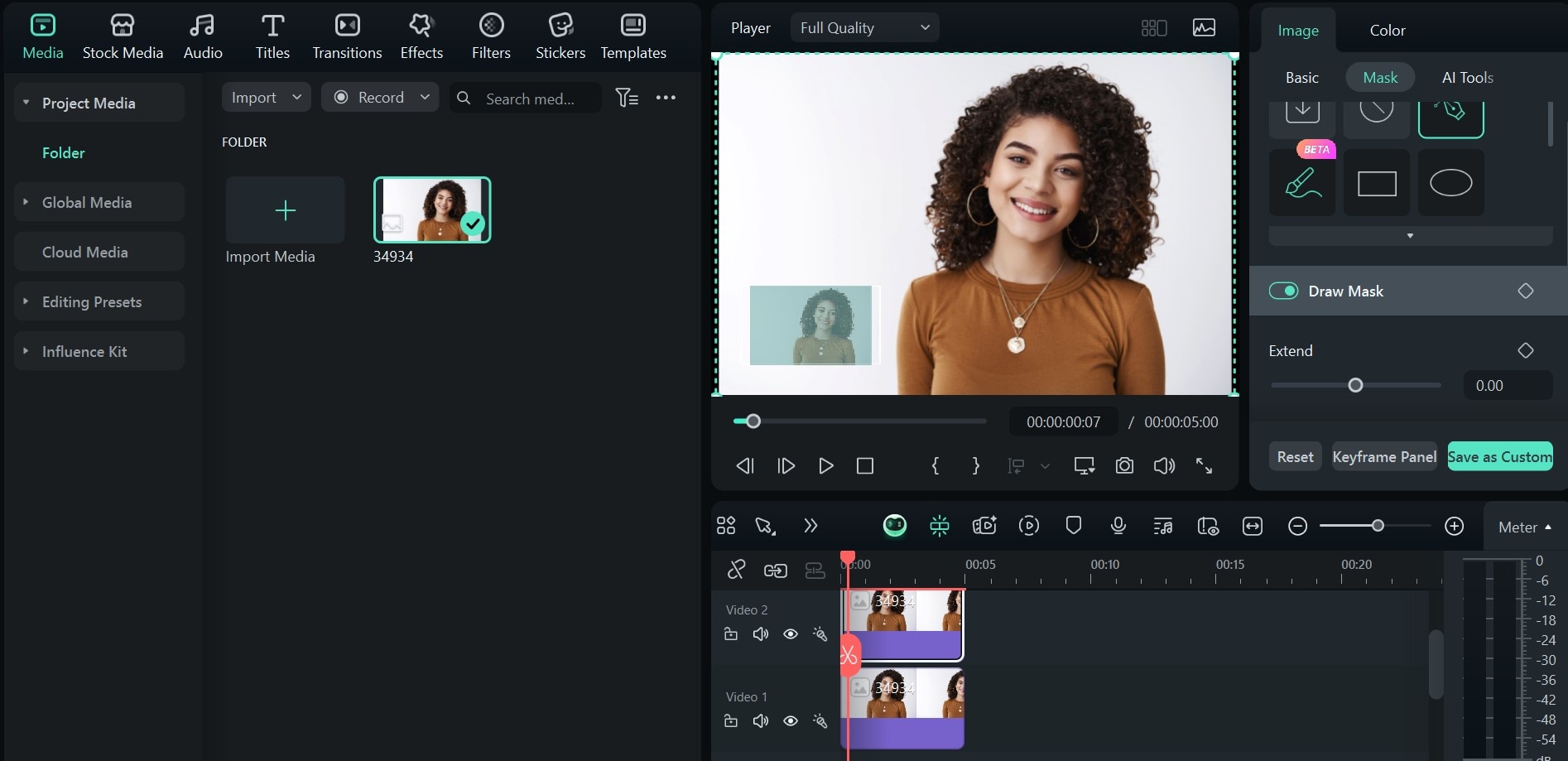
- Select the two clips on the timeline and go to the Color tab > Basic.
- Select a suitable preset to boost contrast for more definition.
- You can add any brand logos by importing them into Filmora as an image.
- Export your simulated lips in the preferred format—PNG, JPG, or MP4.

The result:

Part 4: Use Filmora’s AI Tools for Beauty Promotional Content

While manual lip filler simulations in Filmora give you complete control, Filmora’s AI tools provide more editing options. For beauty creators and aesthetic clinics, these AI features go beyond editing. They help you build entire content strategies around your services, including;
- Running ads for lip filler services or seasonal campaigns on TikTok or Instagram
- Explaining procedures and creating patient onboarding videos and educational YouTube content.
- Showcasing sample images & videos to build trust and demonstrate the realism and flexibility of your work.
But first, here’s how to animate your lip filler pictures and videos on Filmora lip filler simulator.
- Upload the edited lip filler simulation video to Filmora and input a prompt.
- Regenerate and rewrite your prompt repeatedly until you get the perfect results.

You can use this on your social media campaigns and explanation videos.
Conclusion
Today’s beauty clients don’t just want to see a fuller lip; they want to understand how it looks, moves, and fits into their lifestyle. And as a creator or clinician, you need to show them and help them decide.
Lip filler simulators offer a quick preview, however, they often stop at the surface. Filmora gives you the power to go further. You can simulate lip fillers, animate simulation photos, and show your clients and customers what to expect.
From subtle manual edits that mimic real enhancements to AI tools that turn your photos and ideas into compelling videos, Filmora mixes cosmetic visualization with AI editing tools to achieve results. Install Filmora now!



 100% Security Verified | No Subscription Required | No Malware
100% Security Verified | No Subscription Required | No Malware


