Every creator knows that first impressions matter—especially when the algorithm is watching. This guide shows you how to master the viral AI bodyguard filter effect. We'll dive deep into creating these cinematic entrance videos online, on platforms like TikTok, and with the ultimate creative control of Filmora's powerful AI toolkit.
In this article
What is the AI Bodyguard Filter & How Did It Go Viral?
The AI bodyguard effect transforms a simple photo or short video into something cinematic—imagine walking forward confidently while AI-rendered bodyguards flank you on both sides. It originated on TikTok and CapCut, quickly spreading across Instagram and other platforms as creators sought dramatic entrances, comedic skits, or glamorous reveals. With millions of posts using the format, reasons for its popularity include:
- Visual impact—eye-catching and meme-able
- Ease of creation—drag, drop, and generate
- Shareability—fits perfectly into vertical video formats
3 Ways to Create the AI Bodyguard Effect
Method 1: Using Free AI Bodyguard Filter Tools Online
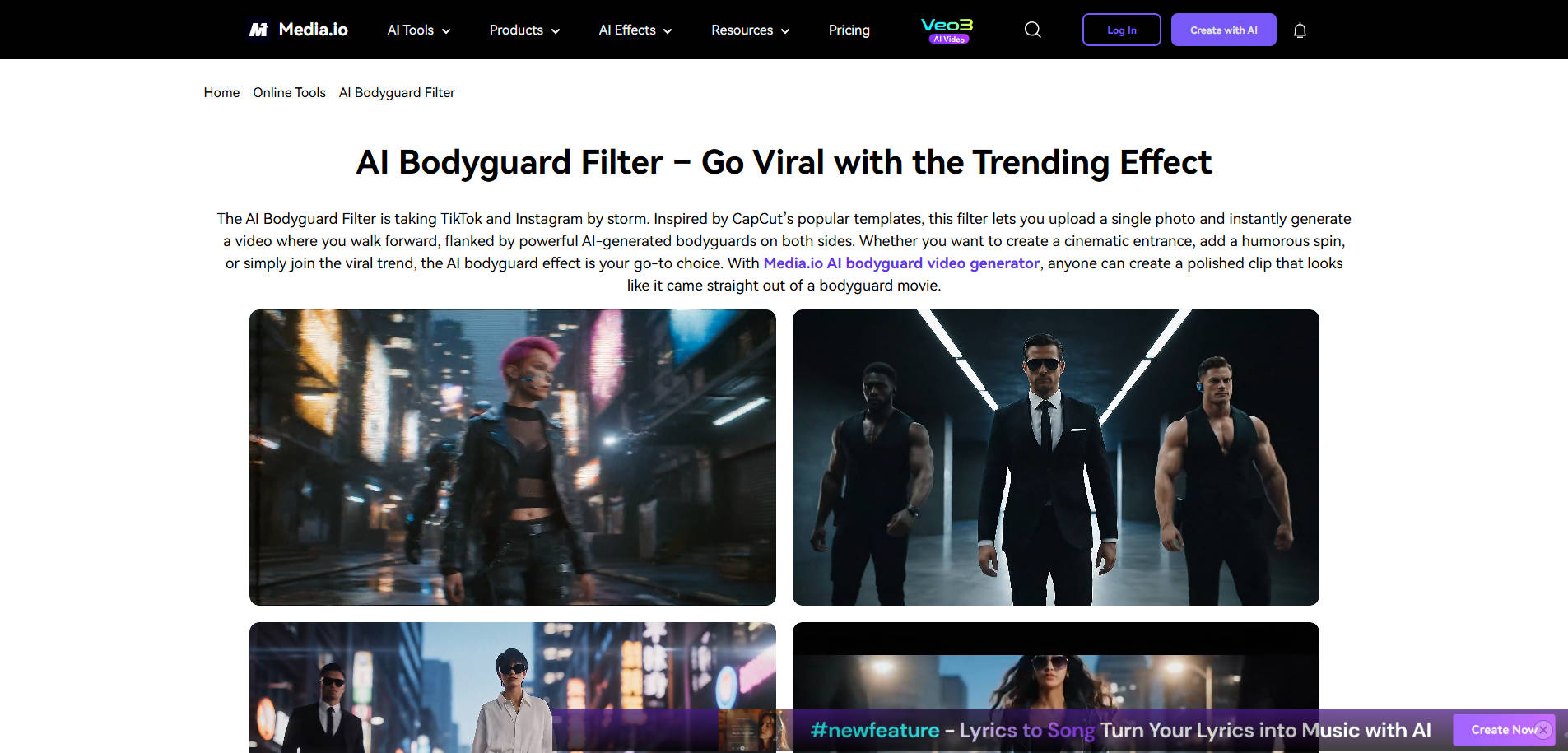
Media.io offers a browser-based solution that's simple, fast, and flexible:
- Upload your photo (portrait or full body).
- Enter a prompt—e.g., "cinematic entrance with two bodyguards in black suits."
- Generate and download a polished AI video, ready for TikTok, Instagram, or even LinkedIn.
It streamlines style, lighting, pacing, and export formats into one accessible tool—perfect for creators who want quality without complexity
Method 2: Using TikTok (via CapCut)
Many TikTok creators rely on CapCut's popular templates to achieve the effect in-app. While the platform lacks a direct "AI bodyguard filter," the effect is commonly achieved through:
- Built-in templates or effects for cinematic entrances
- Overlays or imported assets to mimic bodyguards
- Masking and layering techniques for seamless integration
Though specific tutorials exist on TikTok (search tags like #aibodyguardfiltertutorial), they typically combine template usage with creative editing
Method 3: The Best Choice - Using Filmora
Wondershare Filmora brings unmatched flexibility—beyond static templates. You can import a bodyguard scene, layer effects like AI Color Enhance, AI White Balance, or AI Portrait Cutout, and fine-tune everything for TikTok, YouTube Shorts, or Instagram. Enjoy AI Smart Masking, , and creative control that surpass template tools, ensuring high-quality, brand-aligned cinematic results.
Filmora offers unmatched flexibility and creative depth that stand above one-click tools:
- Advanced AI filters – color toning, background removal, portrait enhancements (AI Color Enhance, AI Portrait).
- Full editing suite – transitions, motion graphics, audio control, and subtitles.
- Seamless integration – import your AI bodyguard clip or overlay and fine-tune everything in one platform.
- Social optimization – aspect ratio presets and export profiles for TikTok, Reels, and more.
With Filmora, creators can blend cinematic polish with storytelling precision—something most competitors can't match.
Step-by-Step Guide: Create the Effect in Filmora
Step 1 Enter or Generate a Prompt
Click "Generate with AI" and type a description, for example: "Two bodyguards in suits walk into the frame from both sides, leaving space in the middle, synchronized slow walk, cinematic style." You can also let AI auto-generate a bodyguard-style prompt for you.
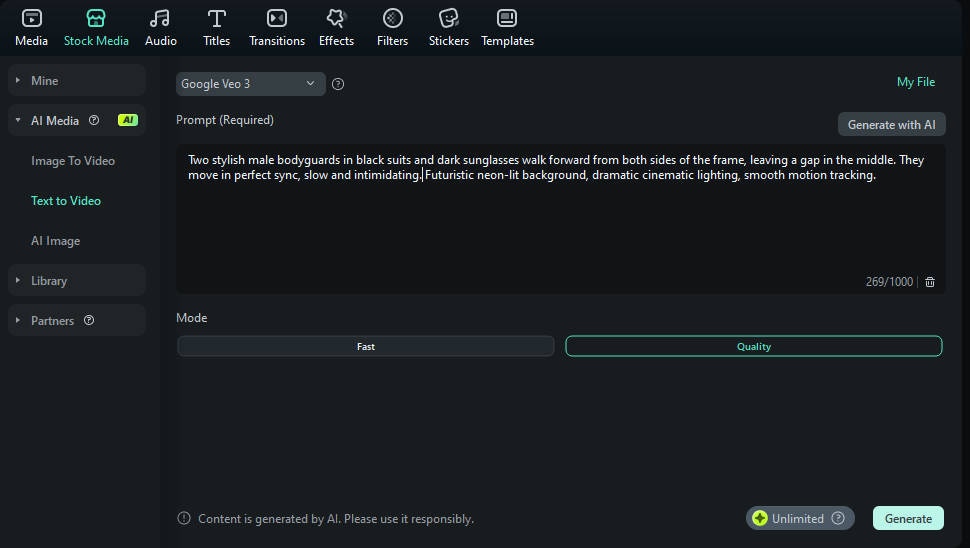
Step 2 Generate the Video
Choose "Google Veo 3", then pick one of the modes:
- Fast → Quicker results
- Quality → Higher visual fidelity
Click "Generate" to let Filmora's Veo 3 model transform your bodyguard prompt into a cinematic short video. No extra setup required.
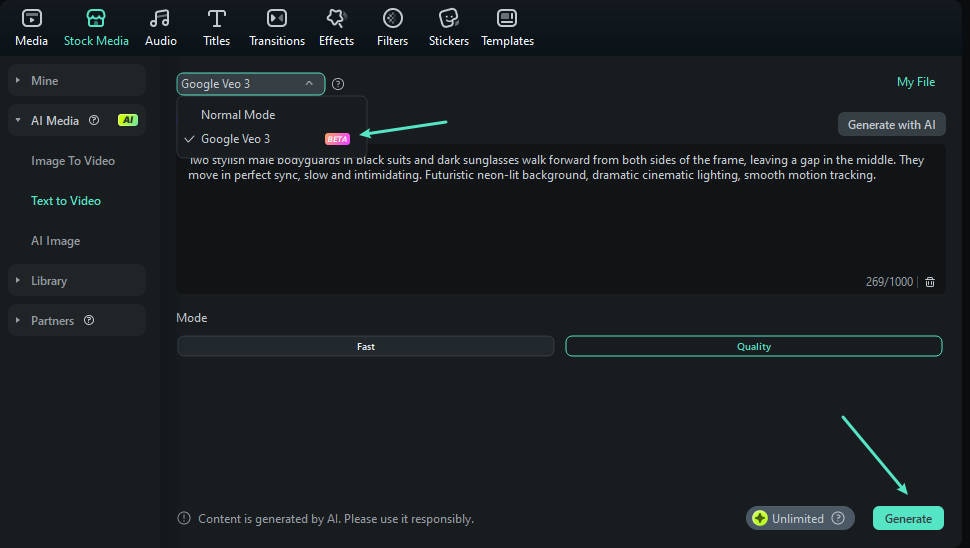
Step 3 Edit & Refine in Filmora
Once the video is generated, preview and enhance it inside Filmora by:
- Trimming or rearranging shots
- Adding text or subtitles
- Applying filters, transitions, or music
- Refining the vibe to emphasize the AI Bodyguard Filter effect
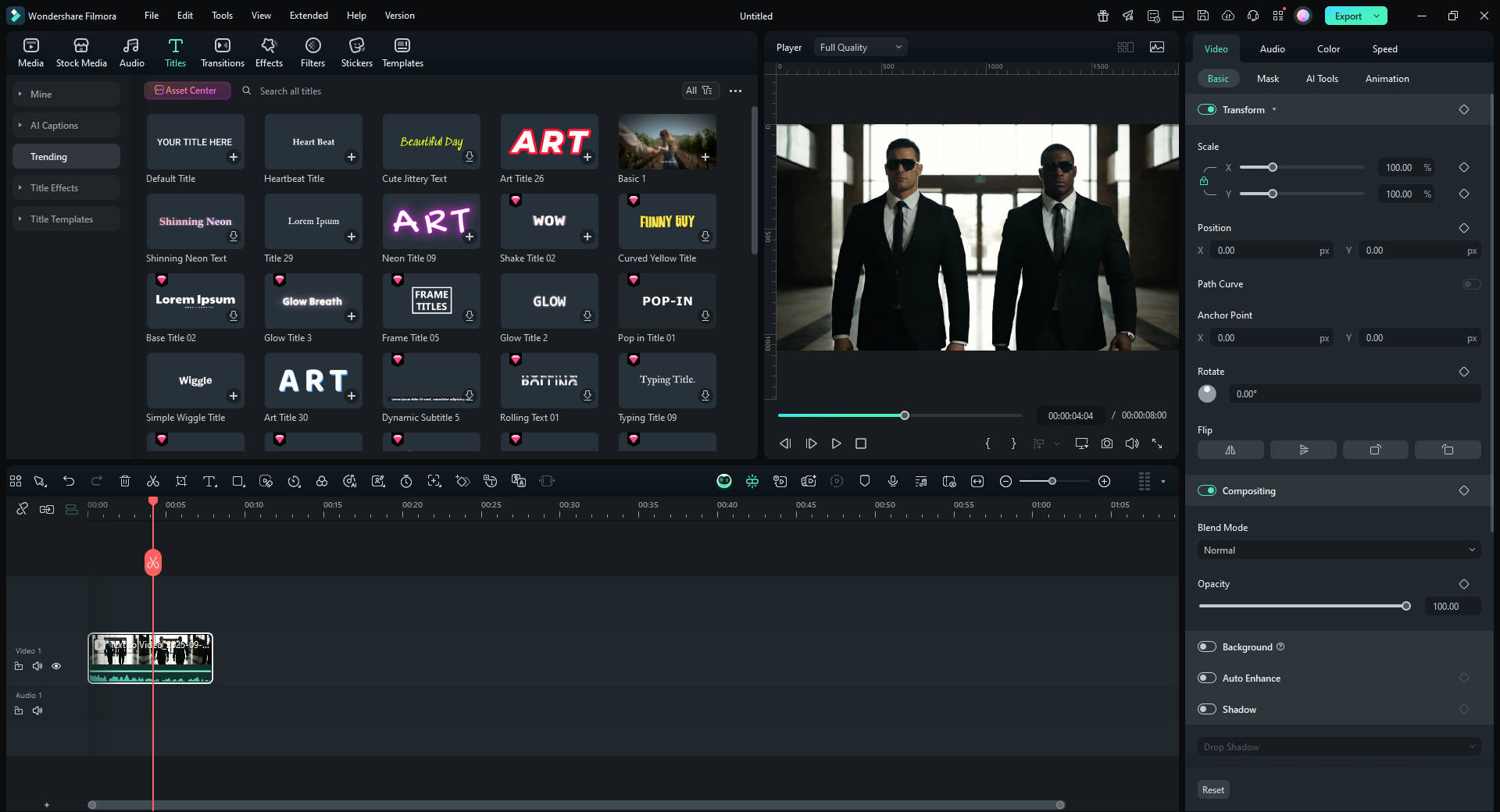
Check the preview results
AI Bodyguard Filter Prompts: Templates for Unique Videos
Stylish Modern Bodyguards
"Two stylish bodyguards in designer slim-fit suits and trendy sunglasses, walking into the frame from both sides. They move forward smoothly and confidently, leaving space in the middle. Fashion show vibe, modern cinematic lighting, cool and elegant atmosphere."
Futuristic Cyberpunk Bodyguards
"Two futuristic cyberpunk bodyguards in sleek armored suits with glowing neon accents and high-tech visors. They enter the frame from both sides, leaving a gap in the center, walking forward in sync. Cyberpunk city background, neon lights, cinematic atmosphere."
Cold & Intimidating Bodyguards
"Two tall bodyguards in long black trench coats and dark sunglasses walk into the frame from both sides. They move slowly in sync, emotionless and intimidating, leaving space in the middle. Cinematic, moody lighting, dark minimal background."
Conclusion
Ready to step up your videos? Combine Filmora's AI toolset with bodyguard-style assets for professional, engaging, trend-aligned content. It's your creative advantage in a crowded feed.
FAQ
-
What is the AI bodyguard filter?
An AI-powered video effect transforming a photo into a cinematic entrance with bodyguards walking in beside you. -
How do I get the AI bodyguard effect in Filmora?
Import your media, overlay bodyguard visuals (from Media.io or templates), enhance with Filmora's AI filters, fine-tune, and export ready for social. -
Is Filmora better than CapCut for AI filters?
Yes—Filmora offers deeper customization, multiple AI tools, and professional-grade output, best for creators who care about polish. -
Where can I find the best AI bodyguard filter online?
Media.io leads in browser-based AI bodyguard generation; A1.art offers free artistic variations; CapCut shines for fast mobile editing.



 100% Security Verified | No Subscription Required | No Malware
100% Security Verified | No Subscription Required | No Malware


