Are your photos falling flat when trying to tell a story? AI morphing lets you turn static images into dynamic videos. The AI technology analyzes your photos and generates movement and transitions, adding emotion and depth.
Thanks to morphing AI tools, transitioning between images no longer requires advanced editing skills. Anyone can now blend faces, objects, or moments seamlessly into video animations. With just a few clicks, turning photos into animated visuals is simple.
In this guide, you'll learn what AI image morphing is, why it works so well for storytelling, and how to use it in Filmora. Plus, you'll get creative ideas to level up your next visual project. Let's get started!
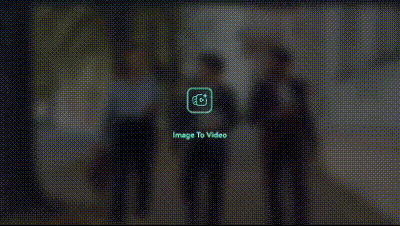
In this article
Part 1. What Is AI Morphing and Why It Works for Storytelling
AI morphing is the process of using artificial intelligence to create smooth, seamless transitions between images. Unlike traditional effects or slide-based transitions, AI image morphing analyzes key features, like facial points, objects, or shapes. Then, intelligently blend them to produce natural motion between frames.
Morphing AI can add visuals and emotional depth to the story of your content. Here's why it's so effective for storytelling:
- Creates visual continuity and flow: Instead of abrupt or awkward changes, AI morphing guides your viewer's eyes through a smooth, connected sequence.
- Evokes transformation: Perfect for showing progress, evolution, growth, or a dramatic "before and after" effect. Ideal for personal stories or creative projects.
- Keeps viewers engaged: The natural motion generated through AI morphing adds rhythm and movement. It turns a static photo into an animated story that feels alive, holding your viewer's attention from start to finish.
Part 2. How to Use Filmora to Bring Your Image Story to Life
Looking for an easy way to get started with image morphing AI? Wondershare Filmora offers a user-friendly AI Image to Video feature that helps you animate your photos. This feature can help you create story-driven visuals with no advanced editing required.
Method 1. Using Filmora for Desktop
Here's how to animate photos with Filmora's AI Image to Video tool:
01of 06Open Filmora and Launch the Image to Video Tool
Open the software, head to the Create Project panel, and select Image to Video. This button will take you to Filmora's Image to Video workspace.
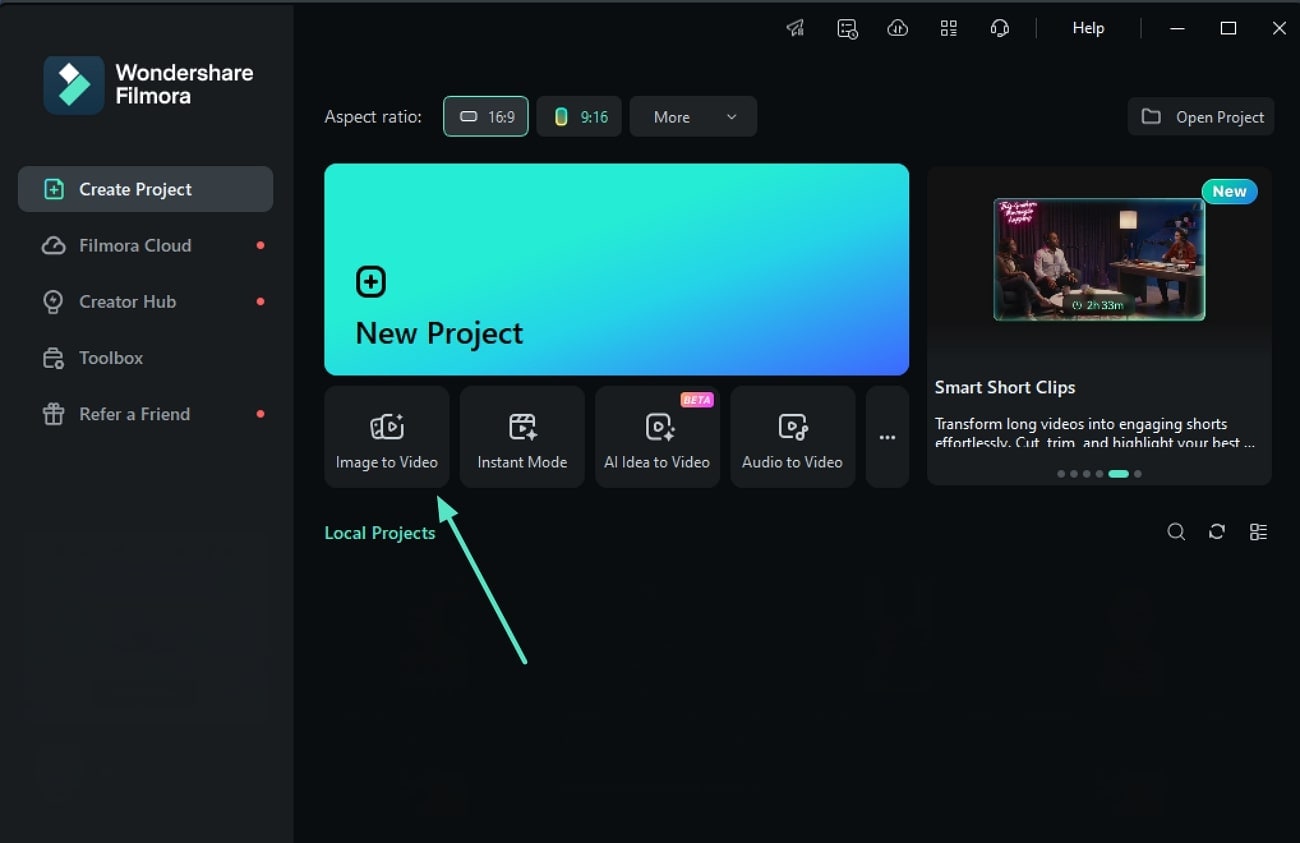
Or, you can create a New Project. Then, find the tool by going to Media > AI Media > Image to Video. Here, you'll be able to explore a variety of templates designed to create animated effects with the style of AI morph between images.
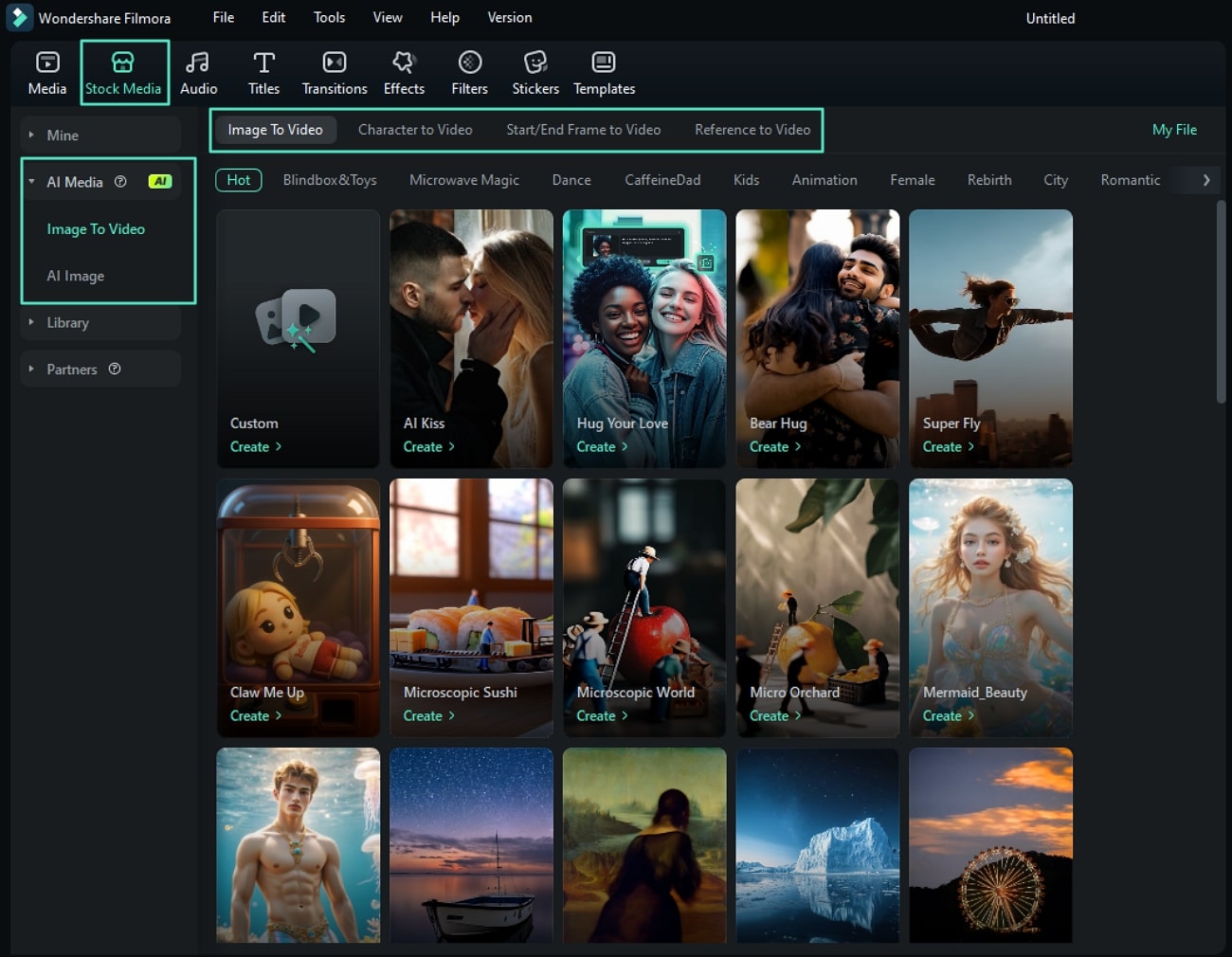
02of 06Choose a Template
Filmora offers a mix of ready-to-use templates. These templates create a dynamic feel similar to AI image morphing, giving the illusion of transformation between photos. Pick the one that fits the story you want to tell.
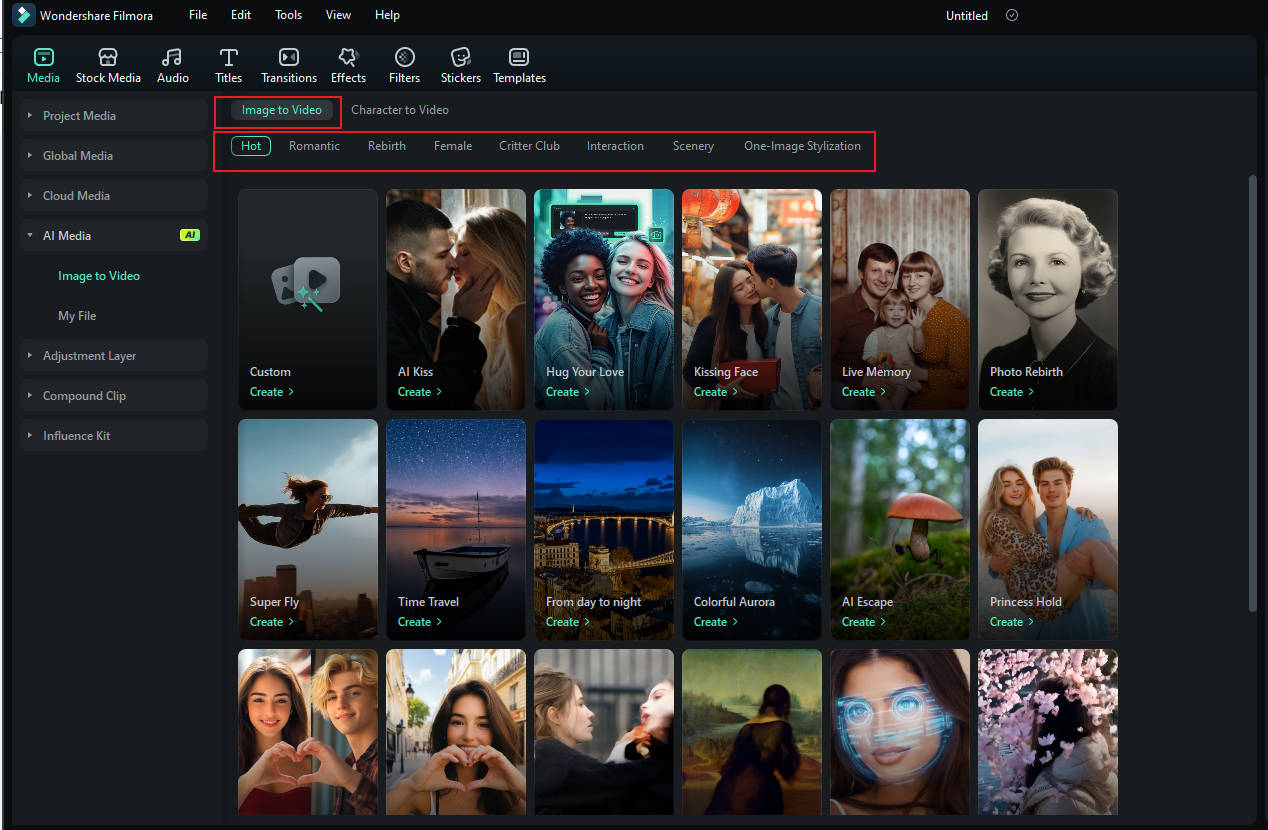
03of 06Preview the Template and Upload Your Image
Once you pick a template, you'll see a live preview. Drag your photo into the upload area or click Browse to select a file from your device.

If you select the Custom template, you'll also be asked to write a prompt to describe the animation style you want.
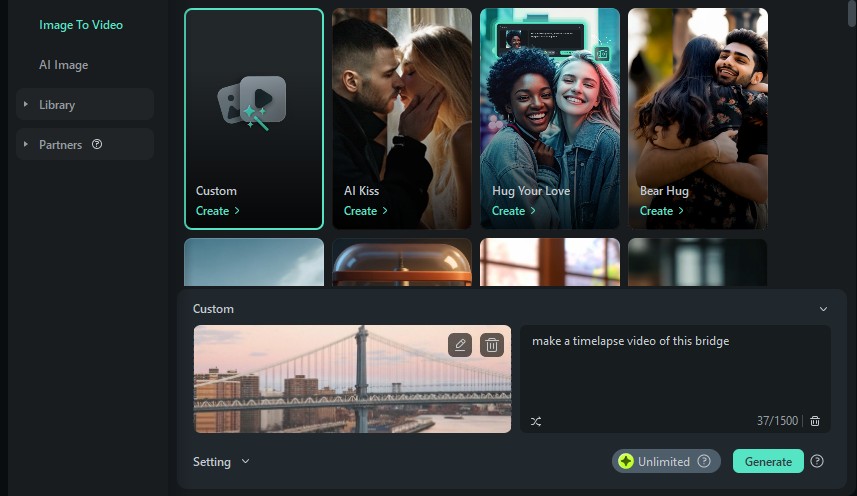
04of 06Adjust the Animation Settings
Now choose how you want your image to animate:
- Single Image: Adds movement and flair to one photo.
- Stitch Mode: Combines two images into one animated sequence with an AI morphing-style transition.
Then, select the Resolution (landscape or portrait) that suits your project, and hit Submit to continue.

05of 06Let Filmora Generate the Animation
Click Generate, and Filmora's AI will do the rest. In just a few seconds, your animated photo sequence will be ready to preview.
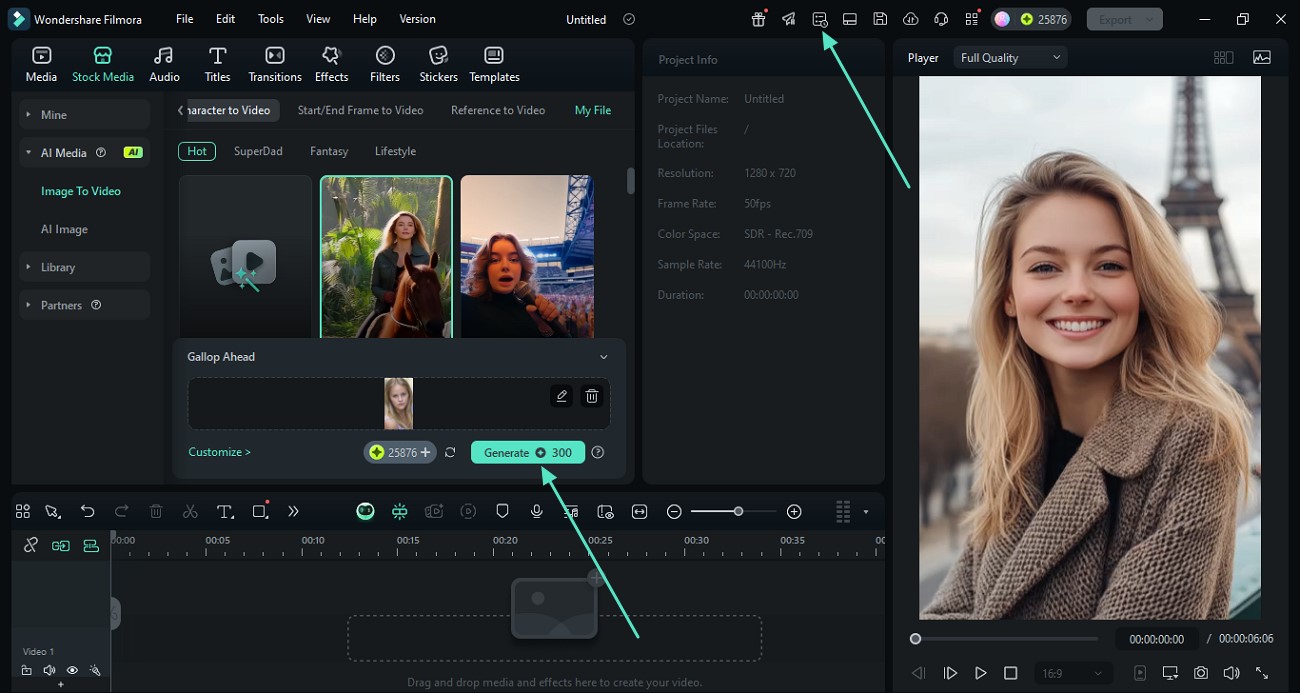
06of 06Edit and Export Your Final Video
Once generated, your animation will show up under Media > AI Media > My Files. Drag it onto the timeline to make final edits—add background music, text overlays, effects, and more.
Once you're happy with the animation, click Export to save your animated story to share on social media.
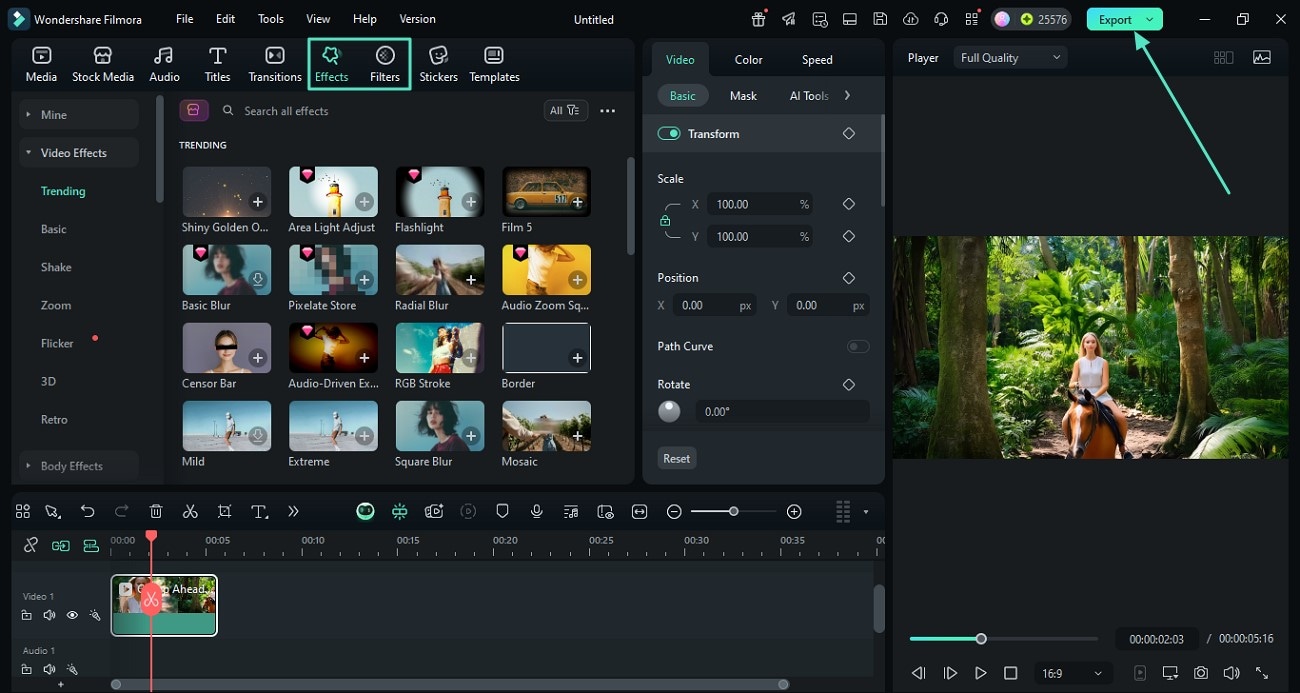
Method 2. Using Filmora for Mobile
Want to create AI morphing-style animations right from your phone? With Filmora for Mobile, you can easily animate two images using its Transformation mode in the Image-to-Video feature. It's a simple and fast way to generate smooth transitions between photos and is available on Android and iOS devices.
Here's how to do it:
01of 04Open Filmora Mobile
Launch the Filmora app and tap Image to Video on the main screen to get started.
02of 04Select Transformation Mode
Choose the Transformation option, then upload two images you want to animate. These images are typically a "before" and "after" version for a smooth morph effect.
03of 04Let the AI Work
Tap Generate, and the AI will begin processing. It analyzes both photos and creates a seamless morphing animation between them.
04of 04Preview and Save Your Video
Once the animation is ready, watch the preview. If everything looks good, tap Save to download your AI morphing video directly to your device.
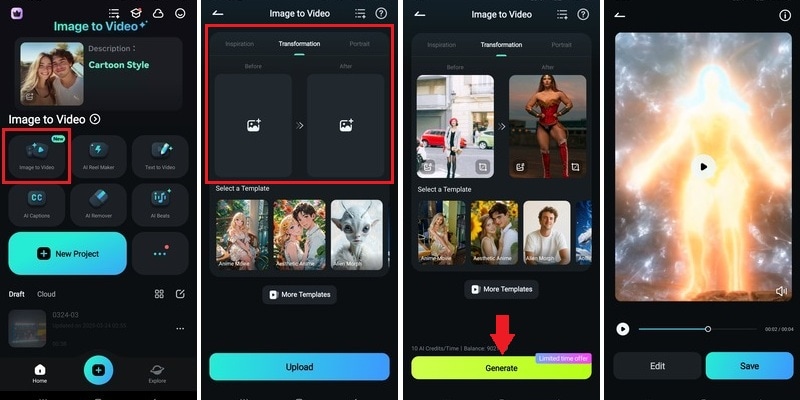
Bonus: Creative Ideas to Try with AI Morphing
Once you've mastered the basics, let's explore some fun and creative ways to use AI morphing in your projects. You can try and use these creative ideas to make content for personal memories, social media, or branding. Here are some ideas to spark inspiration:
- Before and After Transformations: Great for glow-ups, makeover videos, style changes, or skincare progress. Use AI morphing to highlight dramatic changes in a smooth and eye-catching way.
- Aging Timelines: Animate the same person across different stages of life — from childhood to adulthood. Or, you can even add an AI-generated future look to show how someone might age over time.
- Cosplay or Makeup Progressions: Use morphing AI to transition a subject from their natural look into a full character or glam makeup. It's great for cosplay reveals, Halloween content, or beauty edits.
- Mood or Emotion Shifts: Blend facial expressions to show a shift in mood—like happy to serious, calm to excited. This edit can add storytelling depth or artistic flair to character-based videos.
- Character Evolution: Animate the growth or transformation of a fictional character by morphing between concept designs, expressions, or costume variations. Ideal for storytelling, comics, or creative projects.
With AI morphing, you can turn your static photos into videos and go far beyond basic photo slideshows. Use these ideas as a starting point and start shaping impactful stories right from your desktop or mobile device.
Conclusion
AI morphing opens the door to a more expressive way of storytelling. It lets you animate static photos and reveal something more creative in the process. With tools like Filmora, adding life to your images is as simple as choosing a few frames and letting the AI handle the magic.
Thanks to morphing AI, animating faces, expressions, and transformations is now easier than ever. From desktop to mobile, Filmora gives you the tools to make it happen. Ready to give AI image morphing a try? Open Filmora, pick your photos, and start turning your stills into stories.



 100% Security Verified | No Subscription Required | No Malware
100% Security Verified | No Subscription Required | No Malware


