The AI melt effect is one of the newest forms of AI image-to-video technology. You upload an image with an object or a person, and the AI creates a short video with the subject melting. You can use it to express your artistic side, follow social media trends, or symbolize something.
In this article, we will share two online tools with an AI melt filter, one alternative that offers something similar, and near the end, we will give you a few artistic use cases so that you can better understand how and where to use it.
In this article:
Part 1: Use Pollo AI to Apply the AI Melt Filter
The first tool on our list is Pollo AI, an awesome online AI video generator that offers the AI melt effect. You can use it to create all sorts of videos and images from text prompts or based on a sample image. The best part is that it offers several AI image-to-video options. However, this platform does give you free credits, but you have to log in every day to get two free credits per day, and you need ten to generate a video.
Let's learn how to use it.
- Visit Pollo AI's AI Melt Filter landing page and click to upload your image.
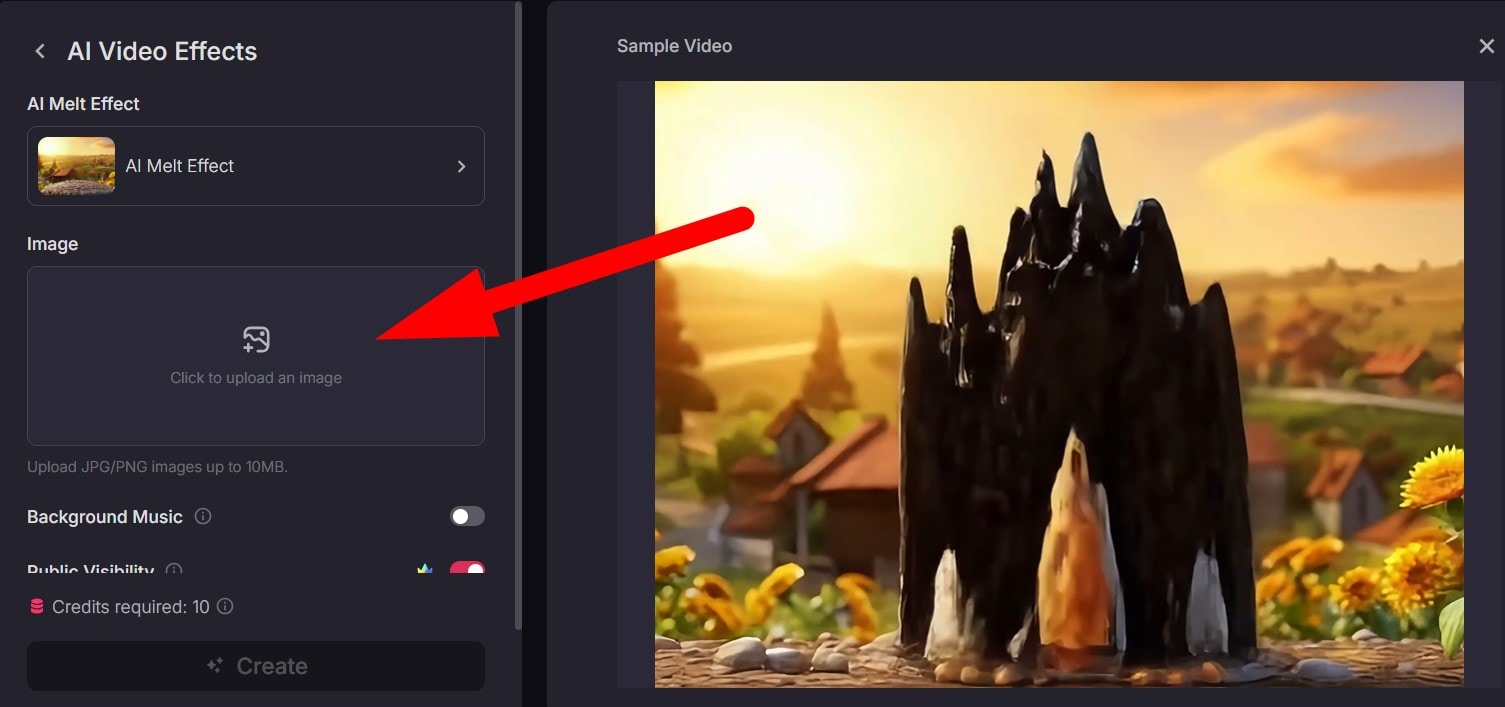
- Adjust the available sliders to select the part of the photo where you want to apply the AI melt effect, and click OK.
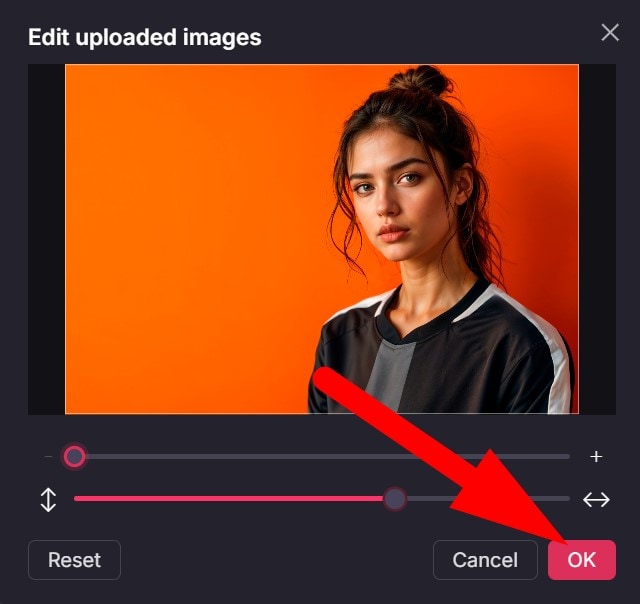
- Now, click on Create.
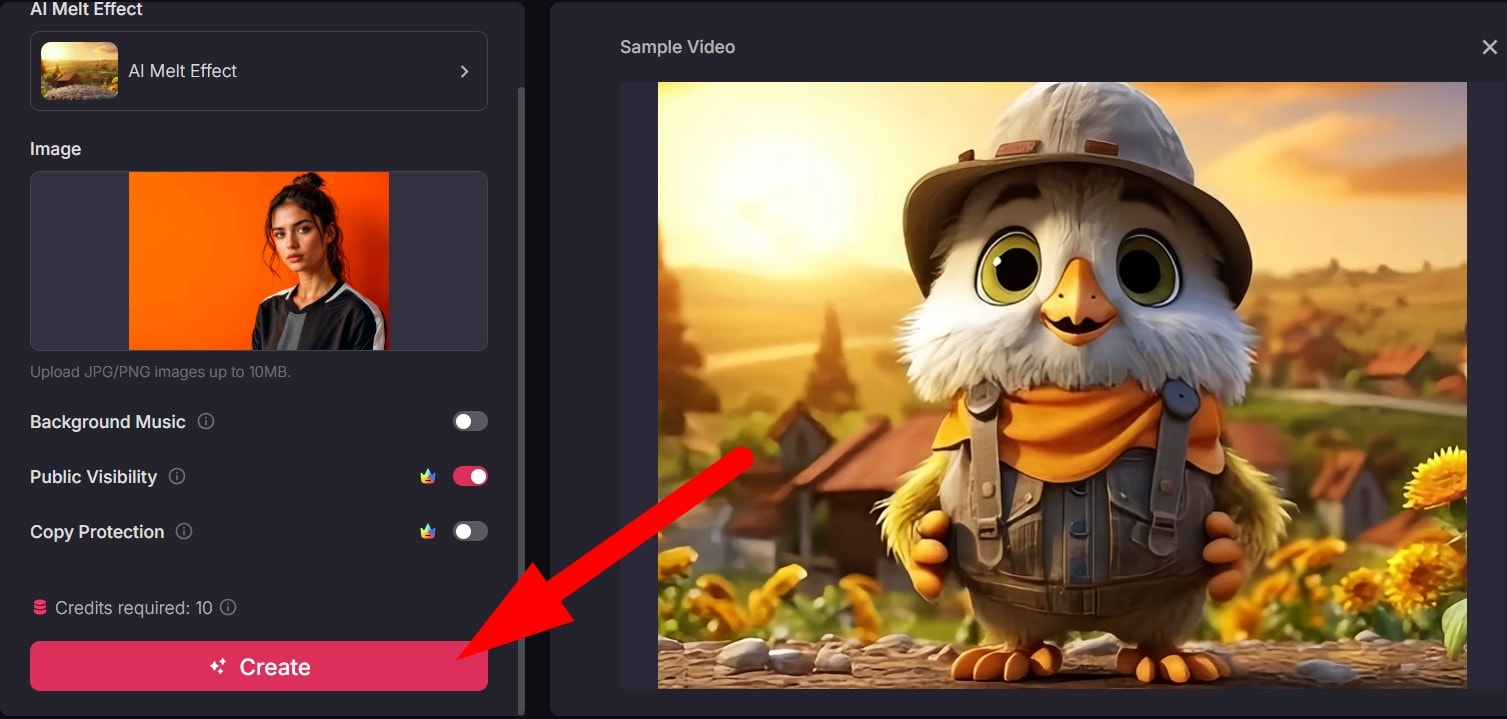
- Preview the result and save it if you are satisfied.

Part 2: Use the Remaker AI Melt Effect
Here is another, similar online tool. As opposed to the previous entry, Remaker's primary function is related to image editing. The top featured tools are the Image Upscaler, Background Remover, and Magic Eraser. Nevertheless, Remaker offers several image-to-video functionalities, one of which is the AI Melt Effect. As you will learn, when you create an account, you get enough credits for one video.
Let's see how this one works.
- Go to the Remaker AI Melt Effect landing page and click on Upload an image.
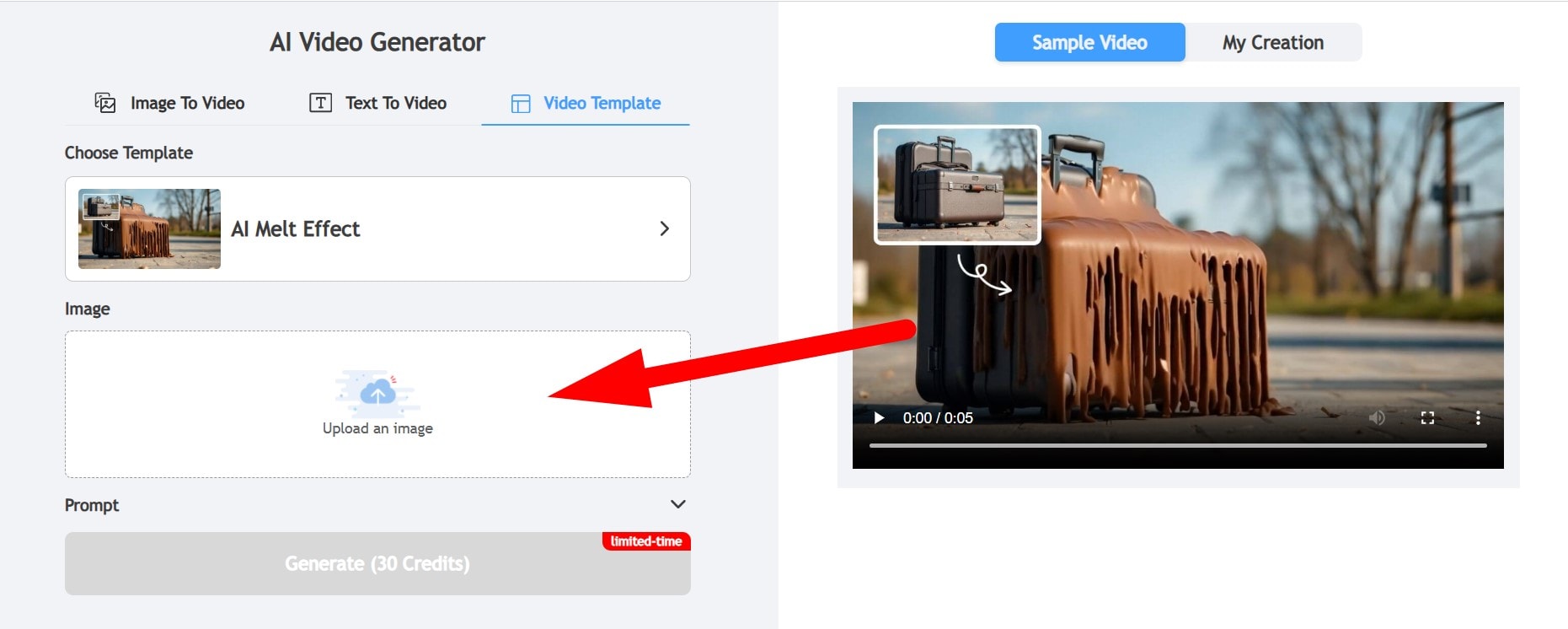
- Adjust the size of the image if you want, and click on Upload Image.
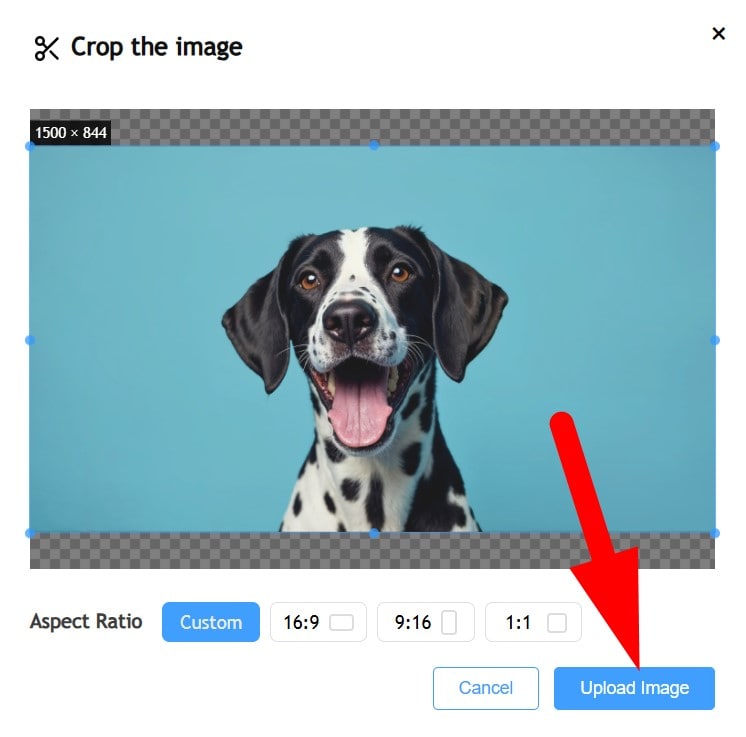
- And, finally, click on Generate. The AI process will take some time.
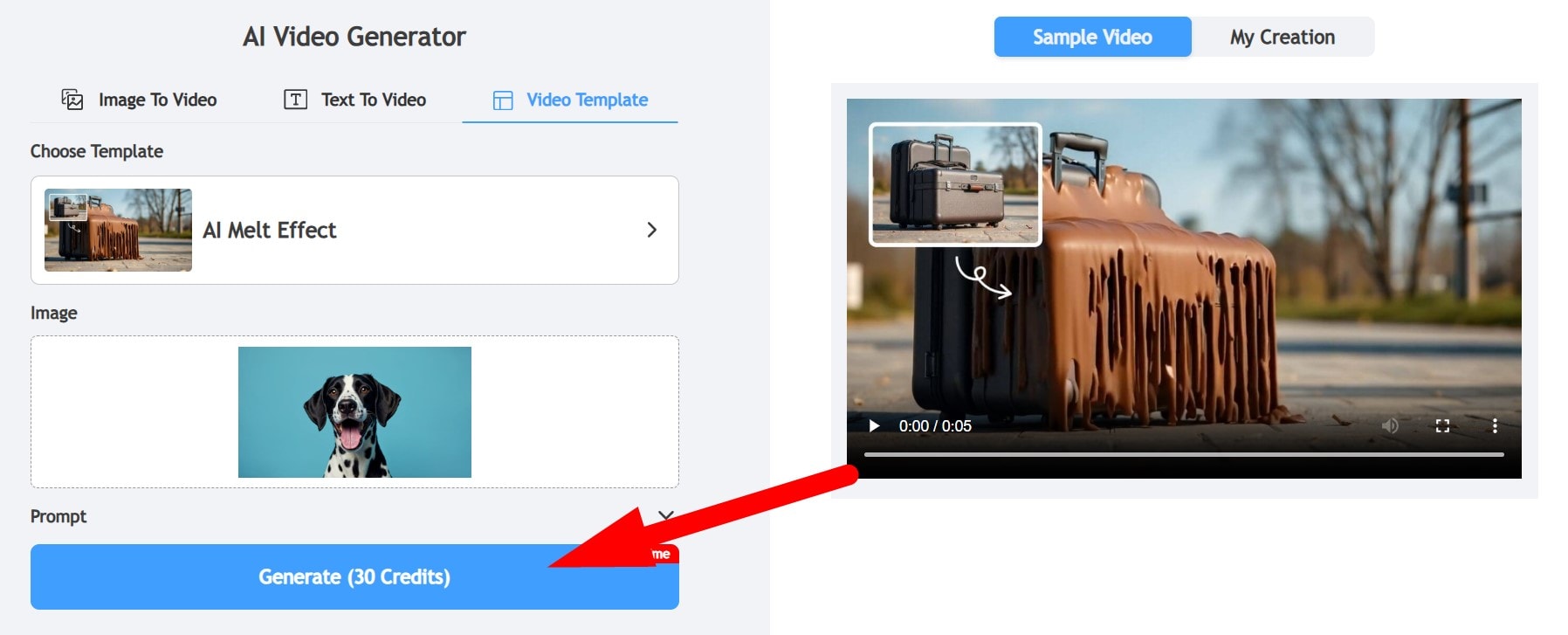
- This tool actually gives you enough credits for one video creation when you sign up for a free account. Here is the result we were able to get from the uploaded image.
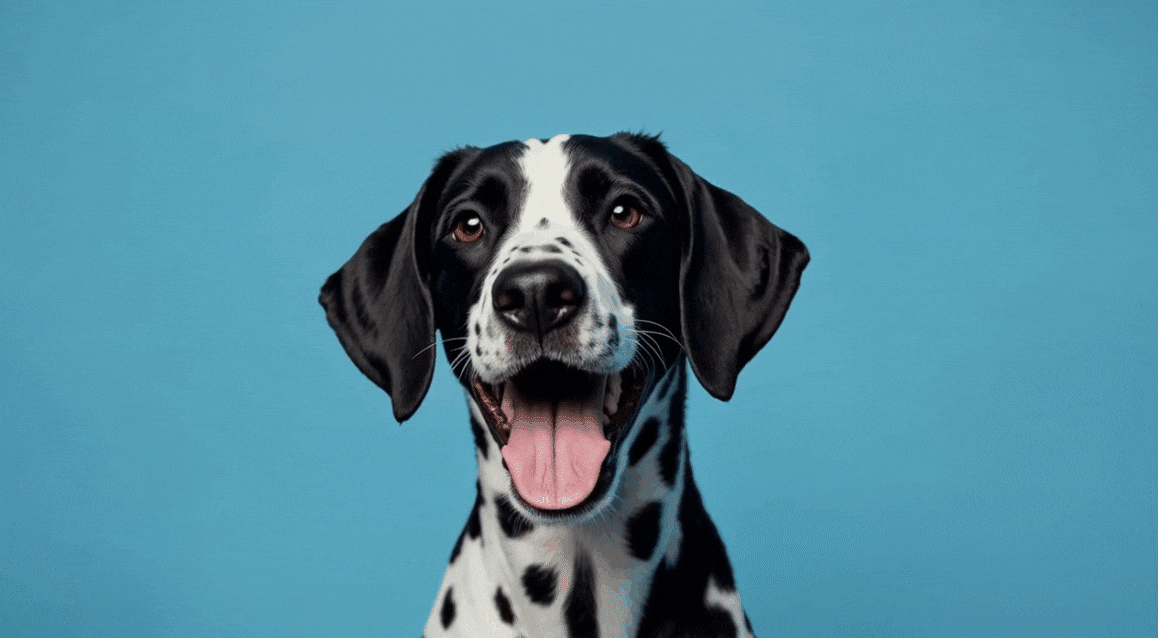
Part 3: Try an AI Melt Generator Alternative
Although those online tools offer the option to turn photos into AI-generated videos, they are not able to generate background music or sound effects for the video, and they are sometimes unstable and require queuing up if you are using the free version. Additionally, some users may be hesitant to upload pictures online due to privacy concerns. In that case, if you prefer using an app on your phone with numerous AI image-to-video templates and various video editing features, you can try Filmora.
The Filmora app is one of the best video editing apps on the market. It is packed with precise AI features. In terms of converting photos to videos, Filmora offers the Image to Video feature, which lets you upload an image, pick a template, and watch your photo transform into a very attractive video.
The app doesn't have a melt filter per se (although it's only a matter of time before the Wondershare development team releases such a template), but it has something that we feel is even better. You can melt the pictures into a clay-style video.
What's more, Filmora offers a rich library for built-in background music, sound effects, and you can also use AI to generate them.
- Download and install Filmora on your phone and check out this quick tutorial to learn how to use this fantastic app.
Secure Download
- Open Filmora and activate the Image to Video feature.
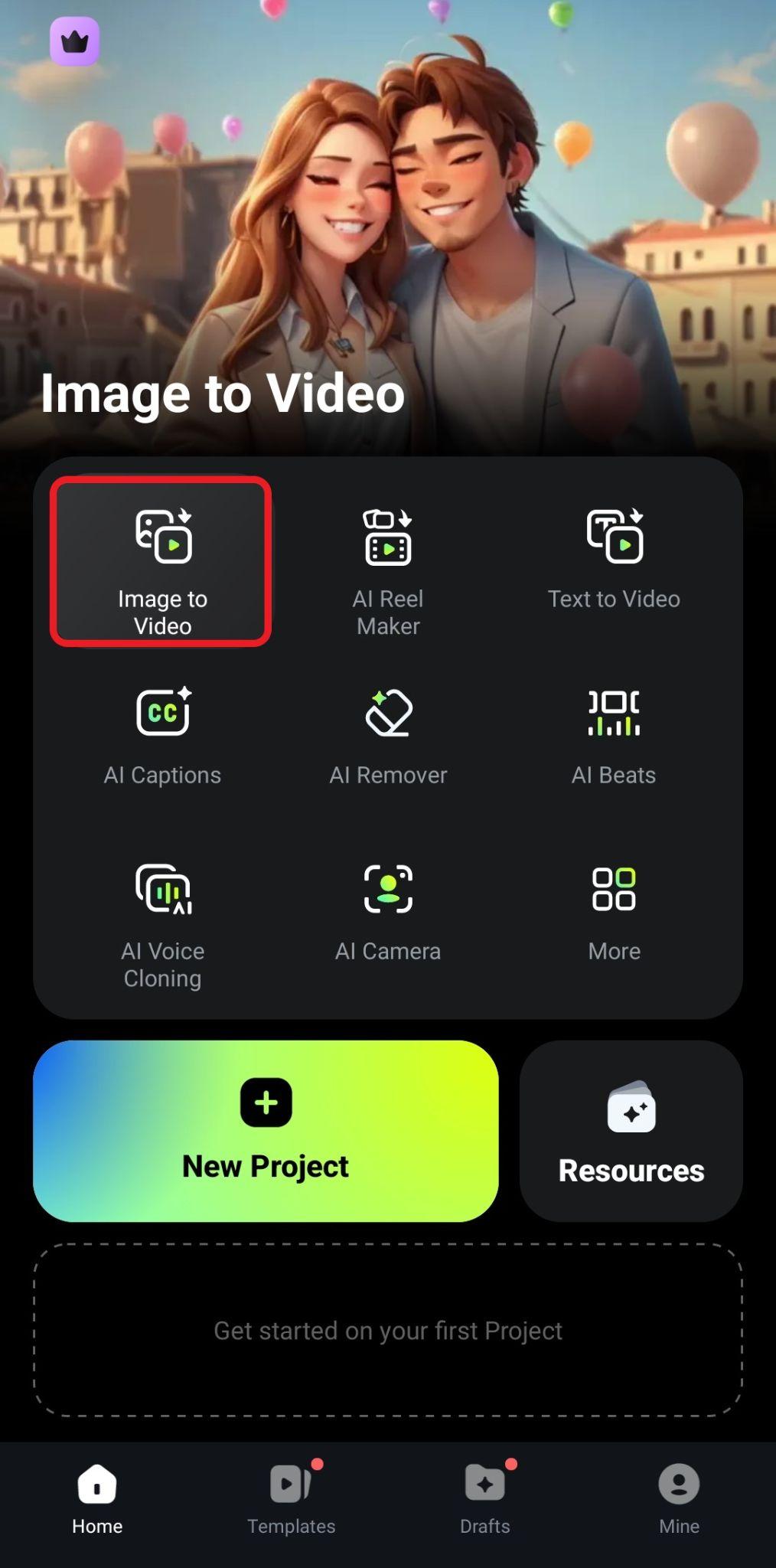
- Now, tap on More Templates to explore the most extensive library of image-to-video transformation templates you have ever seen.
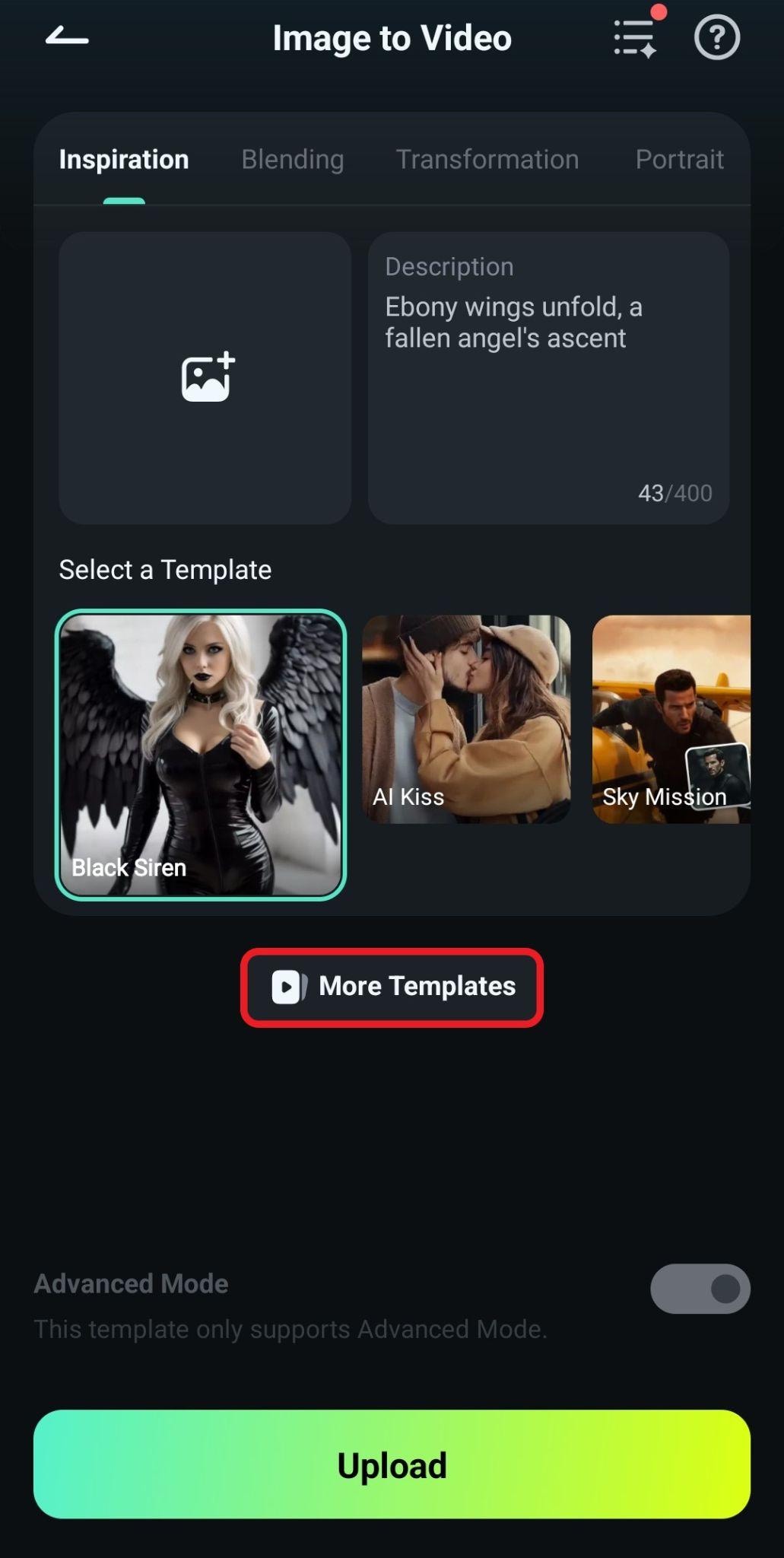
- Find the Melt to Clay template and tap on it.
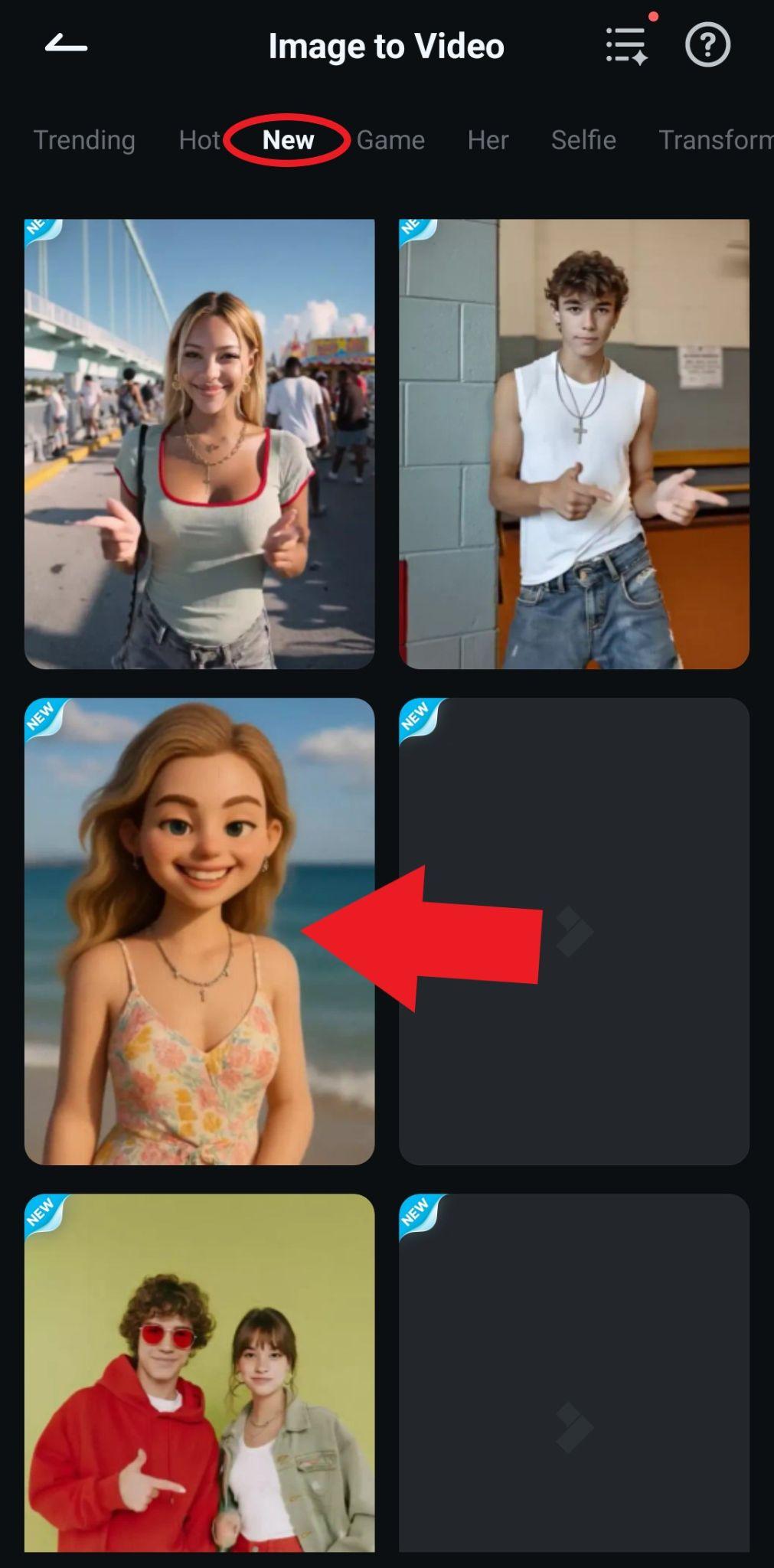
- Review the template once more and tap on Generate.
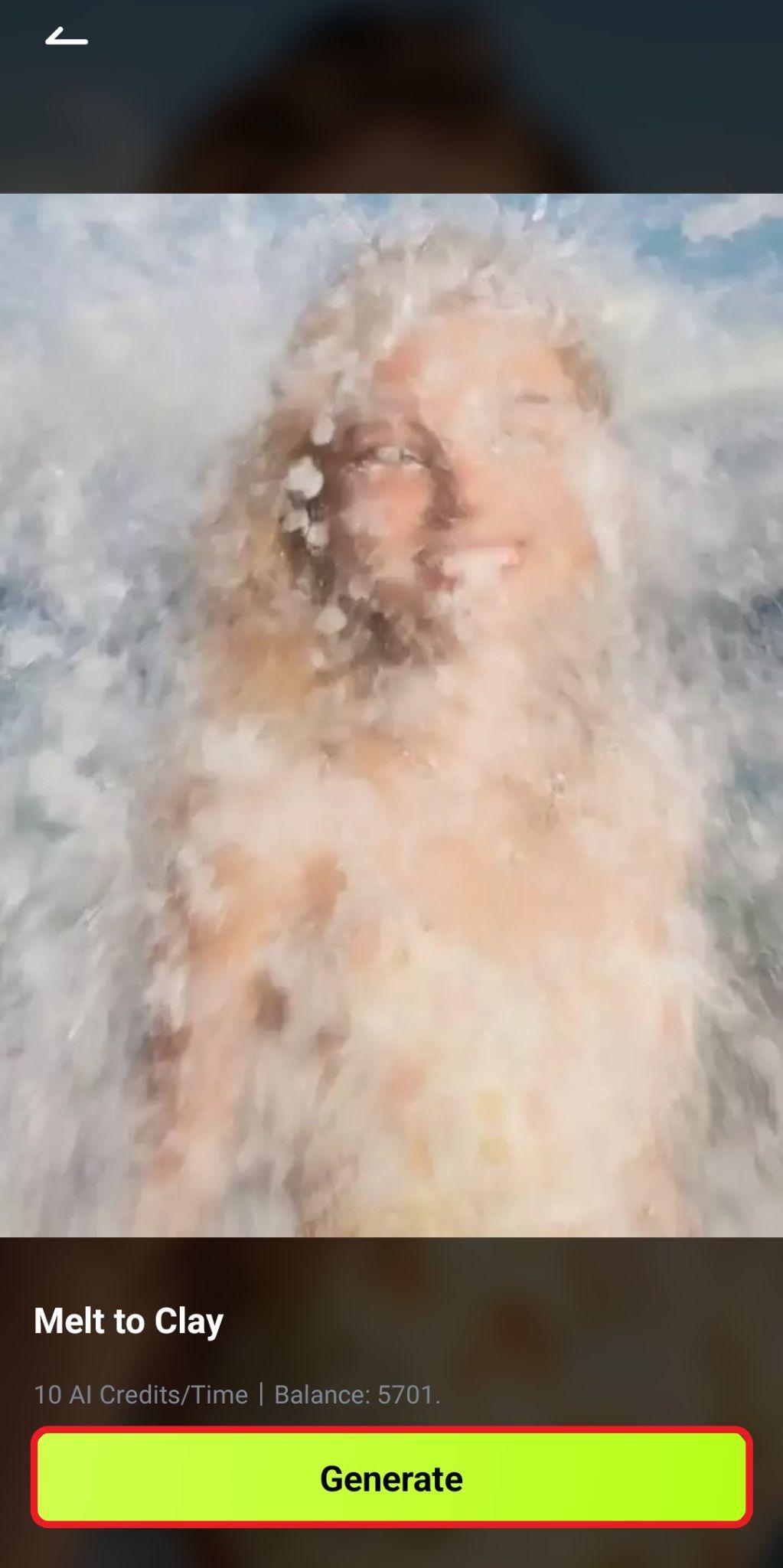
- Pick an image from your device and tap on Import.
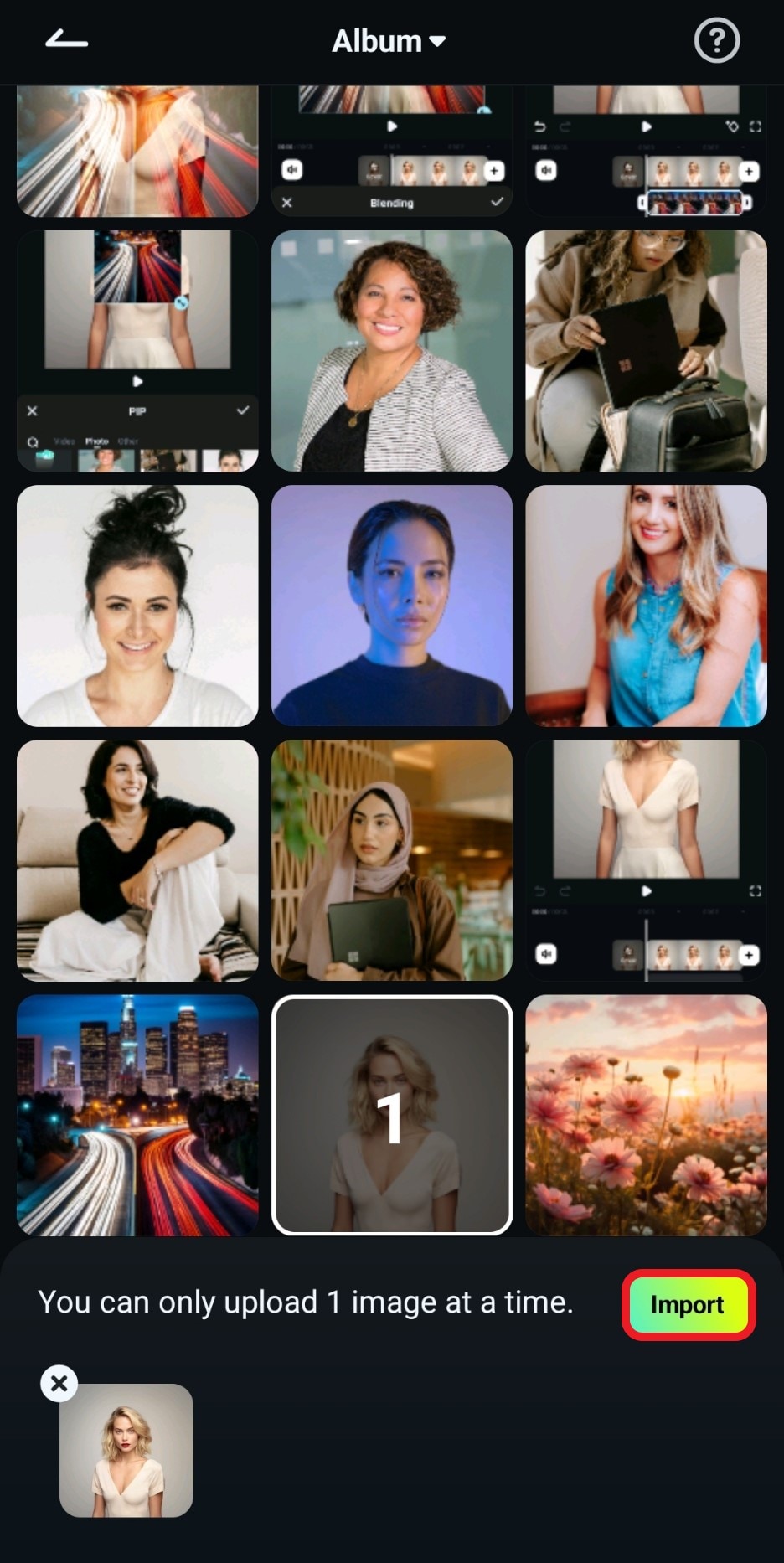
- After Filmora's AI generates the video, review the footage and tap Save to add it to your device.
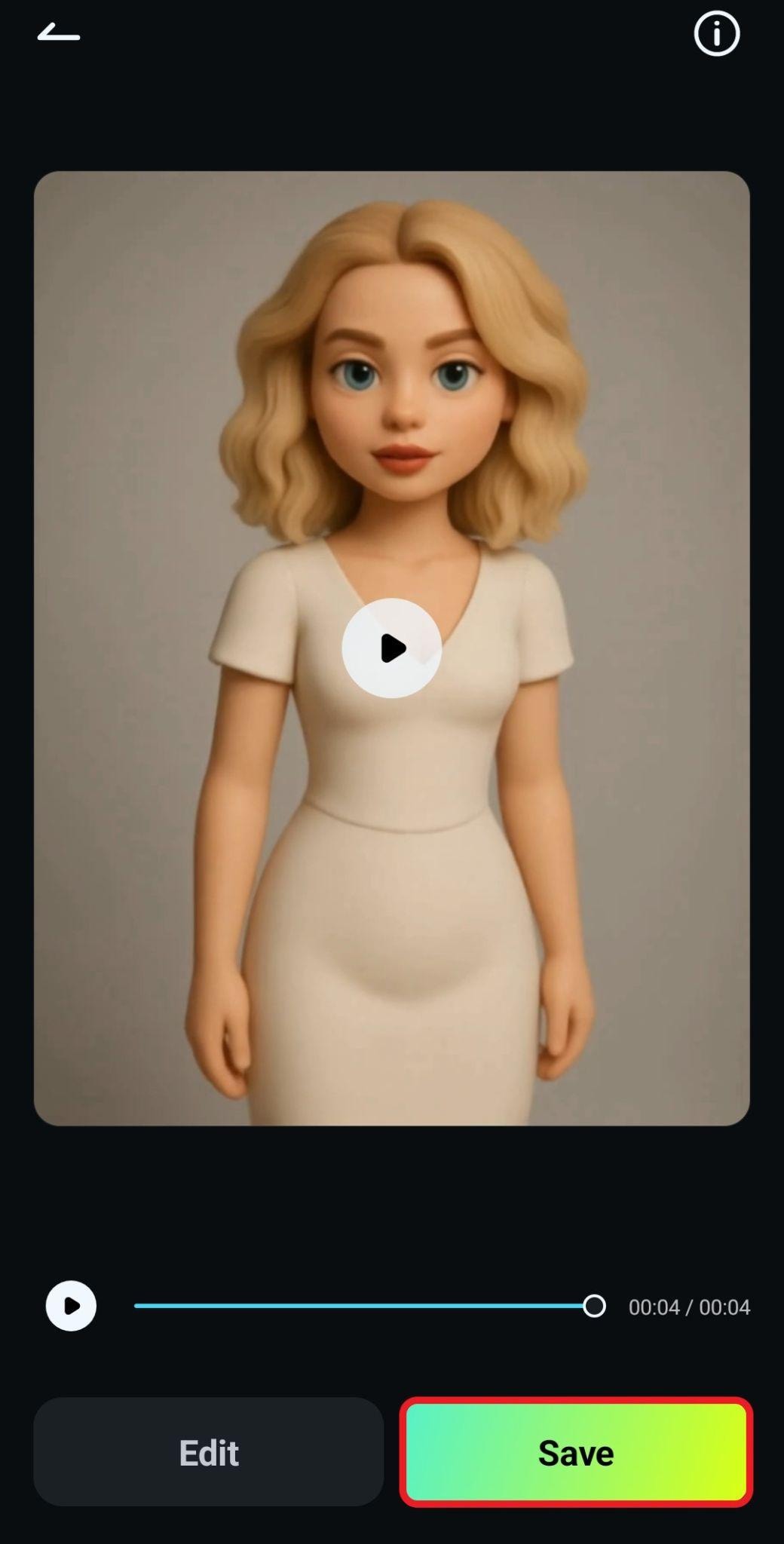
- Take a look at how this video turned out for us.

The generated video does not have background music, but don't worry. Filmora can solve that issue. You can click "Edit" instead of "Save" if you want to continue editing the video.
However, if you have already saved the video or want to add music for AI melt videos generated by other tools, you can launch the Filmora app, create a new project, and upload that video. Then, follow the steps below to add background music.
- Tap on Audio in the bottom menu.
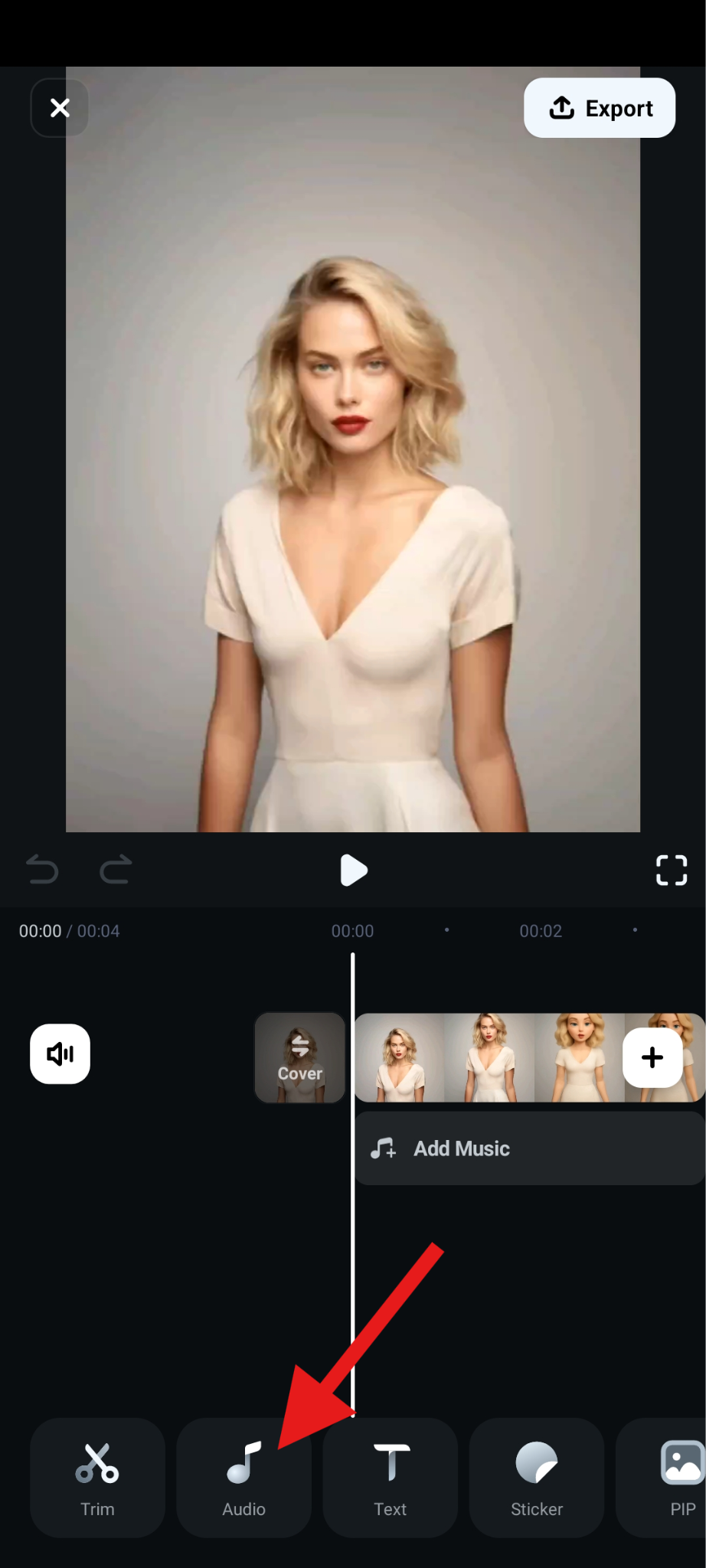
- Scroll to the right and tap on AI Audio in the submenu.
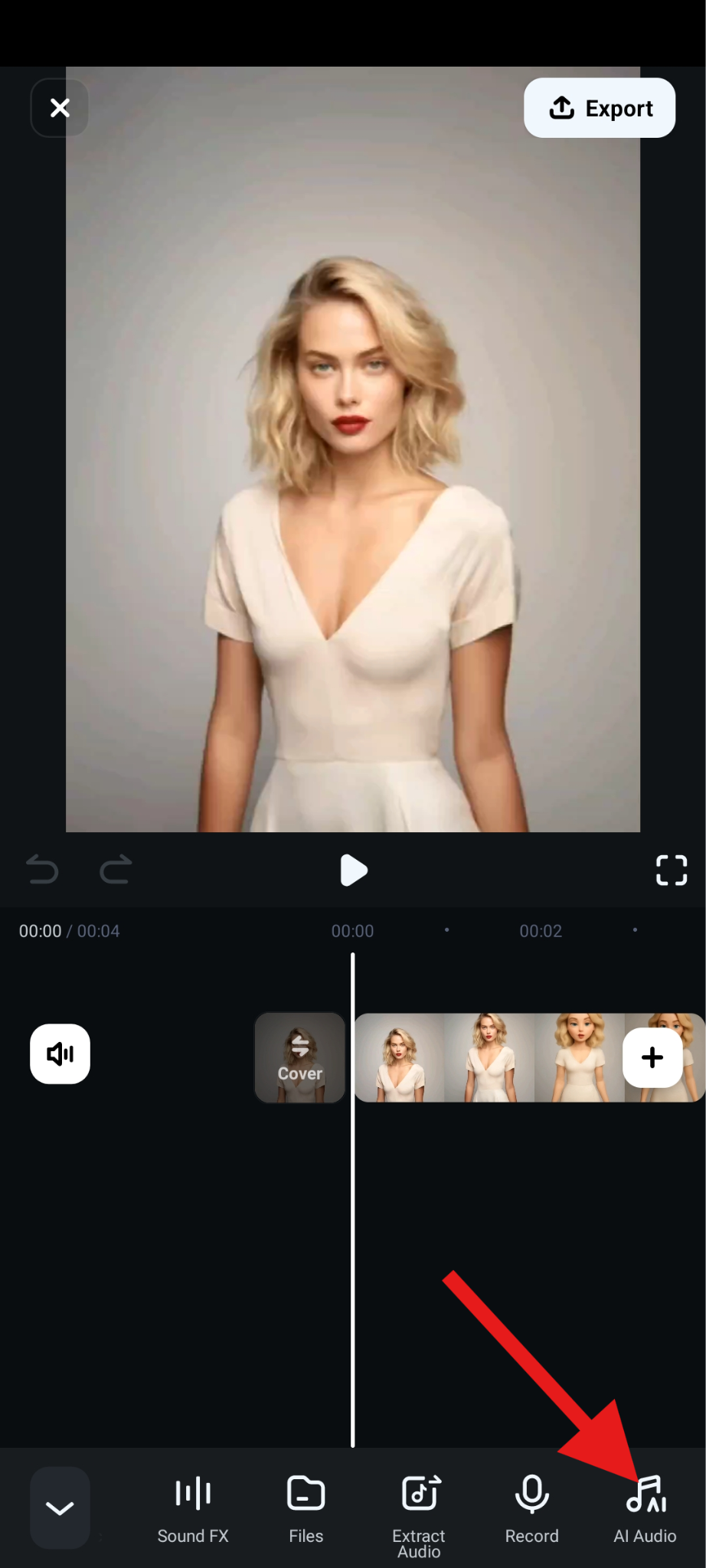
- Pick the type of music you want in your short video and tap on Generate.
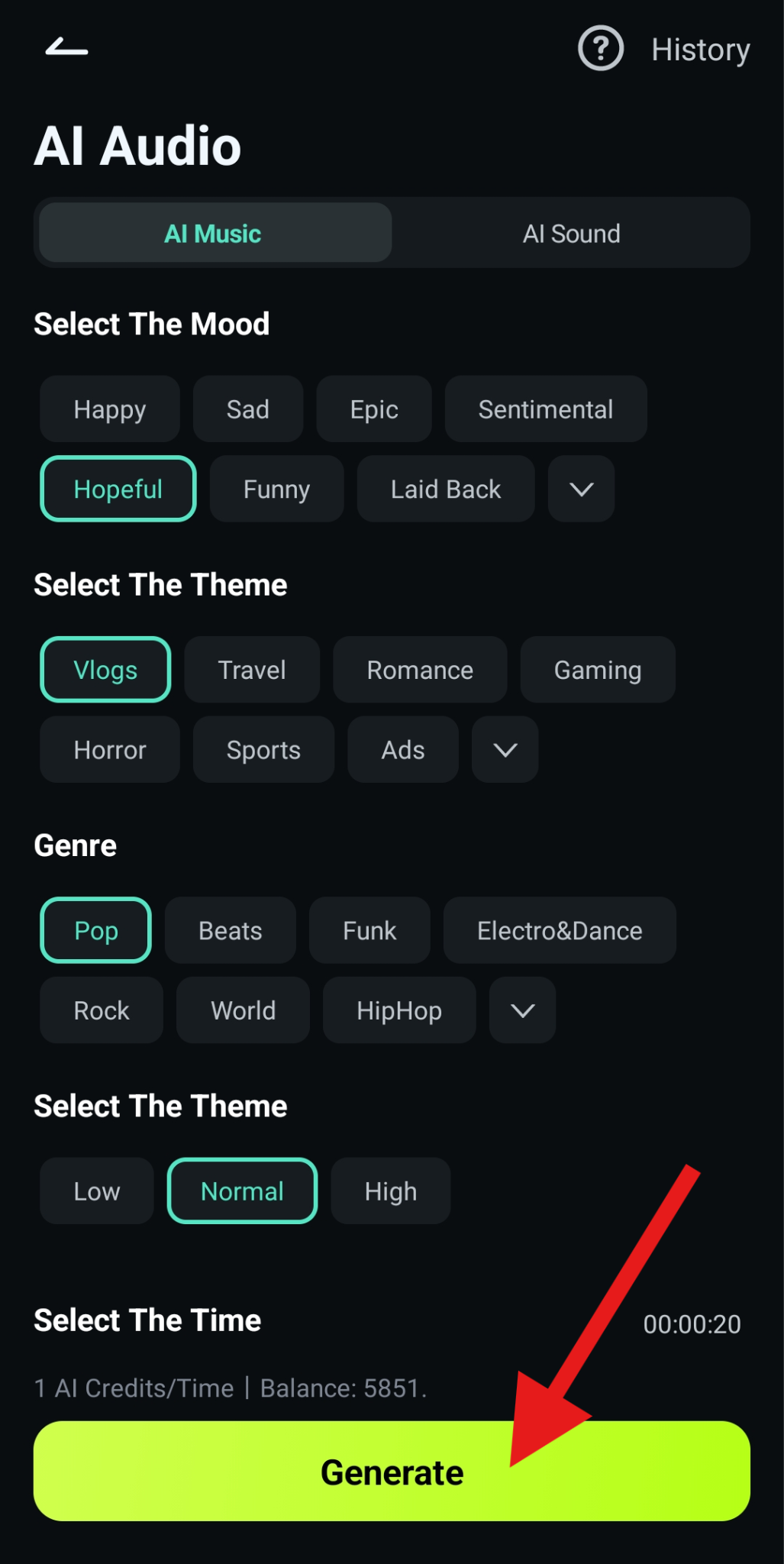
- Review the generated song and tap the + sign to add it to the project.
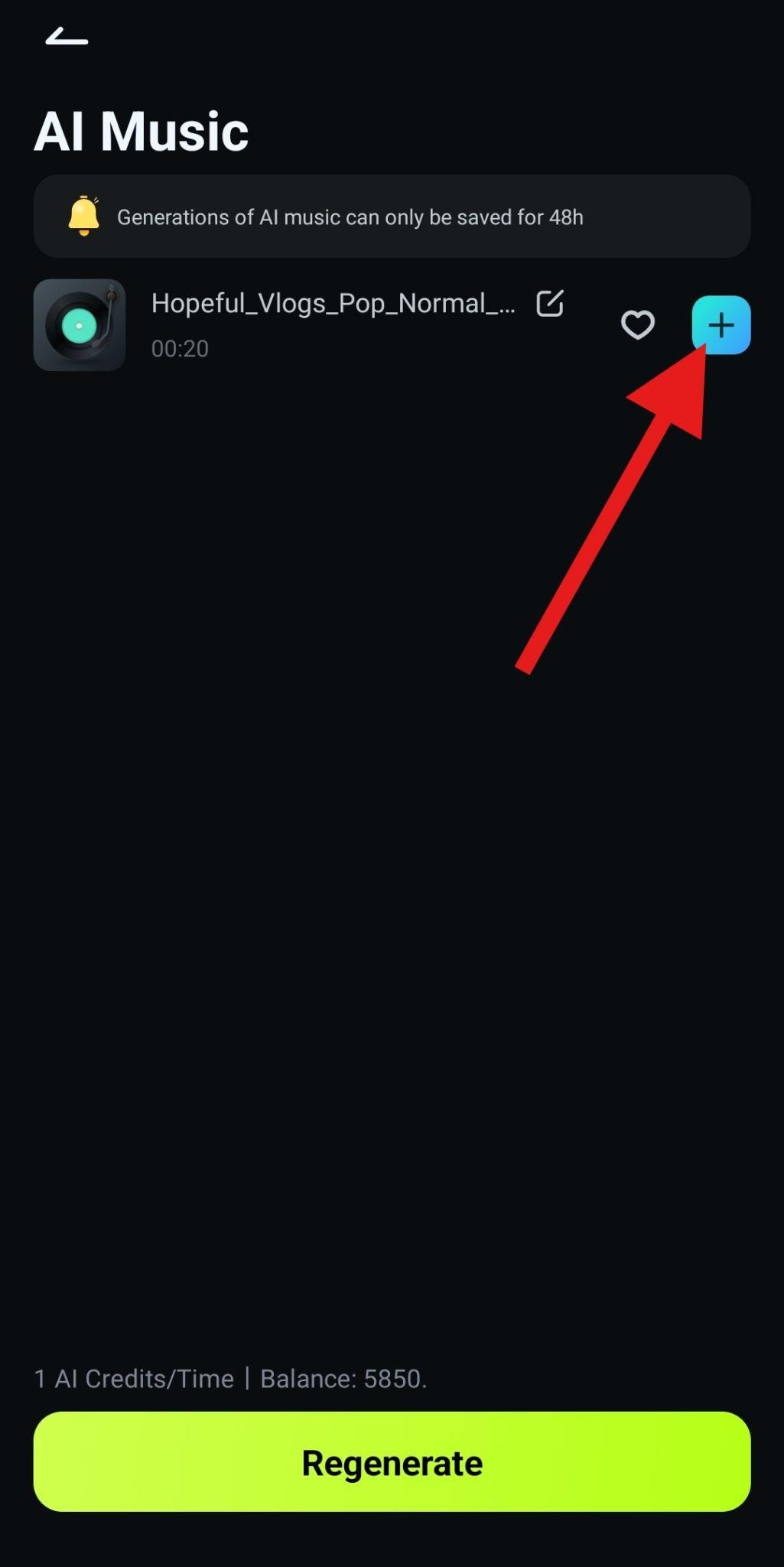
- Finally, tap on Export to save the video to your device.
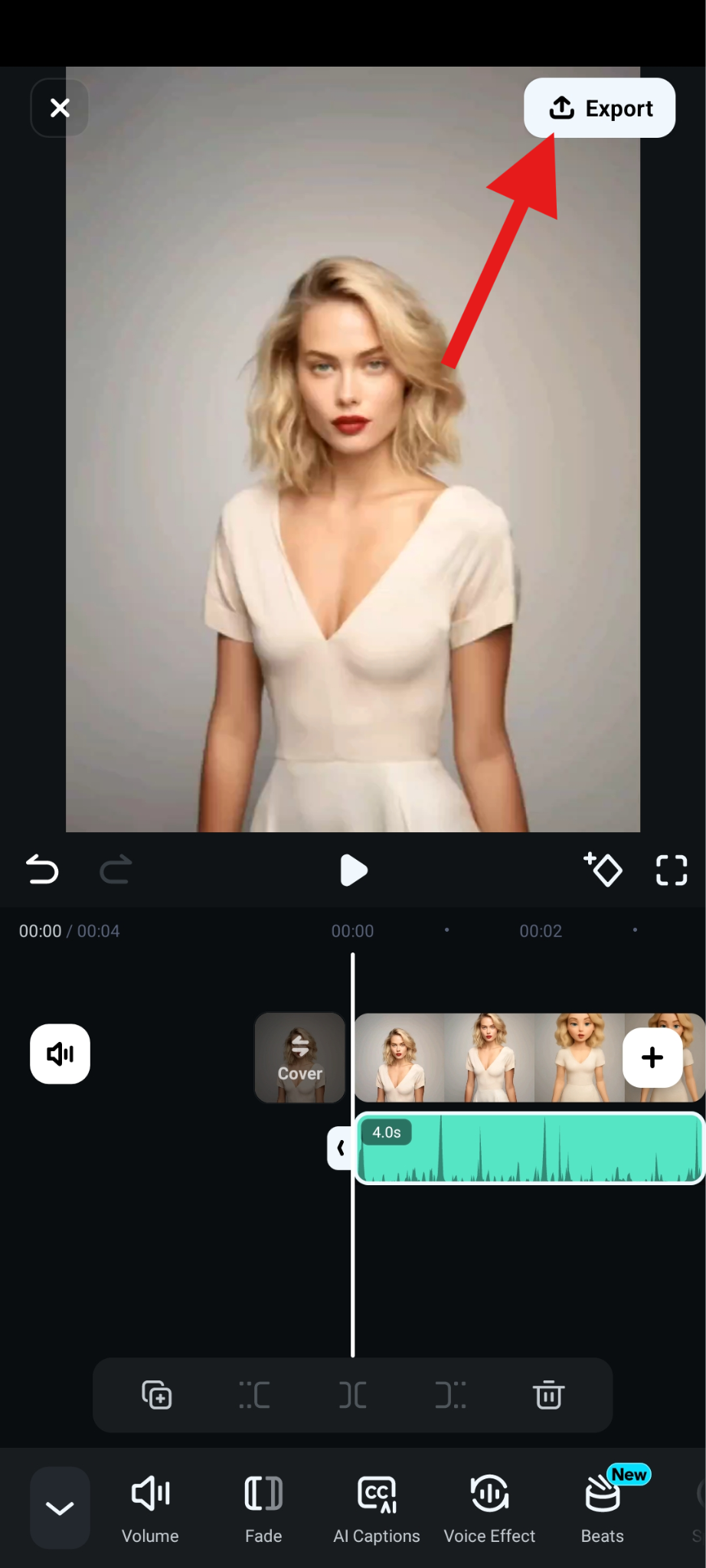
Part 4: Creative Use Cases For the AI Melt Effect
Now that you know how to create an AI melt video, let's consider some creative uses for the AI melt effect.
📱 Create a Melting Profile Picture: More and more social media platforms are giving users the option to upload a GIF or a short video and use it as their profile pic. If you go with the melt video, we are certain that your friends and followers will like your decision, especially if you manage to create a funny video.
🎵Visuals in Music Videos: Use the AI melt effect to create surreal transitions between scenes to mimic the feeling of a memory fading or a dream melting into another, which is great for emotional ballads or psychedelic tracks.
👕Fashion and Beauty Campaigns: Melt from one look to another: outfit → outfit, makeup style → makeup style. You can also combine AI style transfer with morphing effects for editorial videos or reels.
🧠Mental Health Campaigns: Use melt distortions on characters to externalize internal emotional states, such as representing anxiety, burnout, confusion, or even bliss.
👻 Horror and Sci-Fi Content: Use melting faces, objects, or walls to create a sense of unease or supernatural activity to mimic body horror, alien effects, or dimension warps in horror videos.
These five examples will spark your creativity. Try using the AI melt video generator in your own projects and see if you can find a more exciting and creative way to use this AI feature.
Part 5: Conclusion
In this article, we explained what an AI melt filter is and how to use a few free online versions. Then, we offered an alternative that doesn't necessarily qualify as an AI melt filter, but given its features, it can be seen as much more powerful. Near the end, we also explained how to use this type of filter in several creative ways.
If you liked Filmora but prefer to make edits on your PC or laptop, you will be happy to know that it is available as a desktop app optimized for Windows and Mac devices. It also has the Image to Video feature, so give it a try if you want.



 100% Security Verified | No Subscription Required | No Malware
100% Security Verified | No Subscription Required | No Malware




