Have you ever wanted to transform yourself into a different character or see a face transition through time? With the rise of AI morphing video generators, creating a professional video morphing ai effect is now accessible to everyone. Video morphing is a fun way to smoothly turn one image or video into another. In the past, this required manual edits and time, but modern video morphing apps, powered by morphing ai, make it super simple to create stunning morphing videos.
If you also want to try out this trend, we have prepared a detailed guide for you. In the sections ahead, you'll learn the benefits of AI morphing, find the best video morphing maker (Filmora) to use, and get pro tips to create stand-out AI morph videos.
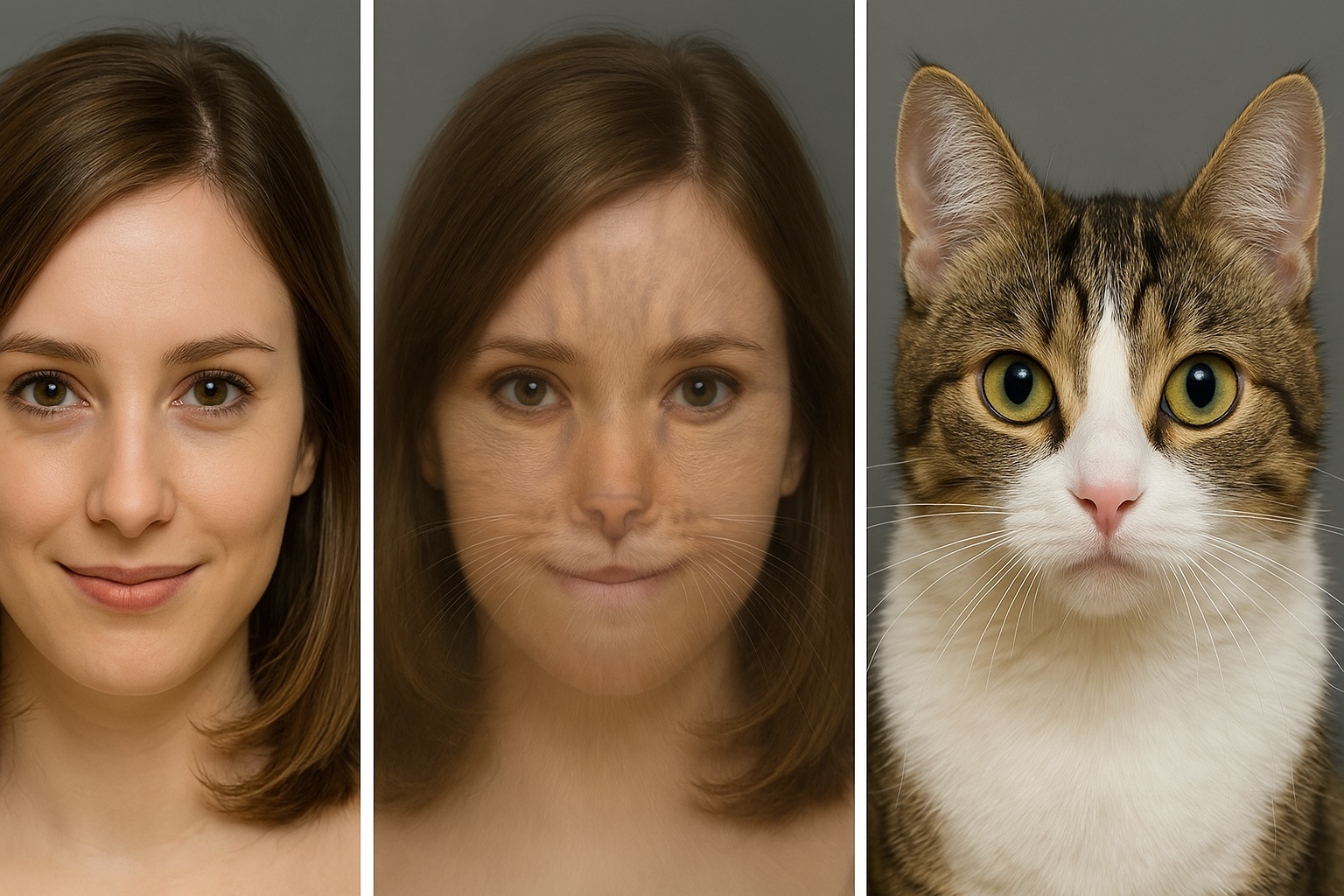
In this article
Part 1. The Power of AI Video Morphing in Content Creation
Video morphing used to require a lot of work. You had to place control points on each image, align facial features, and adjust every frame. It took time, skill, and patience. But with the help of AI, you can now create impressive morphing videos in just a few minutes.
An AI morphing video generator can automatically detect facial landmarks or object outlines. It connects these points and creates smooth, natural-looking transitions between images. This automation is one of the biggest benefits. Instead of doing everything by hand, the software handles it for you. The result is cleaner, more professional animation without the need for complex editing tools.
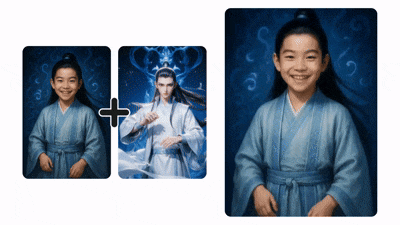
Because of this convenience, AI morphing videos have become popular on platforms like TikTok, Instagram, and YouTube Shorts. Creators are using them for:
- Glow-up edits
- Childhood-to-adulthood transformations
- Smoothly transforming one object into another
- Style or makeup changes
- Celebrity face morphs
- Character evolution or cosplay sequences
- Artistic photo animations
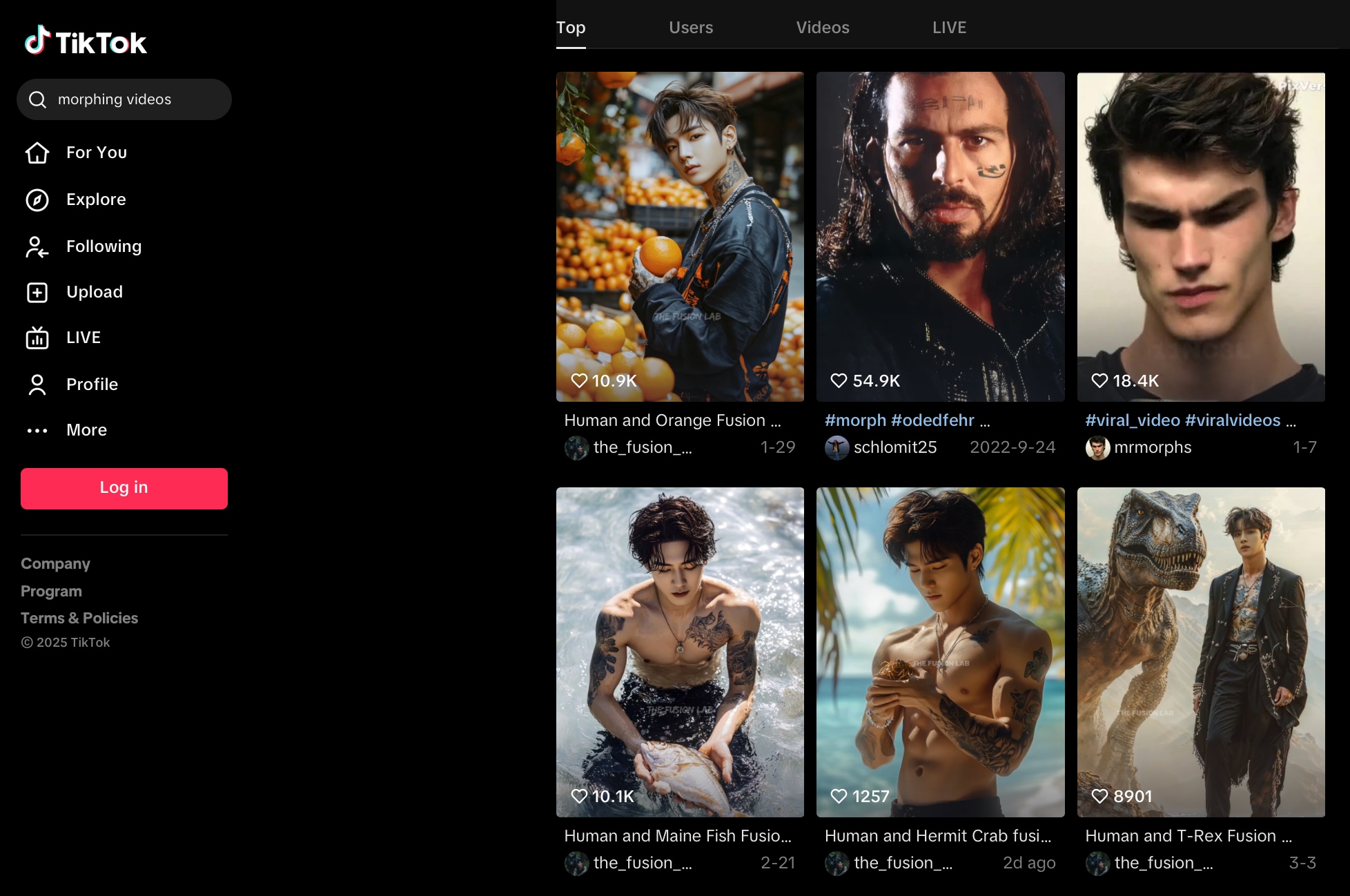
As a result, more people are now searching for a reliable video morphing app or an easy-to-use morph video maker. Thanks to AI, these effects are no longer limited to experts. Anyone can create smooth transitions with just a few images and ideas.
Part 2. Best Video Morphing App: Why Filmora is the Top AI Morph Video Maker
If you're looking for a powerful yet easy-to-use video morphing app, Wondershare Filmora is one of the best tools. It combines smart automation with rich customization. It's built for content creators who want to make stunning AI morphing videos without spending hours editing. Moreover, it is available for both mobile and desktop platforms.
Overview of Filmora Mobile App and Filmora Desktop
- Filmora mobile app is lightweight, intuitive, and ideal for quick edits on the go. It has built-in effects, filters, and AI tools for short-form platforms like TikTok and Instagram.
- Filmora Desktop provides more detailed editing control. It supports timeline-based editing and custom animations. It can also apply AI video morphing effects with high precision.
Both versions support AI morphing video through Filmora's Image to Video feature, and the latest update introduces a new tool that takes morphing to the next level.
Behind the scenes, Filmora integrates the Veo 3.1 and Sora 2 generative models to deliver more fluid motion interpolation, refined facial mapping, and enhanced realism in AI video creation. This means users get smoother transitions, richer textures, and more natural expressions even in complex morphing or image‑to‑video projects.
Try Out Today: Image-to-Video with Keyframe and Endframe
The Filmora Image-to-Video feature now supports keyframe and endframe control. This smart AI morphing video generator acts as a powerful morphing video ai tool, automatically detecting key points and generating the smooth morph effect ai between frames.
You can upload multiple images and define a starting keyframe and a final endframe. Then, Filmora will generate lifelike transitions that bring your visuals to life. It's perfect for:
- Face transformations
- Glow-up photo morphs
- Style evolutions and age-progressions
- Artistic storytelling slideshows
How to Create AI Morphing Videos Using Filmora
Creating AI morphing videos with Filmora is simple, even if you're new to video editing. Follow the step-by-step guide below for using Filmora on mobile and desktop to create your AI video morphing projects.
How to Make Face Transition Video with Filmora Mobile App
01of 04Open the AI Image-to-Video Tool
Launch the Filmora Mobile app and find the Image to Video option on the main screen.
02of 04Select the Transformation Menu
You will see several options above the screen. Click the Transformation menu to create your AI morphing video.
03of 04Upload Photos to Morph
Next, either upload the before and after pictures as references or pick a template from Filmora's library. Tap Generate to proceed.
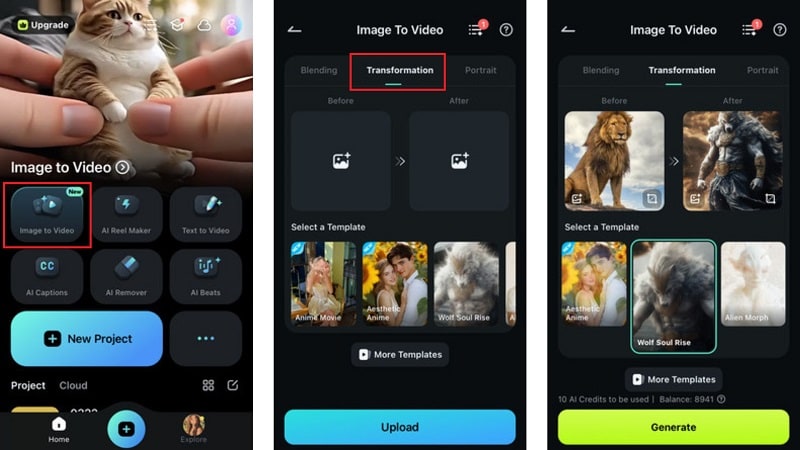
04of 04Customize and Share
Once it's done generating, tap Project Edit to make changes—adjust transitions, add music, or fine-tune the animation. When satisfied, export the video or post it directly to platforms like Instagram, TikTok, or YouTube.
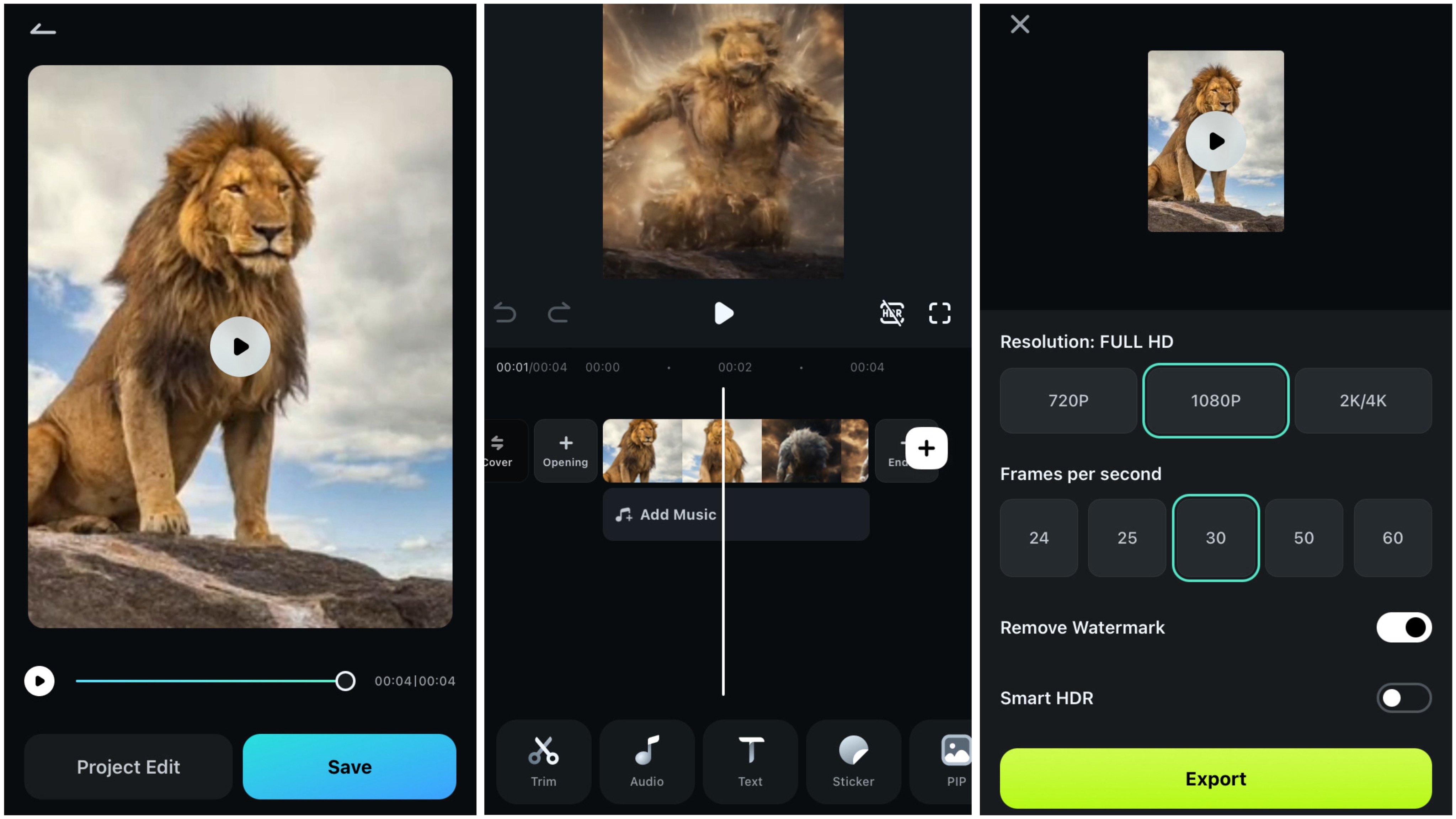
This quick workflow is ideal for creators who want to produce trendy, dynamic AI morphing videos with just a few taps.
- Superb video stabilization with low distortion.
- Vast video/audio effects and creative assets.
- Powerful AI for effortless content creation.
- Intuitive, professional yet beginner-friendly.
- Works on Mac, Windows, iOS, and Android.

Create AI Morphing Videos on Filmora Desktop
01of 03Start with Image Upload
Open Filmora on your desktop and choose the Image to Video feature on the Toolbox.
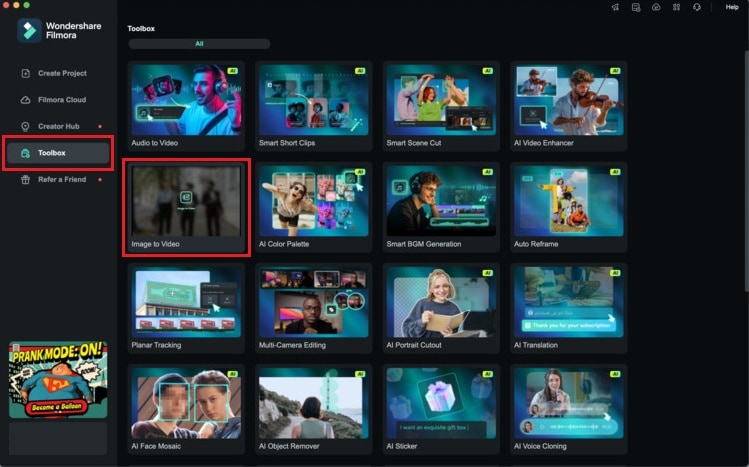
Add the images you want to animate—this could be a photo sequence, portrait series, or creative artwork.
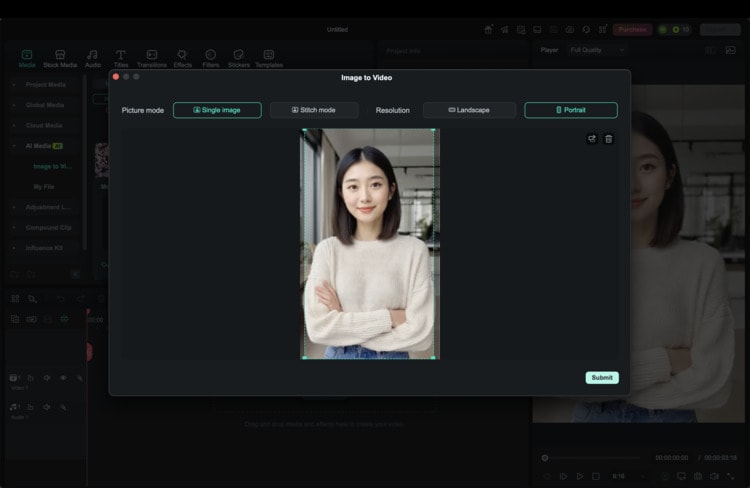
02of 03Choose AI Video Effects or Enter a Prompt
Browse the AI effects library for presets or enter your own text prompt to create a custom transformation. Filmora will then generate the animation using AI, creating seamless visual transitions between your images.
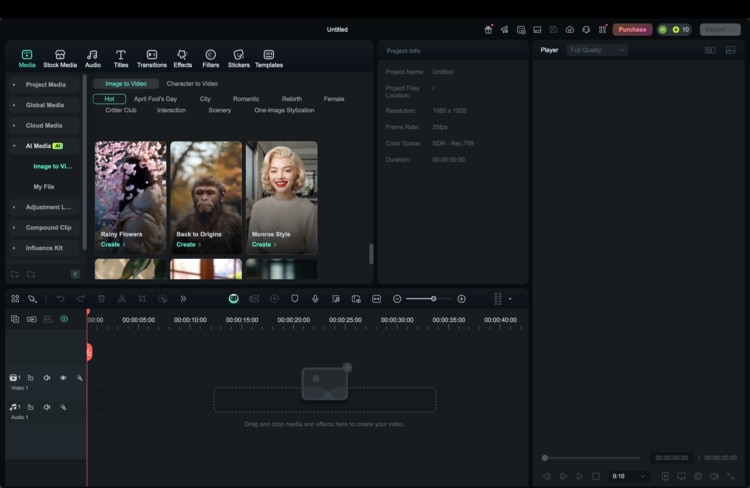
03of 03Edit on Timeline or Export Instantly
If you want to add music, text, filters, or motion graphics, drag the generated clip to the editing timeline. Otherwise, you can export your AI video morphing project directly in high resolution, ready to share or publish.
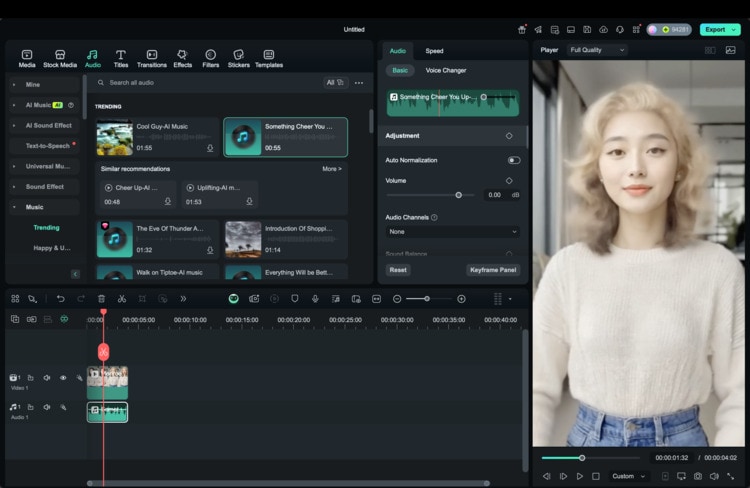
Bonus. Tips to Make Your Morphing Video Stand Out
A polished AI morphing video doesn't just rely on smooth transitions. It also needs creativity, emotion, and style to capture attention. With a few smart enhancements, your morphing video can become more engaging, visually appealing, and shareable on platforms like TikTok, Instagram, and YouTube.
1. Use Consistent Lighting and Backgrounds for Cleaner Transitions
Choosing the right images is important. The AI morphing video generator can produce cleaner, more natural transitions when all your photos share similar lighting, angle, and background.
For example, a face morph from childhood to adulthood looks much smoother if the background and facial orientation are aligned. Mismatched lighting or noisy backdrops can disrupt the morph and distract from the effect.

2. Use Sound to Set the Tone
Sound design plays a major role in how your video is perceived. Instead of using default music, select audio that matches the mood of your visuals. For example, something emotional, mysterious, epic, or fun. Dramatic beats or ambient soundscapes can completely transform the viewer's impression.
Filmora includes a wide selection of royalty-free music and sound effects. This makes enhancing your AI morphing video easy without searching for external resources.
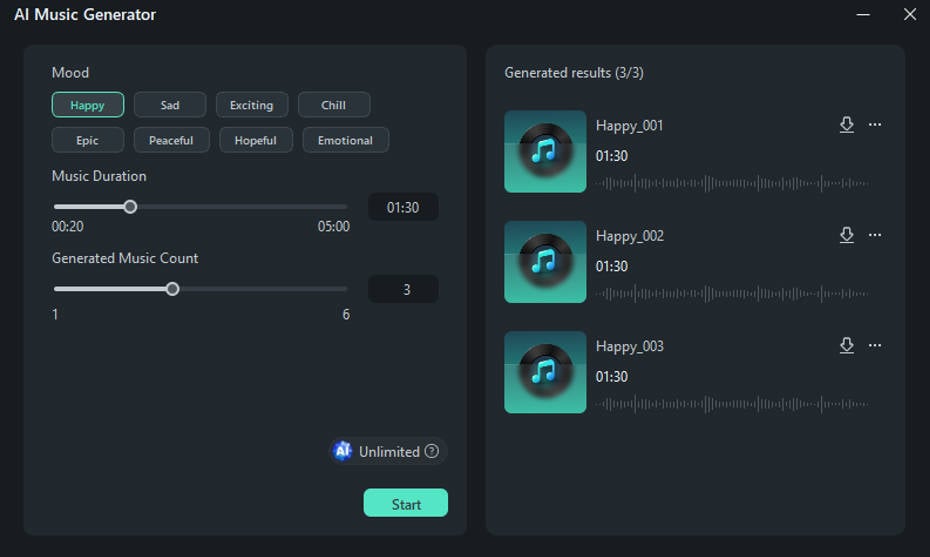
Even better, what if the sound design was created along with the morphing effect? Filmora's Image to Video feature, now powered by Google Veo 3, does exactly that. The AI can generate a complete soundscape—including ambient sounds, a fitting musical score, and even dialogue with natural lip-sync—all in a single step.
3. Apply AI Filters and Visual Presets to Boost Style
Once your morphing effect is ready, you can take it further by applying filters, overlays, or LUTs (Look-Up Tables) to stylize your video. Filmora's AI-powered presets help with color correction, artistic effects, and mood enhancements—all in one click.
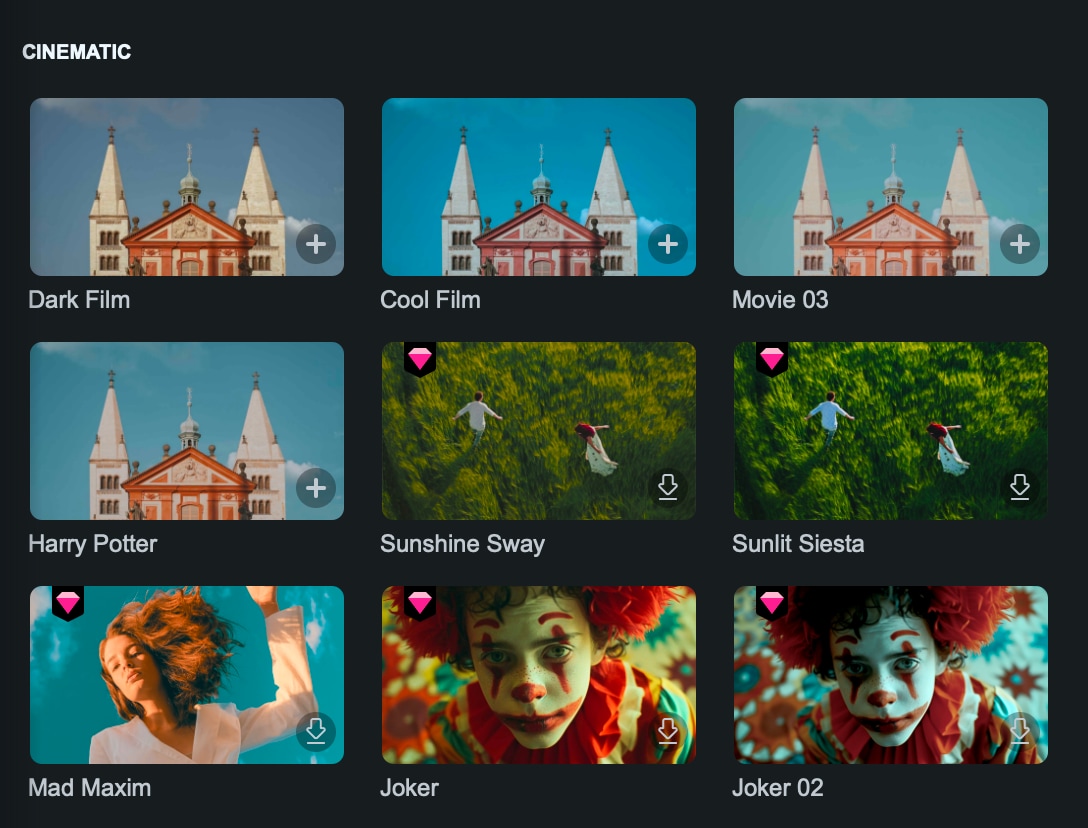
These final touches give your video a more polished and professional look. Using a cohesive color tone or visual filter throughout the video also helps brand your content and make it instantly recognizable to your audience.
Conclusion
AI morphing videos have made creative storytelling more accessible than ever. Transforming photos into smooth videos no longer requires advanced editing skills or hours of work. The demand for fast, reliable, and visually impressive results continues to grow, especially across platforms like TikTok, Instagram, and YouTube Shorts.
Filmora offers an ideal solution for anyone looking to create high-quality morphing videos. Its easy-to-use interface, available on both mobile and desktop. The new Image-to-Video with Keyframe and Endframe allows users to animate images quickly and professionally.
Start creating your stunning morphing videos with Filmora's AI video morphing features today.
FAQ
-
What is the best AI morphing video generator?
Wondershare Filmora is highly recommended due to its integration of Sora 2 and Veo 3.1 models, offering the smoothest transitions. -
Can I create a face morph video for free?
Yes, you can use Filmora's Image-to-Video tool to start creating morphing effects with a free trial.



 100% Security Verified | No Subscription Required | No Malware
100% Security Verified | No Subscription Required | No Malware


