Have you ever tried and failed to make your WebP file more compatible? Maybe you have a WebP file that would be perfect as a video for a project, or you’re finding it difficult to share it publicly because most platforms don’t support this image format. Whatever the case, several tools easily convert WebP files to mp4 videos.

WebP is the perfect file format for web animations and images due to its ability to compress in size while maintaining high quality. It was designed by Google and is used by web developers and designers who want to create visually rich content without increasing website load times.
Despite its preference in web projects, it has limited use when editing or sharing due to its compatibility with most devices and platforms. MP4, on the other hand, is a widely accepted media format. Fortunately, you don’t need to be a web developer to convert WebP to video. This article will spotlight some WebP to mp4 converters and how to maintain the quality of your files after conversion.
In this article
Part 2: Tools That Convert Webp Files to Video Format in Seconds
Most WebP to MP4 converters are convenient for quick WebP conversions. However, before picking any tool, ensure your file meets the tool’s recommended upload size limit.
Here are some tools that help you convert WebP to video easily.
DeepAI

Deep AI creates images, videos, or music using generative AI. Its image-to-video generator creates MP4 videos from pictures of all formats, including WebP. It has a Genius Mode that improves your video’s length and creativity.
To create MP4 videos on Deep AI, upload your WebP image and hit Generate. This tool has a simple interface with no advanced features and varied price plans of $5 per month and $5 per 30 videos.
Invideo AI

Invideo is an AI editor that converts WebP animations to MP4 while providing template, animation, and text editing options for customization. If you’re a business owner or a content creator who works with products, this tool could help you turn product images from the web into promotional video content for social media or ads.
Invideo offers AI-powered editing with voiceover and text captions for your MP4 video. It has customizable templates and fast processing time. However, due to its templated nature, editing options are not flexible.
Canva

Canva’s video creation and editing features go beyond design. It simplifies image, text, and video manipulations, including WebP to video conversions with its photo to video converter.
This tool allows you to create free MP4 slideshow videos from images. Simply select the WebP file you want to convert to video and export. Canva will automatically export your video in MP4 format. You can add texts or other designs to your video on Canva.
Canva has customizable templates for different industries and real-time collaboration features. However, unlike other tools, it is limited to slideshow MP4 videos and does not offer AI-powered enhancements.
Pictory

Pictory is another AI-powered tool for creating videos, even without video editing experience. While Pictory is primarily designed for marketers and creators, it can be used by anyone. Its AI video maker allows you to convert your WebP image to video, choose your desired voice, upload a pre-recorded voiceover, or use an AI voice.
Pictory is a paid tool with price plans for different user categories. Pictory premium starts from $25 per month (or $19 per month if billed annually).
Freepik

Freepik is a media resource library with AI-powered design and generation tools that allow for more creativity and a wider range of media options. Its AI video generator creates high-quality videos from image prompts—in this case, WebP images.
Upload your WebP file on Freepik and describe your video via a text prompt. You can upload multiple files, customize your aspect ratio, and even select AI effects for your video. However, you can only use this tool a limited number of times as a free user.
Simplified

Simplified is an AI-powered tool for writers, designers, editors, or anyone who wants to write copies or create designs in an instant. Its image to video generator creates videos from scratch using visuals like images in .png, .jpg, .jpeg, .bmp, and .webp formats. Upload your WebP file on Simplified to generate an AI video from your image. This tool has no size limit. However, larger files may take longer to generate.
Pollo AI

Pollo’s AI video generator uses image or text prompts to create videos that tell a story and convey specific messages to your viewers. Using Pollo AI, you can convert your favorite web photos to videos, ‘rewrite’ movie scenes, create animations, or create new memories in MP4.
Upload your WebP file and attach a text description of how you want the video. This tool has free and paid plans starting from $10 per month, with user credits that differ with each plan. This tool has a customizable video length, but that’s the extent of its customizable features.
Part 2: WebP to MP4 Converter Extensions for Chrome
Having WebP to MP4 converters as browser extensions saves you the stress of opening several websites and needing software. You can handle WebP file conversions directly from your browser with just a few clicks.
Here are a few converter extensions you should check out.
File Converter by Online-Convert

Powered by Online-Converter, this file converter can convert your WebP file from one format to another. It lets you preset your desired video resolution and set your size and bitrate. With this tool, you can set your preferred video file size, cut your video at specific timestamps, and rotate or flip your video in any direction. The file converter also has audio settings where you can increase or decrease the audio quality of your video or even turn off your audio track.
This tool is integrated with your Gmail account and can be installed on your mobile phones or as an extension on your Firefox or Chrome browser.
MConverter File Converter

Another Chrome extension converts WebP images to videos directly on your browser. This online file converter supports batch file conversion; you can copy and paste, drag and drop, or upload multiple files simultaneously. It can be used on mobile devices, computers, and Chromebooks.
More than WebP conversion, this converts files in all popular file formats and can recognize and open unknown file types. So, if your file has a missing or corrupted Image name, MConverter can analyze it, guess the file format, and offer to convert it to other file formats compatible with your device.
While browser extensions are convenient, they rely on the internet, like online tools. Free versions often also include limitations on file size and daily usage.
Part 3: Optimizing MP4 Files After WebP Conversion

Once you’ve converted your WebP file to MP4, you can optimize it to reduce its file size or maintain video quality by doing any of the following;
- Compress the Video
Many online tools can help you reduce the video file size and adjust bitrate. If you’re sharing your video on social media, aim for a bitrate of 2,00.5,000 kbps.
- Increase Video Resolution
If you’re using your video for a big project, increase the resolution to 4K. If you’re sharing publicly on social media, aim for 1080p or 720p resolution. In essence, adjust your video resolution to match its use.
- Trin & Edit Unnecessary Parts
Video editors like Filmora allow you to remove unnecessary parts of your video. Trimming reduces video size without altering video quality.
- Enhance Video & Audio Quality
Use color grading to adjust video contrast, brightness, saturation, etc. Edit or enhance your video’s audio using tools like Filmora.
Part 4: Webp to MP4 Converters that Maintain and Improve Video Quality

One common concern when converting WebP to MP4 is the potential loss of file quality. This can happen due to compression settings, mismatched resolutions, or conversion tools that don’t prioritize file integrity. The good news is that with software like Wondershare Filmora, you can maintain—and even enhance— the quality of your converted files.
Filmora is a video editing tool with powerful features and an excellent user interface that is easy to navigate for new and experienced users. With Filmora on your computer, you can convert WebP files to video. With Filmora on your mobile phone, you can enhance your video quality with just a few clicks.
Here’s how to convert webp to mp4 using Filmora on your computer.
Step 1: Import your file to Filmora. It will upload like a regular image. Drag and drop it on your timeline.

Step 2: Export your video in HD. Filmora will save it on your computer in MP4 format. You can adjust your export settings by changing the resolution and framerate to help improve the quality of your final output.

If you’re using the videos for social media, you can color grade them on your mobile phone to enhance them, especially if you’ll post them.
Step 1: Click on New Project and upload your video to Filmora.

Filmora for Mobile
Edit Videos on Your Mobile Phone with 1-Click!
- • Powerful Brand New AI Features.
- • User-friendly video editing for beginners.
- • Full-featured video editing for professional.
Step 2: Click on Filter on the toolbar.

Step 3: Select the most suitable filter to apply to your video.

Step 4: Adjust your video exposure, contrast, saturation, etc. Export your video.

Convert Images to Videos with Filmora on Your Phone
While you cannot convert WebP images to videos on your phone due to device compatibility issues, you can enjoy Filmora’s Image to Video feature with photos in more compatible formats.
Step 1: Open the Image to Video tool on the Filmora home screen.

Step 2: Upload the image from which you want to generate a video. Describe the kind of video you want and hit Generate.
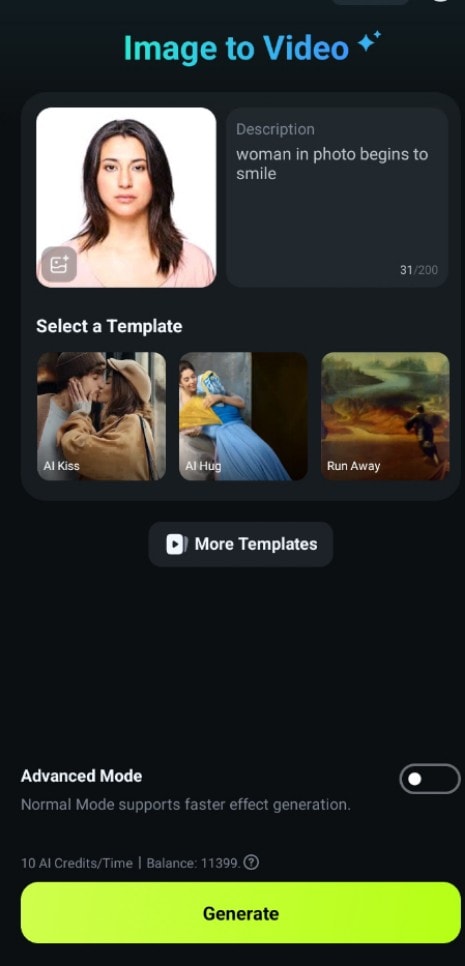
Save your video. If you want to explore more of Filmora’s features, click Edit. Otherwise, hit Save.

Conclusion
WebP file formats are readily preferred for web projects. However, since they’re not compatible with regular platforms and devices, they need to be converted to more compatible formats like MP4. Quick ways to do this are WebP to MP4 converters, although some may have file size or daily use limitations.
If you frequently convert WebP to videos, install any of the browser extensions for convenience. After converting, use tools like Filmora to optimize your videos for better performance. Reduce video sizes if they turn out too bulky, and increase file resolution to improve your video quality.





