What happens when a terrifying horror icon becomes a romantic lead? The "Ghostface Hug Me" trend on TikTok and Instagram answers that very question, transforming the villain from Scream into a surprisingly desirable figure. This viral phenomenon ranges from live-action clips with partners in the iconic mask to AI-generated scenes drenched in a nostalgic 90s aesthetic.
Whether you want to quickly join the fun or create a unique cinematic masterpiece that stands out from the crowd, this ghostface hug video tutorial is your complete guide. We’ll cover both the super-fast template method and the pro-level AI method for ultimate creative control.

In this article
Part 1. How to Make a Ghostface Hug Video in 60 Seconds with Templates
The quickest way to jump on the ghostface hug video trend is by using pre-made templates on apps like TikTok. This method is perfect for beginners who want a fast and easy result.
Steps to Make Ghostface Hug Video
Step 1Find a Template: Open TikTok and use the search bar to find "Ghostface hug trend" or "Ghostface AI trend template."
Step 2Select Your Media: Browse the results and tap "Use this template" on your favorite. The app will prompt you to select photos or videos from your camera roll.
Step 3Export and Share: The app automatically edits your clips to the music and effects. Just export the video and share it directly to your social media.
@user7828734388267 Taking photos with Ghostface tutorial maskedmenMaskemen group photo tutorial polaroid ai pictures Free Tutorial#capcutforus #capcut #capcutpioneer ♬ original sound - Trang
While this method is fast, your video will look identical to thousands of others, limiting your originality. To truly stand out, you need more creative power.
Part 2: The Pro Method: Create a 100% Unique Ghostface Hug Video with Filmora
Tired of templates? Ready to direct your own spooky romance? This is where you unlock true creative freedom with Filmora's Text-to-Video feature. Powered by the advanced VEO 3 mode, this AI tool generates high-quality, cinematic video clips from simple text descriptions.
Why is Filmora the superior choice for creating your ghostface hug video?
| Feature/Benefit | Why It's Better Than Templates |
| Complete Originality | Your video is generated from a unique prompt, not a recycled template. No two videos will ever be the same. |
| No Mask or Partner Needed | Don't have a Ghostface mask or a willing partner? The AI creates the entire scene for you from scratch. |
| Full Creative Control | Dictate the aesthetic (90s film grain, Y2K), lighting (dim, eerie), and action (a gentle hug, lurking in a doorway). |
| Professional Polish | After generating the clip, use Filmora’s full editing suite to add iconic audio, text, color grading, and effects. |

Step-by-Step Guide to Creating with Filmora
Step 1Launch Filmora's AI Tool: Open Wondershare Filmora and select the Text-to-Video feature from the startup menu.
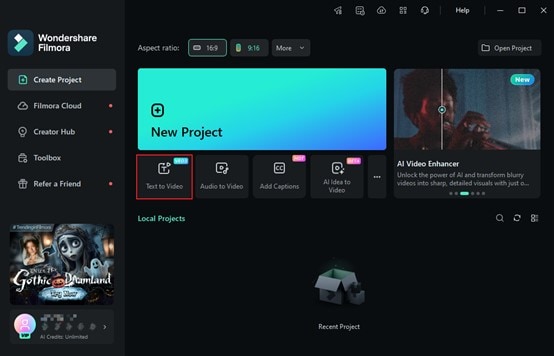
Step 2Write Your Prompt: This is where the magic happens. Describe the exact ghostface hug video scene you want to create. Be as descriptive as possible! (See our sample prompts below for inspiration).
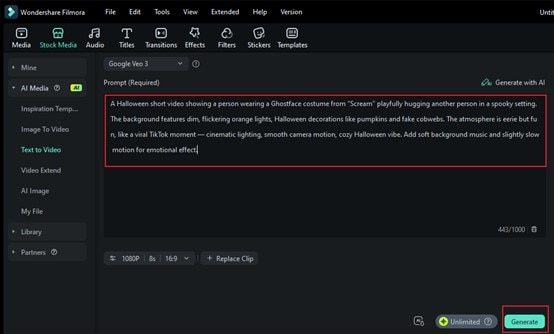
Step 3Configure and Generate: Set the Aspect Ratio to 9:16 for TikTok and Instagram Reels. Most importantly, choose the VEO 3 engine for the most realistic and detailed video output. Click Generate.

Step 4Edit and Finalize: Filmora will generate your AI video clip. Drag it to the timeline to start editing.
Step 5Add Audio: Import a classic Scream sound bite or a remix of "Deceptacon" by Le Tigre to match the trend.
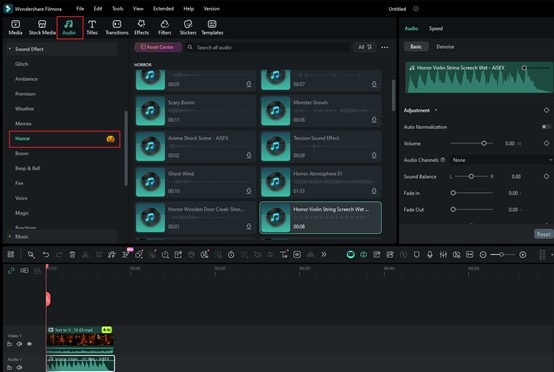
Step 6Add Effects: Apply a film grain filter, add text overlays, or color grade the clip for a more cinematic feel.
Step 7Export: Export your unique masterpiece and get ready for the views to roll in!
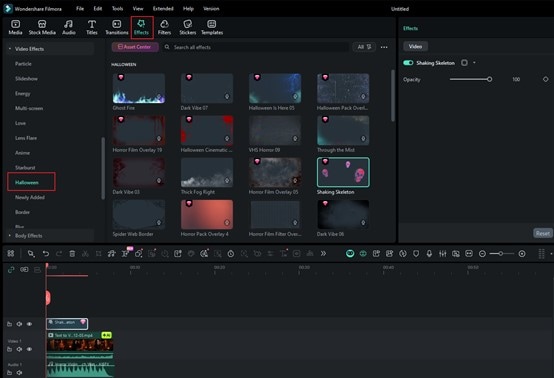
Part 3: 5 Killer Prompts for Your AI Ghostface Video
Ready to create your viral ghostface hug video? The secret to a standout ghostface hugme scene lies in the perfect prompt. These tested prompts are designed specifically for creating engaging ghostface hug video tutorial content that captures the horror-romance aesthetic audiences love.
Simply copy and paste these prompts directly into Filmora's Text-to-Video generator, or customize them to match your unique vision. Each prompt incorporates trending elements like 90s nostalgia and cinematic horror that make ghostface hug videos go viral.
Ghostface Hug Me Video Prompt Writing Guide:
- Layer Your Scene Description
- Foreground: Main characters and actions
- Midground:Environment and props
- Background:Atmosphere and lighting effects
- Emotional Keyword Library
- Romantic Direction: gentle, tender, warm, intimate, caring, protective Horror Direction: eerie, haunting, mysterious, lurking, shadowy Balance Words: mesmerizing, captivating, forbidden, dangerous attraction
- Era-Specific Vocabulary
- 90s: film grain, VHS quality, retro lighting, landline phone
- Y2K: neon lights, digital aesthetic, metallic textures
- Modern: high-tech, urban, sleek surfaces
Prompt Samples for Ghostface Hug Me Video
If you are ready for ghostface hug video creation, you should have to know the difference between a forgettable clip and a viral sensation often comes down to one thing: your prompt. These essential tips will help you craft descriptions that generate compelling ghostface hugme content every time.
- The Cinematic Embrace
A cinematic shot of the Ghostface character giving a surprisingly gentle and warm hug to a person in a dimly lit, moody room, 90s film grain, romantic horror aesthetic, 4K.

- The Doorway Lurk
A figure in a Ghostface mask leans against a doorframe in a 90s-style bedroom. A young woman looks at him with a mix of fear and attraction. Grainy film aesthetic, high detail.

- The Y2K Reflection
POV shot, looking in a mirror in a messy Y2K bedroom. Ghostface is visible in the reflection, standing silently in the dark hallway behind. Eerie, suspenseful lighting, cinematic.

- The Forbidden Dance
A man wearing a Ghostface mask and a black leather jacket pulls a woman close for a slow dance in a neon-lit, underground club. Gritty, dark romance aesthetic, modern, highly detailed.

- The Phone Call Scene
A teenage girl in a 90s outfit is on a landline phone, looking scared. In the background, out of focus, the Ghostface mask appears in the window. High-angle shot, cinematic horror style.

Conclusion
You now have two powerful methods to create the viral ghostface hug video. While templates offer a quick entry point, creators who want to make a real impact and showcase their unique vision will find the perfect tool in Filmora.
By moving beyond the template with Filmora's Text-to-Video AI, you’re not just following a trend—you’re redefining it.



 100% Security Verified | No Subscription Required | No Malware
100% Security Verified | No Subscription Required | No Malware


