The charm of miniature worlds is undeniable. From intricate dioramas to tiny, bustling cityscapes, they trick our eyes and ignite our imagination. Traditionally, creating this "tilt-shift" effect required specialized lenses and meticulous filming. Today, artificial intelligence has blown the doors wide open, allowing anyone to become the architect of their own AI tiny world generator.
This guide will walk you through the exciting new frontier of ai miniature video creation. We'll explore the tools, techniques, and workflows you need to transform a simple idea into a mesmerizing miniature masterpiece.

In this article
Part 1. What is an AI Miniature Generator?
An AI miniature generator isn't a single tool but a category of AI systems designed to create visuals that mimic small-scale models. They achieve this by understanding and replicating the core principles of miniature photography: a shallow depth of field, unique lighting, and an elevated perspective.
These generators fall into three main categories:
| Generator Type | Description | How It Works |
| Image Generators | These are text-to-image AI models like Midjourney and DALL-E 3. They are perfect for creating highly detailed, static scenes of miniature worlds. | You provide a text prompt describing the scene, and the AI generates a still image. This is the foundation for the easiest video creation method. |
| Video Generators | Emerging text-to-video models like Google Veo represent the cutting edge. They can generate short video clips directly from a text description. | These advanced models interpret prompts to create animated sequences, complete with simulated camera movement and dynamic lighting, though they are still evolving. |
| 3D Model Generators | Tools like Meshy AI or Rodin AI generate complete 3D models from text or images. | These models can be imported into 3D software for full animation control, offering the highest level of creative freedom for complex projects. |
Part 2. How to Create Miniature Videos with AI
While AI can generate the raw assets, a powerful video editor is essential for assembling, polishing, and finalizing your miniature video. For this, Wondershare Filmora stands out as the most versatile and user-friendly platform. Its intuitive interface combined with powerful effects makes it the perfect hub for both beginners and advanced creators.
Filmora's classic Tilt-Shift effect can transform regular high-angle footage into a convincing miniature scene in minutes. More importantly, it's the ideal tool for animating the AI-generated images you'll create.
Method 1: The Image-to-Video template (For Mobile Users)
This method is the fastest way to get a stunning result. You'll use an AI image to video generator to create your miniature scene and then bring it to life inside Filmora in which many AI miniature templates are provided.
- Step 1: Start by opening the app on your phone and finding the "Image to Video" button on the home screen.
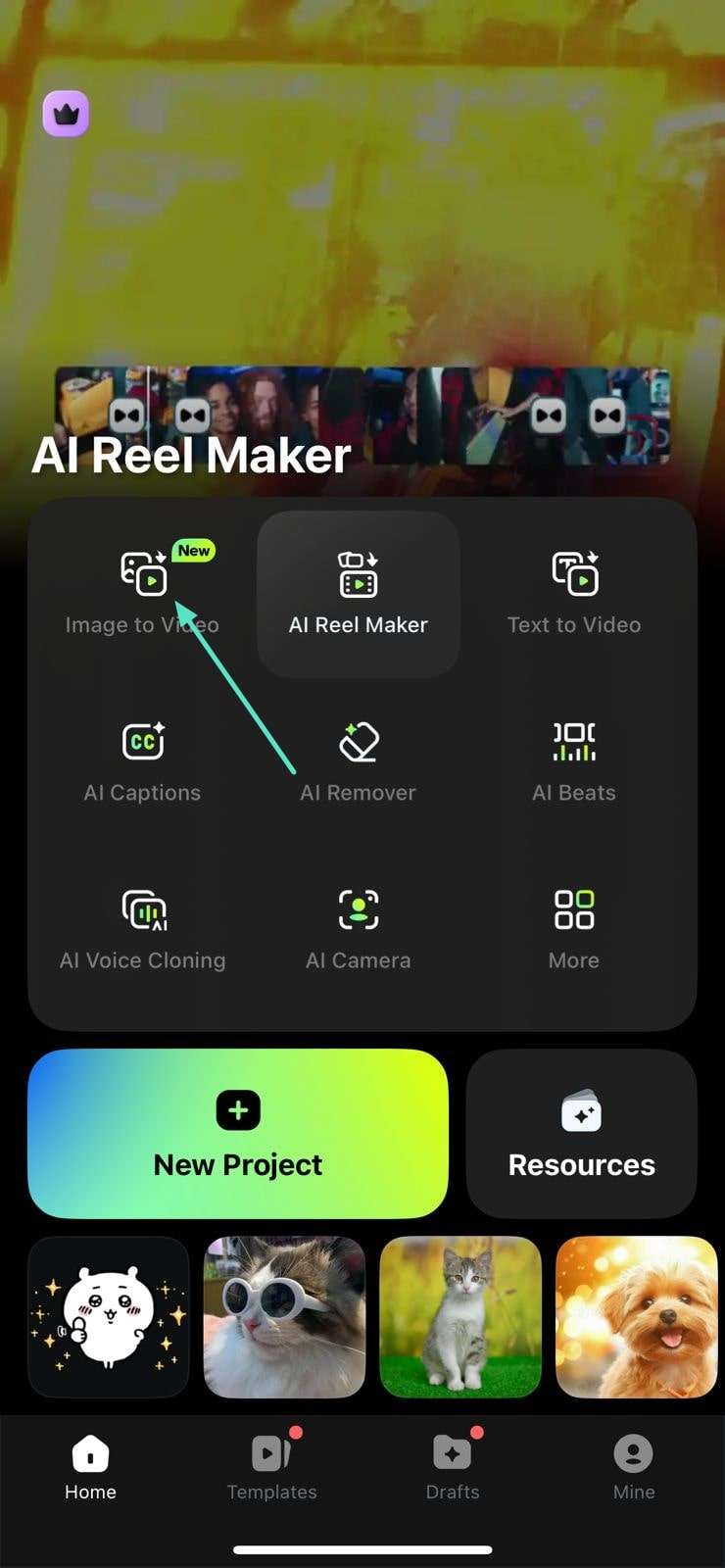
- Step 2: You'll see different template options - swipe through them or hit "More Templates" to see extra choices. Then, write a quick description (under 200 words) explaining what kind of video you want to make.
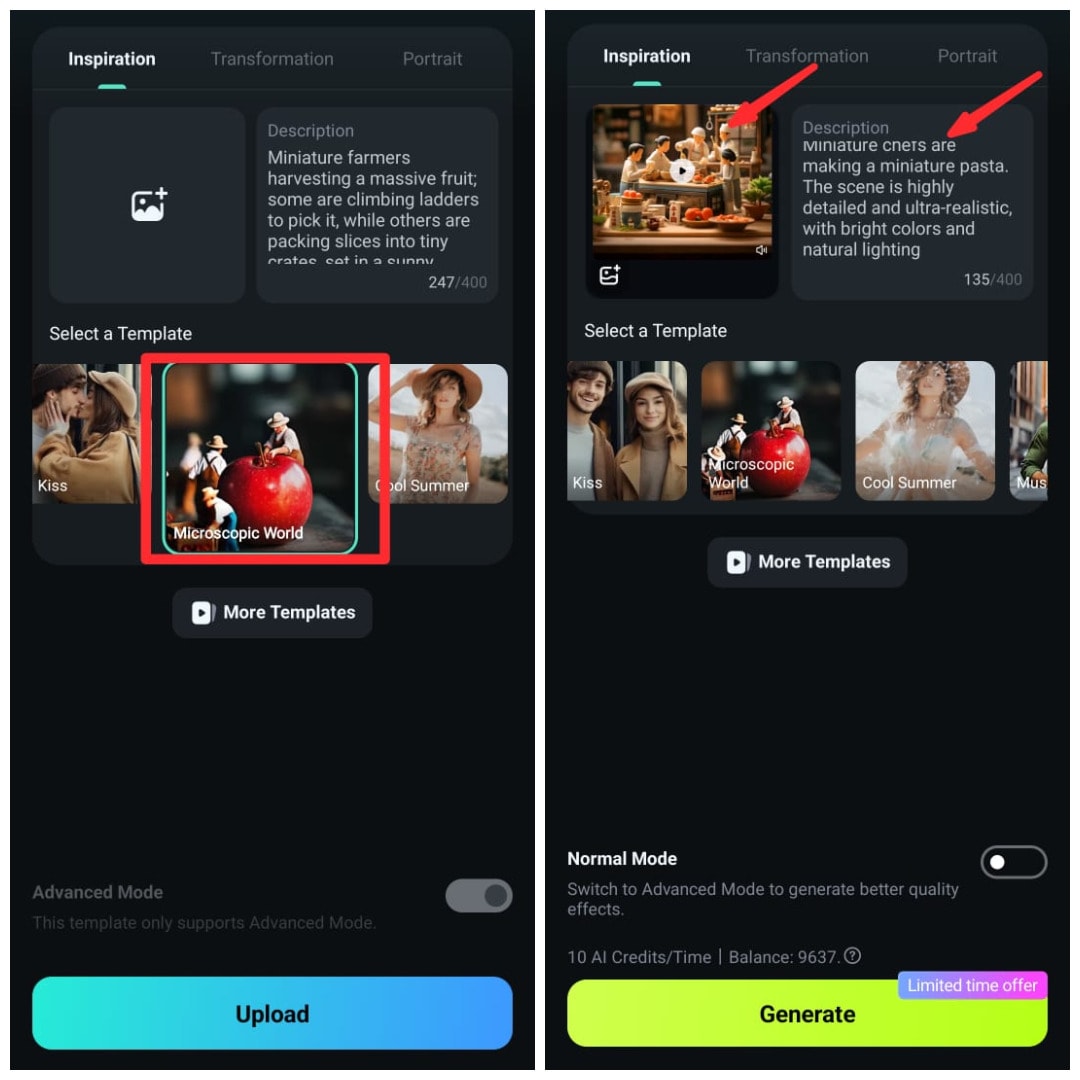
- Step 3: Hit the "Generate" button and wait a few minutes. When it's done, you can either save it right away or tap "Edit" to make some changes first.
Sample Miniature Video Template in Filmora Mobile:
- Tiny Pasteries Bake-Off

- Mini Cake Decoration

- Miniature Chefs Making a Burger

Method 2: Text-to-Video Workflow to Make Any Miniature Video (Advanced)
Ever wanted to create those mesmerizing miniature scenes you see in movies and Instagram reels? Now you can – no fancy equipment or tedious editing required. Filmora's cutting-edge text-to-video tool (powered by Veo 3) lets you generate stunning miniature-style videos just by typing what you imagine.
Here's why filmmakers and content creators are loving this:
- Simple and quick: Describe your tiny world ("a miniature train winding through snowy Alps at golden hour") and watch it come to life;
- Looks professionally shot: The AI nails that signature tilt-shift look with perfect focus and scaling;
- More creative control: Tweak camera angles, pacing and lighting after generation;
- Pro tip: Add prompts like "macro shot", "shallow depth of field" and "dollhouse lighting" for the most realistic miniature effects.
Whether you're a hobbyist making fun content or a marketer creating eye-catching ads, this tool removes the technical barriers so you can focus on storytelling. The best part? You can go from idea to finished video in about the time it takes to drink your coffee.
Want to see how it works? Here's your step-by-step guide to creating miniature masterpieces with AI.
- Step 1: Open Filmora on your Windows computer, then locate and click the Text to Video option from the main homepage.
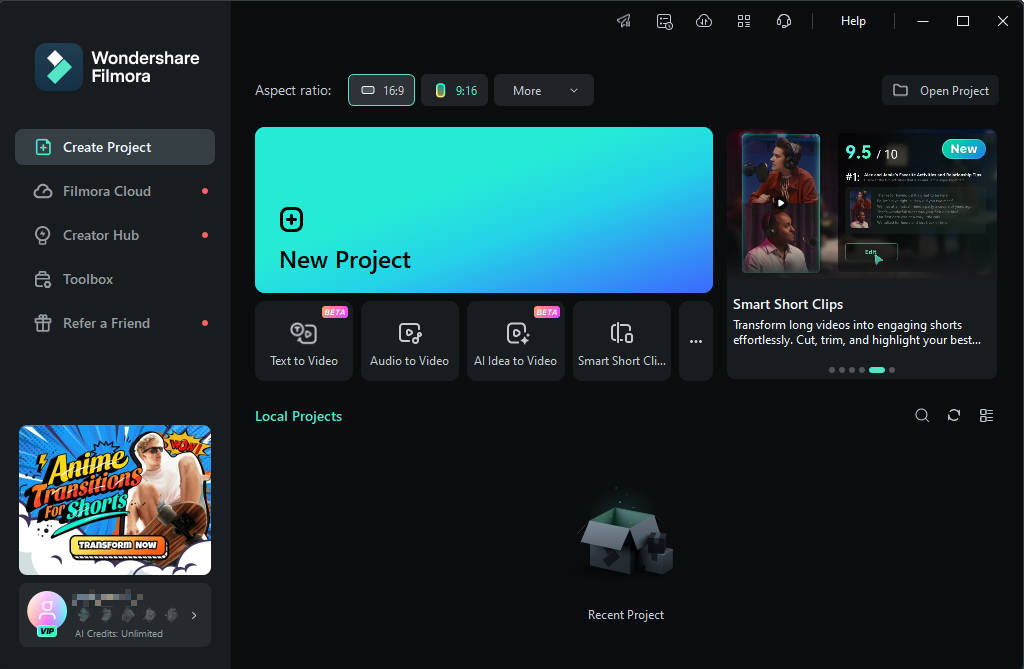
- Step 2: In the Text-to-Video panel, open the Normal Mode drop-down (recommended: Veo 3 Mode) and enter your prompt in the text box, including any desired specifications.
- Step 3: After entering your prompt, choose the preferred mode from the list and click Generate to start creating your video based on the provided text.
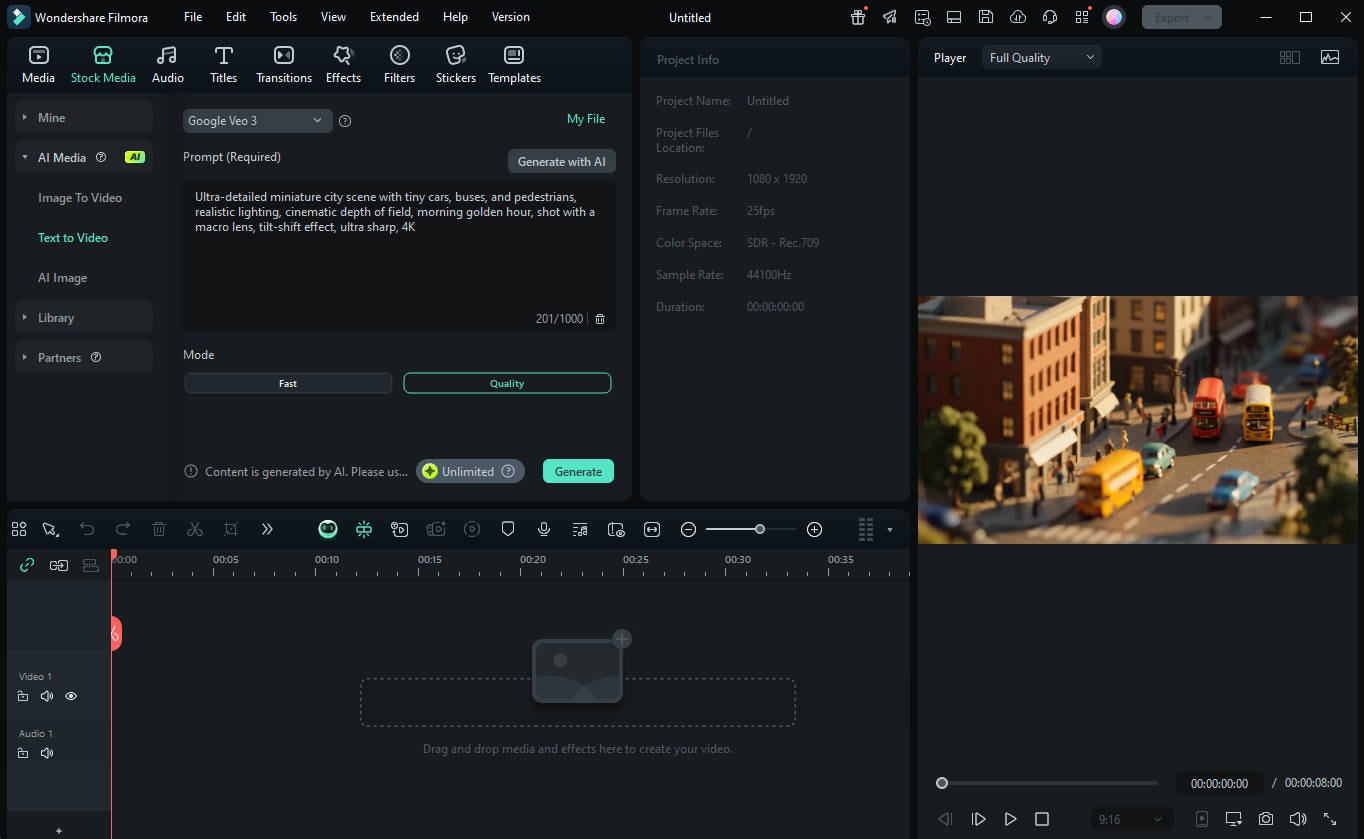
- Step 4: Once the video is generated, preview it. If you're satisfied with the result, save it to your device.
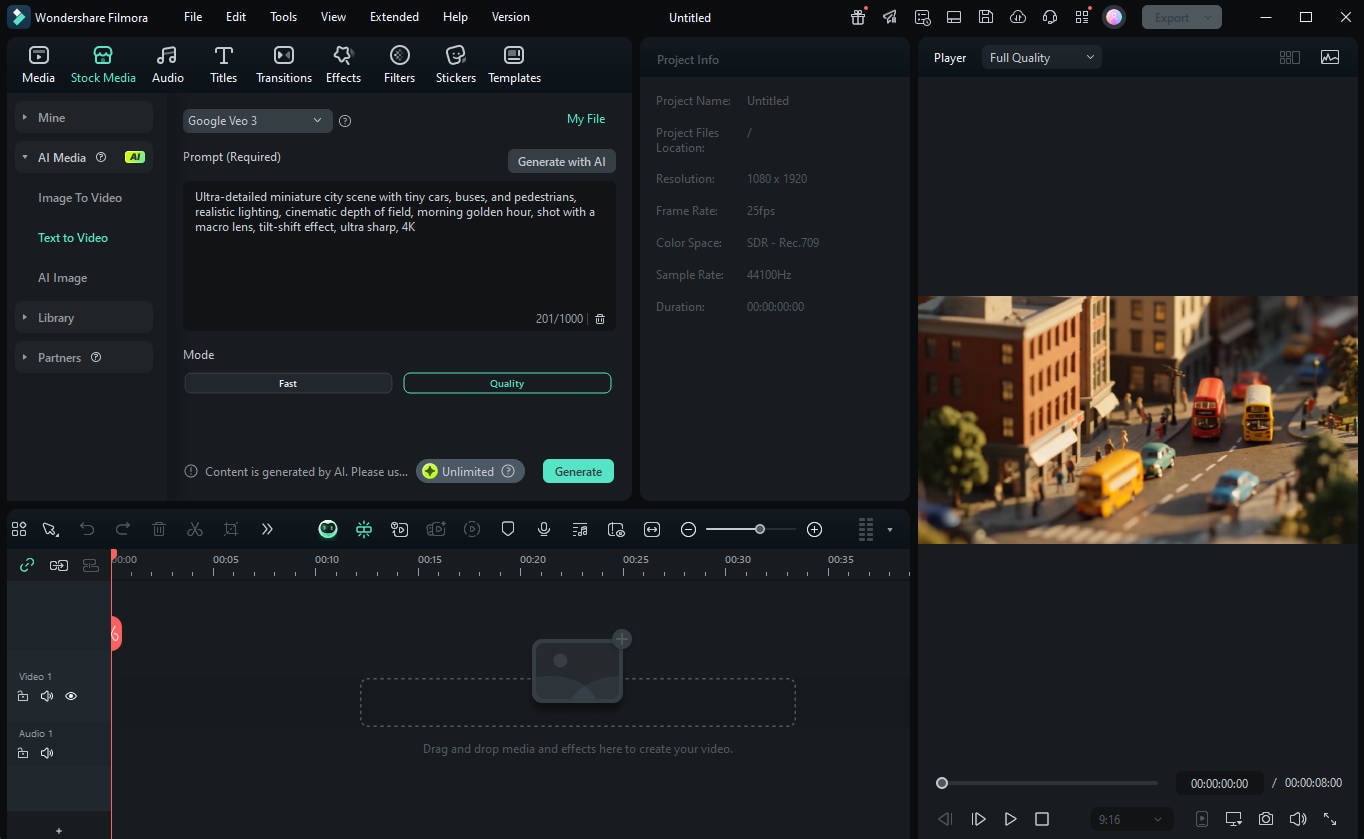
Result Video:
Sample Prompts:
| Category | Sample Prompt |
| Miniature Cityscape | Ultra-detailed miniature city scene with tiny cars, buses, and pedestrians, realistic lighting, cinematic depth of field, morning golden hour, shot with a macro lens, tilt-shift effect, ultra sharp, 4K |
| Miniature Forest | Miniature forest adventure scene with tiny explorers, lush green trees, sparkling river, sunlight filtering through leaves, high detail, macro photography style, tilt-shift effect, cinematic atmosphere |
| Miniature Beach Vacation | Miniature beach with tiny umbrellas, sunbathers, surfboards, crystal clear water, gentle waves, soft sunset lighting, macro lens style, tilt-shift photography |
Part 3. How to Make AI Miniature Images
Creating a convincing ai miniature image starts with a great prompt. For this task, you'll want to use a powerful text-to-image AI model like Sora, Midjourney, DALL-E 3, or Stable Diffusion. These dedicated image generators give you the most control for creating static scenes.
Step by Step Guide to Make AI Miniature Image:
- Step 1: Go to sora.openai.com in your web browser.
- Step 2: Enter a prompt, customize the aspect ratio, variations, and then click "Generate."
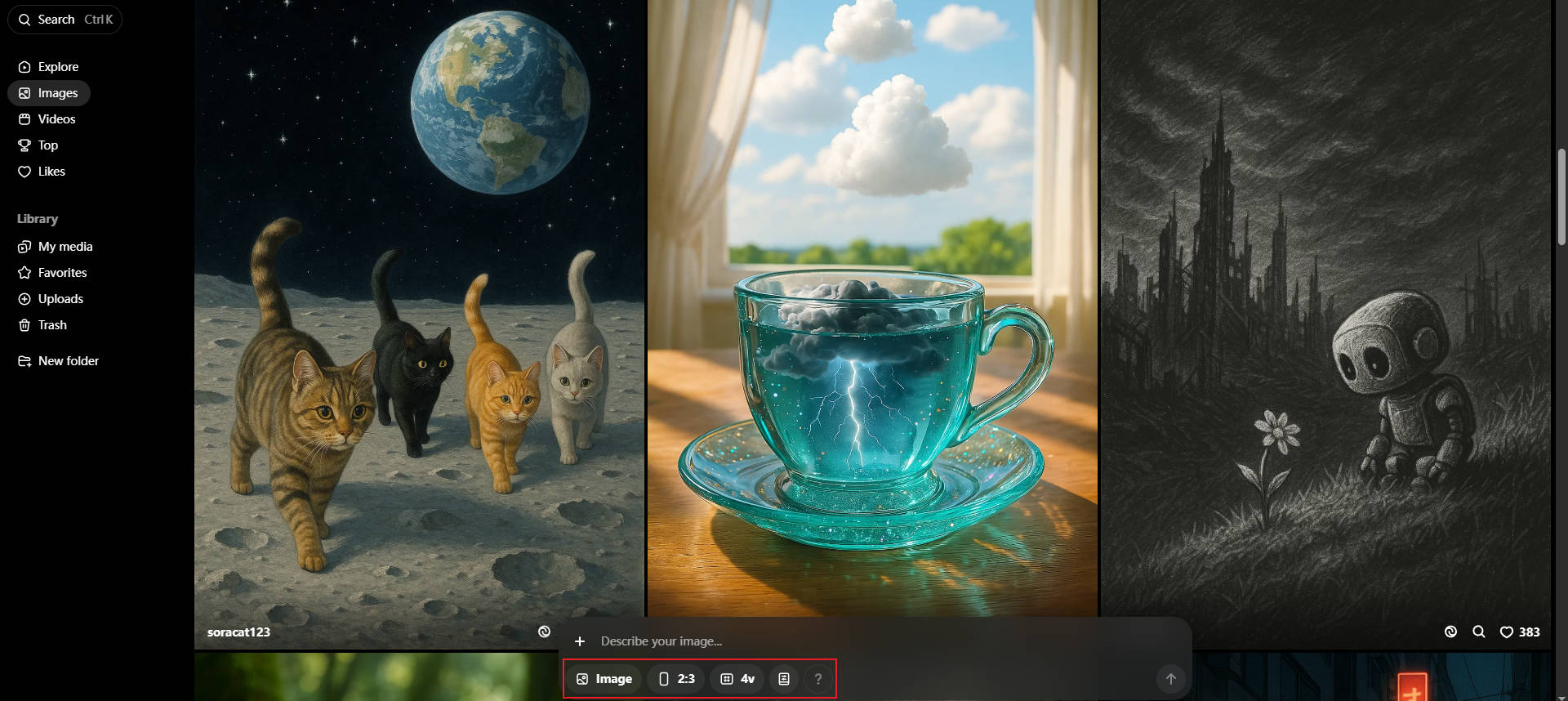
- Step 3: Download the generated image if satisfied.
Sample Prompt:
| Category | Prompts |
| Miniature Desert Caravan | Detailed miniature desert scene with tiny camels and merchants crossing golden dunes, warm sunset glow, tilt-shift lens effect, macro shot, cinematic style, ultra sharp focus |
| Miniature Winter Wonderland | Snow-covered miniature village with glowing lanterns, tiny people ice skating, frosted trees, evening blue hour lighting, tilt-shift macro photography, hyper-detailed |
| Miniature Tropical Island | Miniature island with tiny palm trees, clear turquoise water, tiny boats anchored near shore, sunny afternoon light, macro photography, tilt-shift perspective |
Conclusion
The rise of the AI miniature generator has made it easier than ever to create stunning AI tiny world scenes without specialized lenses or complex setups. From vibrant cityscapes to dreamy beach vacations, today's AI tools—such as Sora, Midjourney, and Filmora's Text-to-Video with Veo 3—let you produce lifelike miniature visuals with realistic tilt-shift effects in just minutes. By pairing high-quality prompts with powerful editing features, you can design captivating videos or images that stand out on social media, marketing campaigns, and creative projects. With the right workflow, your imagination is the only limit—start generating your own AI miniature masterpieces today.



 100% Security Verified | No Subscription Required | No Malware
100% Security Verified | No Subscription Required | No Malware


