Instagram videos are one of the most popular ways to create engaging content and relate with your audience in creative ways. And thanks to Instagram Reels, creating these videos with pictures is easier than ever. Instagram lets you combine your favorite photos into a video, complete with music, text, and fun effects to bring your memories to life.
In this article, you will learn how to make a video with pictures on Instagram. Whether you're looking to create a slideshow for a special occasion or just want to spice up your feed, you'll find all the answers here. Let's get started!

In this article
Part 1: How to Make a Video From Pictures on Instagram
One of the easiest ways to make a video with pictures for Instagram is by using Reels. This feature allows users to create short, engaging videos directly within the Instagram app. These videos can be up to 90 seconds long and are designed to showcase creativity, trends, or personal moments. They're also perfect for telling a story, sharing tips, or showcasing highlights in a fun and dynamic way.
While numerous people use Instagram reels to post full-on videos, you can use a picture to create a reel and have it converted to a video. With this method, you don't need third-party apps or fancy tools—everything you need is built right into Instagram. Here's how to make an Instagram video with pictures using Reels in just a few simple steps:
Step 1: Open the Instagram App and, tap the + icon on your homepage, and select Reels.
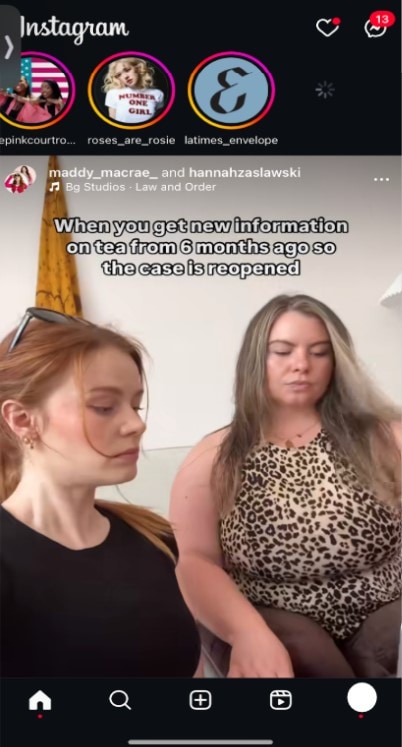
Step 2: Tap the on Reel at the bottom left to upload images from your gallery. Select multiple pictures in the order in which you want them to appear.
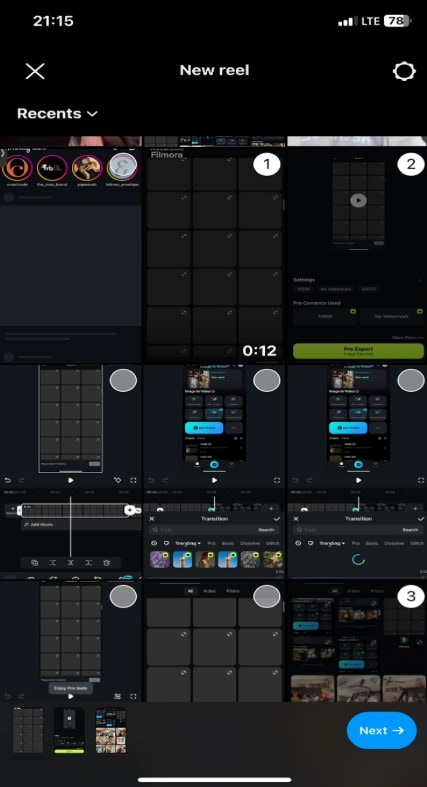
Step 3: At this point, you can either use a template or create your own reel from scratch. Click Next and Edit Video to adjust the duration of each picture and other video properties like volume and captions.
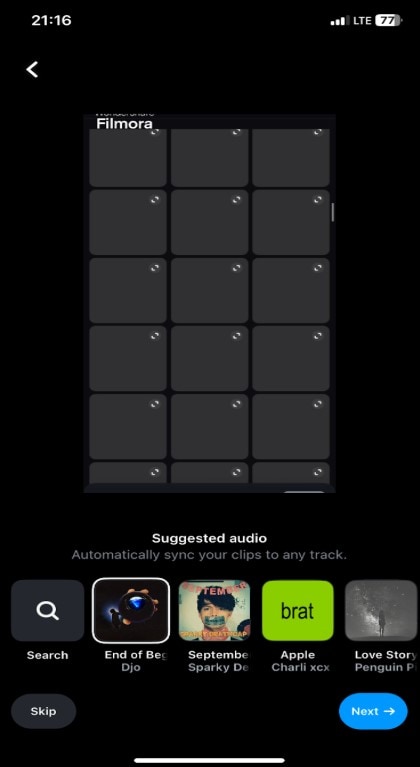
Step 4: Use Instagram's built-in effects and text tools to make your video more visually appealing.
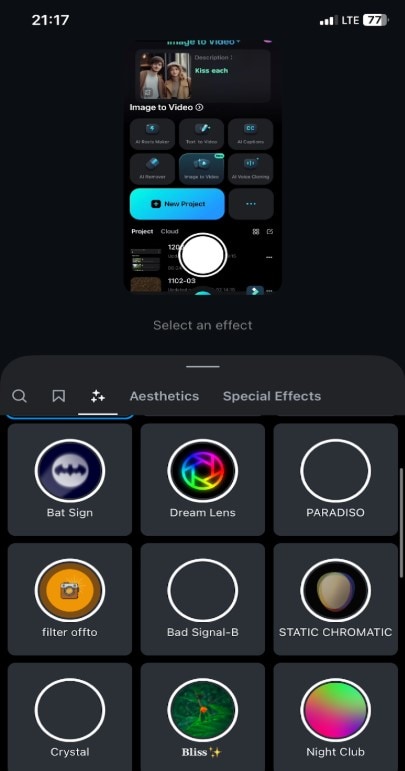
Step 5: Watch your video to make sure everything looks good. When you're happy, hit Next and share it with your followers.
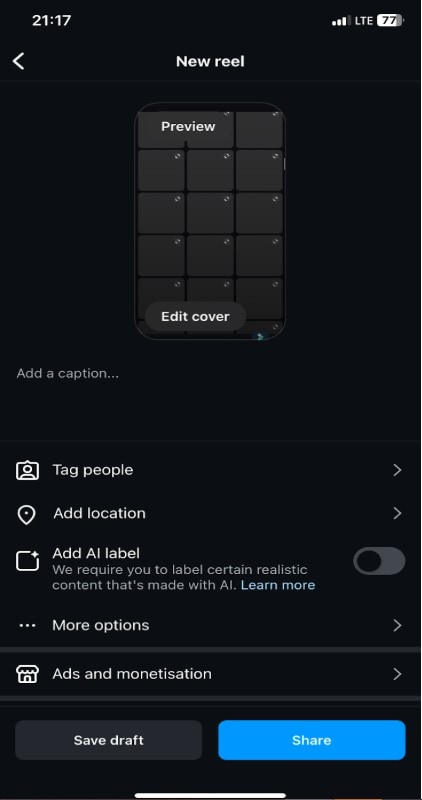
Pro Tips:
- Use a Storyline: Arrange your pictures in a sequence that tells a story—this keeps viewers engaged.
- Set the Aspect Ratio: Make sure your pictures fit Instagram's 9:16 aspect ratio for Reels to avoid awkward cropping.
Part 2: More Effective: Make Instagram Videos from Pictures Beyond Instagram
While the direct method of making videos from pictures on Instagram might be more straightforward, it can result in simple videos that may not pique your audience's interest. To prevent this, it is important to use a third-party video editor like Wondershare Filmora.
Filmora is a video editing tool designed for both beginners and professionals, offering advanced AI features to help you make excellent videos every time. Available on mobile and desktop, Filmora lets you create and edit videos effortlessly, complete with transitions, effects, and music to make your content stand out. In this section, we will discuss how to make an Instagram video with pictures using Filmora for both mobile and desktop.
- Vast video/audio effects and creative assets.
- Powerful AI for effortless content creation.
- Intuitive, professional yet beginner-friendly.
- Works on Mac, Windows, iOS, and Android.

Make Instagram Videos from Pictures Using Filmora for Mobile
You can use the mobile version to make videos from pictures for Instagram. Here's how:[b]
Step 1: Download and launch Filmora on your mobile device. Then, click on Image-to-video.
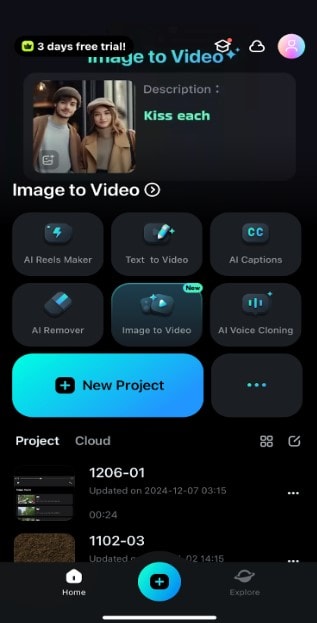
Step 2: Next, select a template and upload your picture.
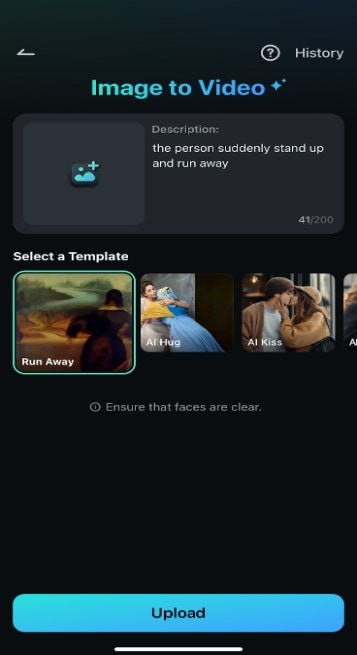
Step 3: Generate the moving picture and export it to your device.
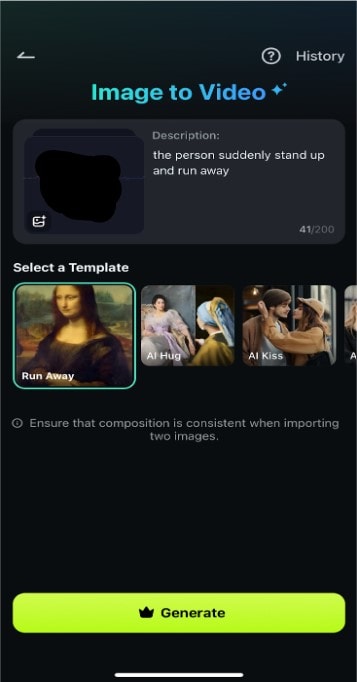
Remember: You can also generate a slideshow video or single-picture video by creating a new project and uploading the picture directly to Filmora.
Make Instagram Videos from Pictures Using Filmora on Desktop
Filmora also offers a desktop video editing suite with AI-powered video creation tools to help you make videos from pictures for Instagram with ease. You can do this either using the general editing suite and the Image-to-Video feature. In this section, we'll explore how to use both methods.
Using the Video Editing Suite
Here is steps to make a video from pictures for Instagram using Filmora on your PC:
Step 1: Launch the latest official Filmora version for PC and click on Short Video Project to begin. Be sure to set the aspect ratio to 9:16 for your Instagram.
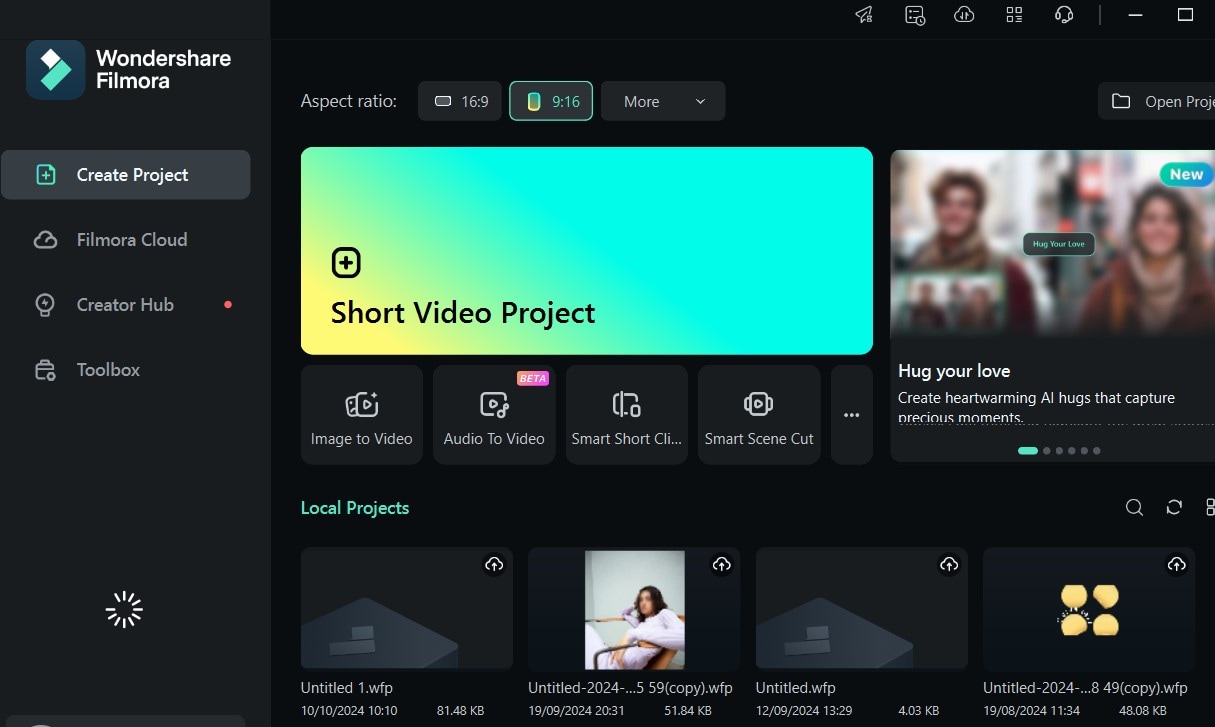
Step 2: Import your selected pictures and arrange them according to how you want them to flow in your final video.
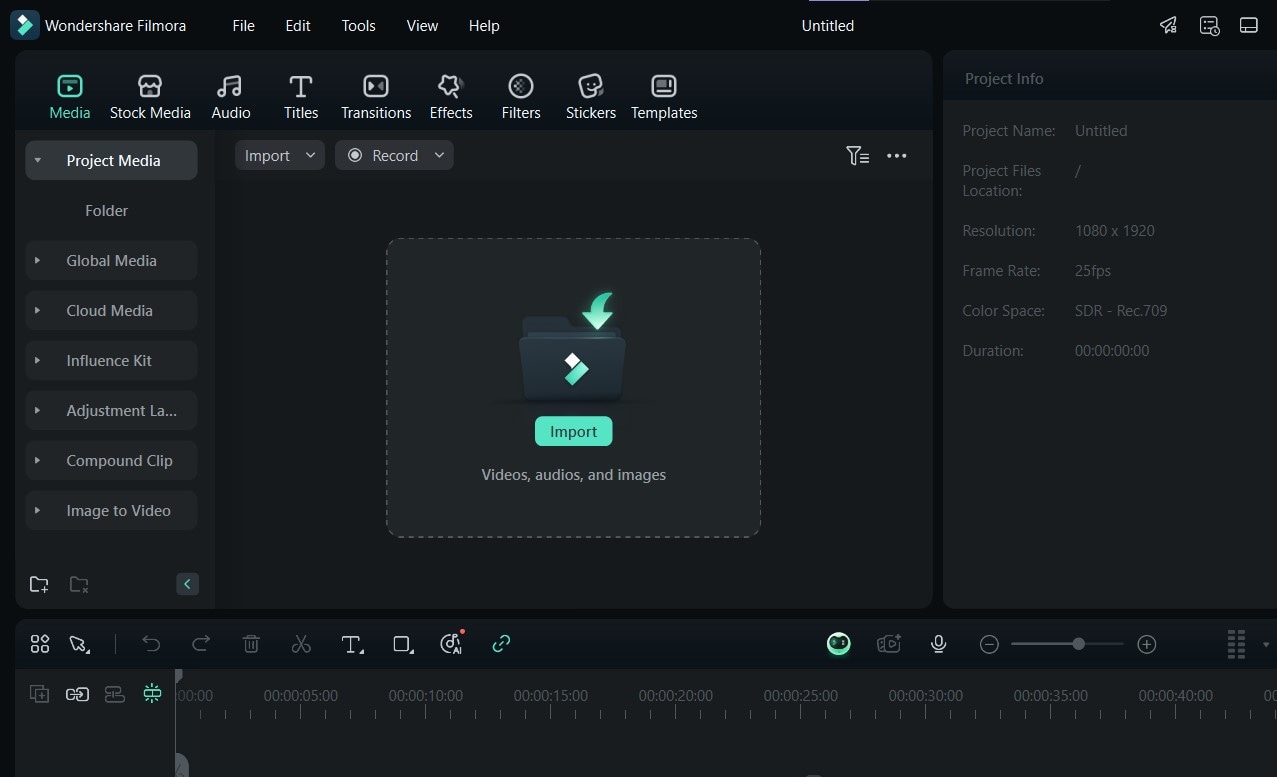
Step 3: Add effects and sounds to your video by clicking on Effects or Audio, respectively, at the top of your screen. Then, select the effect or sound that suits the video.
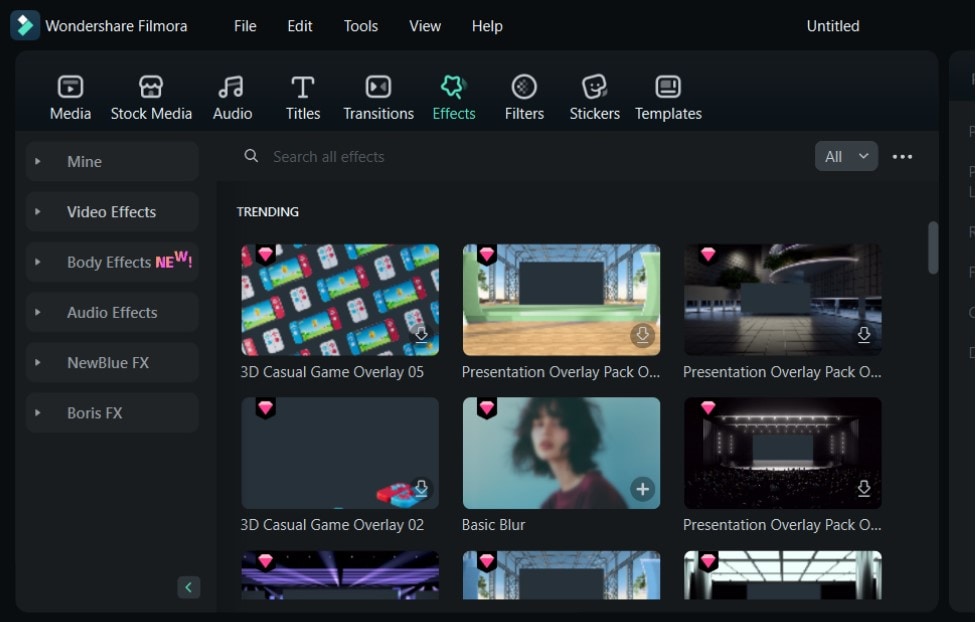
Step 4: Adjust the duration of each picture to your taste and preview the video before exporting it.
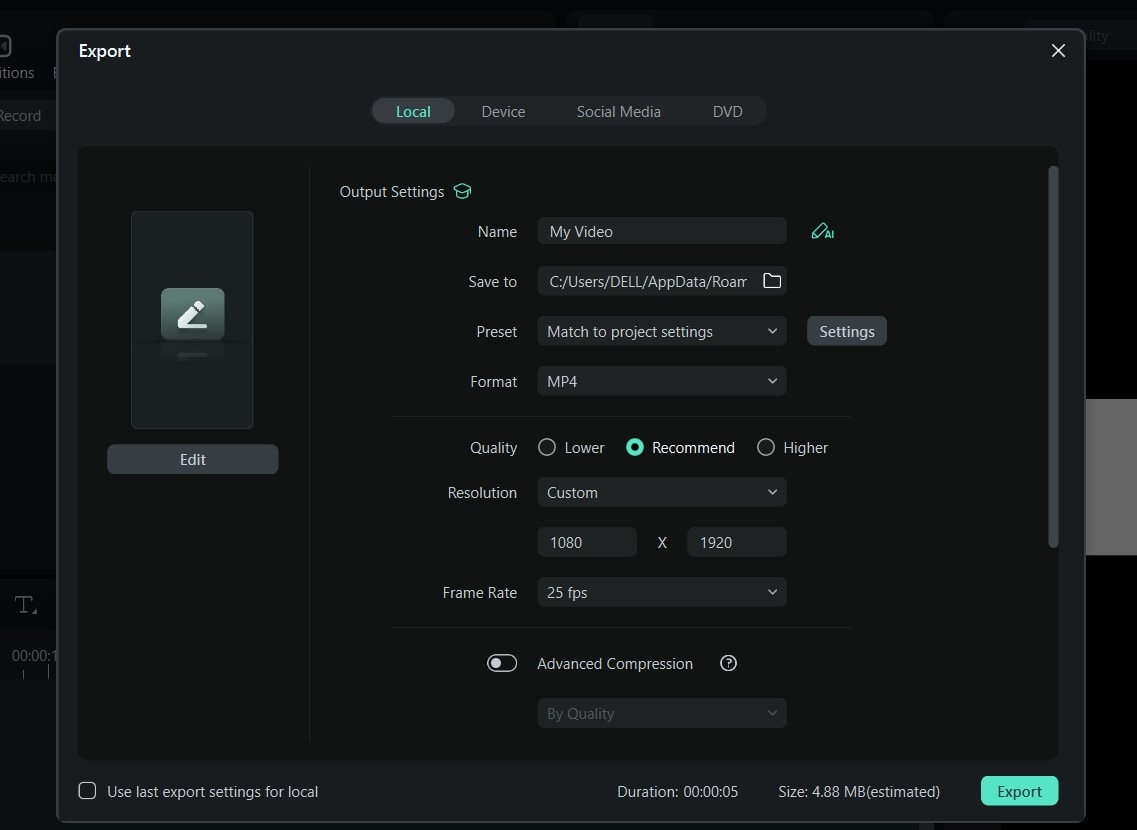
Using Image to Video
One of Filmora's standout features is the Image-to-video tool, which makes it incredibly easy to transform a picture into a video in motion. There are many trendy video templates inside, like AI kiss, AI fight, etc. Here is how to make an Instagram video with pictures using this tool:
Step 1: To access the Image-to-video function on your PC, click on Image-to-Video on the Filmora home screen.
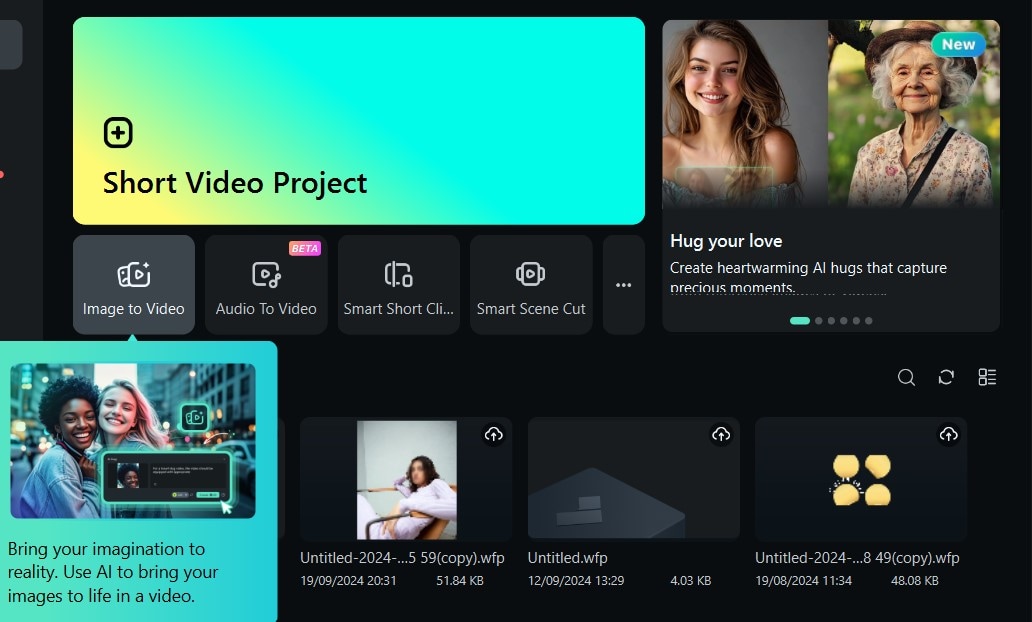
Step 2: Select the AI Image to Video template you want and upload your preferred picture.
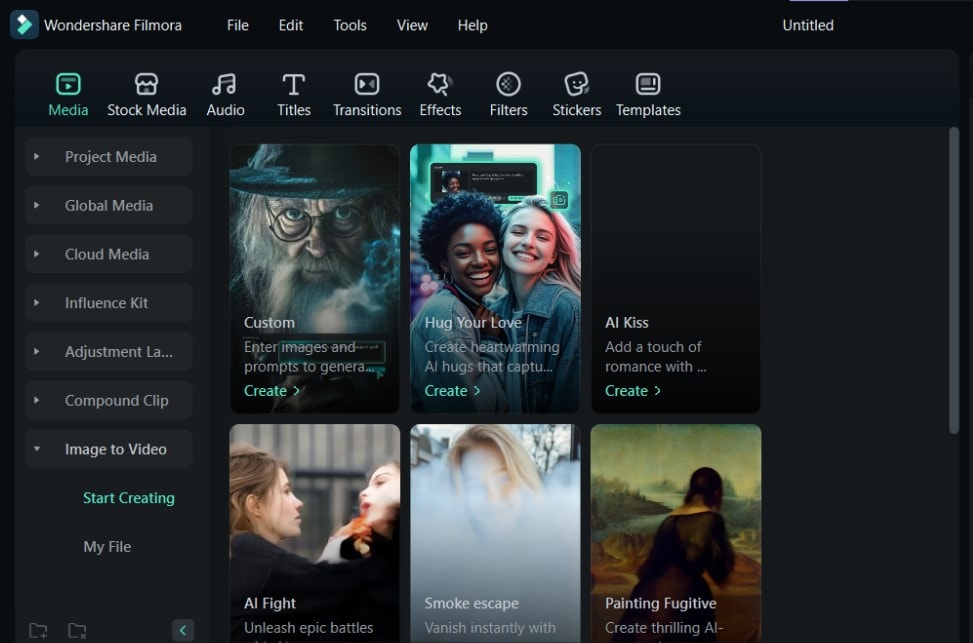
Step 3: Click on Generate to get the corresponding AI-powered effect you want. Then, you can export it and save the video to your device.
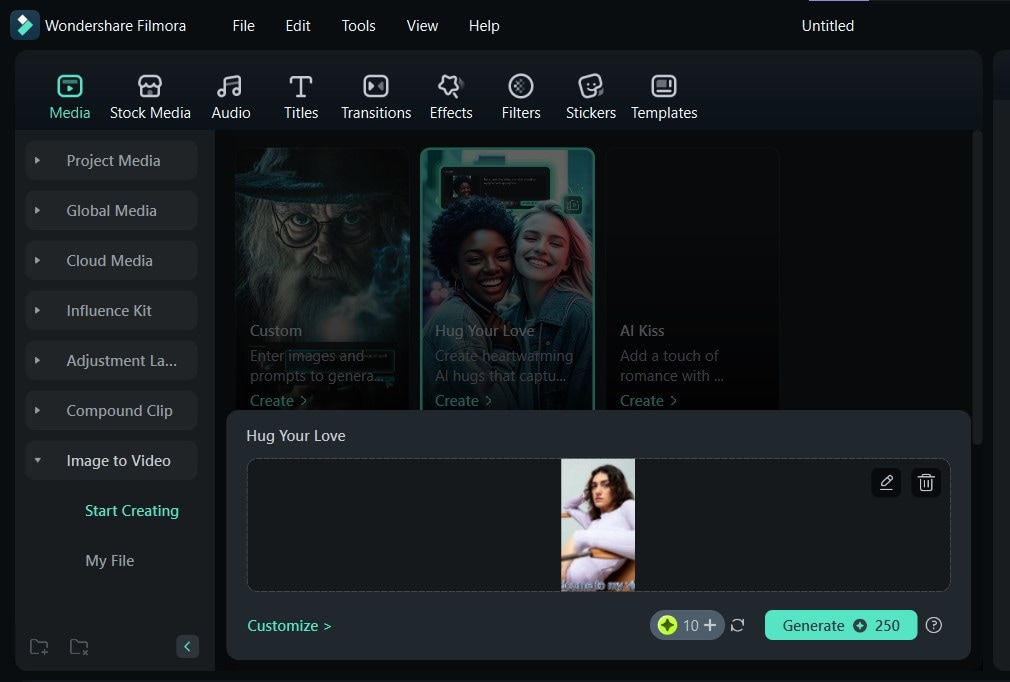
Part 3: Bonus: Troubleshooting Common Issues With Creating Picture Videos on Instagram
Creating picture videos on Instagram is fun, but it's not without its challenges. From maintaining quality to syncing music and photos perfectly, a few bumps along the way can affect the outcome. Here's how you can tackle these common issues and make videos with pictures on Instagram stand out:
| Issue | Problem Description | Solution |
| Quality Loss | Instagram compression causes blurry/pixelated images |
|
| Music Licensing | Copyright restrictions and regional song limitations |
|
| Timing & Sequence | Photos display in wrong order/duration with poor transitions |
|
Filmora addresses these common issues and enhances your creative process. From ensuring high-quality exports to offering music and precise editing tools, it's a reliable solution for creating standout picture videos.
Conclusion
Thanks to tools like Instagram Reels and third-party apps, creating a movie from pictures on your iPhone has never been easier. However, it's one thing to know how to make an Instagram video with pictures and another to use the right platform. If you want to create a simple picture video for Instagram, using the Reels feature directly is best. But, for those seeking more control and advanced options, Filmora stands out as the most recommended method.
With Filmora, you can easily adjust photo order, timing, and resolution while accessing a royalty-free music library and professional editing tools. It's perfect for tackling common issues like quality loss, music licensing, and misaligned photo durations.
Whether you're creating a simple slideshow or a polished picture movie, Filmora gives you the flexibility and features to bring your vision to life. Ready to create amazing Instagram videos? Give Filmora a try today!





