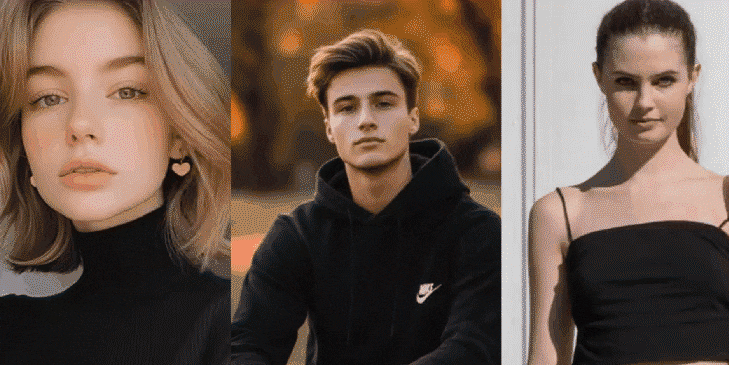Time is unstoppable, and with each passing second, we grow a bit older. As a species, we often wonder what it would be like if we could turn back time. Even though there is still no real, scientific way to do this, there is a way to relive your youth with AI if you apply the right youth filter.
Today, we will teach you how to use the best teenage filter app on the market. Later on, we will show you how to create an animated video where you are hugging your younger self. It sounds impossible, but it is very easy to do. Stick around to find out more.
In this article
How to Use the Best AI Teenage Filter?
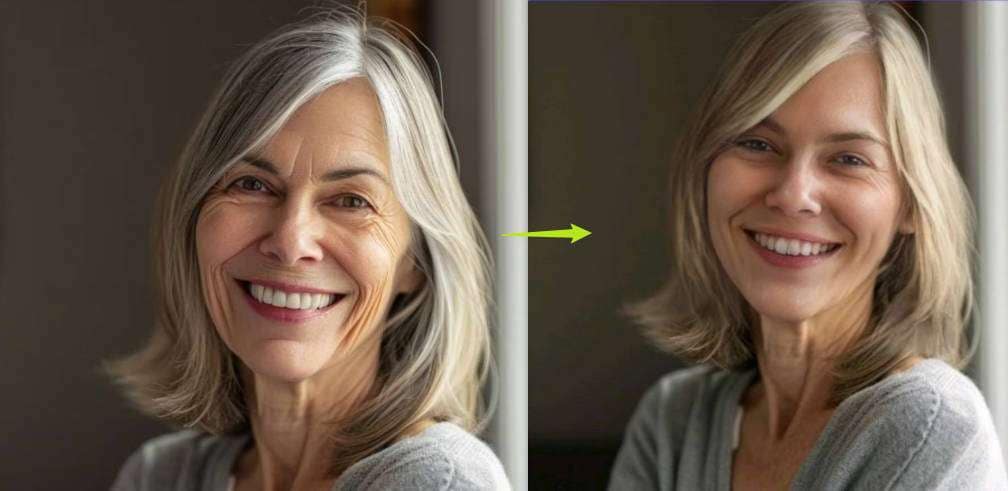
Long story short, the best teenage filter app is Filmora. It has an awesome image filter feature called AI Image Style that can transform images based on a multitude of predefined templates. You can explore options to transform photos into art, cartoons, and anime, and there is an entire category dedicated to age conversion.
On top of all that, since Filmora is actually a powerful video and image editing app, you can use special image editing features to adjust colors, add filters, effects, and text, and edit the image to perfection according to your specific wishes.
What's most amazing about Filmora is that it is so easy to use. Let's examine this easy tutorial for applying an AI teenage filter to your images with Filmora.
- Download Filmora and install it on your Android or iOS device.
- Open the app and tap on New Project.
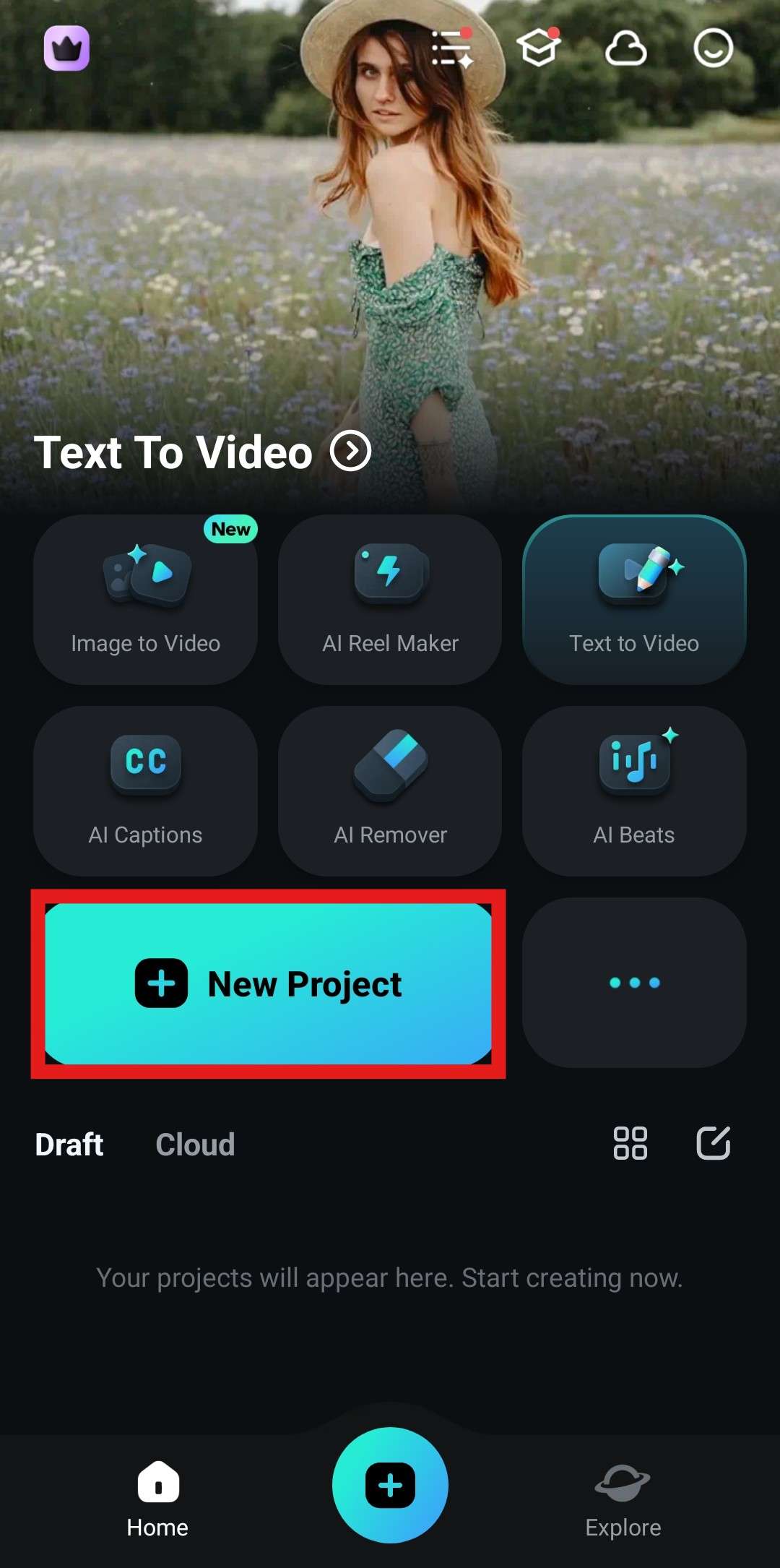
- Pick an image from your device and tap Import to add it to the project.
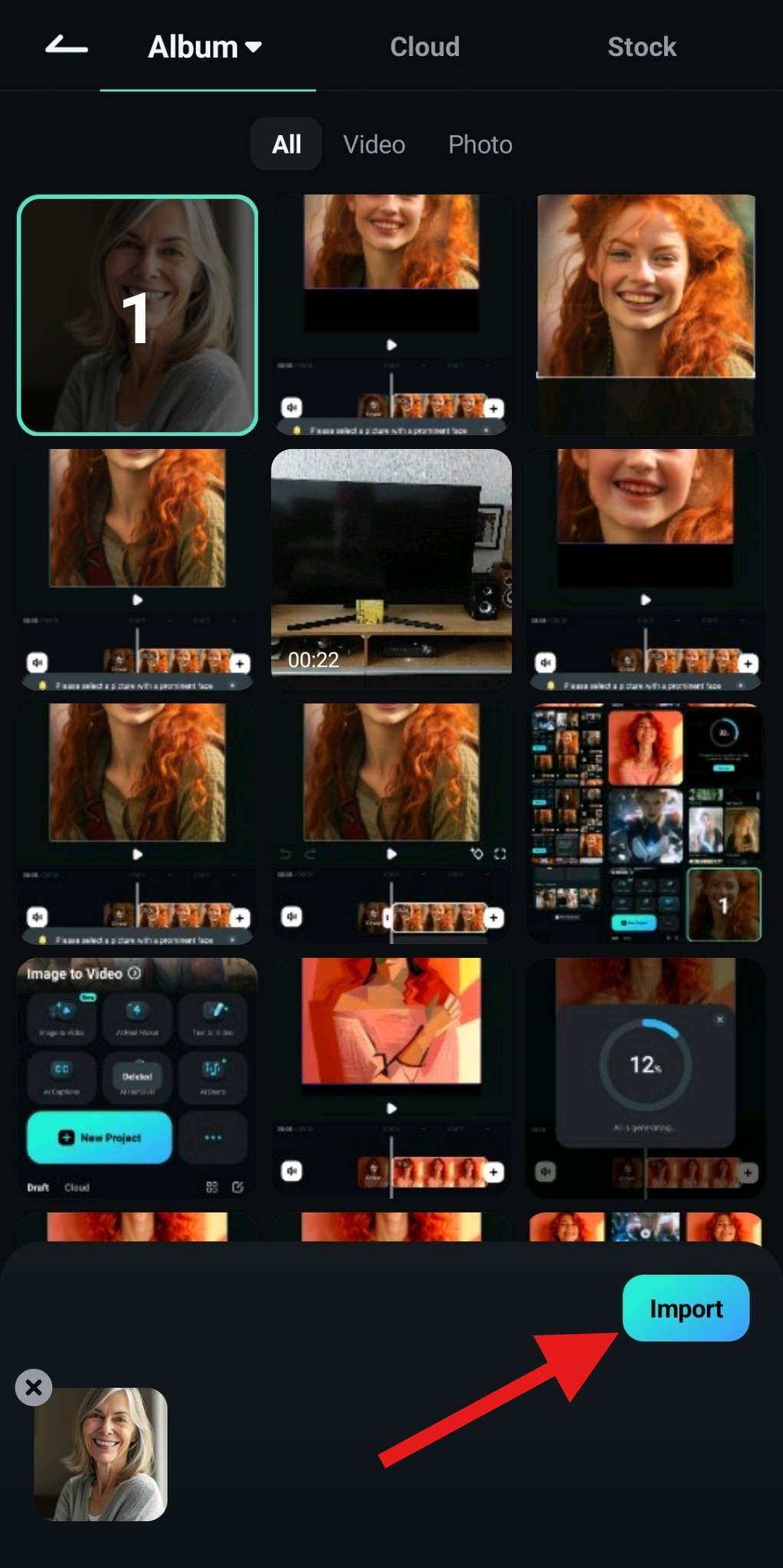
- Tap on the image in the timeline to select it and then, at the bottom of the screen, move to the right until you find the Style feature. Tap on it to activate it.
- Find the Age Conversion category and select the Youth option.
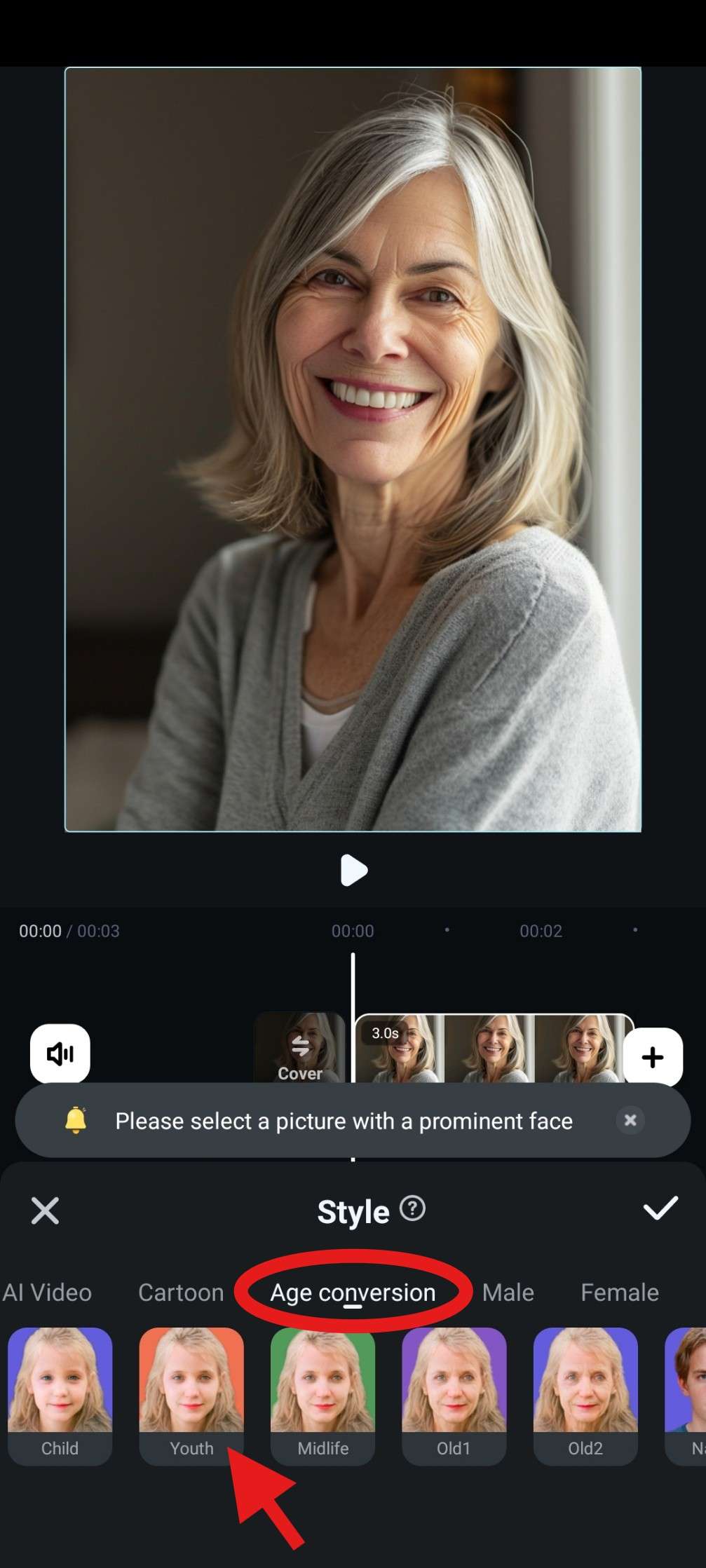
- Carefully select the subject's face in the photo and tap on the checkmark to move forward.
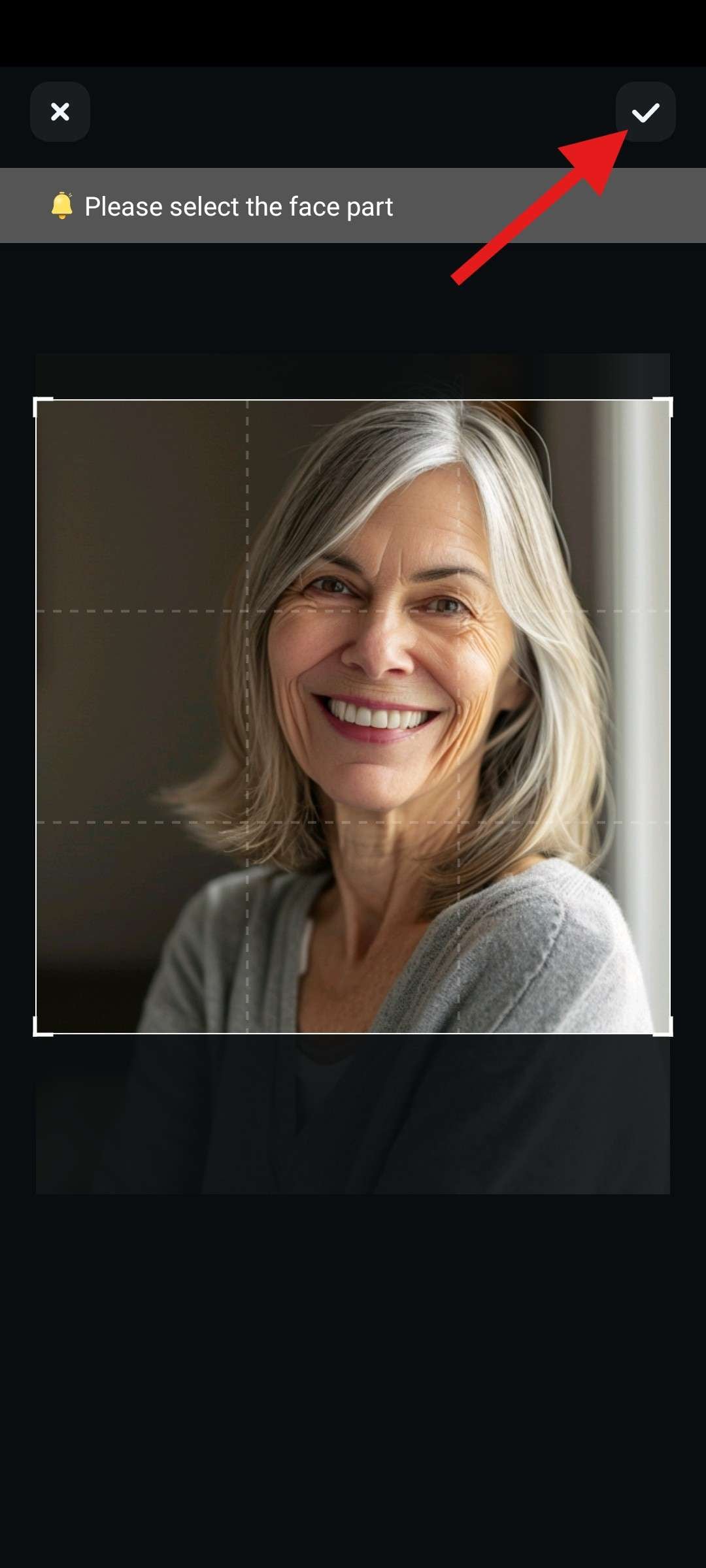
- Wait for the AI process to finish. It should take less than half a minute.
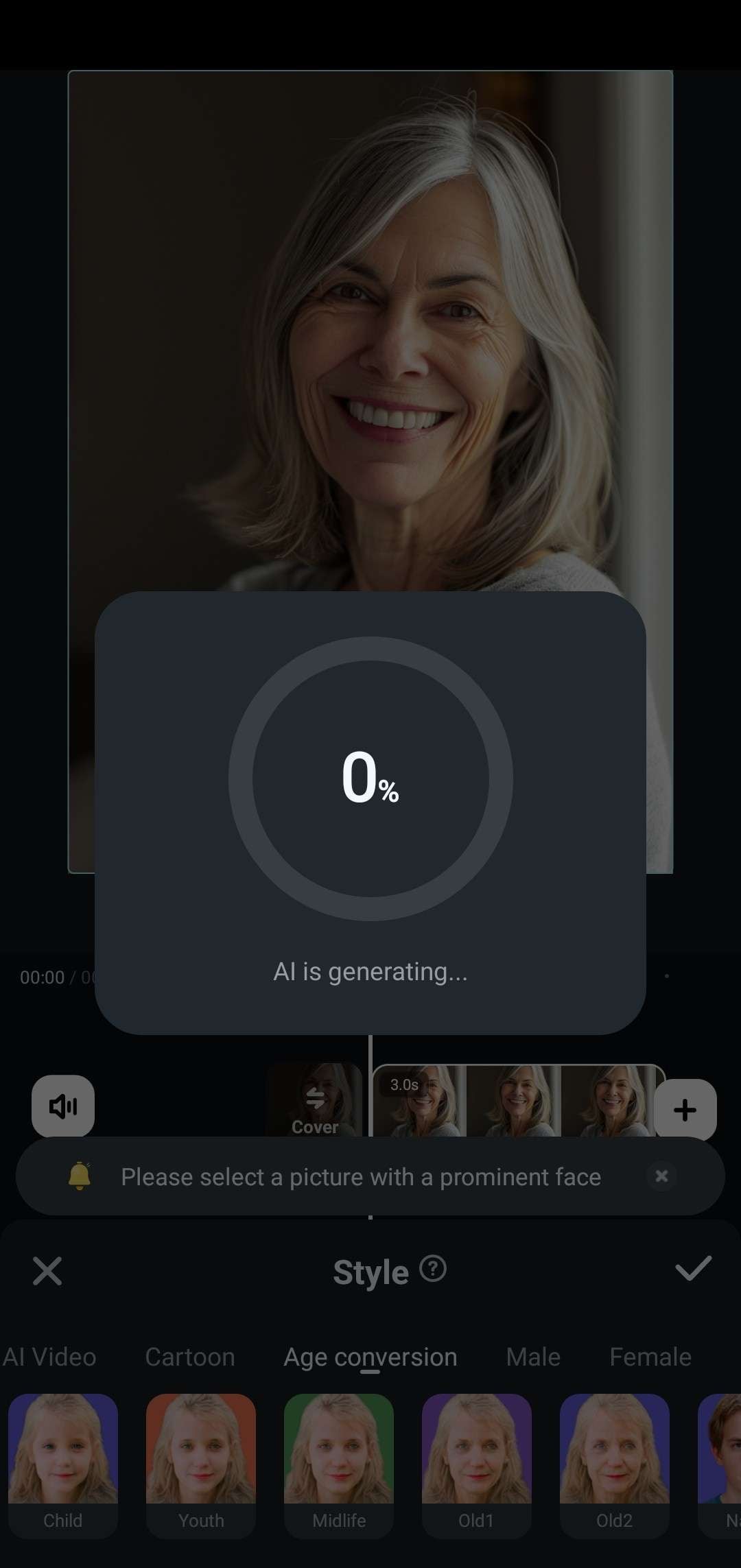
- Review the results and tap on the checkmark to accept the changes.
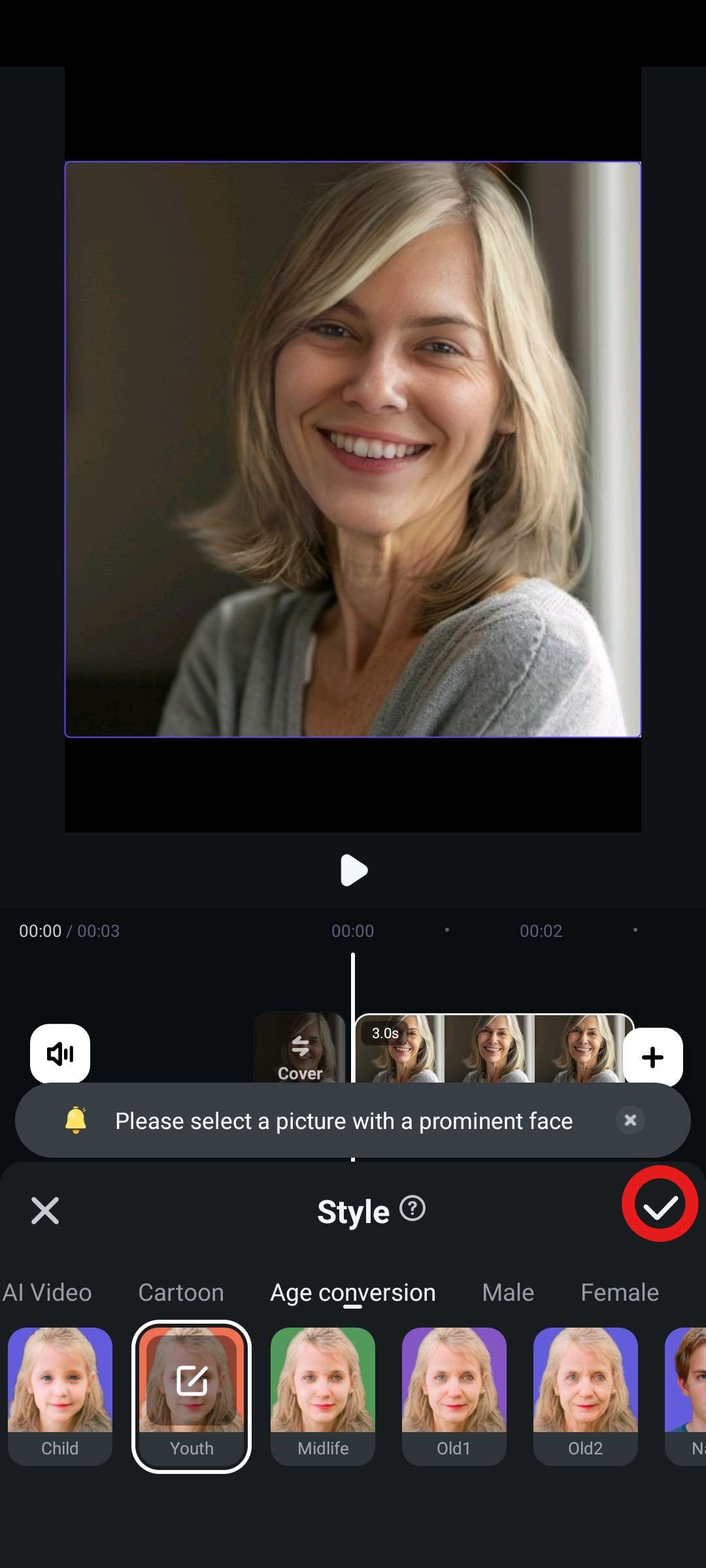
And presto! The woman in the photo is suddenly at least forty years younger, able to travel through time and relive the good old days.
There are many more age conversion features in Filmora, so let's explore them!
Explore More AI Age Filters
Let's continue using Filmora. We will use the same image we used in the previous section to show you the Baby and Midlife filters in action. Later on, we will use an image of a younger woman to show how the Old and Elderly filters work.
1. Apply AI Baby Filter to Become Even Younger
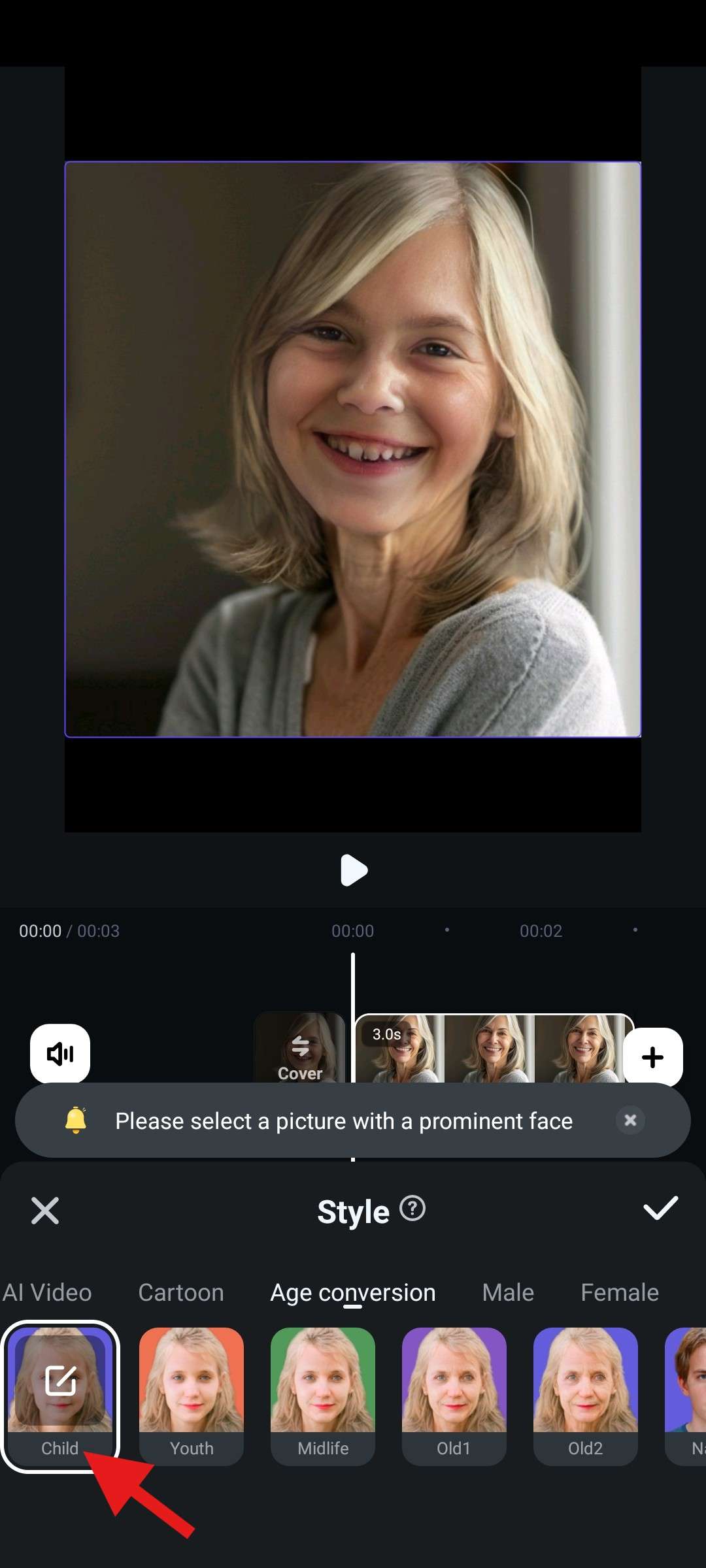
Filmora allows you to travel even further into the past with the Child filter. With it, the woman in the photo looks about fifty or sixty years younger, which is a significant time jump.
2. Try the Midlife Filter for a Shorter Trip Back in Time
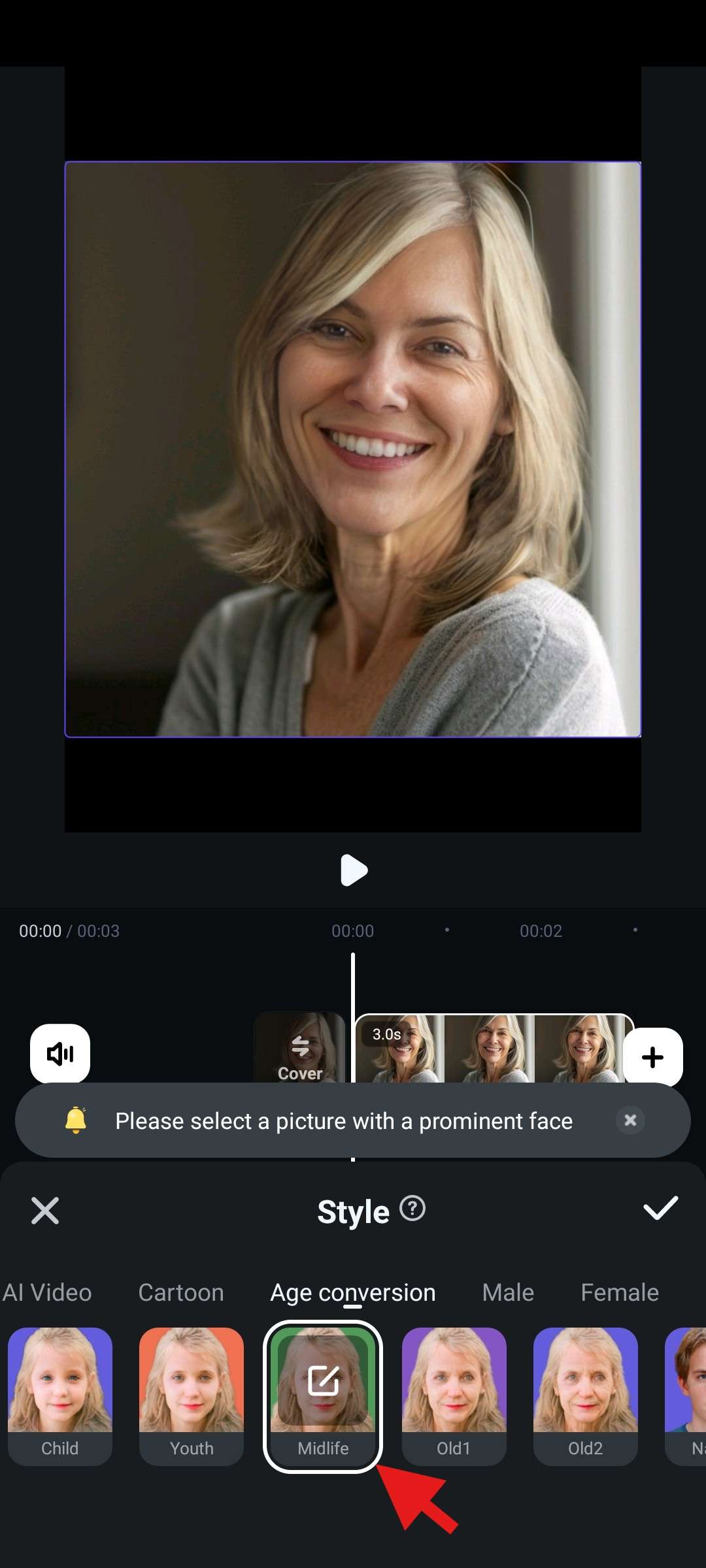
With the Midlife filter, you can take reverse time a little less. In the photo, the woman looks about twenty to thirty years younger than she was in the original photo.
Now, let's see how the other two filters work.
3. Go a Few Decades into the Future with the Old Filter
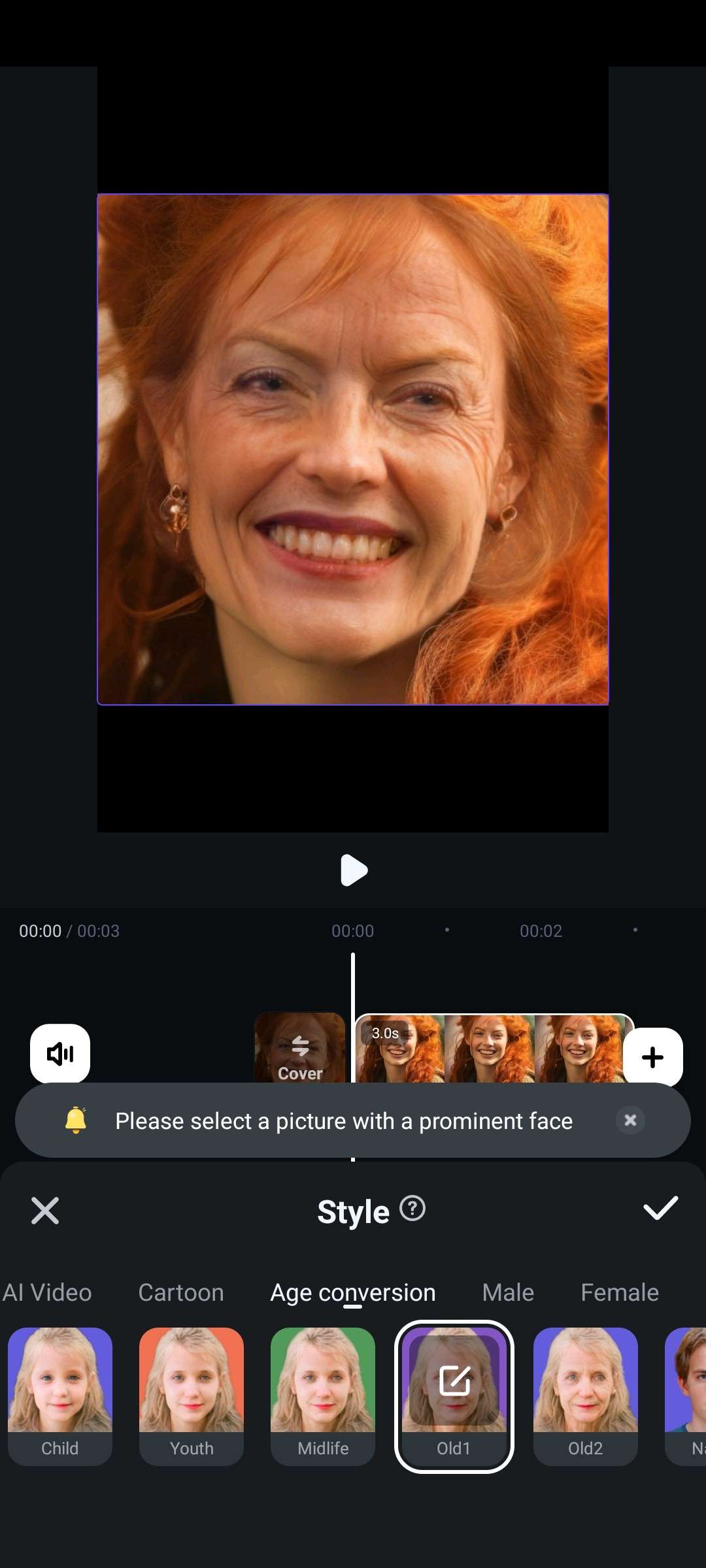
As you can see, the woman in the AI-generated photo is at least forty years older than the image we started with. This is an excellent way to give you an idea about what you will look like in the future.
4. Travel Far into the Future with the Elderly Filter
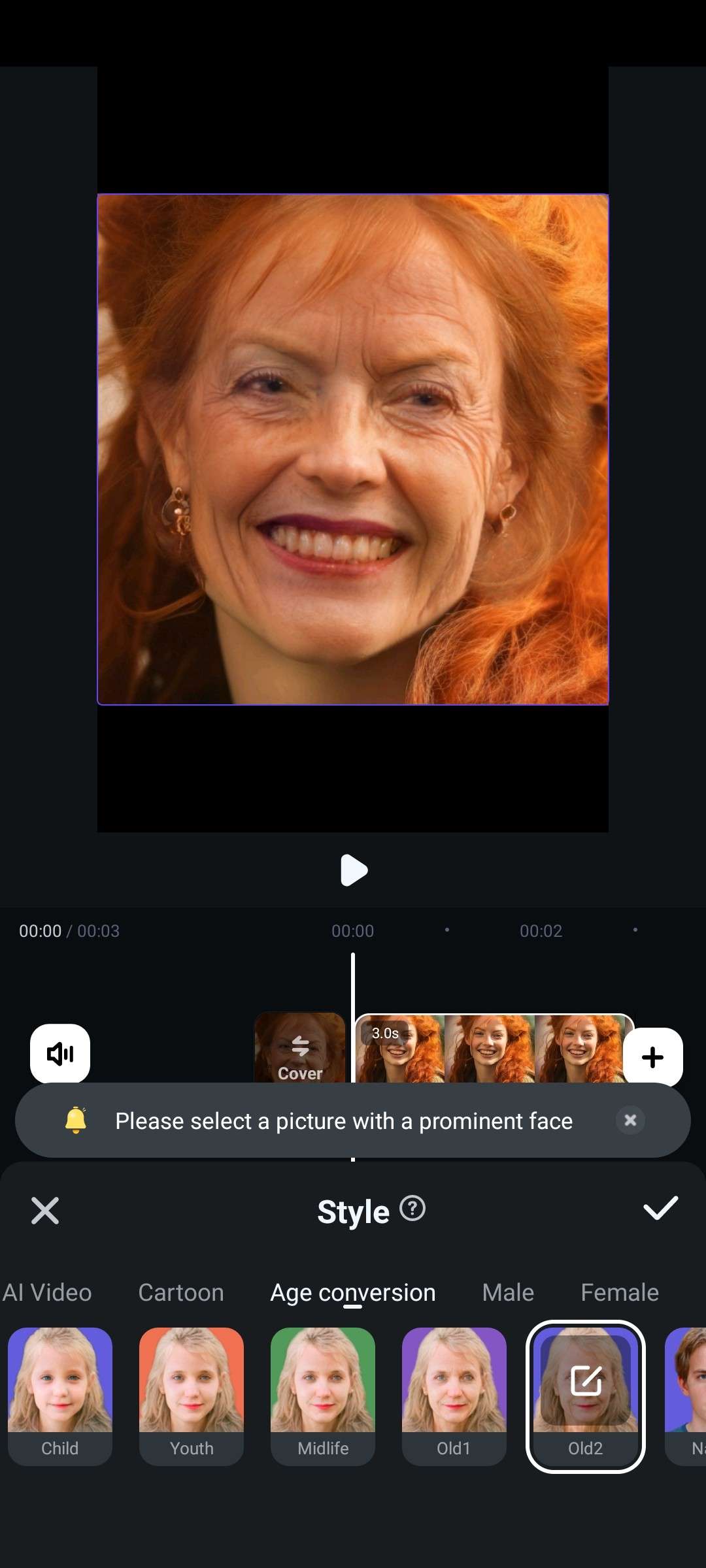
Compared to the old1 filter, you will see more wrinkles while applying old2.
Okay! We have covered all the age filters available in Filmora.
There has been a growing trend on social media about embracing your younger self. If you could speak to your past self, what would you say to her? Perhaps you'd want to give her a hug and provide her with endless motivation and strength. With AI, you can easily create a hug video between different images.
Create a Hug Video Between Images with Teenage Filters

Let's take the original photo of the elderly woman and the photo we created using the youth filter and make the two subjects hug. This is actually very easy to do in Filmora. The feature you will need to use is Image to Video. Here are the steps:
- From the welcome screen, activate the Image-to-Video feature.
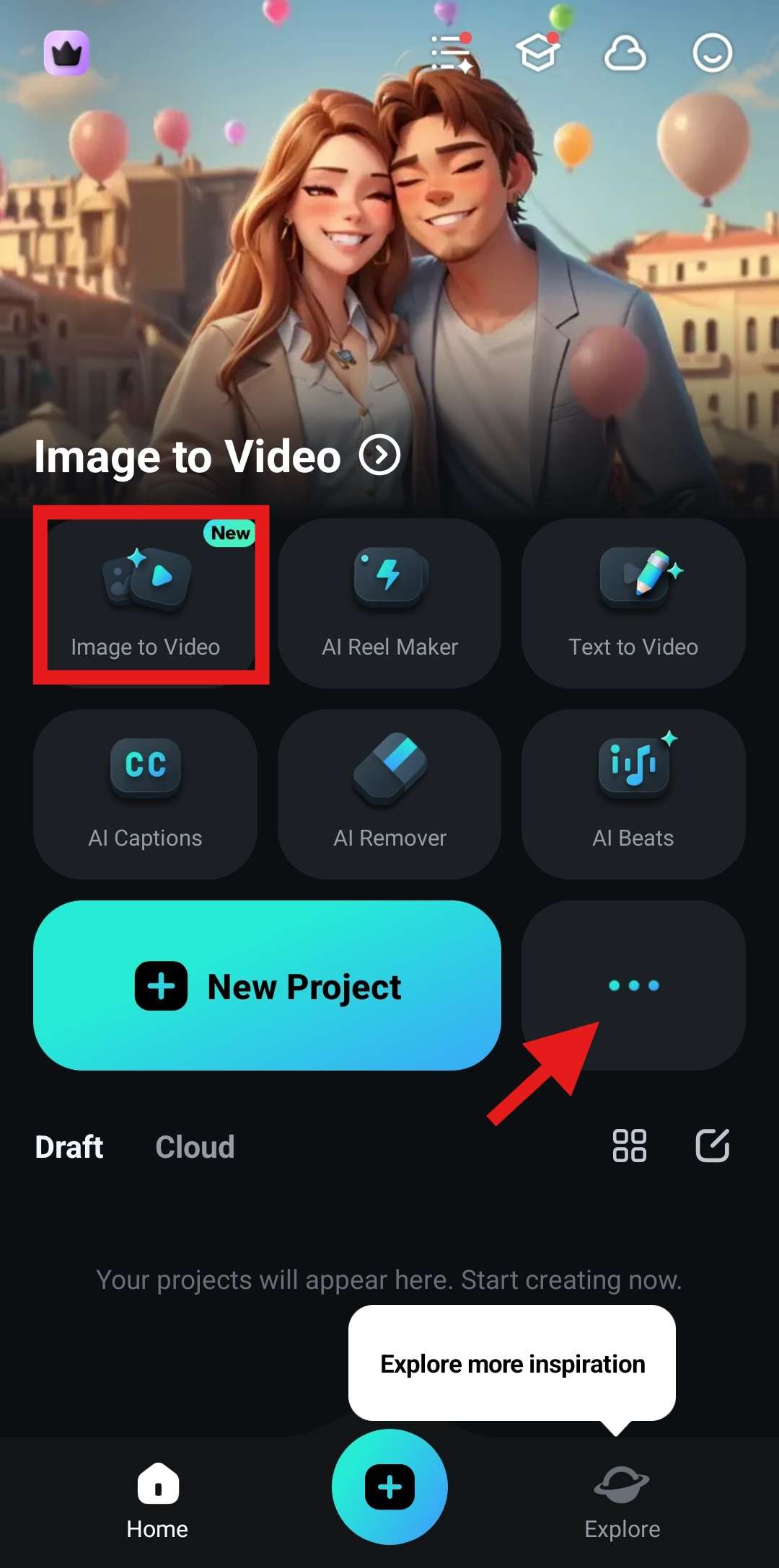
- Now, tap on More Templates.
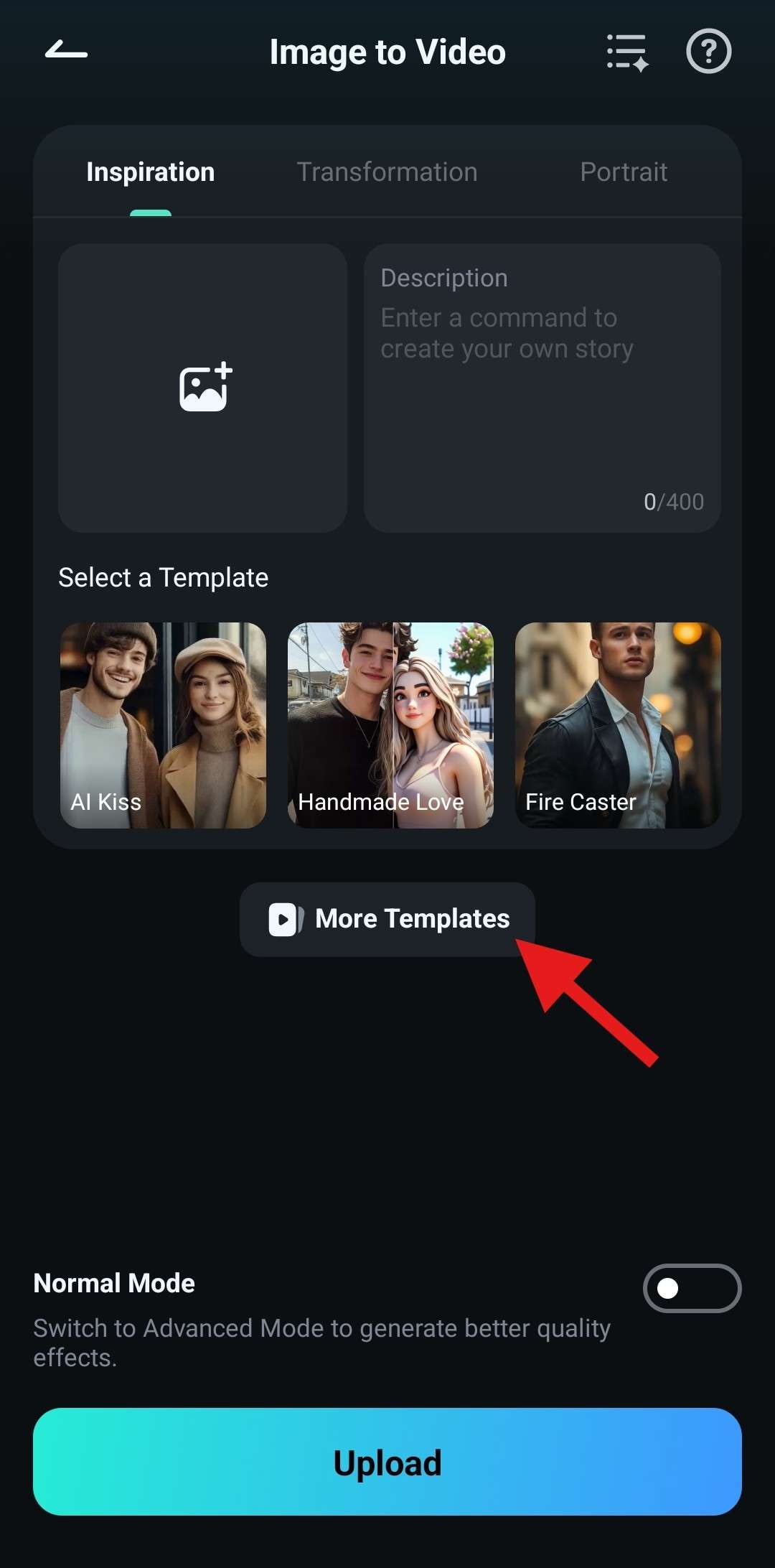
- From the Hot section, select the AI Hug template.

- Now, simply tap on Generate.
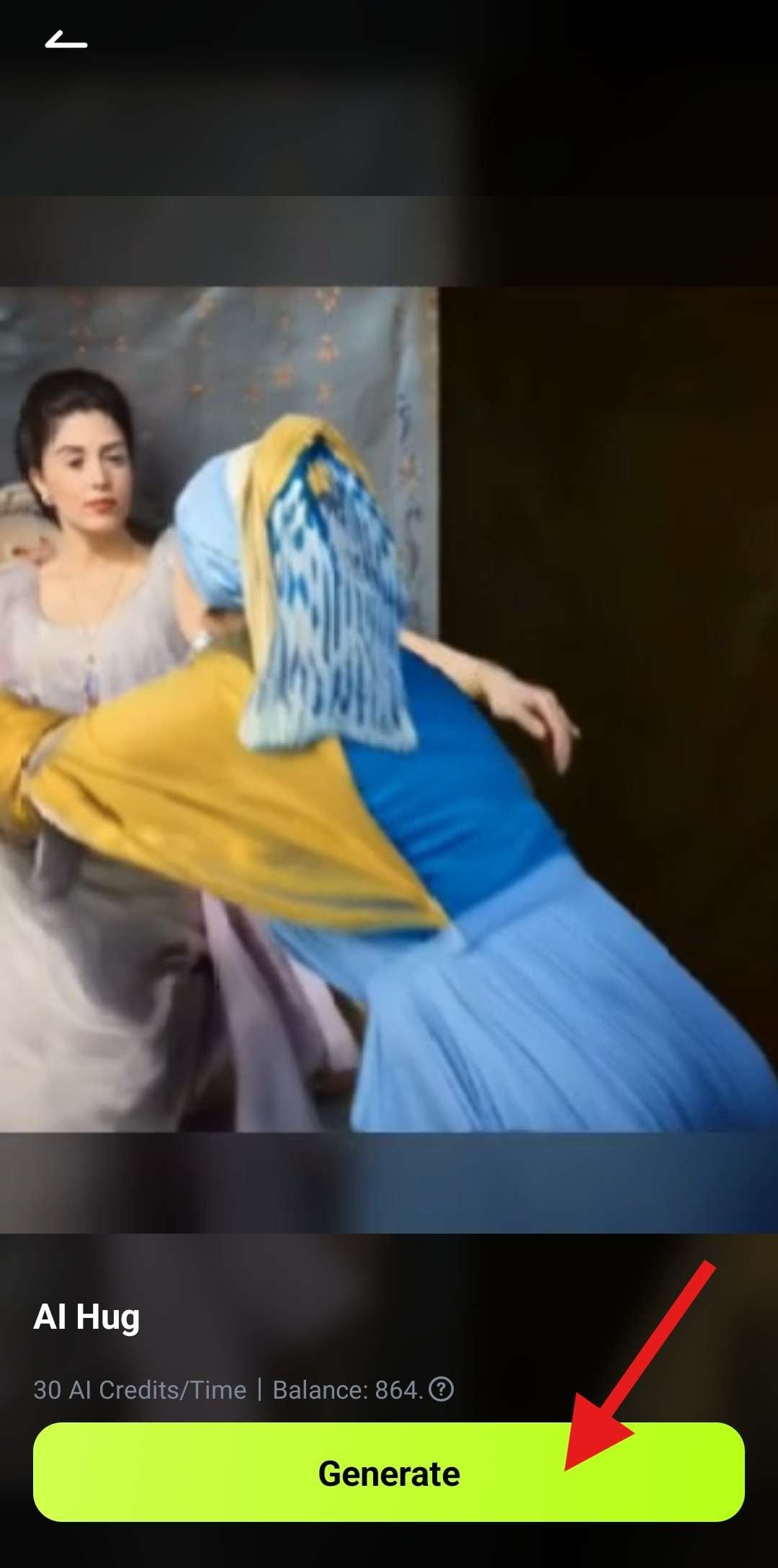
- Pick two images. We have selected the original photo of the elderly woman and the youth filter photo. Then, tap on Import.
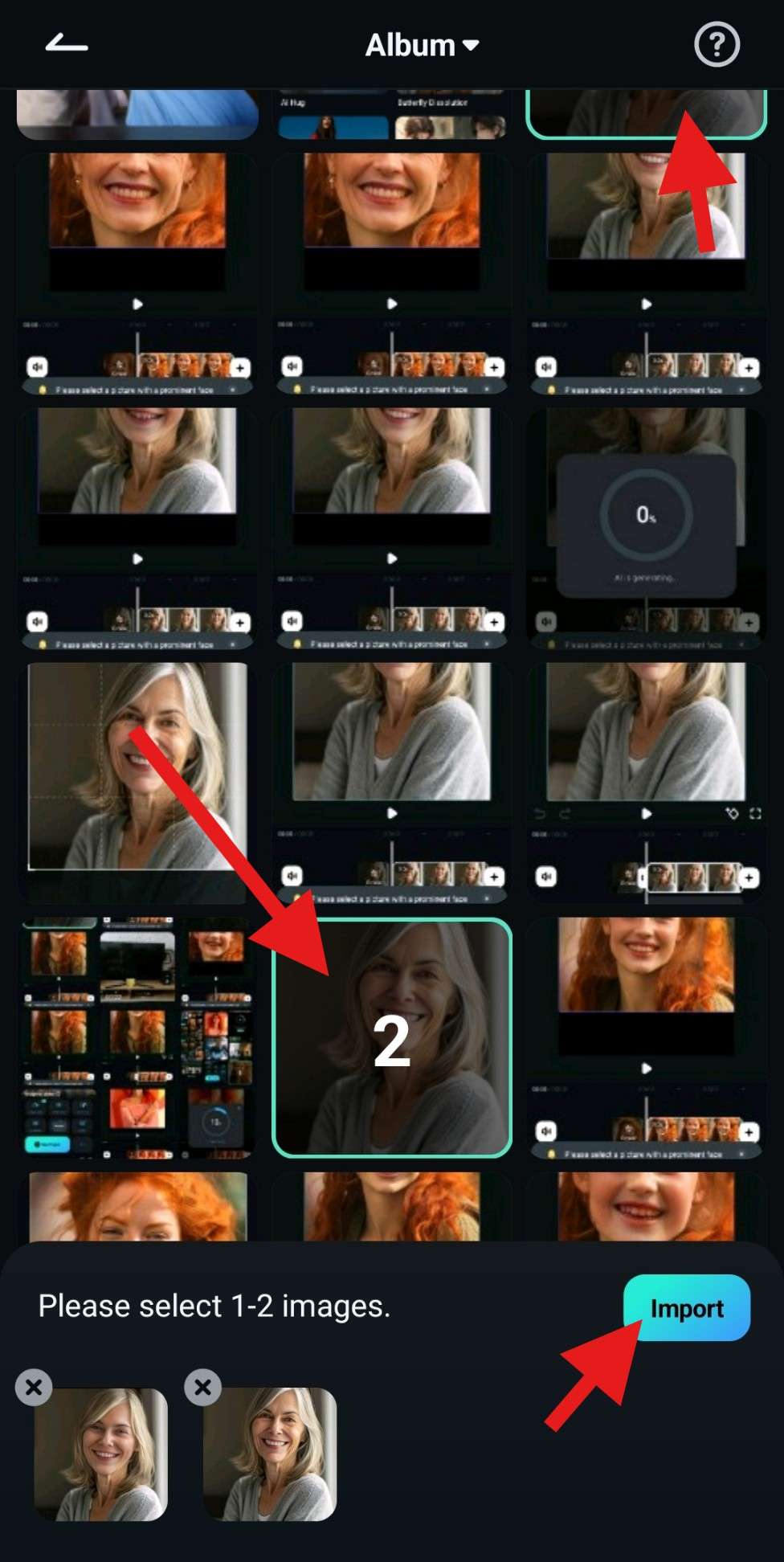
- Wait for a few minutes for the progress bar to reach 100%.
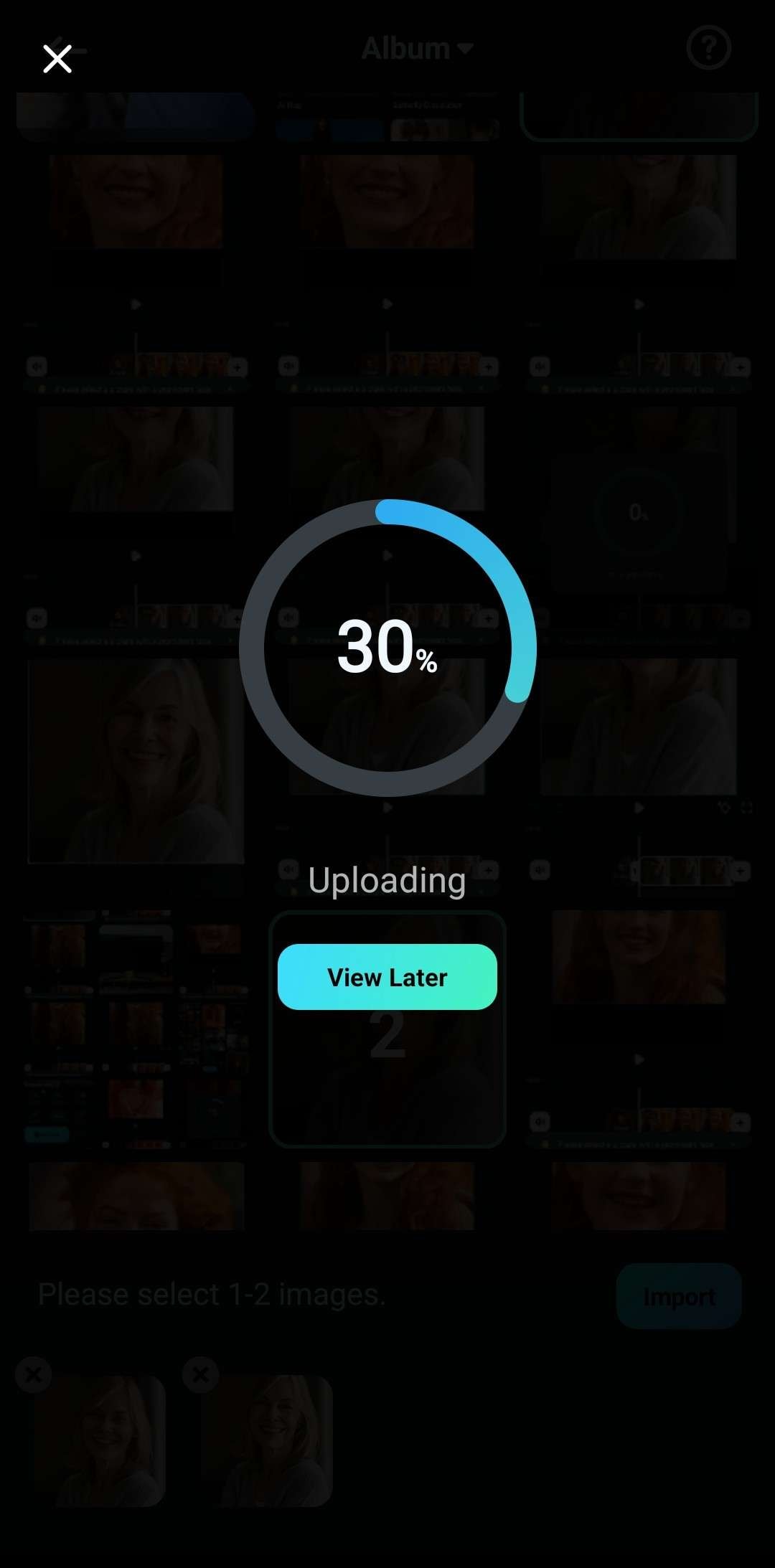
- Review the results and tap Save.
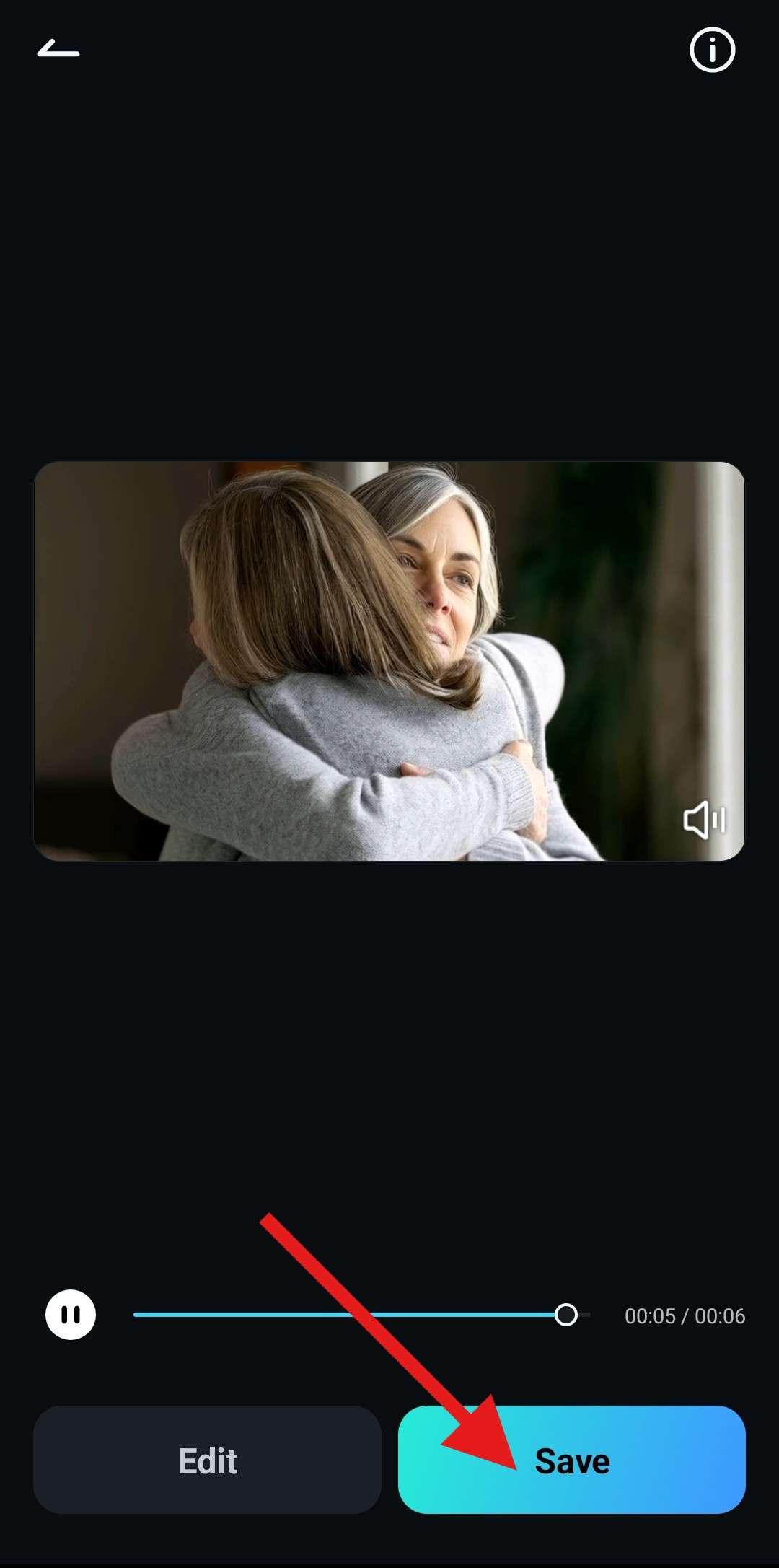
Take a look at what we were able to achieve in just a few minutes.

This is surreal footage you are used to finding in science fiction movies. It is impossible to hug your younger self, yet with Filmora's powerful AI tools, anyone can do it and create heartful and beautiful moments to cherish forever.
Conclusion
We hope that you are now ready to use the best teenage filter app on the market and create awesome photo transformations that will be exciting to you and your friends and loved ones.
Download Filmora today and return to youth with AI with clicks.



 100% Security Verified | No Subscription Required | No Malware
100% Security Verified | No Subscription Required | No Malware