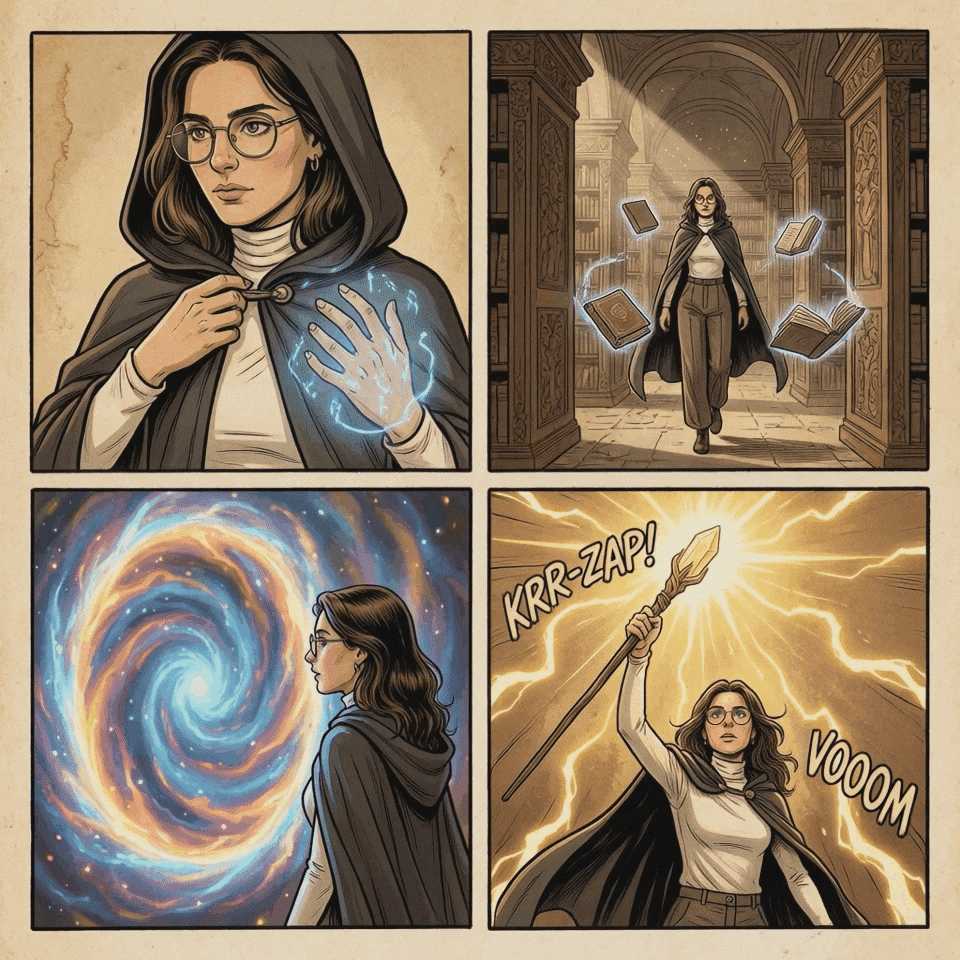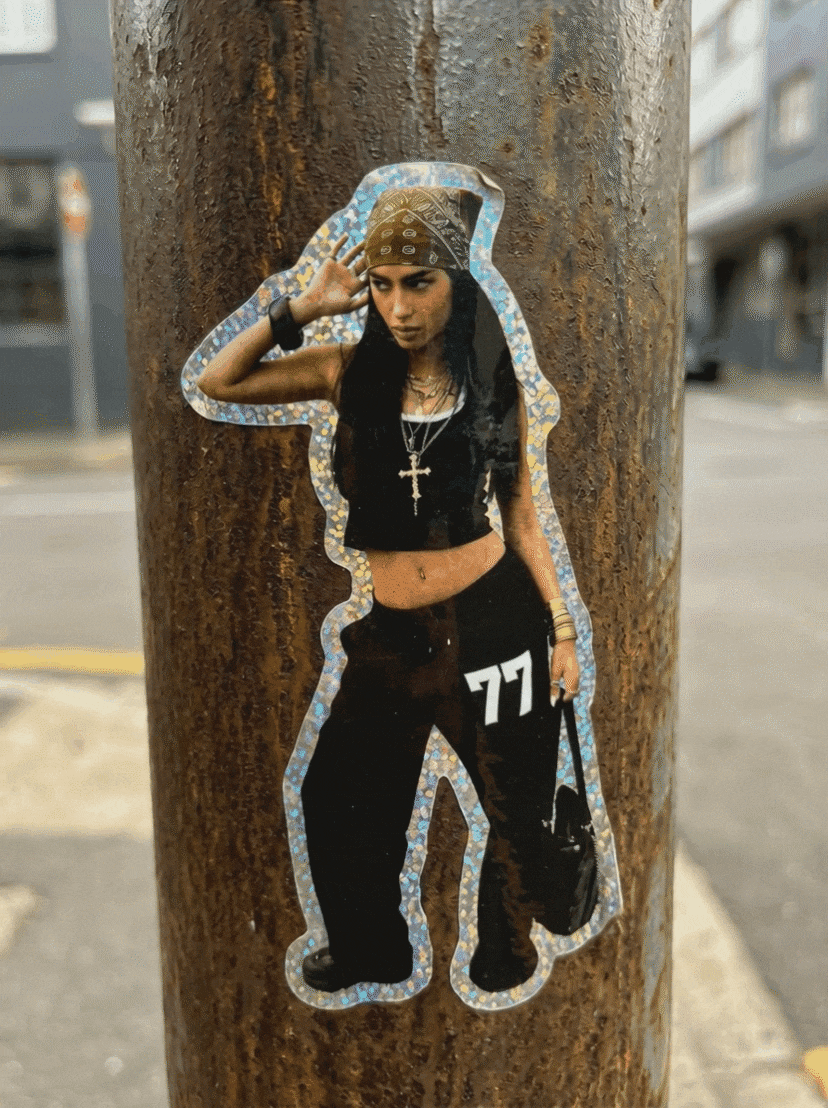In May 2025, Google unveiled Veo 3, a groundbreaking AI video generator with natively synchronized sound. Now, Wondershare Filmora seamlessly integrates Google Veo 3 into its AI video editing software, offering a revolutionary one-stop solution for image-to-video creation. This integration allows creators to effortlessly produce high-quality AI videos with natural dialogue, ambient noise, and music, all within Filmora's intuitive platform. For short-form creators, content marketers, and AI enthusiasts, this marks a new era of efficient AI video production, combining cutting-edge AI generation with professional video editing tools.
In this article
Part 1: Understanding Google Veo 3: The Next-Gen AI Video Generator for Filmora
Veo, developed by Google DeepMind, is a next-gen image-to-video AI model. Unlike previous generators, it creates cinematic-quality video sequences from images and prompts, while also generating synchronized soundtracks. This includes:
- Spoken dialogue with accurate lip-sync.
- Environmental sound effects like footsteps or wind.
- Emotionally matched background music.
Thanks to Filmora's seamless Veo 3 AI video generation integration, creators can now produce and refine high-quality AI-powered video clips—all within the Filmora video editing software platform.
Filmora's "Image to Video" + Veo 3: Key Features
| Feature | Benefit |
| Native Audio Support | Generates speech, SFX, music, and lip-sync in one click |
| Instant Editing Environment | AI video appears directly in Filmora's Media Library |
| 720p, 8-Second Clip Support | Ready-to-publish video specs for shorts, reels, and ads |
| Direct Timeline Access | Drag & drop into timeline for editing immediately |
| Full Editing Toolkit | Add overlays, music, subtitles, and transitions post-gen |
Filmora now integrates Veo 3.1, Google's latest AI video model that builds upon Veo 3's foundation with significant improvements in audio completeness and dynamic realism. This powerful upgrade enables creators to generate up to 8-second AI videos with 1080p resolution and enhanced motion quality and better synchronized sound.
Access this cutting-edge technology through Stock Media > AI Media >Image to Video, where you can switch between multiple AI models including Veo 3.1 for superior text-to-video and image-to-video generation.
Part 2. Practical Veo 3 Use Cases & Prompt Examples in Filmora AI Video Editor
| User Type | Use Case |
| Short Video Creators | Generate eye-catching 8-second narratives with voice and ambient FX in seconds. |
| Self-Media Influencers | Transform photo concepts into trending Reels with minimal editing time. |
| AI Hobbyists | Experiment with surreal or humorous AI prompts, all inside one platform. |
Prompt Examples You Can Try in Veo 3 + Filmora
🐉 Fantasy Action Scene:
"The camera follows the object pulling away. A massive dragon roars, flapping its wings and lunging open-mouthed toward a man who stumbles back in fear. Fierce winds howl, lightning crackles, and dust swirls violently. An orange glow from a distant volcanic eruption lights up the stormy sky, capturing a dangerous and tense atmosphere."
🍓 Product Ad Shot in Slow Motion:
"Kiwi, raspberries, and milk collide mid-air with rightward motion. High-speed macro shot for a fruit milk commercial. Rich splash detail, vibrant color, and creamy texture in slow motion."
👗 Fashion Cinematic Portrait:
"A confident model dressed in beige-toned fashion stands in a modern concrete courtyard under intense noon sunlight. The camera starts from a low angle, slowly tilting upward to reveal her full pose. Sharp shadows slice across the space, emphasizing her silhouette. She subtly turns toward the light, her eyelashes casting delicate shadows on her cheekbones, exuding a powerful aura across the entire scene."
You can generate any of these directly within Filmora's Veo3-Quality interface and enhance them with transitions, text effects, and soundtrack overlays inside the timeline editor.
Part 3: Filmora's Veo 3 Integration: Pros, Cons, and Key Advantages for Creators
Filmora's integration with Google Veo 3 marks a significant leap in AI video editing, streamlining the creative process for both beginners and seasoned professionals. This powerful combination offers several distinct advantages that truly set it apart.
Pros: Seamless Workflow and Unmatched Efficiency
- One Workflow, No Exports or Re-imports: Everything happens inside Filmora—from generation to final edit.
- Saves 70% of Prep Time: No need to source audio, sync voice, or mix layers manually.
- Social-Ready Video in Minutes: Create, refine, and publish—all under 10 minutes.
- Time-Saving: Eliminate manual audio syncing and complex layering.
- Consistent Quality: Maintain professional-level lip-sync and ambient audio naturally embedded.
- Cross-Platform Flexibility: Work fluidly on desktop or mobile apps for editing anytime, anywhere.
Cons: Considerations for Optimal Use
- Prompt Specificity: The video quality depends greatly on how clear and detailed your prompts are. Vague prompts may need extra tweaks.
- Processing Time: Generating high-quality AI video with synced sound can take time, especially for long or complex clips, and needs a stable internet connection.
- Reliance on Google Veo 3 Capabilities: Filmora’s Veo 3 features rely on Google’s model capabilities and future updates.
Key Advantages for Creators
For content creators, marketers, and AI enthusiasts, this integration redefines efficiency. It means you can go from an abstract idea or a static image to a polished, social-ready video in minutes. The combined power of Filmora's professional editing tools and Veo 3's advanced AI generation provides an unparalleled creative toolkit, empowering users to experiment freely and bring ambitious visions to life with unprecedented speed and ease. This positions Filmora as a leading solution for anyone looking to leverage cutting-edge AI in video production.
Part 4. Step-by-Step Guide: How to Use Veo 3 AI Video Generation in Filmora
Wondershare Filmora is a globally trusted video editing software designed for creators of all levels—offering powerful features in a lightweight, easy-to-use interface. Whether you're trimming a YouTube vlog, editing a music video, or now, generating AI-enhanced visuals, Filmora delivers a seamless editing experience with advanced creative tools.
How to Generate Veo 3 Video on Filmora Mobile
Step1Acquire the Image to Video Feature
To initiate the process, launch the application on your smartphone and tap the Image to Video feature located on the homepage.
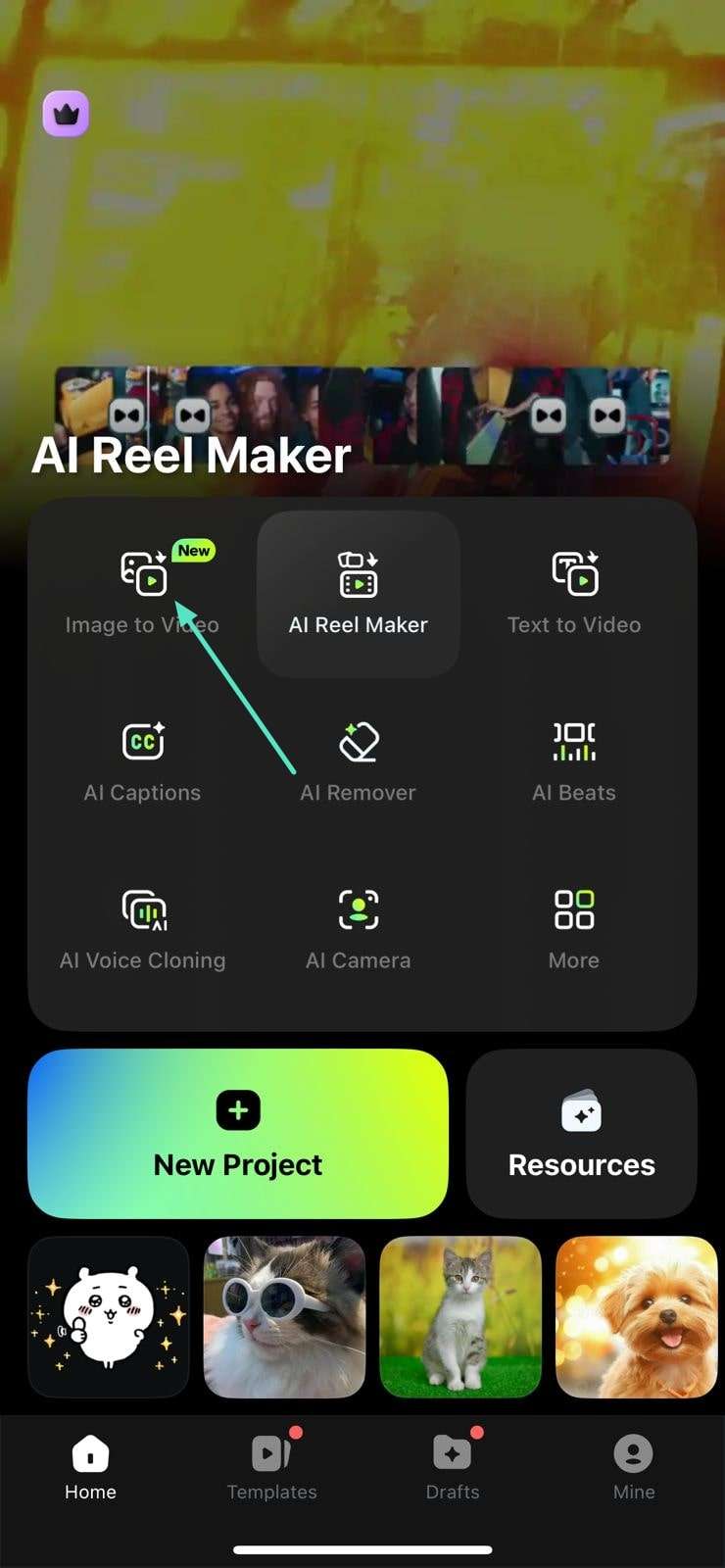
Step2Input Image and Text Details
Next, tap on the designated option on the left to upload the image that needs to be converted into the video and specify the description in the text box on the right. The prompt must contain details that you want to add to your video, such as background, body movement, props, and more. Now, enable the Veo 3 option located at the bottom and tap on the Generate button located at the bottom to initiate the process.
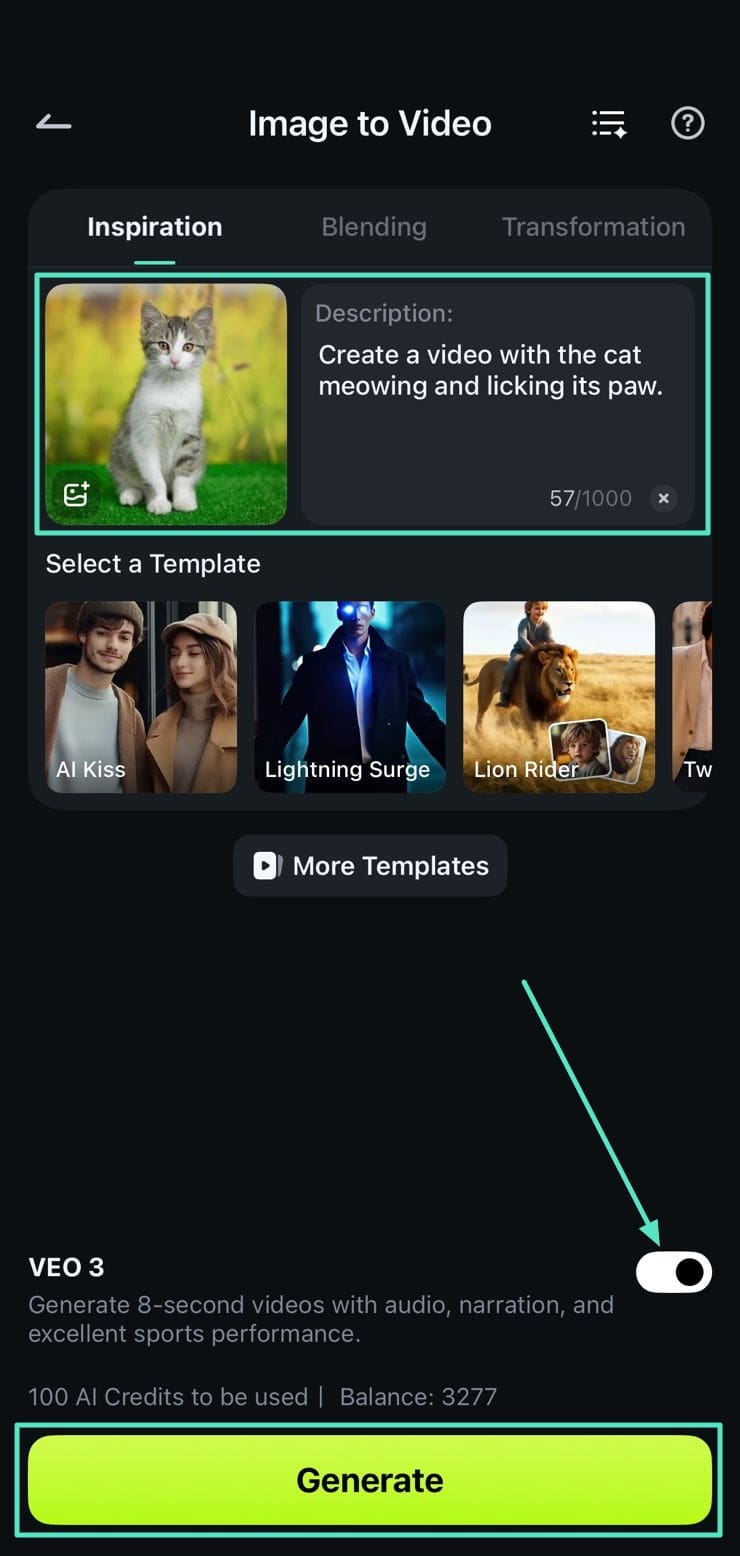
Step3Export Video to Phone
Once the app is done generating the video across your requirements, review the results by playing it, and save it to your phone using the Save button.
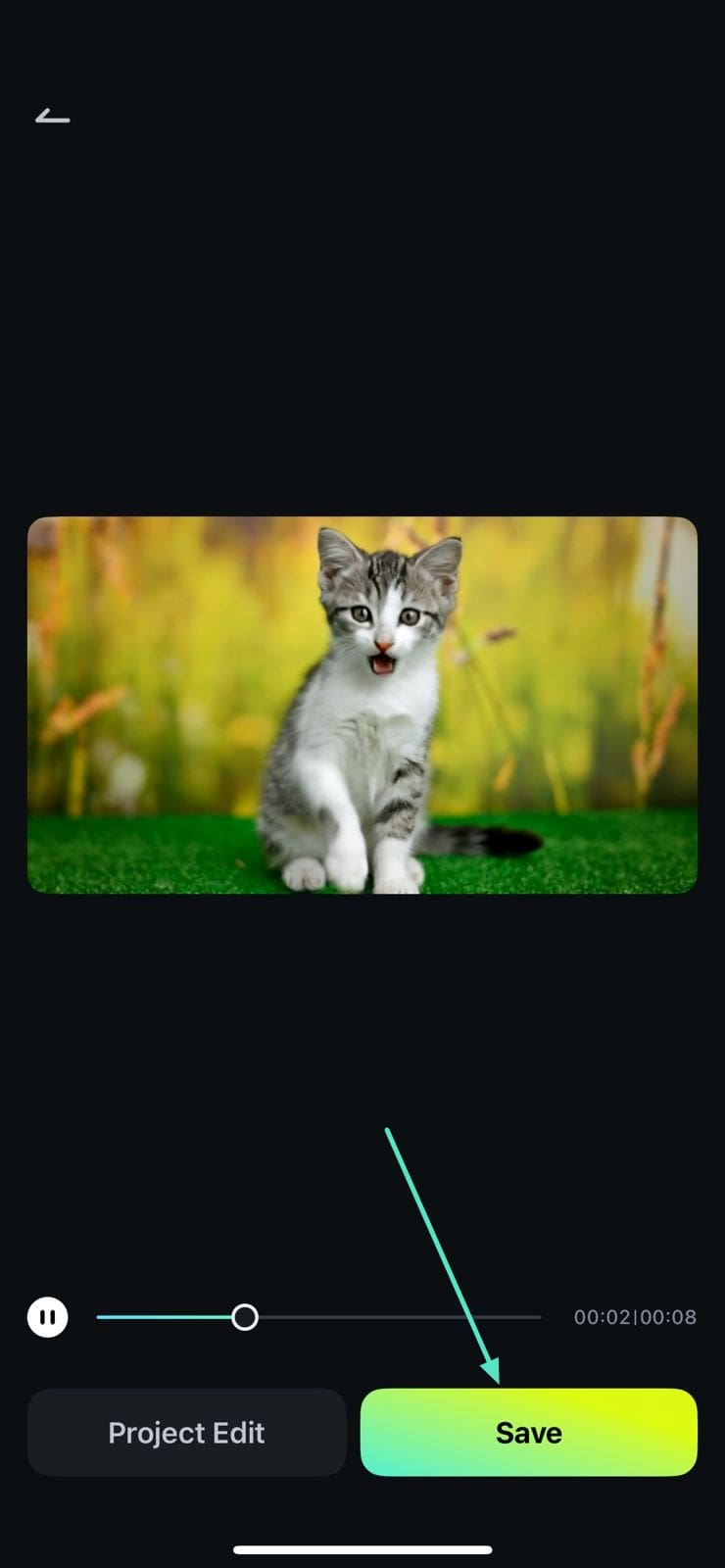
🤩 Posts You Might Be Interested In: How to Master Google Veo 3 Prompts
How to Generate Veo 3 Video on Filmora Desktop
Step1Access the Veo 3 Video Generator
Go to Stock Media > AI Media >Image to Video > Image to Video - Veo 3 and select an AI model (now Filmora provides Veo 3.1 and Sora 2 AI models).
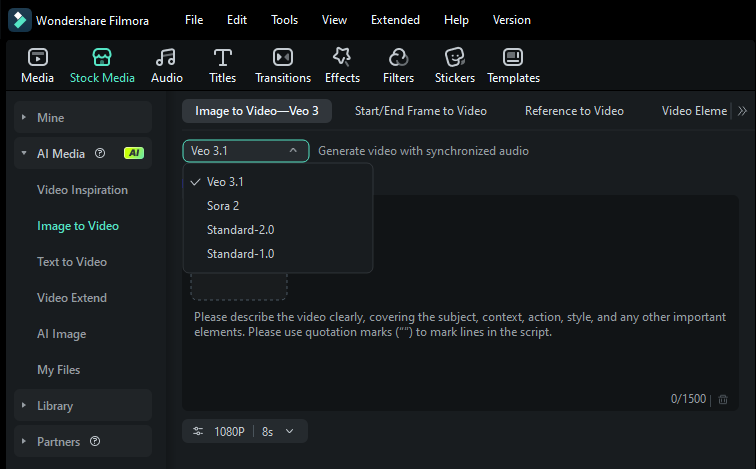
Step2Upload Image & Enter Prompt
Choose a clear reference image. Type a descriptive prompt:
For example: "A man in a futuristic cyberpunk city stands under flickering neon signs, speaking to a humanoid robot in the middle of a narrow alley. Heavy rain pours down, creating reflective puddles on the ground. The camera starts with a wide shot capturing the glowing skyline and digital billboards, then slowly pushes in as lightning flashes across the sky. Sparks flicker from a nearby power conduit. The man raises his hand while speaking; the robot tilts its head slightly, responding with blinking eye lights. The atmosphere is tense and cinematic, with ambient sounds of rain, distant sirens, and electrical hum".
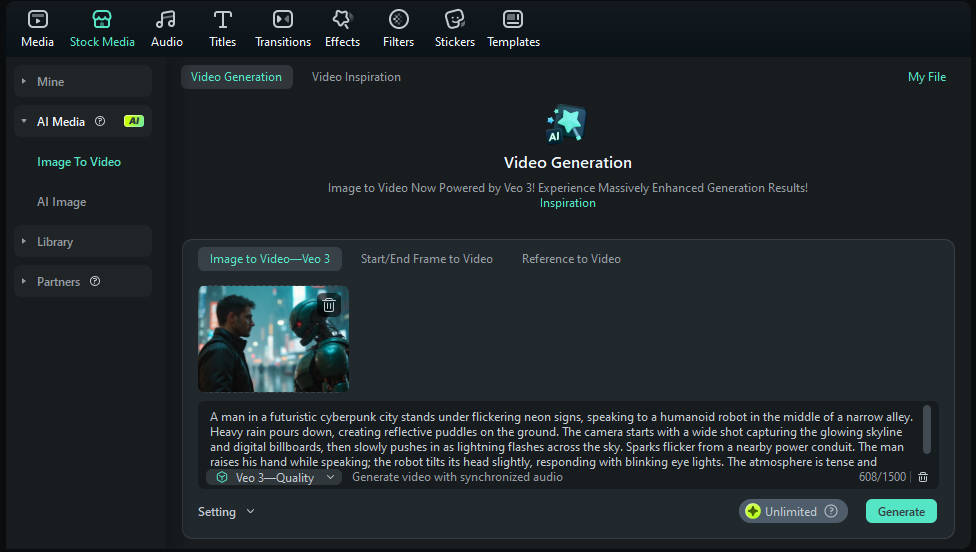
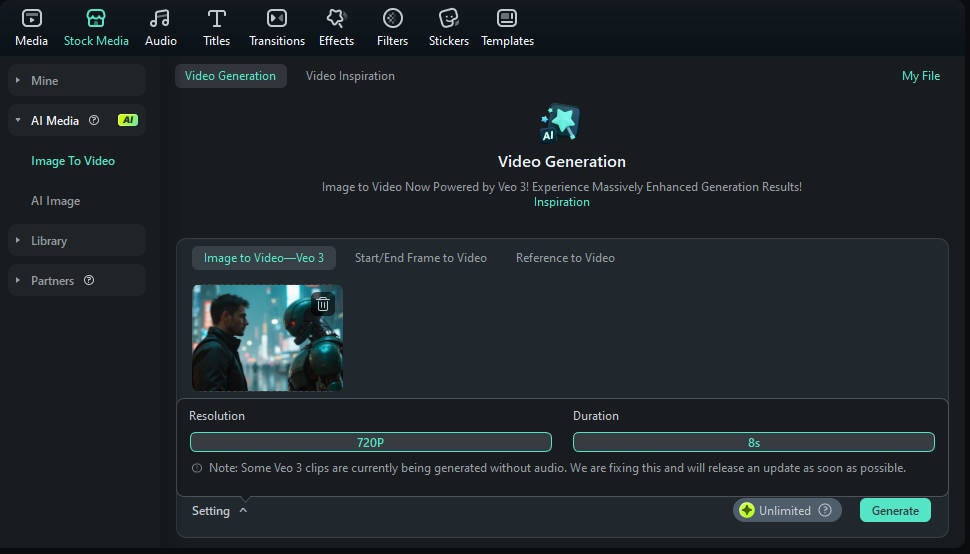
Step3AI Generation & Auto Import
Click Generate. Once the AI video is complete, it appears automatically in your Media Library—complete with synchronized sound.
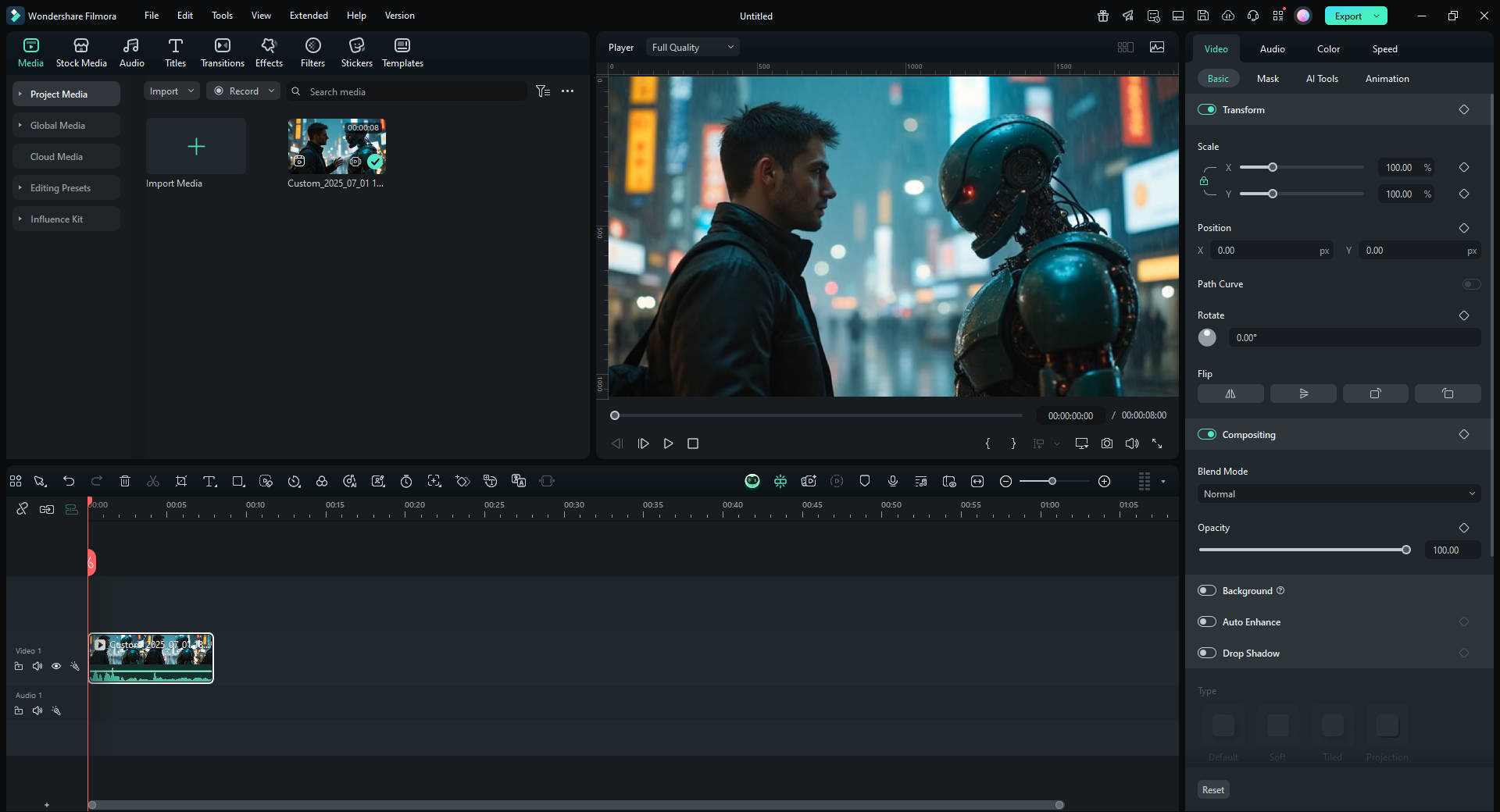
Step4Edit with Filmora
Drag the clip onto your timeline. Use Filmora's built-in tools to enhance:
✂️ Cut/Trim for Pacing

🎨 Color Grading & LUTs for Tone
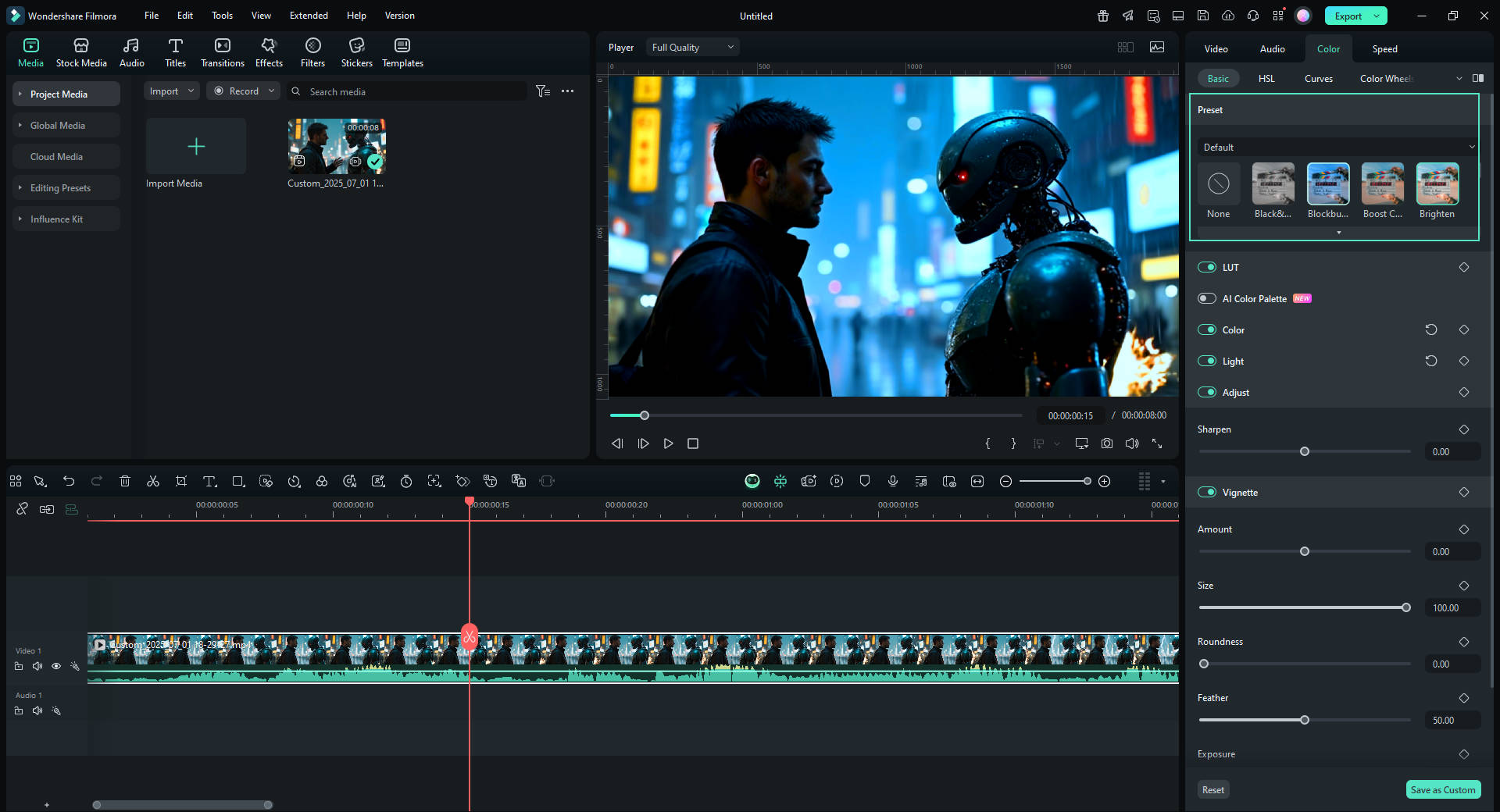
🔤 Text/Logo Overlays for Branding
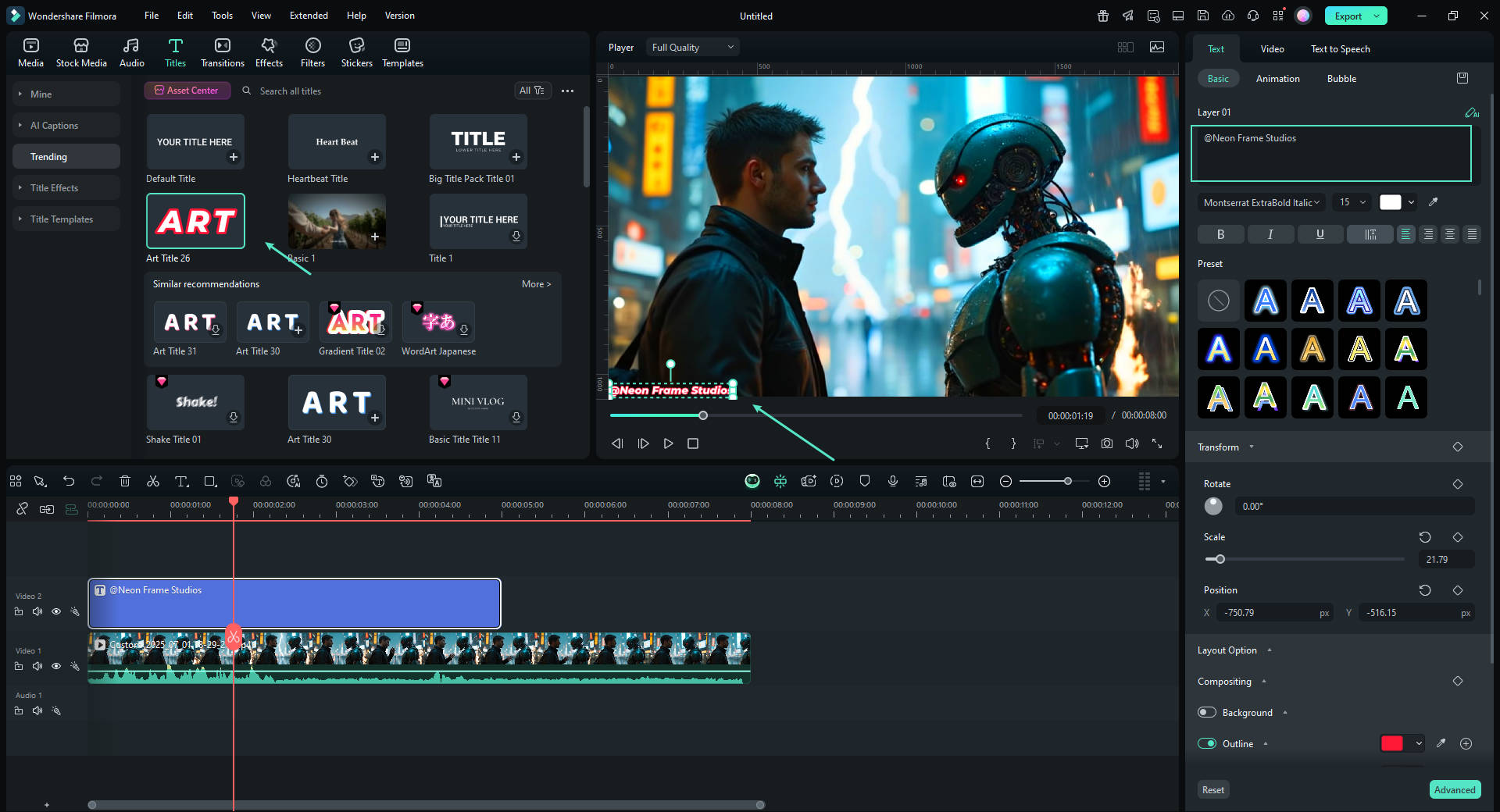
📝 Auto Subtitles for Accessibility
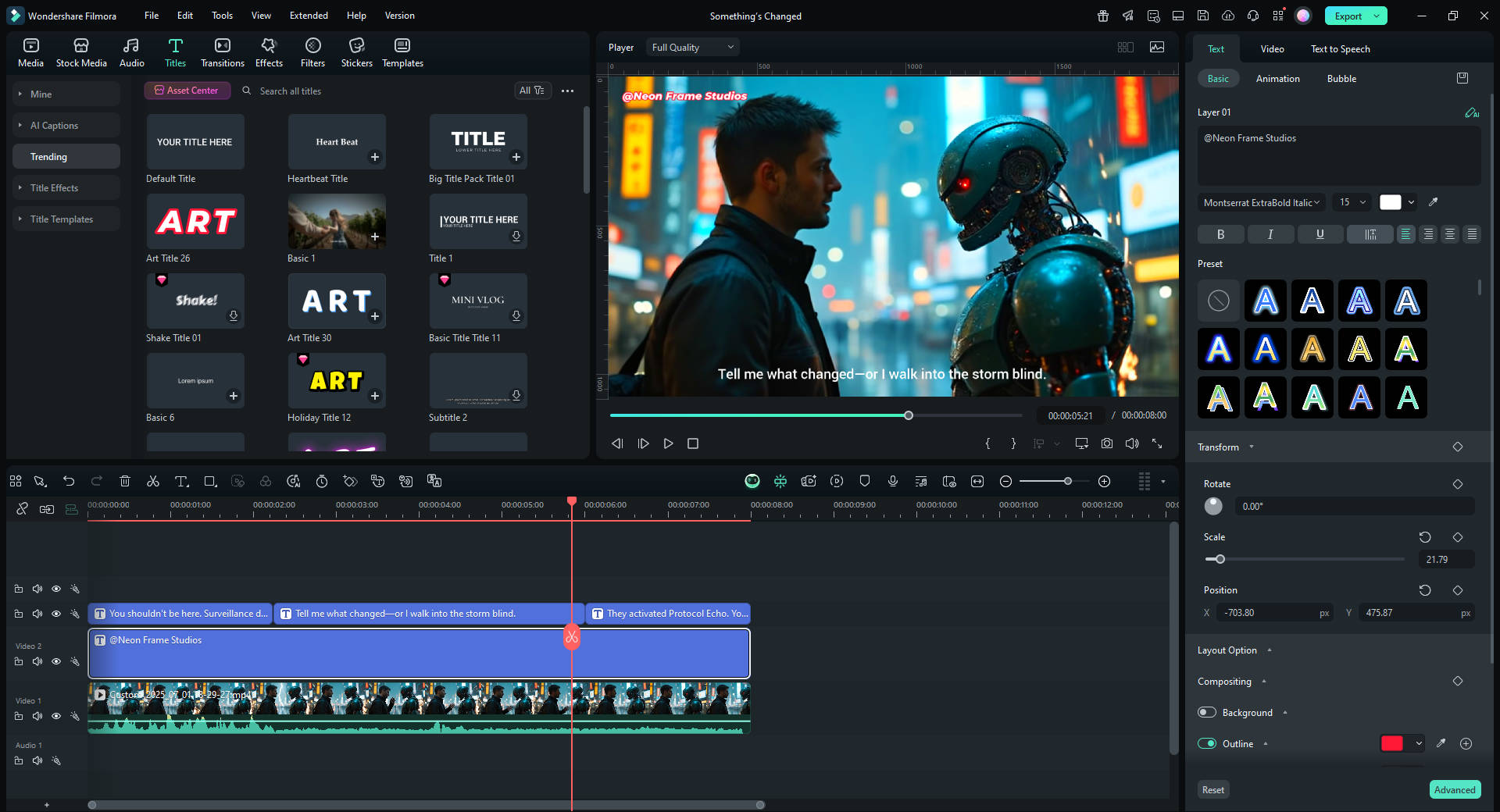
Step5Export & Share
Tap Export, select your desired format and resolution. Share to YouTube, TikTok, Vimeo, or save locally.
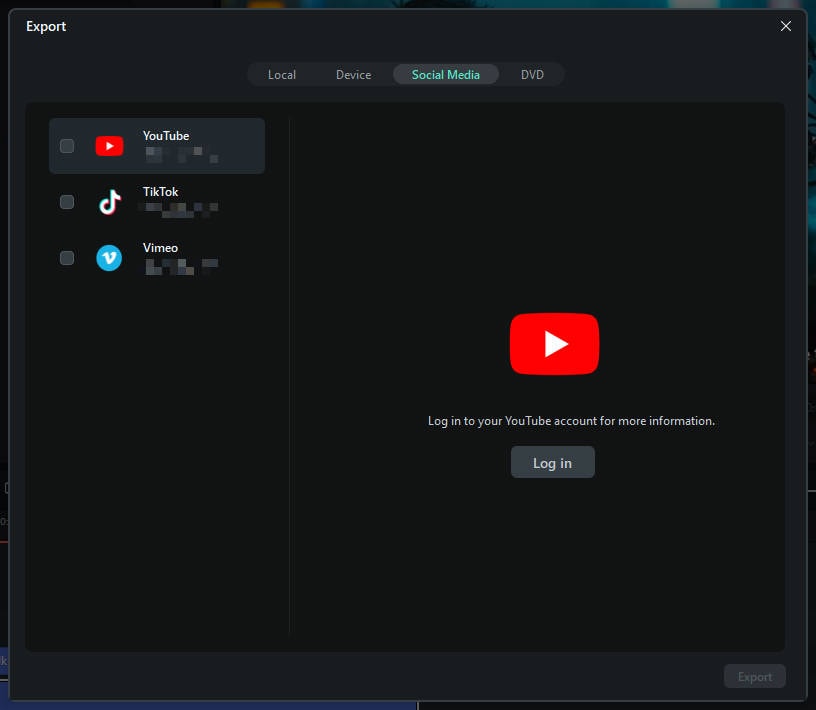
Nano Banana Pro Is Now Live on Filmora Mobile! One Photo → Cinematic Video 🍌✨
Filmora Mobile now integrates Nano Banana Pro, bringing next-level AI image-to-video magic right to your phone. From outfit swaps and fashion edits to anime transformations, travel aesthetics, street-style looks, and viral transitions—everything can now be generated in one tap.
🔥 What Nano Banana Pro Gives You
- AI Image-to-Video templates
- Viral TikTok & Instagram Reels styles
- High-quality, cinematic final outputs
- Templates for fashion, anime, lifestyle, travel, aesthetics and more
- One-tap creation with zero editing skills required
- Works instantly with just one image
Perfect for creators who want fast, trendy, scroll-stopping content in seconds.
📘 How to Use Nano Banana Pro (Step-by-Step)
Step 1Open Filmora and Access AI Templates
Download the latest version of Filmora Mobile from Google Play or the App Store. Launch the app and go to the Templates tab on the homepage. Under Trending, you will find a variety of AI-powered video templates, including the new Nano Banana Pro collection.
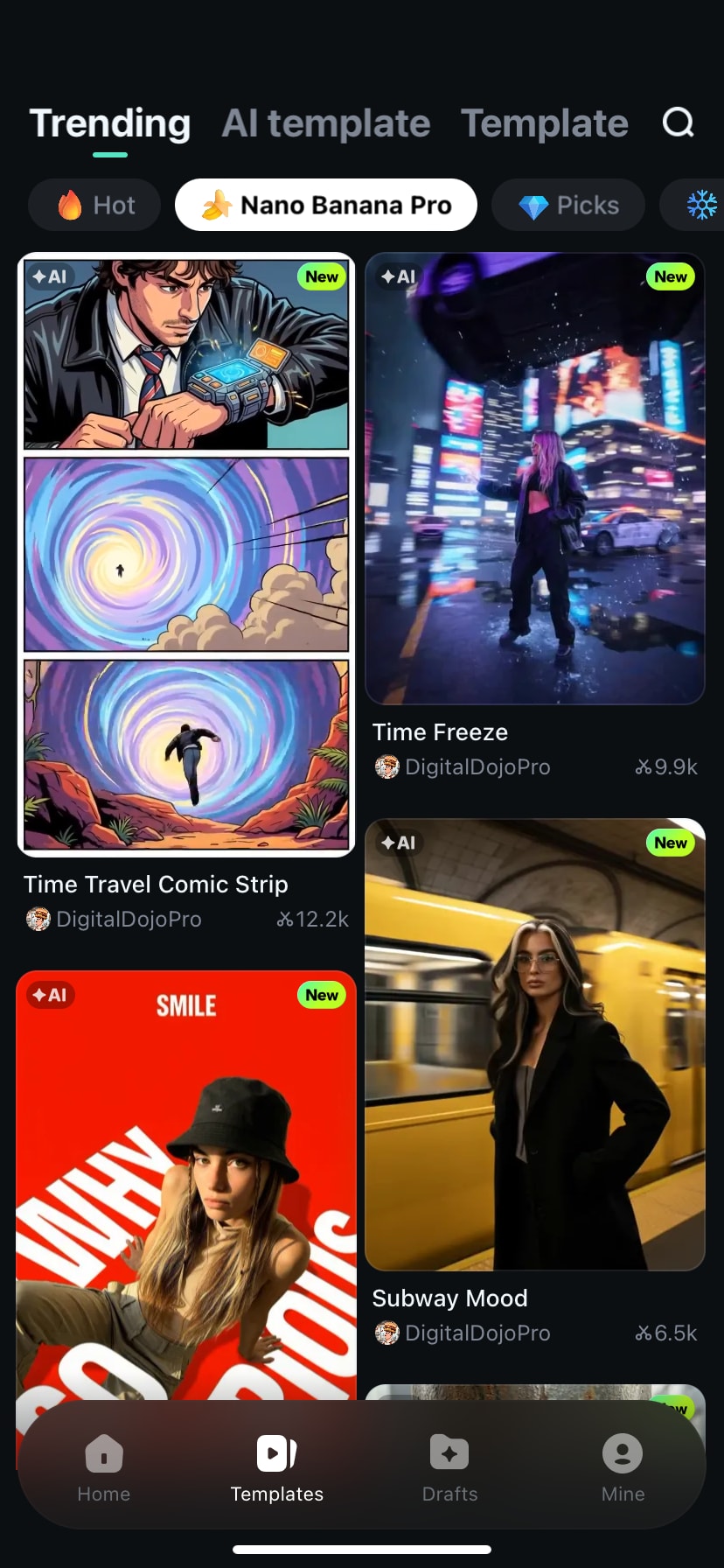
Step 2Browse the Nano Banana Pro Category
Filmora organizes its Trending templates into Hot, Picks, and Nano Banana Pro. Enter the Nano Banana Pro section to scroll through all templates. Tap any template to preview its look and choose the one that matches your creative idea.
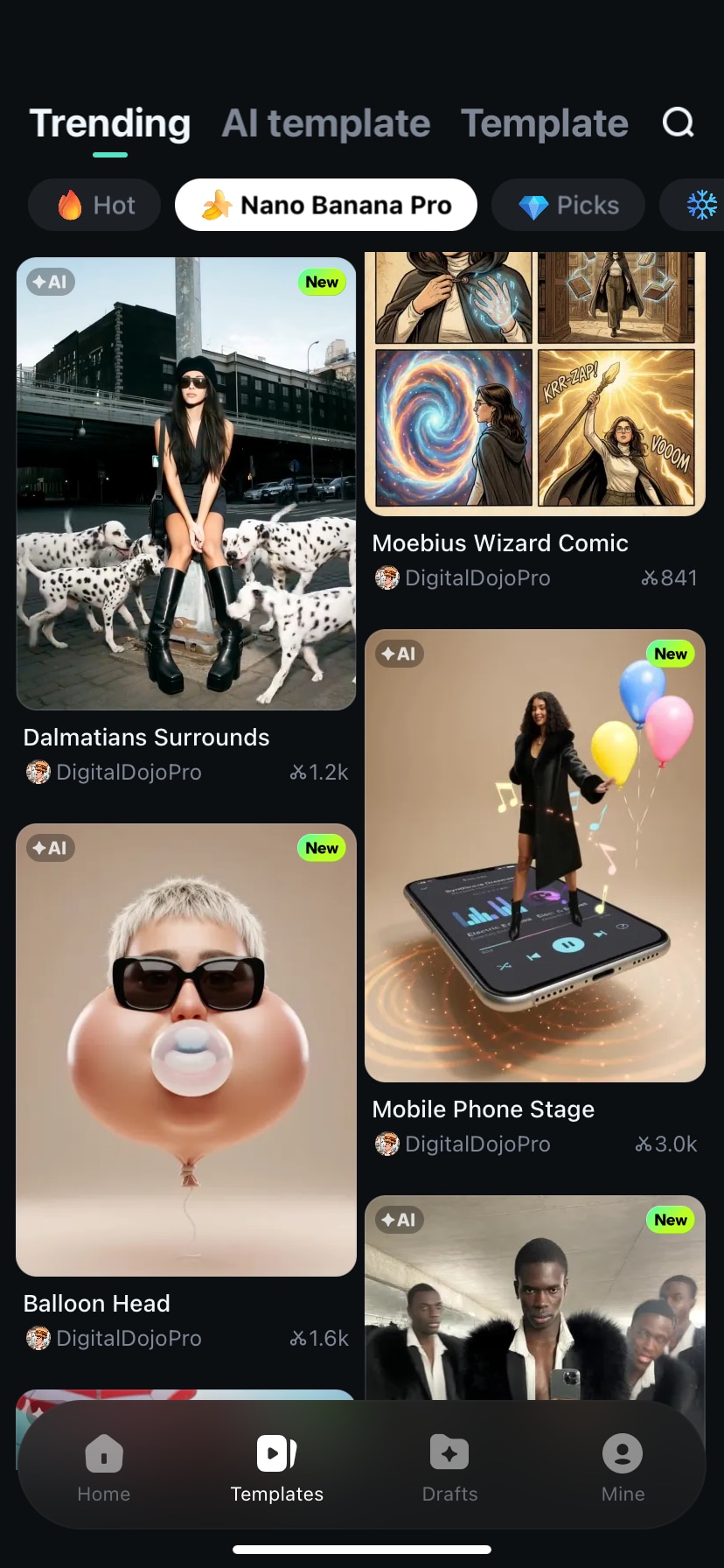
Step 3Upload Your Image
After selecting a template, tap Use and upload your photo. You may crop or adjust it before tapping Import. Then tap Generate to begin the AI video creation process.
Tip: If the generation takes time, use the View Later option to minimize the process and continue editing other projects in Filmora.
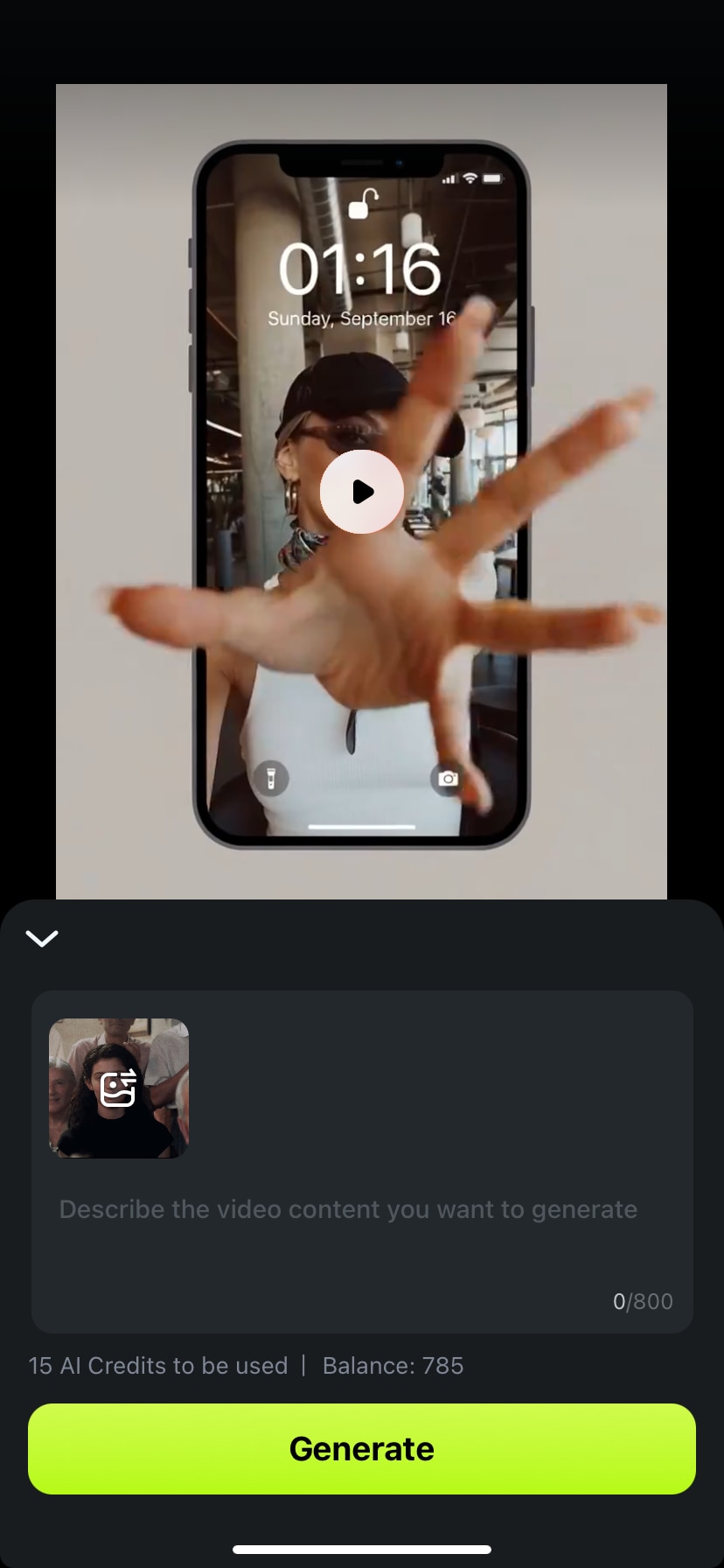
Step 4Preview and Export Your Video
Once the AI rendering is complete, tap Play to preview the final result. If you’re satisfied, tap Save to export the video to your phone. For more customization, switch to Edit Mode to fine-tune your project using Filmora’s timeline tools.
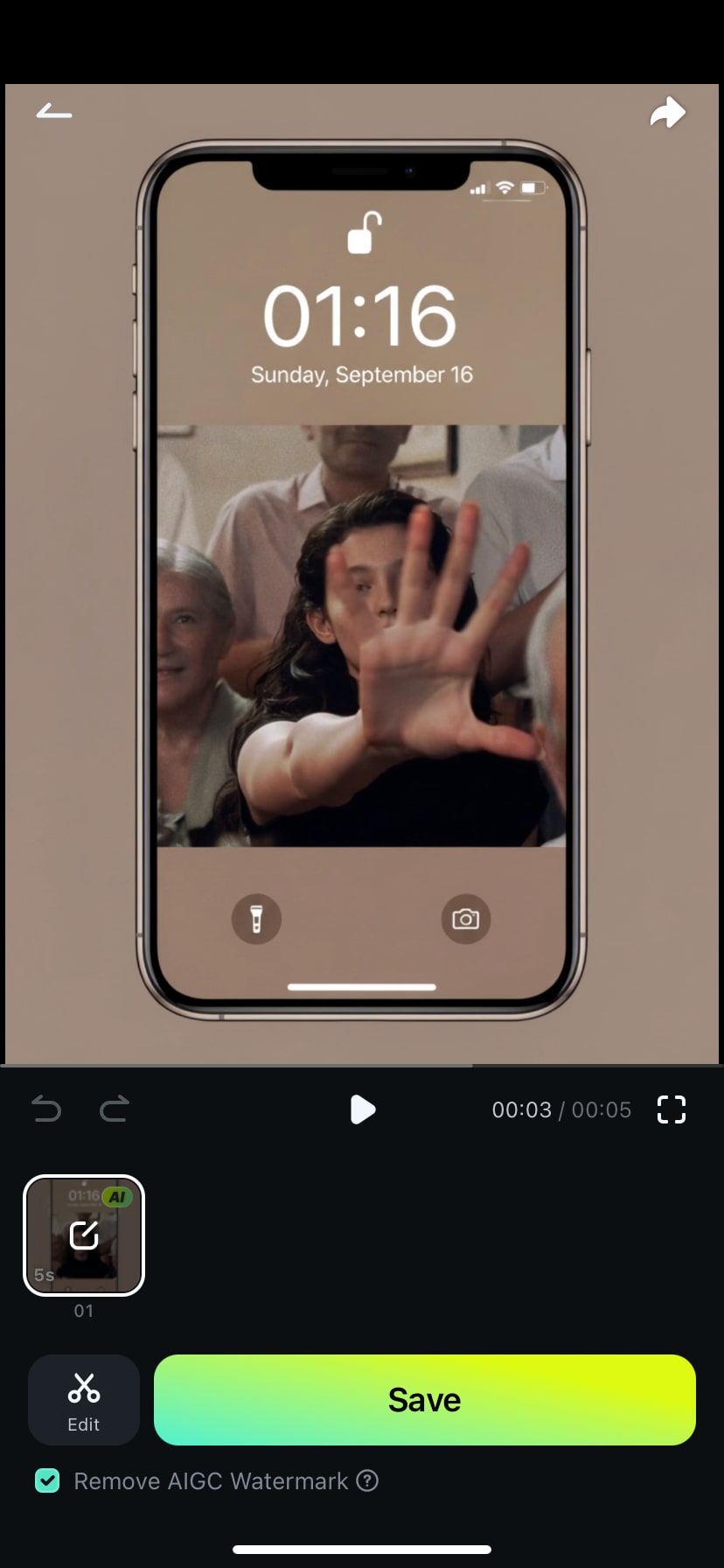
See Your Creativity Come to Life
- Moebius Wizard Comic
- Pomeranians Surround
- Holopolo Animated Sticker
Find more templates in Filmora Mobile App
Conclusion
Filmora's Veo 3 integration represents a significant leap forward in AI video editing software. It's not just a feature update; it's a paradigm shift for creators seeking a seamless image-to-video workflow with synchronized sound. This powerful combination allows users to generate professional-grade, sound-synced videos from static images and polish them within Filmora's comprehensive video editor, eliminating the need for multiple tools. Whether crafting a quick meme, a compelling product teaser, or an intricate scripted skit, Filmora + Google Veo 3 empowers you with unparalleled creative power and speed, truly defining the next era of AI video production.



 100% Security Verified | No Subscription Required | No Malware
100% Security Verified | No Subscription Required | No Malware