Have you ever typed something into Claude AI and felt disappointed by the answer? The truth is, it’s not always Claude’s fault. Most times, it’s the prompt you give. Prompts are like instructions, and the clearer they are, the better the results you get.
However, writing the perfect prompt isn’t always easy. Luckily, Claude prompt generators and improvers have been developed to help you polish your ideas, add missing details, and turn simple inputs into powerful instructions that Claude understands.
In this guide, we’ll show you the best Claude prompt builders and guide you on how to use them effectively.

Part 1: Best Claude Prompt Generating Tools
After testing several Claude prompt generators, we have come up with the tools that give the best results. Depending on the result you are looking for, below are three top tools you should use when generating prompts for Claude:
1. PromptPerfect - Optimizes Prompts for AI Models
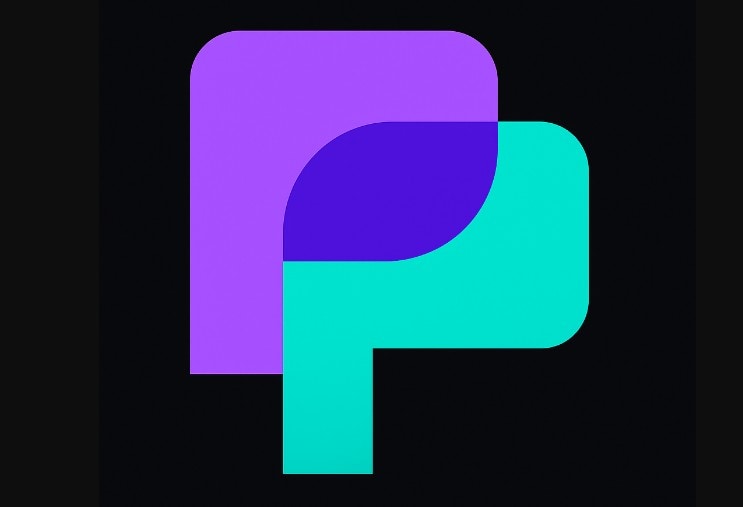
This is one of the most popular Claude.ai prompt generators. PromptPerfect operates by rewriting your simple input into a more detailed, optimised prompt.
For example, typing “write a story about a dog” can be expanded into “write a short, imaginative story about a courageous dog that helps a lost child find his/her way home.”
This additional information assists Claude in coming up with more detailed and precise results.
How to Use
Go to the PromptPerfect site, enter your email address, and enter your idea in the “Prompt Optimiser” box (e.g., Write a poem about the sea). Press the “Enter” button.
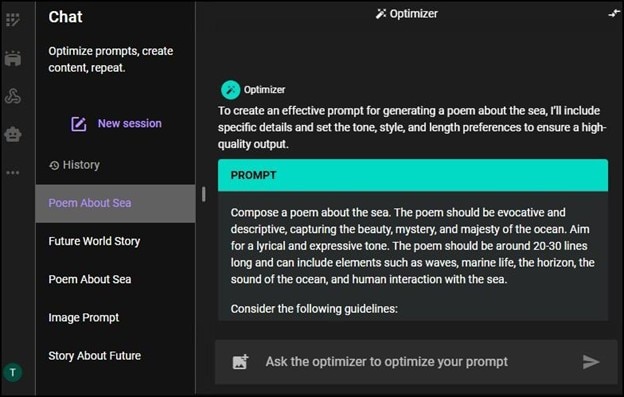
2. AIPRM for Claude - Browser-Based Extension
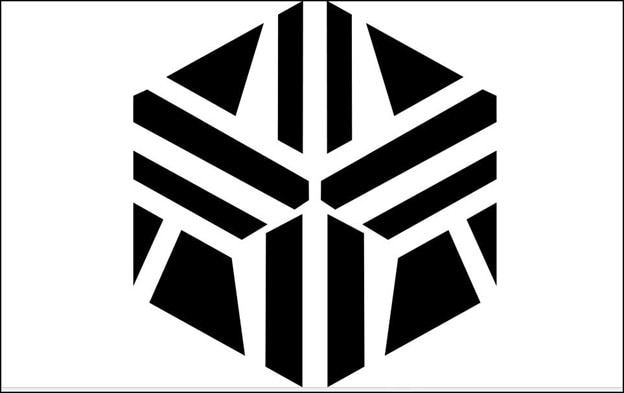
AIPRM for Claude is a wonderful prompt generator for Claude when you do not want to start from scratch. It is a browser add-on that offers a collection of community-created prompts for various activities such as writing, coding, or marketing.
Rather than trying to come up with your own, you can browse and choose one and tweak it to your requirements. This saves time and makes sure you are using prompts that are already working well. After installation, it directly appears in your Claude interface, so it is easy to apply.
How to Use
STEP 1: Install the AIPRM extension from the Chrome Web Store.
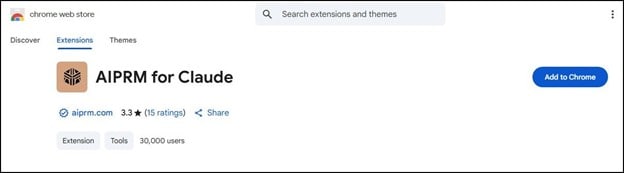
STEP 2: Open Claude in your browser. Browse the list of community prompts, select a prompt template you like, and edit the placeholders with your details (e.g., your product name).
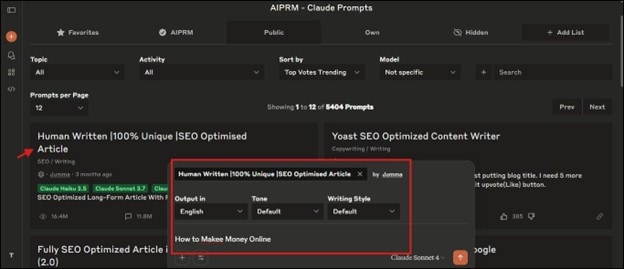
STEP 3: Then, click on the “Enter” button to run it in Claude for instant results.
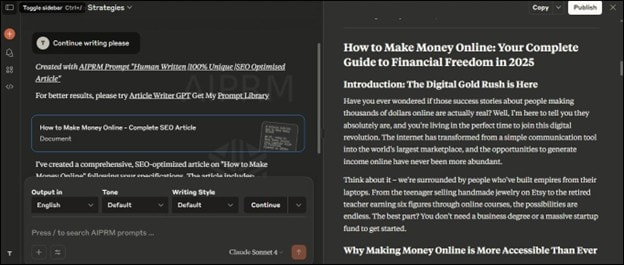
ImagePrompt - Best for Image and Art Prompts
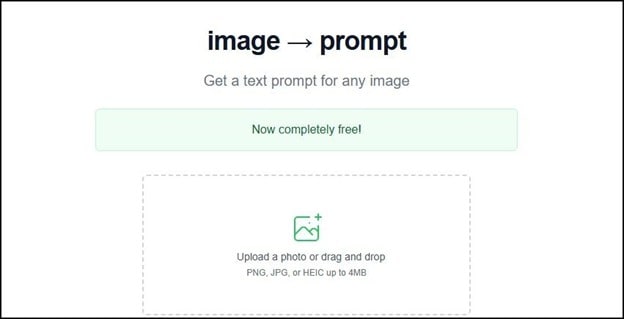
While Claude is mainly text-based, ImagePrompt helps you create powerful descriptive prompts for generating images and artwork with AI tools. If you’re looking to design visuals, ImagePrompt guides you to add key details such as lighting, style, and background elements.
For instance, “a cat” becomes “a detailed digital painting of a cat sitting on a windowsill with warm sunset light.” This makes it perfect for creators, designers, and marketers who want high-quality image prompts that Claude or other AI tools can understand better.
How to Use
To use ImagePrompt, visit the ImagePrompt site, choose the Text-to-Prompt (or Image-to-Prompt in case of a reference image) tool, type in your idea, also include your concept, such as style, lighting, and background, and click on the Magic Enhance button.
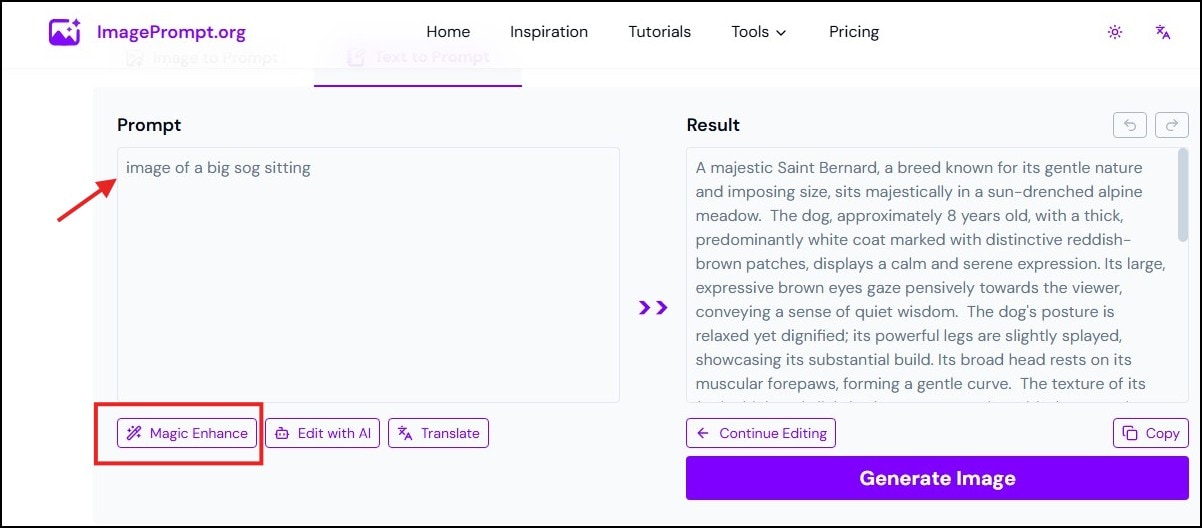
Part 2: How to Use a Claude Prompt Creator Effectively
Using a Claude prompt generator is not just about clicking a button. To get the best results, you need to follow a simple process. Here’s how you can use any Claude prompt creator effectively:
Define Your Task
Be clear on what you want Claude to do. For instance, rather than telling a tool to just write a prompt, tell it to write a cartoon image prompt of a funny cat playing guitar.
Enter Details
Next, include important details. Most prompt generators will provide you with boxes or fields to input information. Include details such as the style, tone, format, or keywords you want.

Create Prompt
Once the details are filled, click on the Generate or Optimize button. The tool will transform your vague idea into a clear and detailed prompt.
Test Prompt
Copy the generated prompt and paste it into Claude. Run it and see what Claude comes up with. This step will assist you in verifying whether the prompt is clear enough.
Improve if needed
If the outcome is not satisfactory, modify your prompt and re-generate. Perhaps provide more context, alter the tone, or define the format.
The process of prompt creation is a loop. You test, improve, and repeat until you are satisfied with the outcome.
Steps to Testing Your Generated Prompt on Claude
After using a prompt generator, the next step is to test it in Claude to see if it produces the result you need. Here’s how you can do it step by step:
Step 1: Copy Your Generated Prompt
Take the improved prompt from your chosen tool. Then, go to Claude’s interface and paste your generated prompt into the chat box.
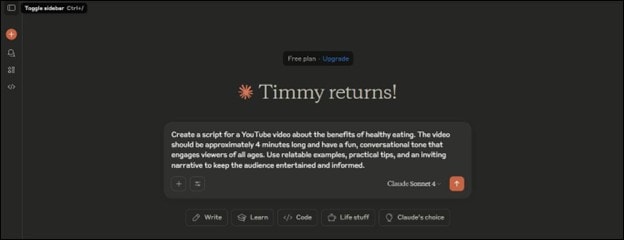
Step 2: Run the Prompt and Review the Result
Press Enter and wait for Claude to generate the output. Check if the answer matches your goal.
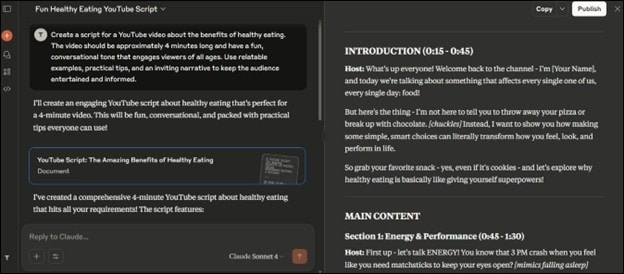
Note: Claude is mainly a text-based AI. This means it can’t directly generate images or videos. However, it can create image prompts, scripts, outlines, poems, stories, summaries, and structured content. To turn text prompts into actual visuals or videos, you’ll need an external tool like Filmora.
Bonus: Turn Claude Prompts Into Videos with Filmora
As stated earlier, As mentioned above, Claude is able to produce excellent scripts, but cannot produce videos or images. Fortunately, Wondershare Filmora can help you with that.
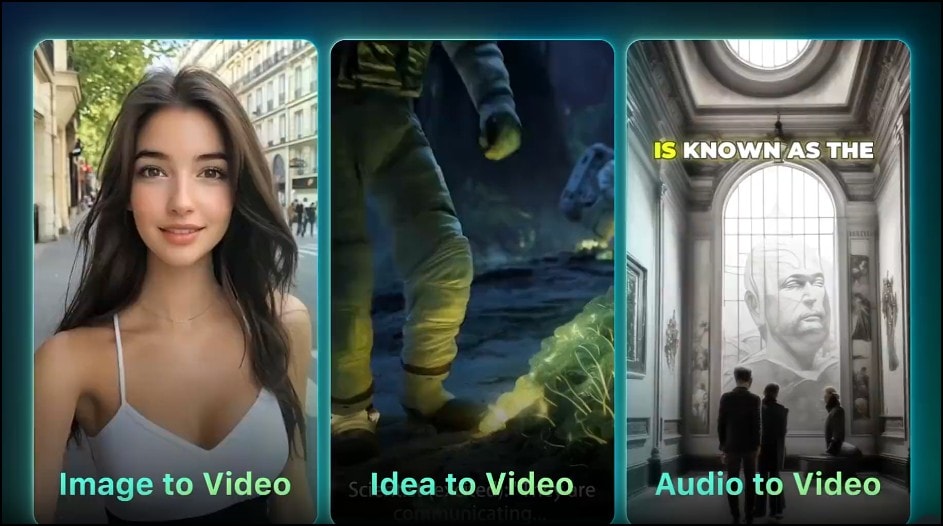
Filmora is an easy-to-use video editor with several powerful AI tools to help content creators make quality images and videos with ease. Filmora’s text–to-video tool allows you to generate perfect cinematic videos from text prompts with just a few clicks, in just a few seconds.
It is ideal to use on YouTube, social media, or short-form content, as you can add music, captions, and scene adjustments. Let’s show you how it works:
Step 1: Launch Filmora and open AI Text-to-Video
- Open Filmora and click on “New Project”.
- On the editor page, go to Stock Media > AI Media > Text-to-Video.
- Input your generated prompt, set your resolution, duration, and aspect ratio, then click
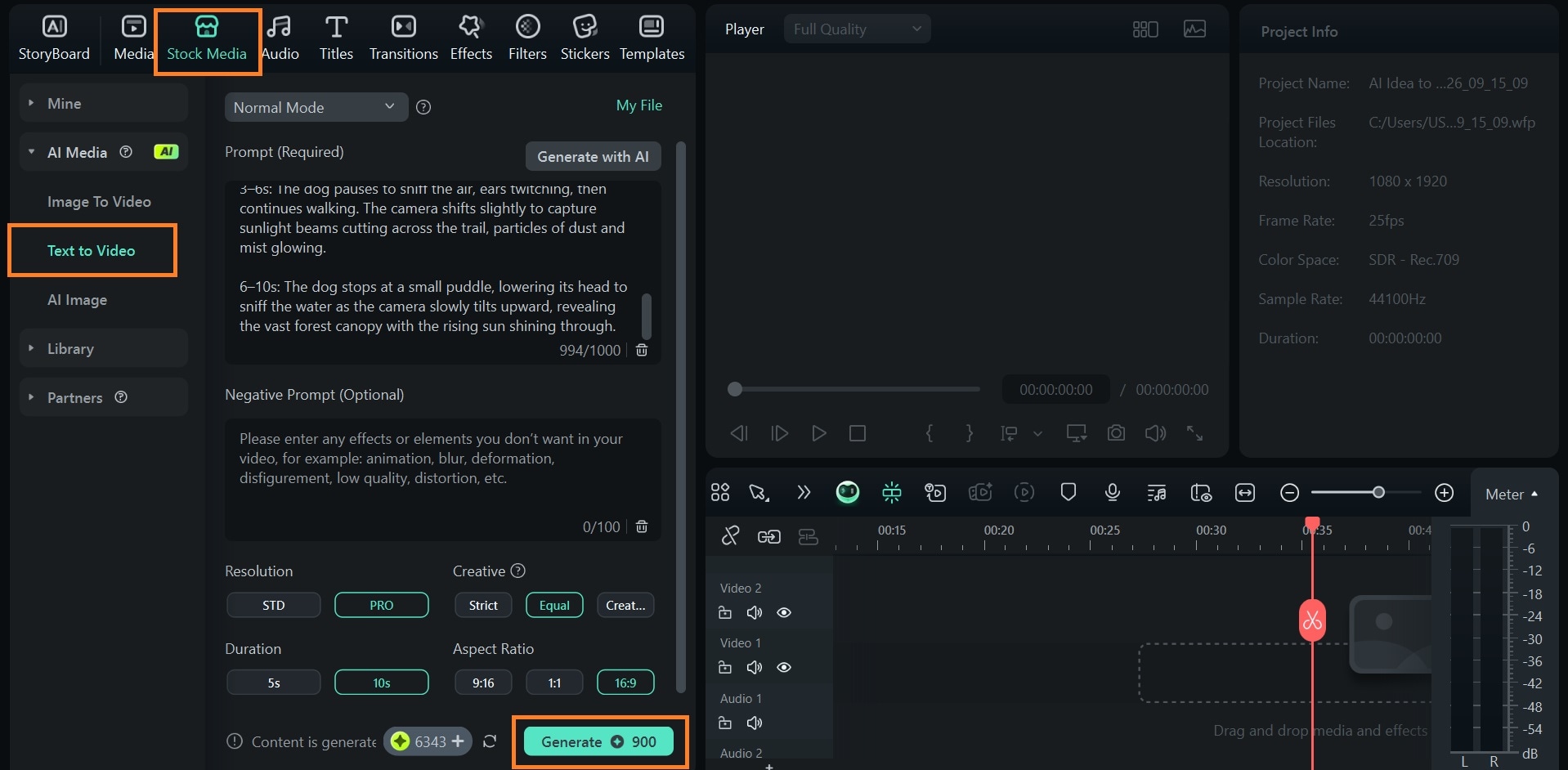
Step 2: Edit your generated video
- Drag your generated video to the timeline and make any adjustments to tweak the video to your preference.
- Go to Audio > AI Music to add background music to your video.
- Click Generate.
- Add the generated music to your video on the timeline and export.
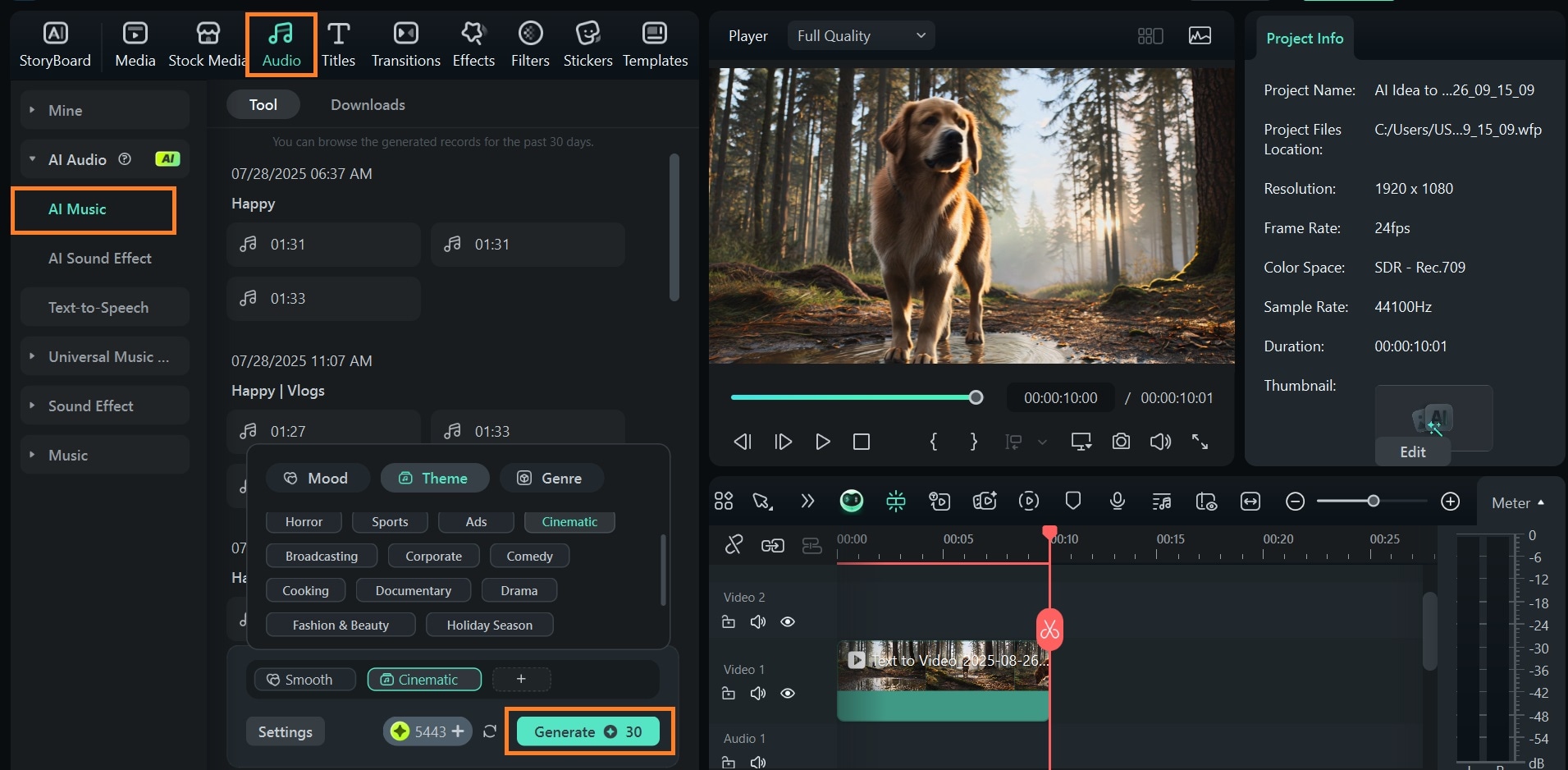
Result 1:
Conclusion
Prompts are the key to obtaining quality answers with Claude. With the Claude prompt generators covered in this article, you can refine your rough ideas into smooth prompts to get you better results. Remember, testing and refining inside Claude makes your output even stronger, whether you need scripts, outlines, or creative writing. And while Claude is limited to text, you can push your ideas further by turning those prompts into professional videos with Filmora’s AI tools.



 100% Security Verified | No Subscription Required | No Malware
100% Security Verified | No Subscription Required | No Malware


