In the second half of 2025, Sora 2, OpenAI's latest AI image and video generator, has taken the creative world by storm. Shortly after its release, it surged to the top of trending charts and quickly became one of the most searched AI tools online. From filmmakers to everyday creators, everyone wants access, turning the hunt for a Sora 2 invite code into a full-blown digital gold rush.
What sets Sora 2 apart from earlier models is its combination of realistic motion, synchronized audio, and enhanced physical simulation, allowing AI-generated videos to feel more cinematic and lifelike than anything that came before. Users have described Sora 2 as “the closest thing to a real film camera powered by AI,” thanks to its ability to simulate real-world physics and natural motion straight from text or image prompts.
In this guide, we'll break down how Sora prompts work, share some of the best Sora 2 prompt examples, and explain how to write effective Sora AI prompts that produce better video results. We'll also cover practical alternatives and workflows for creators who are still waiting for official access.
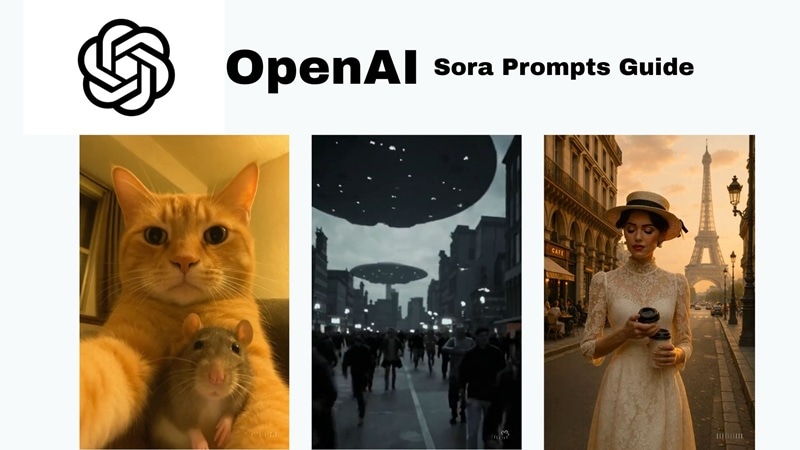
In this article
Part 1. 10 Best Sora 2 Prompt Examples You Must Try
Like any advanced AI video generator, the quality of your results in Sora 2 depends heavily on how your prompt is written. The good news? Writing effective Sora video prompts is far easier than it sounds. Even beginners can generate cinematic clips by clearly describing motion, camera behavior, lighting, and atmosphere.
Below, you'll find 10 of the best Sora 2 prompt examples to spark your creativity. Whether you want to produce a dynamic short, a cinematic landscape, or an aesthetic loop/funny videos, like AI bodycam videos for social media, these examples will help you get the most out of Sora 2's visual intelligence and storytelling power.
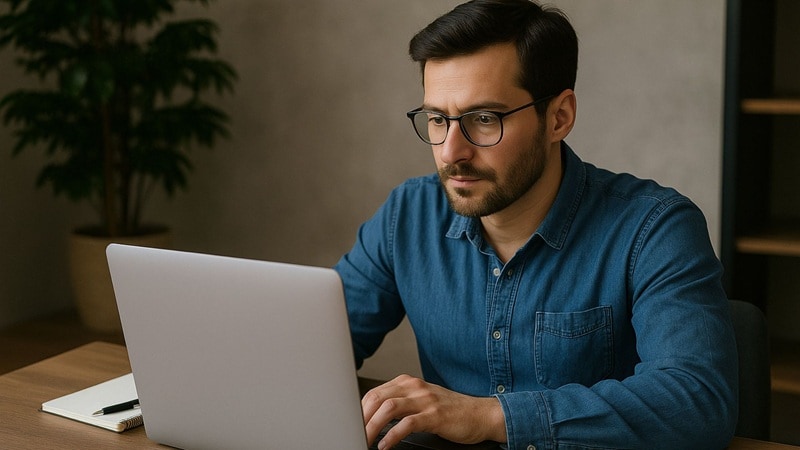
Below, we've put together 10 of the best Sora prompt examples to spark your imagination and help you get the most out of Sora AI.
Commercial Ads (Brand & Product Showcase)
Prompt Examples
Product Spotlight With Clean Studio Look
Prompt: A sleek modern gadget displayed on a glossy white turntable in a minimal studio setting, soft diffused lighting highlighting its curves and details, smooth 360-degree camera rotation, ultra-realistic textures, 4K resolution, shallow depth of field, professional product commercial style, 5 seconds.

Drone-Style Footage
Prompt: Sweeping aerial drone shot over a modern city skyline at golden hour, skyscrapers reflecting warm sunlight, cars moving along busy streets below, smooth forward motion transitioning into a slow panoramic rotation. Ultra-realistic detail with soft cinematic lighting, dynamic shadows, and a slight lens flare, high-resolution 4K, 5 seconds.

Post-Editing for Maximum Impact
Add dynamic logo reveals, animated text highlights, and smooth cinematic transitions to reinforce brand identity and make products unforgettable.
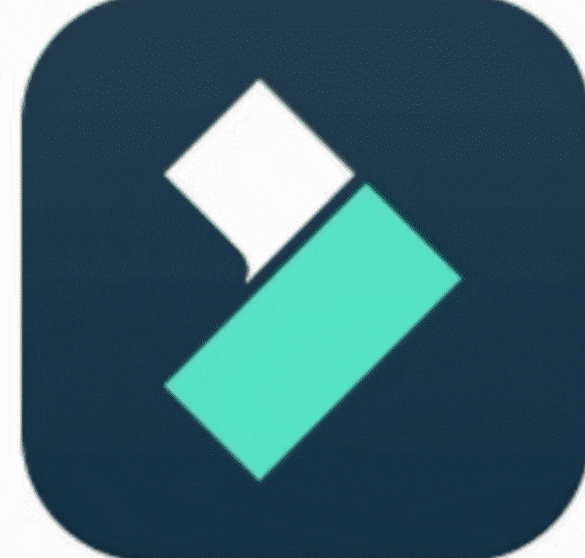
Generated by Filmora Image to Video
Travel & City Exploration (Travel & Lifestyle Reels)
Prompt Examples
POV Travel Reel
Prompt: First-person view walking through a lively Japanese street market in Kyoto during the evening, warm lanterns glowing overhead, colorful food stalls on each side, people passing by in traditional yukata, ambient sounds of chatter and sizzling food, smooth handheld camera motion, cinematic depth of field, ultra-realistic 4K, 5 seconds.

Historical Footage
Prompt: Grainy black-and-white archival-style footage of New York City in the 1930s, bustling streets filled with vintage cars and trolleys, people in period clothing walking past art deco buildings, faint film flicker and scratches for authenticity, soft natural daylight, smooth camera pan down a busy avenue, 5 seconds.
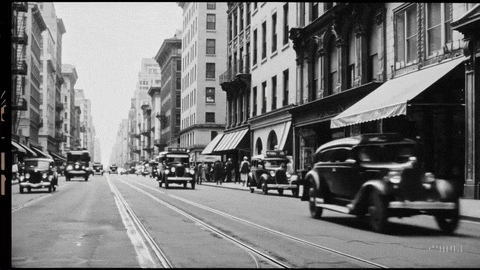
Post-Editing for Maximum Impact
Enhance emotional resonance with vibrant color grading (or vintage tones), subtle slow motion, and a carefully matched soundtrack that captures the spirit of each location.
Storytelling & Cinematic Scenes
Prompt Examples
Epic Sports Highlight
Prompt: Slow-motion close-up of two professional boxers in the ring, sweat flying as one lands a powerful punch, dramatic lighting casting sharp shadows, roaring crowd in the background, cinematic camera angles with smooth motion, ultra-realistic details, 4K resolution, 5 seconds.

Cinematic Scene
Prompt: Wide-angle cinematic shot of a large passenger plane descending in flames against a dramatic sunset sky, viewed from a distant hilltop with a shocked silhouette in the foreground, debris trailing behind, intense clouds swirling, ultra-realistic fire and smoke effects, high frame rate slow motion, 4K resolution, 5 seconds.

Legend Retelling
Prompt: Ultra-realistic cinematic scene of Medusa lunging at Perseus inside an ancient stone temple. Her snake hair strikes toward him, fangs bared, while Perseus raises his polished bronze shield to defend himself. Warm torchlight flickers on their faces, dust and shadows fill the air, dramatic close-up view, 4K resolution, 5 seconds.

Post-Editing for Maximum Impact
Shape your narrative with seamless scene transitions, cinematic title cards, and immersive soundscapes to keep audiences hooked until the very last frame.
Entertainment & Fun Clips
Prompt Examples
Absurd Animal Comedy
Prompt: Ultra-realistic fluffy golden retriever and a grumpy gray cat sitting side by side on a couch, both looking at a smartphone on a selfie stick, dog smiling with tongue out while the cat rolls its eyes, warm indoor lighting, playful and comedic atmosphere, subtle camera zoom, 5 seconds.
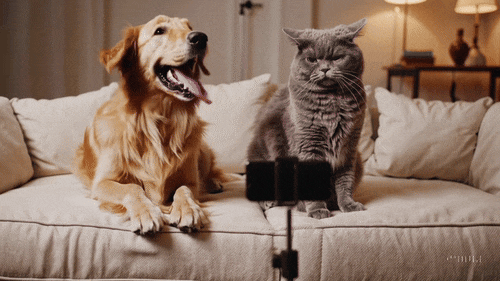
Video Games Cutscene
Prompt: Cinematic video game cutscene rendered in early PS2 graphics style, slightly low-poly 3D models with visible textures, dramatic lighting, and smooth but simple animations. The scene shows a lone warrior standing on a cliff overlooking a vast landscape with mountains and a glowing castle. Slightly muted colors, subtle motion blur, and nostalgic retro game atmosphere, 5 seconds.

Sci-Fi and Fantasy Adventure
Prompt: High-energy cinematic shot of a futuristic flying car speeding through a dense cyberpunk city at night, neon lights and holographic billboards glowing in vivid colors. Rain-slick streets reflect the lights below as the car weaves between towering skyscrapers and elevated highways, ultra-detailed 2D-meets-3D animation look, 4K resolution, 5 seconds.

Post-Editing for Maximum Impact
Maximize shareability with quirky stickers, energetic motion graphics, and spot-on sound effects that make every moment pop.
Part 2. How to Prompt Sora 2 for Cinematic Results (Tips Included)
Looking at the Sora prompt examples above, one thing becomes clear: the most cinematic results come from prompts that are structured, descriptive, and intentional. While Sora 2 is powerful, short or vague prompts often lead to flat visuals with limited storytelling.
To help you get consistent, high-quality results, here's a simple Sora 2 prompting formula you can follow. This structure works especially well for cinematic scenes, realistic motion, and multi-shot storytelling.
A Simple Sora 2 Prompt Formula: Scene → Action → Camera → Lighting & Mood → Style → Duration
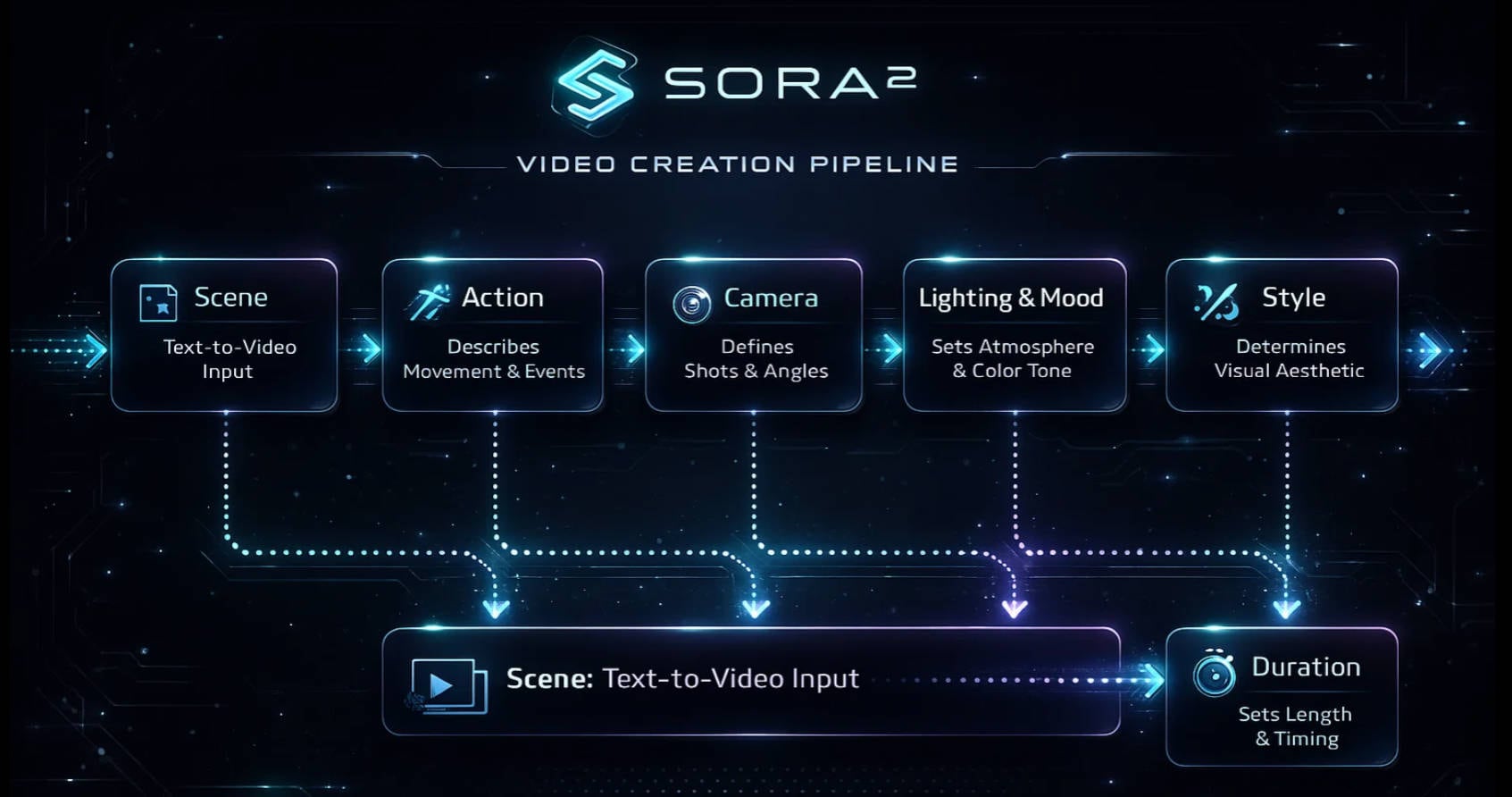
Start With The Scene
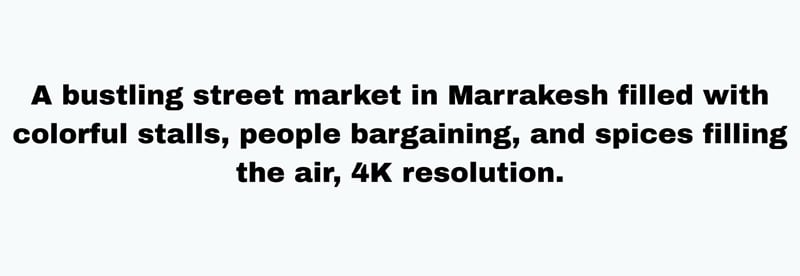
Begin your Sora AI prompt by clearly describing the setting and core action. Mention where the scene takes place, what objects are visible, and what is happening. This gives Sora 2 a solid foundation to build realistic environments and motion.
Example elements to include:
- Location (street, room, city, nature)
- Main subject (person, object, vehicle)
- Core action (walking, flying, crashing, interacting)
This step is essential for strong Sora video prompts, especially when realism matters.
Add Camera Directions
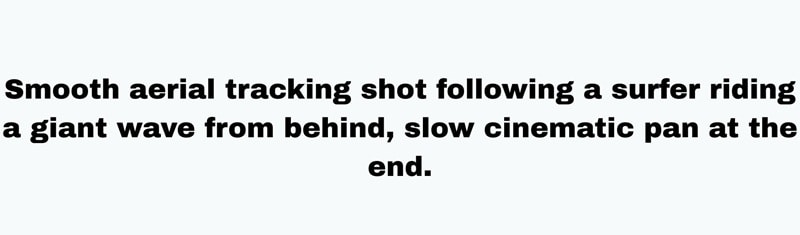
Camera instructions define how cinematic your Sora video feels. By specifying angles or movement, you guide the viewer's perspective and control the pacing of the scene.
Example camera directions to include:
- Shot type (close-up, wide shot, over-the-shoulder)
- Camera movement (slow pan, tracking shot, zoom-in)
- Camera style (handheld, static, smooth cinematic motion)
Even a single camera cue can significantly elevate the quality of your Sora video prompt.
Describe The Lighting And Mood
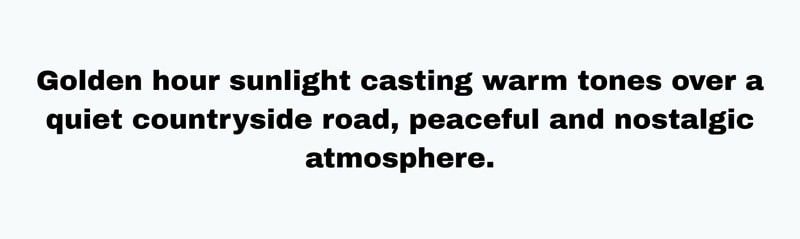
Lighting sets the atmosphere and emotional tone of your video. Clear lighting descriptions help Sora 2 generate scenes that feel intentional rather than generic.
Example lighting and mood details:
- Time of day (morning light, golden hour, night scene)
- Light source (soft natural light, neon glow, torchlight)
- Mood (warm and cozy, dark and tense, bright and energetic)
Matching lighting with mood is key to creating cinematic Sora AI prompts.
Use Style Keywords
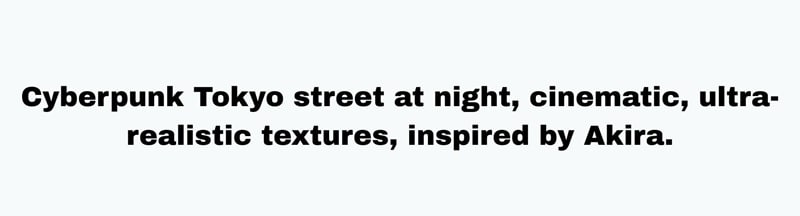
Style keywords tell Sora AI what visual identity you are aiming for. These keywords help lock in the overall look and feel of the generated video.
Common style keywords include:
- Visual quality (cinematic, hyper-realistic, stylized)
- Art direction (anime-inspired, cyberpunk, fantasy)
- Medium or era (film grain, vintage footage, game cutscene)
Well-chosen style keywords are a core component of the best Sora AI prompts.
Use Storyboard Mode For Longer Clips
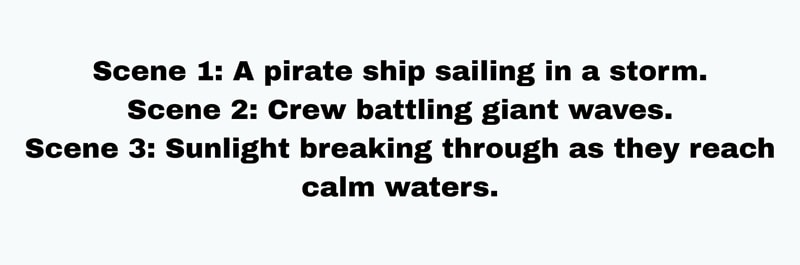
For longer or multi-scene videos, using a storyboard-style prompt helps maintain clarity and visual consistency. Each scene can be described separately while still forming a cohesive story.
Storyboard prompting works best for:
- Multi-shot cinematic sequences
- Rising tension or narrative-driven videos
- Mini films with a clear beginning and ending
This approach gives you greater control than a single long prompt and unlocks Sora 2's storytelling potential.
Part 3. Explore Alternatives to Sora 2 — Filmora Veo 3
With the prompting tips above, crafting Sora AI prompts should now feel much more intentional. However, even with well-written prompts, AI-generated videos can sometimes fall short of your expectations. Motion may feel unnatural, details may look inconsistent, or the final result may not fully match what you imagined.
That's not always a prompt problem. In many cases, it's a model or workflow limitation.
This is where Wondershare Filmora offers a practical advantage. Instead of relying on a single AI system, Filmora integrates multiple advanced AI video models, including Sora 2 and Veo 3, directly into its editing environment. This means you can generate videos using state-of-the-art models and immediately refine them with professional editing tools, all in one place.
With Filmora's Text-to-Video and Image-to-Video features powered by models like Sora 2 and Veo 3, you're not just generating clips. You're shaping them, polishing them, and turning them into finished, share-ready videos.

The best part is how seamlessly it all blends into Filmora's editing workspace, giving you the freedom to fine-tune, polish, and elevate your AI videos without breaking your creative flow. To see it in action, just follow the simple steps below:
Step 1Open Filmora and start a new project
Make sure you have downloaded and installed the latest version of Filmora on your device. After that, open the app and click on the "New Project" to start fresh.
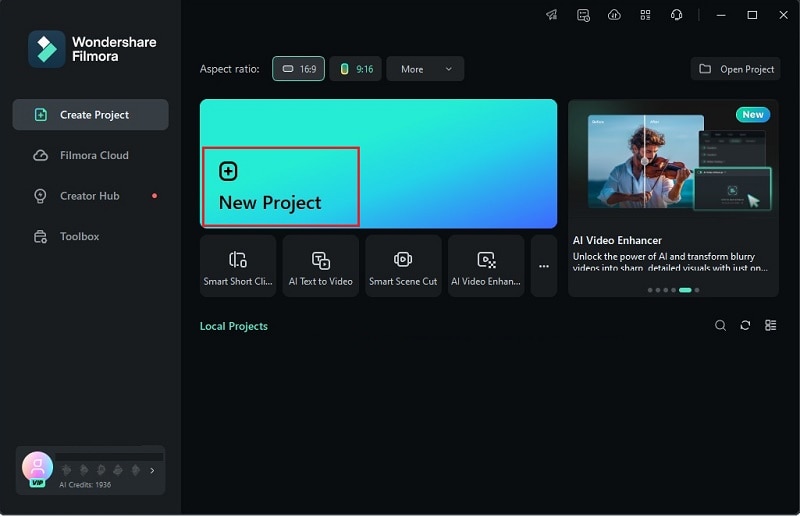
Step 2Access the Filmora Veo 3 feature
Head over to the "Stock Media" tab and open the "AI Media" option. From the features that appear, select "Text to Video". Then, switch the mode to "Google Veo 3" to make sure your AI video is in the best quality.
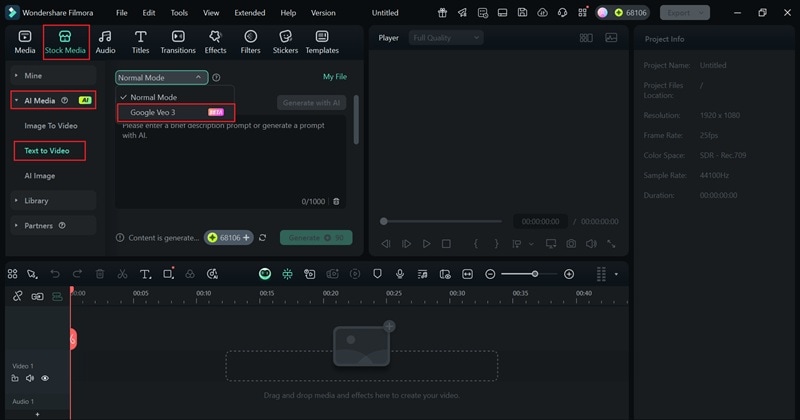
Note: Filmora's AI generation features are powered by multiple large models, including Sora 2 and Veo 3, allowing you to choose the best engine for your creative needs.
Step 3Write your prompt
Next, write your prompt in the description box. Or, you can paste one of the prompts Sora from the earlier examples to directly compare the results between the two. For this demo, let's use the Sora AI prompt for sci-fi and fantasy adventure. Then, simply click "Generate" and wait a few seconds for Filmora to process it.
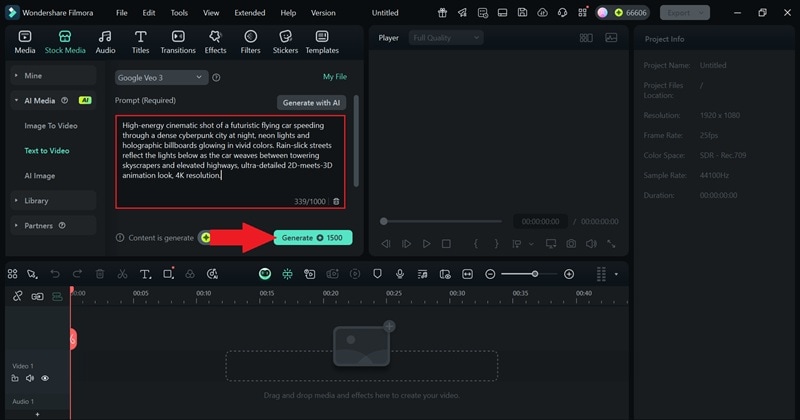
Step 4Drag to the timeline and edit if necessary
Once it is done generating, drag your AI video to the timeline. This is where you can cut and trim, add effects, filters, stickers, titles, and transitions, and drop in music and sound effects. Keep tweaking until you are happy with the result.
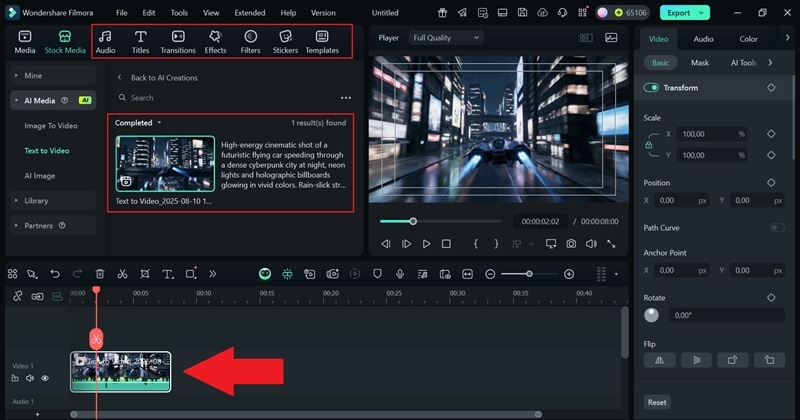
Step 5Export and save your video
When you have finished editing, click "Export". To keep the video on your device, choose "Local", or select "Social Media" if you want to post it instantly. Give it a title, choose the format and resolution, set where you want it saved, then click "Export" one more time to wrap it up.
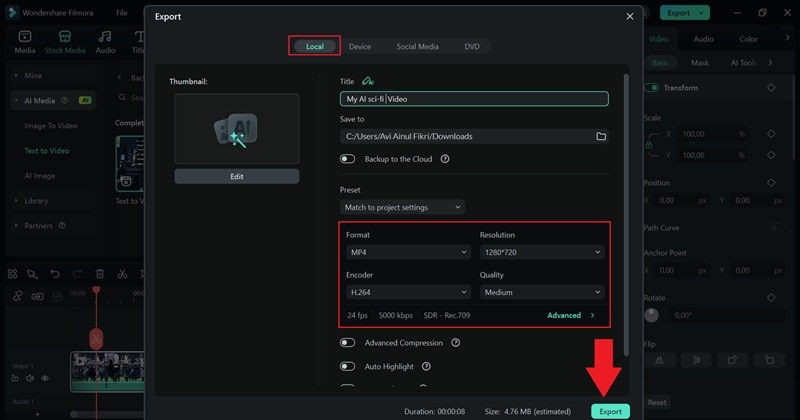
And that's it, your AI video is ready. As you can see, even using the same prompts for Sora from earlier, the difference in quality is huge. Take a look at your finished creation below.
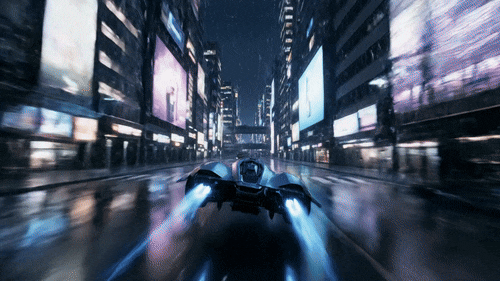
Not to mention, Filmora puts you in the driver's seat and delivers a polished, professional-quality result. Its editing tools make it easy to shape your AI video into something that feels genuinely lifelike. To see how Sora AI and Filmora with Veo 3 stack up side-by-side so you can decide which one fits your future creations, check out the comparison table below:
| Category | Sora AI | Filmora with Veo 3 |
| Video Quality | High-quality AI video, but some results may lack realism or fine detail. | Ultra-realistic, high-resolution videos with smooth motion and lifelike textures. |
| Audio Support | No built-in audio generation. | Generates video with audio included, plus full audio editing tools. |
| Creative Control | Limited adjustments after generation. | Full editing suite to cut, trim, add effects, text, filters, and fine-tune every element. |
| Workflow Integration | Standalone generation only. | Integrated directly into Filmora's editing interface for seamless creation and polishing. |
| Prompt Flexibility | Relies entirely on text prompts. | Accepts text prompts and allows you to mix AI output with your own media for custom results. |
| Output Readiness | Requires editing in another tool for final polish. | Ready-to-use videos that can be exported or posted instantly to social media from Filmora. |
Tips: By combining Sora 2-style prompting techniques with Filmora's AI-powered generation and professional editing tools, creators gain the best of both worlds. Filmora bridges the gap between advanced AI models like Sora 2 and Veo 3 and real-world content creation, making it easier to turn ideas into polished, cinematic videos -- Instead of stopping at generation, Filmora lets you finish the story.
Conclusion
Sora AI is one of the most sought-after AI video generators right now, but to get truly impressive results, you need an effective Sora prompts strategy. This guide has shown how to prompt Sora with a solid structure, along with 10 of the best Sora prompt examples and their results.
Still, even with the perfect Sora AI prompts, the outcome is not always flawless since the tool has its limits, which is why using Filmora can be the smarter choice. With its Veo 3 integrated into the AI video creation features, you can produce videos that look more realistic and refined. On top of that, Filmora also gives you full creative control with pro-level editing tools so you can polish every detail to match your vision.



 100% Security Verified | No Subscription Required | No Malware
100% Security Verified | No Subscription Required | No Malware


