The internet has a new obsession right now, and it’s all about AI bodycam videos. These clips look ridiculous, absurd, and yet so real that you’d think they were filmed by an officer on duty, but they’re actually AI-generated bodycam footage made with powerful AI tools.
If you’re a content creator or just love experimenting with AI, this might be your next viral idea. So, we’ll walk you through how to make your own AI bodycam video using Sora 2 and Veo 3. But remember, this tutorial is for fun and creative purposes only! Always use AI responsibly and avoid making or sharing content that could be mistaken for real events.
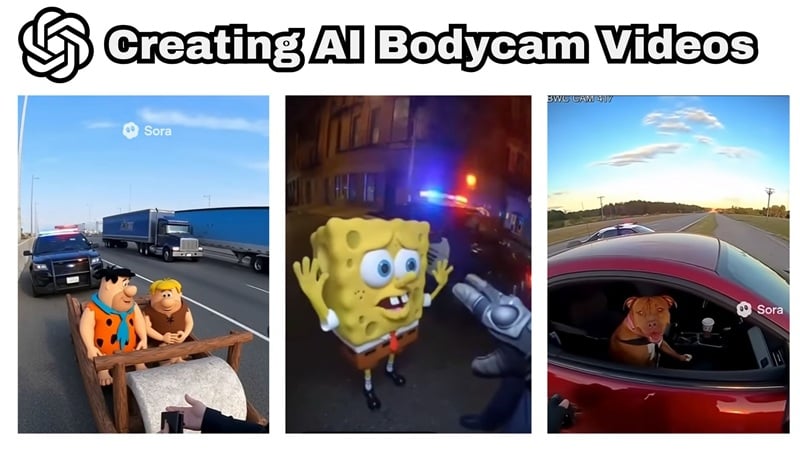
In this article
Part 1. Viral AI-Generated Bodycam Footage
Bodycam footage usually means those intense clips you see from real-life police cameras, showing everything from patrols to fast chases. But the ones taking over the internet right now are completely different.
These are AI-generated bodycam footage created purely with imagination and clever AI tools. Instead of real officers, you’ll see things like SpongeBob on a late-night patrol or animals exploring a city with a camera strapped to their chest.
Here are a few viral AI bodycam videos that are dominating the internet right now:
1. Police Caught Hippos on the Highway
This viral AI bodycam video might sound completely absurd, but that’s exactly what makes it so fun to watch. The level of detail is so realistic that many viewers thought it was real at first glance. The video blew up on YouTube Shorts, racking up over six million views in just one week and proving how far AI creativity has come.
2. AI Bodycam Core
The “core” series has officially met its match with AI bodycam video edits that are both chaotic and hilarious. This version pulls together wild scenes featuring characters like Scooby Doo, Mr. Krabs, and Chucky caught in that raw, first-person camera style.
3. Ranking the Wildest AI Bodycam Videos
This compilation shows some of the most creative and realistic clips made with AI. It includes Karen arguing with a police officer, a gorilla in a supermarket, and a funny AI bodycam video of Martin Luther King trying to get a free drink that became a huge hit online.
Part 2. How to Create an AI Bodycam Video with Sora 2
You might have noticed that most of the viral clips you’ve seen online have that little Sora watermark in the corner, which means they were made with Sora 2. And the cool thing is, you can make one too! Let’s see how you can try it yourself.
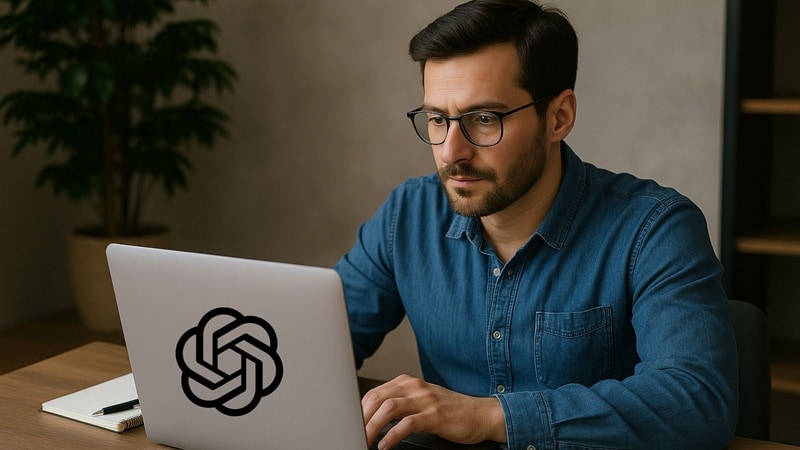
Prompt Example to Try:
Sora works as a text-to-video generator, which means it turns written prompts into complete AI videos based on your description. You can make all kinds of scenes with it, but if you want to create a realistic AI-generated bodycam footage, try this fun prompt:
"Bodycam footage of a police officer pulling over a car driven by SpongeBob SquarePants. After being questioned, the SpongeBob speeds off, and the officer chases on foot with shaky camera movement before the video cuts off."
Quick Steps:
Now that you have your prompt, follow the simple guide below to bring it to life:
Step 1: Download the Sora app from the Apple App Store and log in with your ChatGPT account.
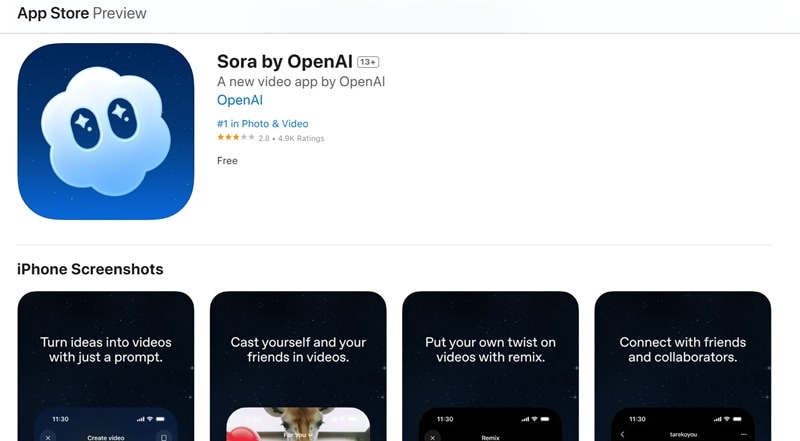
Step 2: Check on various sources on the internet for a verification code to access Sora 2, then enter it in the app.
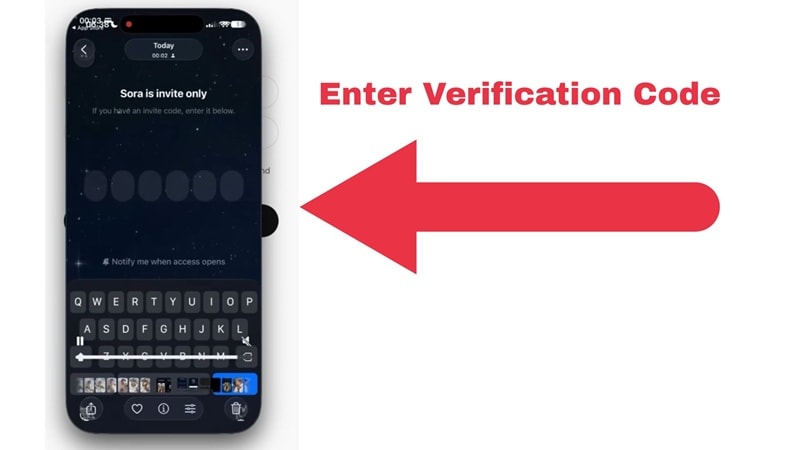
Step 3: Copy the prompt you wrote earlier, paste it into Sora, and hit enter to start generating your AI bodycam video.
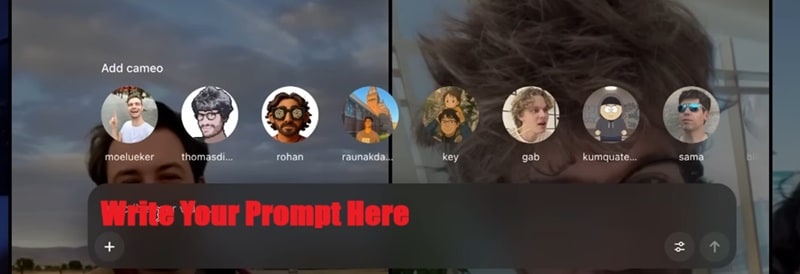
Step 4: Wait a few seconds for Sora to finish, then preview your clip and see how your idea turns into a realistic AI video.
Part 3. How to Create and Edit an AI Bodycam Video with Veo 3
As you can see, Sora 2 is great for making realistic AI-generated bodycam footage, but it does have a few limits. Right now, it’s only available on iOS and limited to users in the US and Canada, which makes access a bit tricky. Plus, getting the verification code can also take time and a bit of a hassle. The good news is, there’s another option that works just as well.
Veo 3, made by Google DeepMind, is another amazing text-to-video tool that creates super-realistic results. The best part is that you can try it directly inside Wondershare Filmora, an all-in-one video editor filled with a wide range of advanced features.
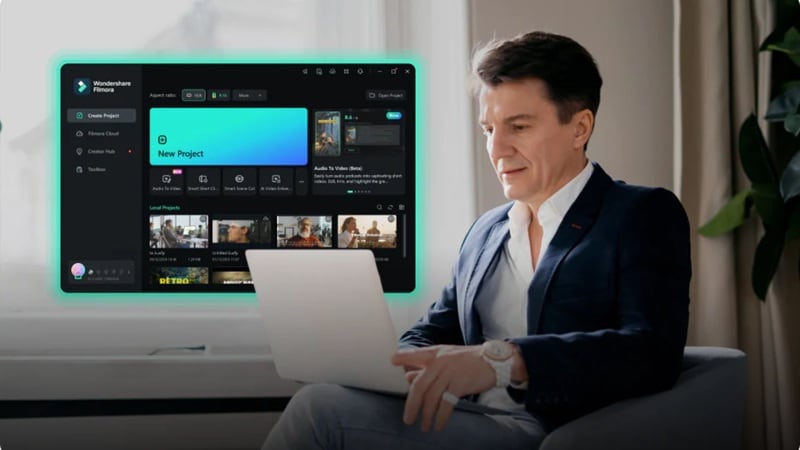
Filmora: Enjoy Filmora’s Veo 3 Inside an Editor
Creating an AI bodycam video with Filmora is perfect for creators who want both AI power and full editing control in the same place. Here are some of its advantages:
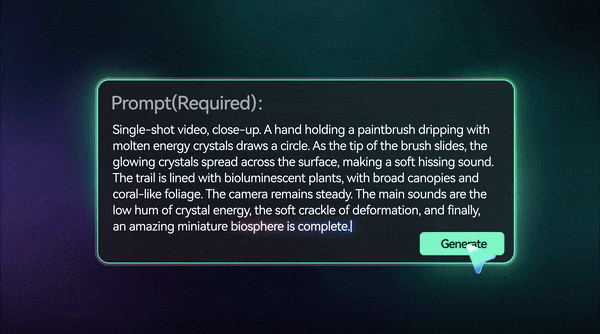
- Seamless Workflow from AI to Edit: Since Veo 3 is built right into Filmora, there’s no exporting or switching tools. You can generate your video, tweak the visuals, and export the final version all in one go.
- Easy Access Everywhere: Unlike Sora 2, Filmora runs on almost any device, including Windows, macOS, iOS, and Android. That means you can use Veo 3 inside Filmora wherever you are, whether you’re editing on your laptop or polishing a quick clip on your phone.
- Realistic Audio: Filmora helps your AI-generated bodycam footage sound more natural by syncing voices perfectly with character lips. It can also layer in environmental sound effects and background music.
- First-Person Effects Made Easy: To make your footage feel even more authentic, you can add subtle camera shake, motion blur, or lens distortion directly in Filmora. These small touches mimic the imperfect look of real bodycam recordings and make your AI-generated bodycam footage more believable.
- Built-In Sound and Lighting Presets: Filmora offers pre-made effects and lighting adjustments that fit the gritty style of AI bodycam videos. You can quickly add police radio chatter, flashlight flares, or ambient lighting to make scenes feel more dynamic and raw.
With all these features packed in, Filmora is clearly a smooth and flexible setup that makes AI creation feel natural. Now, it’s time to put it to the test and make your own AI-generated bodycam footage using Filmora’s Veo 3.
Follow the simple steps below and see how easily you can bring your idea to life.
Step1Start a new project in Filmora
First, make sure you have the latest version of Filmora installed on your device. After downloading and installing, open the app and click “New Project” to begin a fresh workspace.
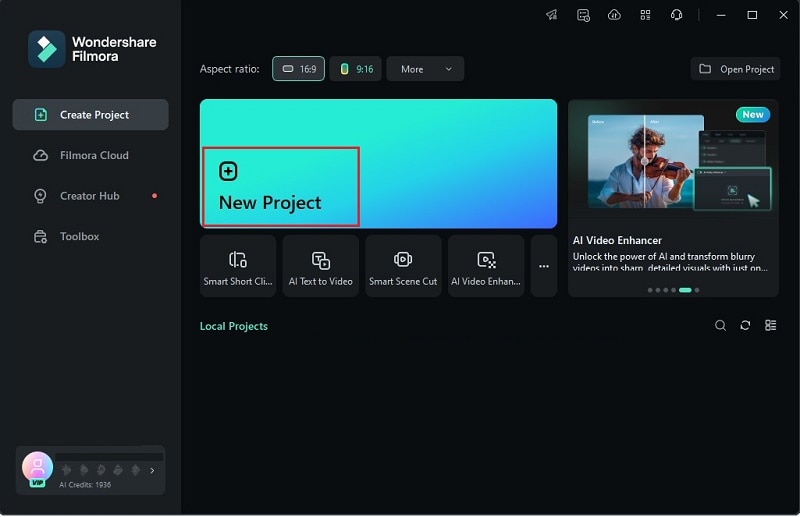
Step2Generate AI video using Veo 3
Once you’re in the main editing workspace, open the “Stock Media” tab and click on “AI Media”. From there, choose “Text to Video” and make sure the setting is set to “Google Veo 3". Type in your prompt, then click “Generate” and wait a few seconds.
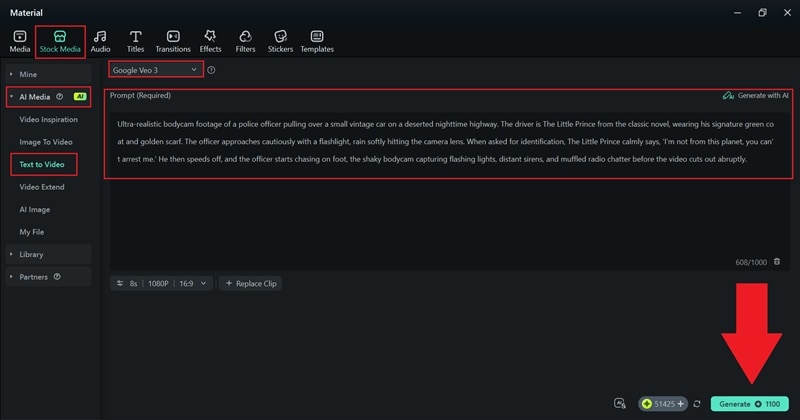
Step3Edit your AI video
After your video finishes generating, drag it down to the timeline to start editing.
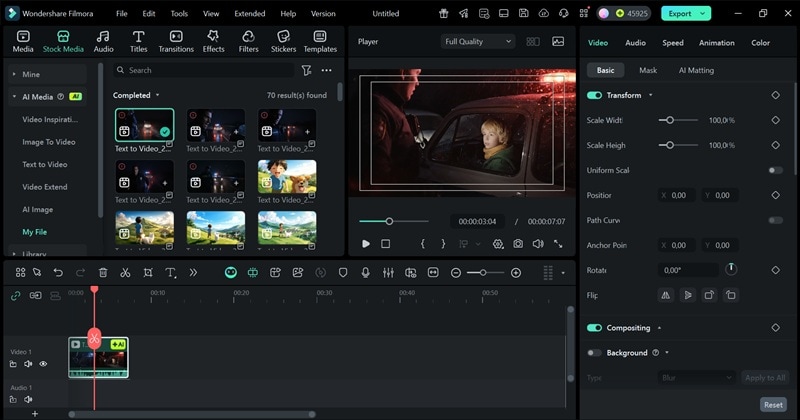
You can enhance your AI bodycam video using Filmora’s media library, which includes tons of effects, filters, stickers, and royalty-free soundtracks. Simply drag and drop any element you like onto the timeline to give your video more detail and personality.
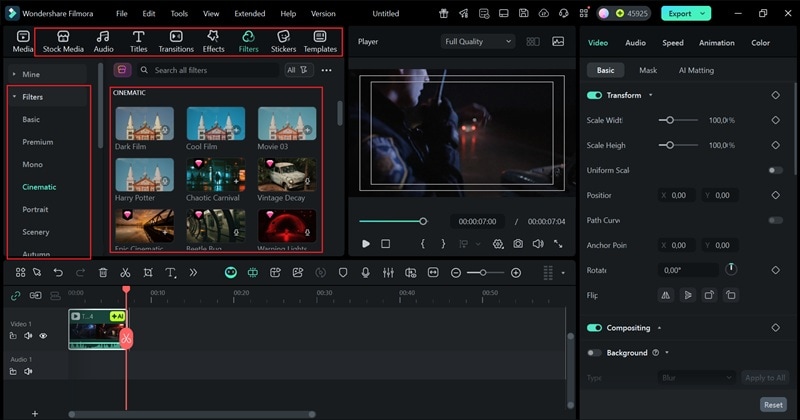
Step4Export and save your video
Once you’re happy with your edit, click “Export”. Choose “Local” if you want to save the video to your device, or select “Social Media” to post it directly from Filmora. Add a title, pick your preferred format and resolution, choose where to save it, then hit “Export” again to finish and save your AI bodycam video.
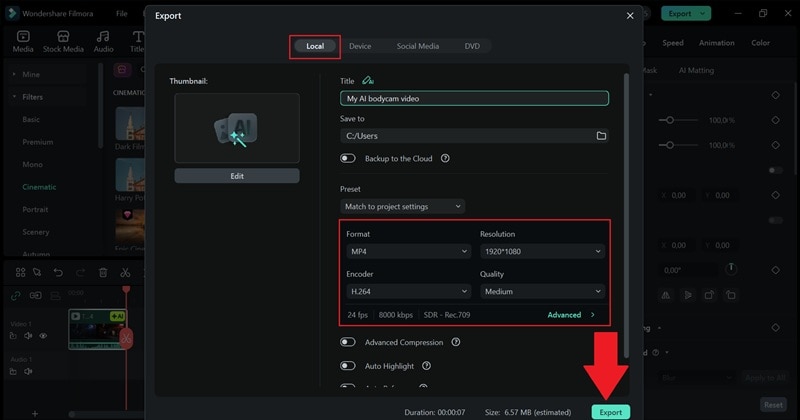
And just like that, you’re done! As you can see, creating AI-generated bodycam footage with Filmora is quick, simple, and gives you full control over every detail. You can fine-tune the look, sound, and pacing until it feels just right. Now, sit back and check out the awesome video you just made below.
Part 4. Prompt Tips for Realistic AI Bodycam Footage
By now, you’ve seen how easy and effective it is to create and edit AI bodycam videos using Filmora. And after experimenting with both Sora 2 and Veo 3, one thing becomes clear: the quality of your video depends heavily on how you write your prompt.
Many creators think the model is to blame when their videos don’t look right, but in most cases, the issue comes from unclear or incomplete descriptions. So, to make sure your next AI-generated bodycam footage, follow these simple tips that can instantly improve your results:

- Be Clear About Perspective: Always tell the AI that you want the scene to look like it was filmed from a bodycam. Use words like “first-person view,” “mounted camera,” or “chest-level footage.” This helps the model understand the angle and movement that make your AI bodycam video feel natural.
- Set the Lighting and Mood: Mention whether it’s day or night, bright or dim, calm or chaotic. Adding small details like flickering lights or rain reflections gives your AI-generated bodycam footage a realistic touch. Slight grain or low resolution can also make it look more authentic.
- Describe The Environment In Layers: Don’t just say “a city street.” Give the AI context by describing what’s around, like cars passing by, people talking, puddles reflecting lights, or sirens in the distance. These small layers help your AI bodycam video feel immersive and alive.
- Use Metadata Style Keywords: Add technical hints that guide the AI, such as “1080p camera,” “GoPro motion,” or “recorded at 24fps.” These cues make the output look like real found footage and help your AI-generated bodycam footage capture that raw, unpolished vibe people love online.
Conclusion
AI bodycam videos are taking over the internet, featuring all kinds of unexpected characters like SpongeBob, The Little Prince, and even animals caught in surreal scenes. Most of these clips are made using Sora 2, which recently launched and has already proven how powerful AI video generation can be.
But Sora 2 isn’t the only tool that can bring your ideas to life. You can also make AI-generated bodycam footage using Veo 3, which is available directly inside Filmora. This editor makes the whole process simple, creative, and accessible, giving you both AI power and full editing control in one place.
FAQs
-
What are the ethical concerns with creating AI bodycam videos?
The main concern with AI bodycam videos is how realistic they can look. It’s important to use them responsibly and avoid making or sharing anything that could be mistaken for real events. Always keep it creative, label your work as AI-generated, and never use it to mislead people. -
How long does it take to generate a bodycam video in Sora 2?
Sora 2 works surprisingly fast. A short AI-generated bodycam footage usually takes under a minute to process, depending on your prompt. More detailed scenes might take a bit longer, but the results are worth the wait. -
Can I monetize AI-generated police bodycam content?
You can earn from AI bodycam videos as long as your content follows platform guidelines. Always make it clear that your footage is AI-generated and stay away from anything that imitates real people or events to avoid copyright or policy issues. -
Which platform is best for editing AI bodycam videos?
Filmora is one of the easiest editors to use for this kind of content. With Veo 3 built in, you can generate and fine-tune your AI bodycam videos in one place, adding sound, effects, and color grading for that final cinematic look.



 100% Security Verified | No Subscription Required | No Malware
100% Security Verified | No Subscription Required | No Malware


