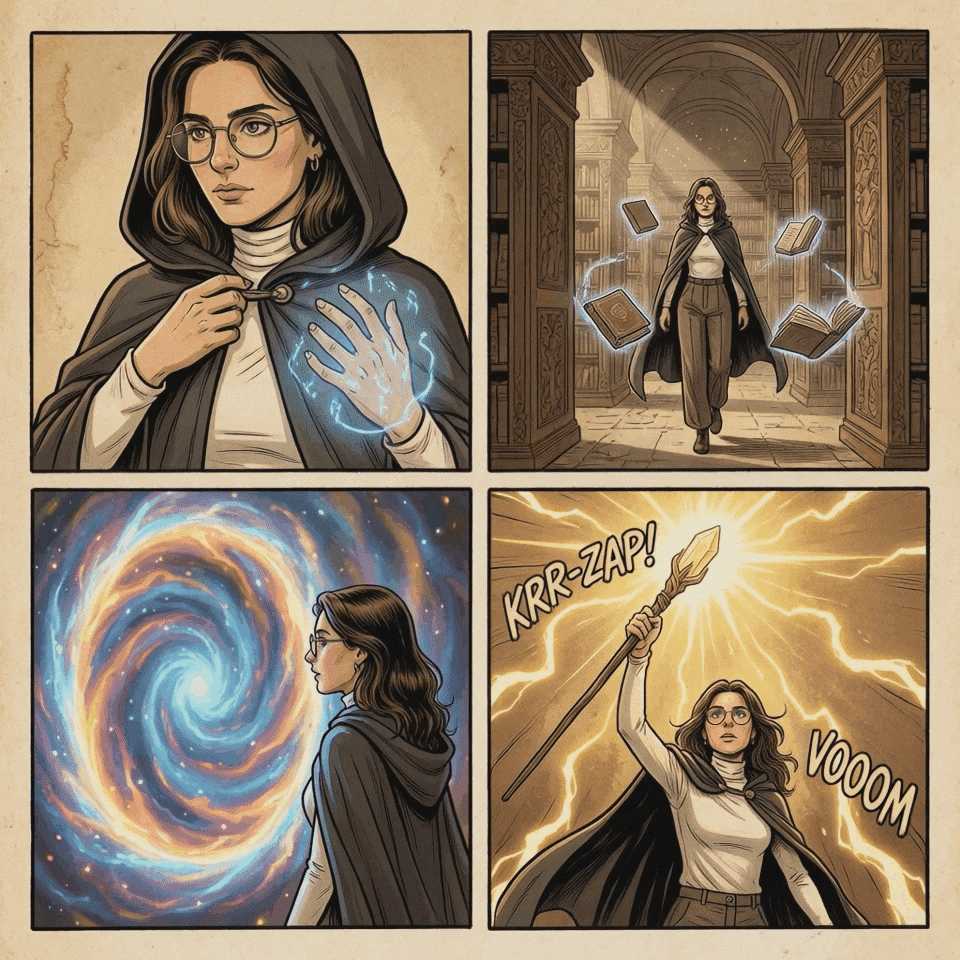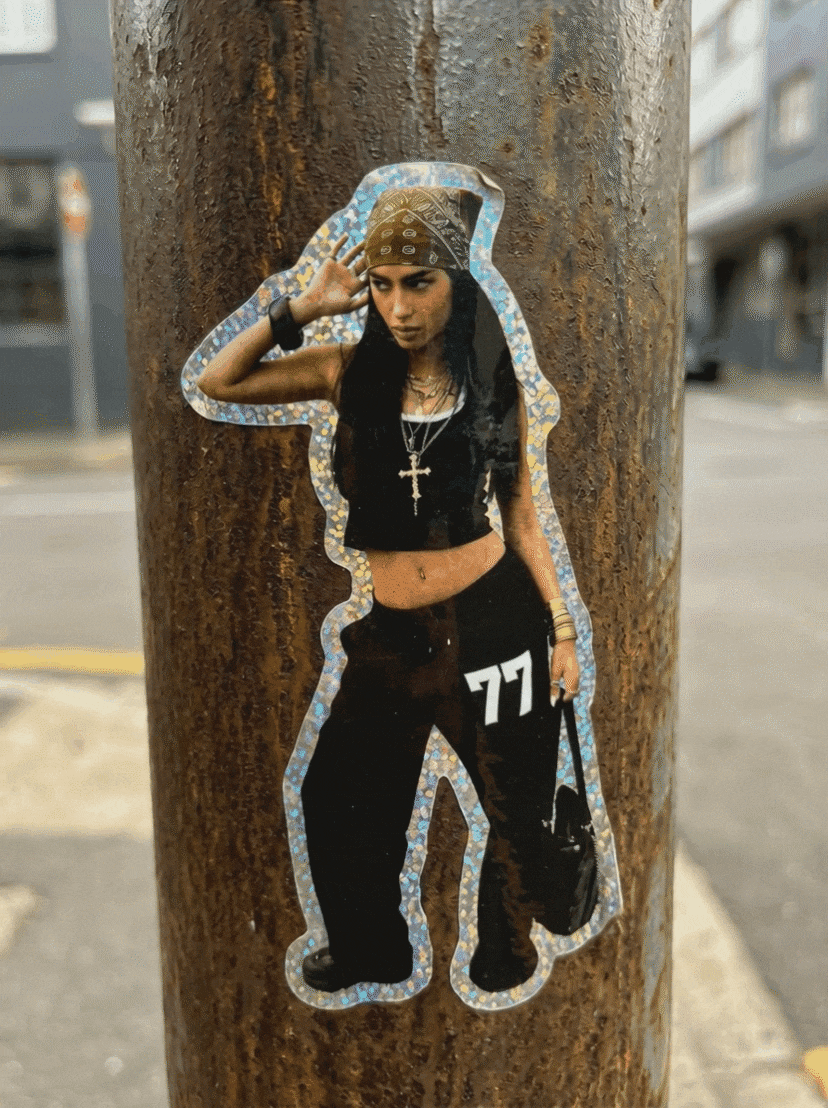For anyone interested in AI-powered creativity, the name Sora ChatGPT should already sound familiar. This tool is changing the way people turn words into visuals, whether through the Sora AI image generator or the Sora AI text-to-video feature.
The possibilities feel endless, but the secret to unlocking professional-looking results lies in how you craft your prompts. Get it right, and your ideas can turn into visuals that look straight out of a studio. In this guide, we'll show you how to write effective Sora prompts for both images and videos, so your projects truly stand out.
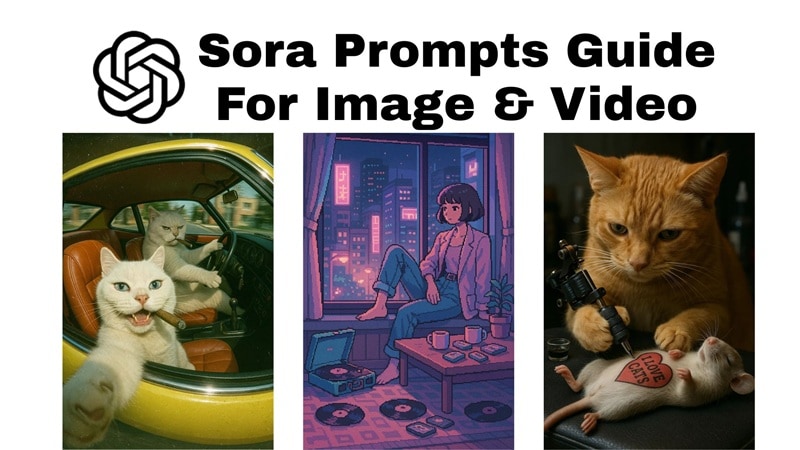
In this article
Part 1. Crafting the Perfect Sora Image Prompts
When it comes to turning ideas into visuals, the Sora OpenAI image generator feels like having a painter, photographer, and designer all in one. That said, the outcome depends on the quality of your prompt. Think of it as giving directions: the clearer you are, the better the result will be.
Here are some crucial tips when creating with the Sora image generator:
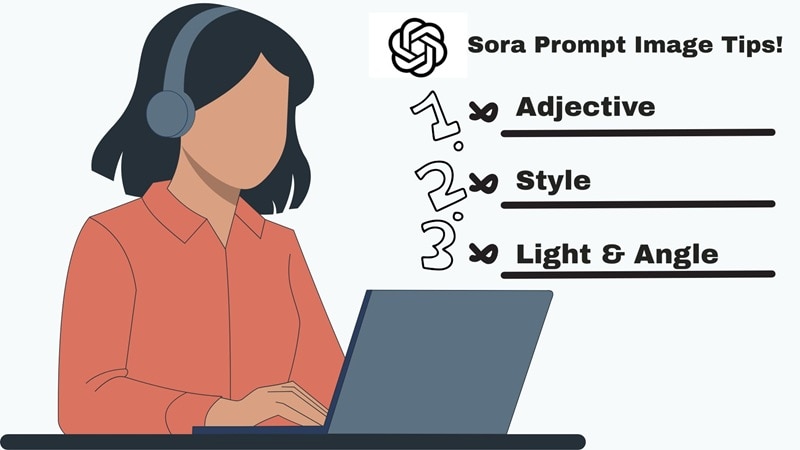
- Use Clear Adjectives: Words like vibrant, glowing, or rustic guide the AI to build sharper details that feel real and alive.
- Pick A Style: Adding style tags such as cinematic, anime, fantasy, or realistic with Sora OpenAI image generator can completely shift the personality of your picture.
- Add Light And Angle: Small details about lighting, camera view, or the overall vibe make the Sora AI image generator produce results that look polished and professional.
Think of it like this: a simple line such as a dog in a park will get you a basic photo, but a golden retriever racing through a sunlit park, cinematic style, glowing golden hour light, captured with a soft lens turns into a scene that feels like it belongs in a movie. That is the difference a thoughtful Sora image prompt makes.
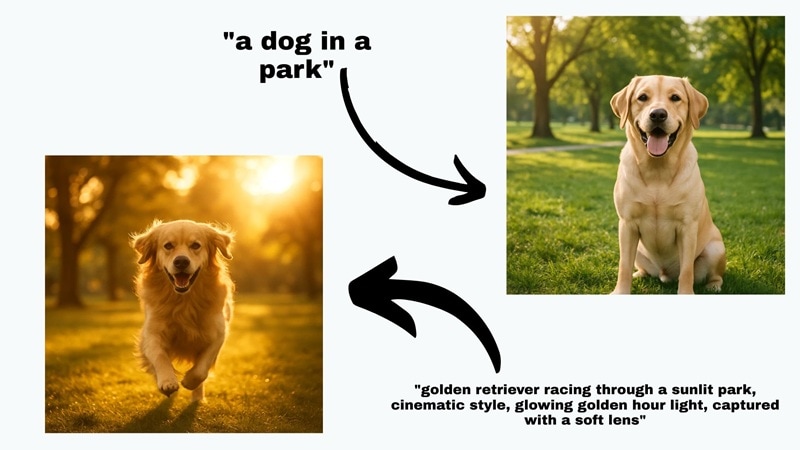
Examples of Strong Sora Image Prompts
Now that you understand how to shape prompts for the Sora OpenAI image generator, it is time to put the idea into action. The best way to learn is by trying it yourself, and these examples will give you a clear starting point. Each one shows how a well-written Sora image prompt can turn into a visual that feels polished and professional.
- Cinematic Portrait: "A hyper-realistic portrait of a young man in his 20s, sitting by a window with soft golden sunlight casting shadows on his face, depth of field, 8K resolution, cinematic color grading".
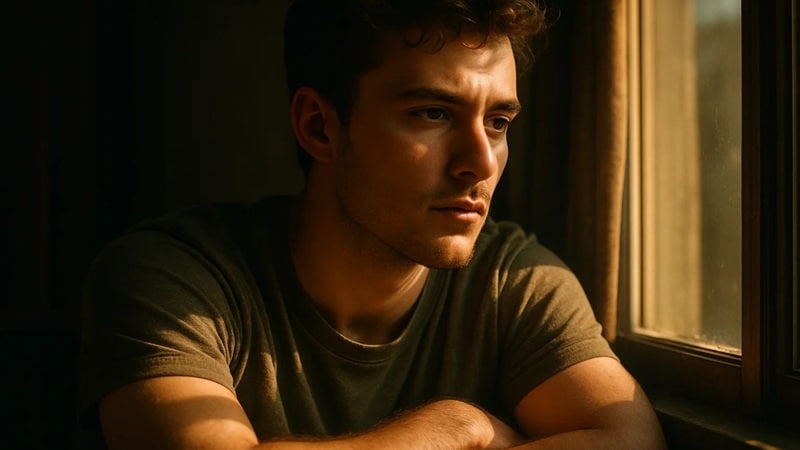
- Anime Style Scene: "A vibrant anime-style city street at night, glowing neon lights, reflections on wet pavement, dynamic perspective, colorful cyberpunk vibe".

- Fantasy Illustration: "A majestic white dragon flying above snow-capped mountains, dramatic clouds in the background, painterly fantasy art, highly detailed wings".

Part 2. Making Videos with Sora AI Text to Video
After learning how to shape images, it is time to bring those ideas to life in motion. In this case, Sora AI video generator pushes creativity further by turning your vision into smooth cinematic clips.
So, instead of a single frame, Sora text-to-video model lets you create sequences that flow like a movie. But to get the best results, your prompts should capture not only what is in the scene but also how it moves and feels.

Here are the key elements to add when writing prompts for Sora AI text-to-video:
- Camera Angles: Choose whether you want a close-up, a wide drone shot, or even a time-lapse view.
- Motion: Describe the movement, such as slow motion, a fast pan, or a steady dolly shot across the scene.
- Scene Mood: Define the feeling with words like dramatic, surreal, or futuristic so the final clip matches your vision.
Examples of Sora video prompts
With those tips fresh in mind, you can now shape your own ideas and let the Sora text-to-video feature bring them to life. For inspiration, here are some creative examples you can try along with the results they deliver.
- Street Life Vibe: "A bustling city street at golden hour filled with bikes, food stalls, and glowing shop signs, captured with a smooth handheld look".

- Ocean Dreamscape: "Waves crash in slow motion under a glowing pink sunset while seagulls fly across the horizon".
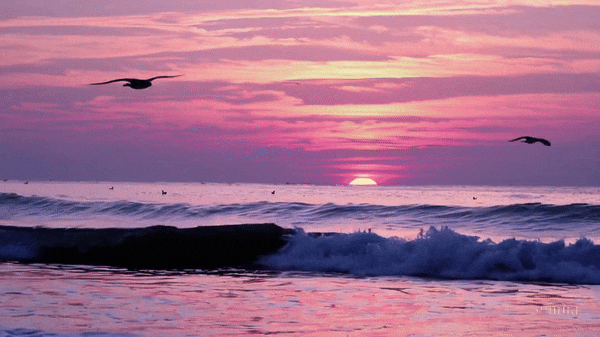
- Desert Chase: "A wide shot of a car racing across sand dunes, camera following in a smooth dolly motion, dust clouds trailing behind, intense and dramatic energy".

Part 3. Creative Ways to Use Sora Prompts
By now, you have seen how the Sora AI image generator and the Sora AI text-to-video model can shape powerful visuals. Now, it is time to let your imagination run wild! After all, Sora is more than a tool for portraits or cinematic clips if you're creative enough.
As long as you input the right prompts, you can take it further and explore new ways to bring your ideas to life. Here are different things you can make by crafting your own Sora prompts.
- Storytelling Sequences: Turn multiple clips into a short film by writing prompts for each scene and stitching them together into a flowing story.
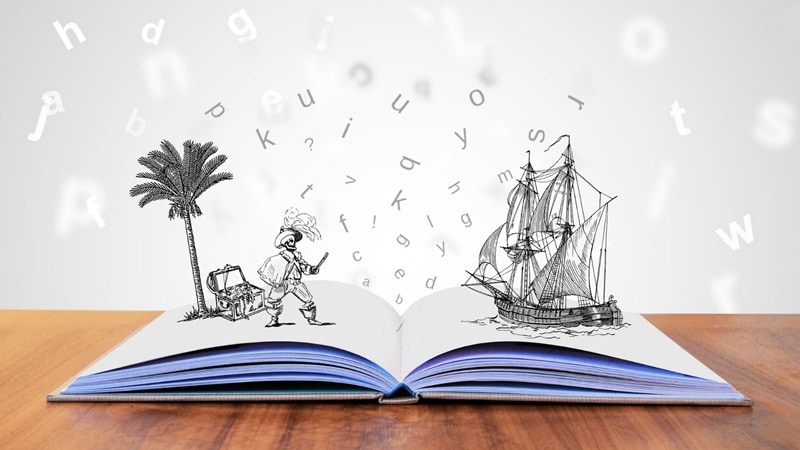
- Educational Explainers: Make engaging visuals for classroom lessons or tutorials that keep learners focused and inspired.

- Social Media Trends: Create funny memes or loopable clips that grab attention on TikTok and Instagram with just a few lines of text.

- Event Visuals: Generate personalized birthday animations, wedding intros, or festive greetings in minutes using simple prompts.

Part 4. Beyond Sora: How Filmora Elevates Sora Prompts
Sora ChatGPT's text-to-video model is impressive, but it isn't perfect:
- Blurred frames and awkward transitions that affect viewing quality
- Scenes that may not fully reflect your creative vision
- Limited tools for sound design, subtitles, and advanced visual effects
This is where Wondershare Filmora steps in as a smarter upgrade—giving you professional control, richer AI generation, and polished results.
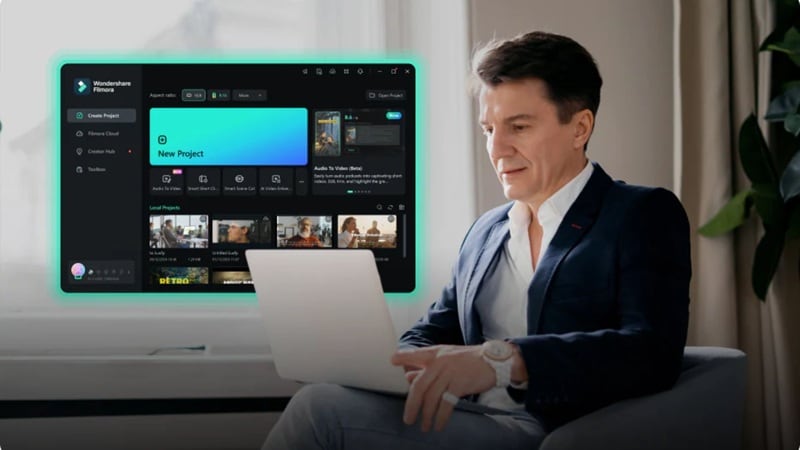
Why Filmora is The Smarter Upgrade
- Powerful AI Tools: Filmora includes both AI Image Generator and AI Text-to-Video, enhanced by Veo3 integration for sharper and smoother results.
- Smarter Audio And Subtitles: Filmora has features that Sora does not, like automatic subtitles, audio cleanup, and AI background music. These tools make your videos easier to follow and more enjoyable to watch.
- Full Creative Control: Unlike Sora, Filmora lets you edit freely and export in multiple formats. You can refine details, adjust colors, and make everything look clean and consistent.
- Professional Visual Effects: The Filmora editor turns basic clips into videos that feel production-ready. You can apply advanced effects, cinematic transitions, and custom filters to give your projects a polished look.
Sora vs Filmora AI Image & Video Comparison
To show why Filmora works as a practical upgrade, let's look at how both tools handle the exact same prompt.
1. AI Image to Video
Another powerful feature offered by both Sora and Filmora is the ability to turn a still image into a short video clip. To compare the results, we'll use the same cyberpunk city image generated with the identical prompt in each tool and see how the differences play out.
Prompt Used: "Animate a cyberpunk city at night with realistic neon signs glowing steadily, light rain falling on the streets, cars passing in the distance, people walking under umbrellas, and a gentle camera pan across the scene to make it feel alive."
Sora Image to Video Generation:

Filmora Image to Video Generation:
Using the same prompt, Filmora delivers a smoother, more detailed animation with clearer rain effects, steadier motion, and a more cinematic feel. See the result below:

Highlight:
- Natural, steady motion
- Sharper quality with lifelike textures
- Realistic environmental effects (rain, reflections, neon glow)
Bonus: Mobile Approach: Template-Based Creation
For creators who prefer speed and simplicity, Filmora Mobile App offers a template-driven image-to-video workflow—no prompt writing required. Behind this effortless process, the Nano Banana Pro AI intelligently analyzes each photo, optimizes lighting, composition, and detail, and plans natural motion to ensure professional-quality videos.
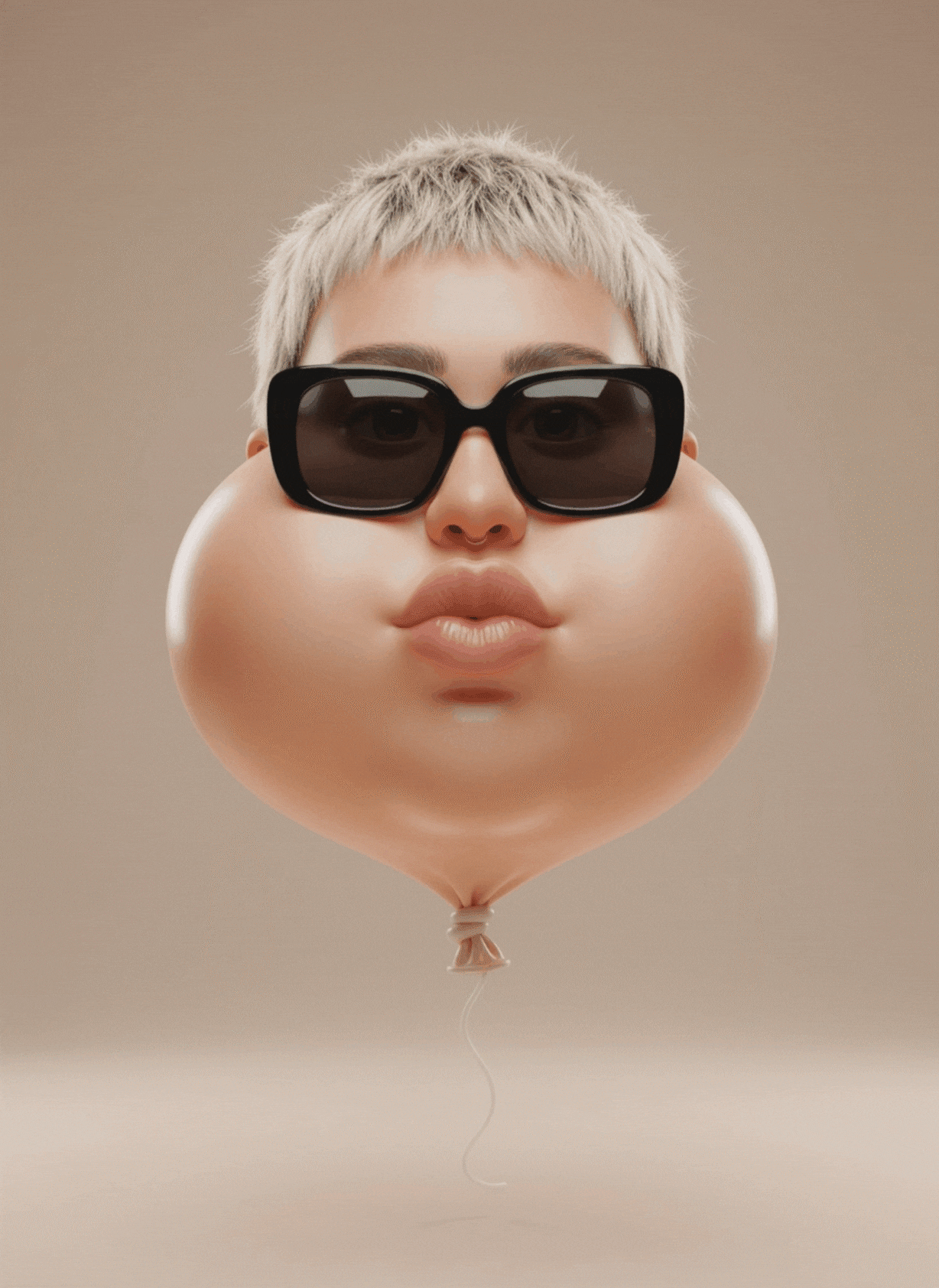
How It Works:
- Open Filmora Mobile and go to the Nano Banana Pro templates section.
- Select a template, tap Use, and add a photo from your gallery.
- Click Generate—the AI analyzes the images and converts it into a video.
- Export directly for social media or continue editing in Filmora.
Why This Matters:
- No Prompt Writing: Skip creative writing completely.
- Consistent Quality: Even casual smartphone photos are enhanced for cinematic effect.
- Mobile Convenience: Create polished videos on the go.
- AI-Powered Optimization: Nano Banana Pro ensures each image is analyzed and refined before animation.
See Your Creativity Come to Life
- Moebius Wizard Comic
- Pomeranians Surround
- Holopolo Animated Sticker
Find more templates in Filmora Mobile App
2. AI Image Generation
Using the same prompt from one of the Sora creations above: A vibrant anime-style city street at night, glowing neon lights, reflections on wet pavement, dynamic perspective, colorful cyberpunk vibe".
Filmora AI Image Output: Richer colors, sharper lines, and a polished cyberpunk look.

Highlight:
- More style choices (cinematic, anime, fantasy, cyberpunk, etc.)
- Sharper visuals with finer detail and deeper color
- In-editor refinement with captions, filters, and adjustments
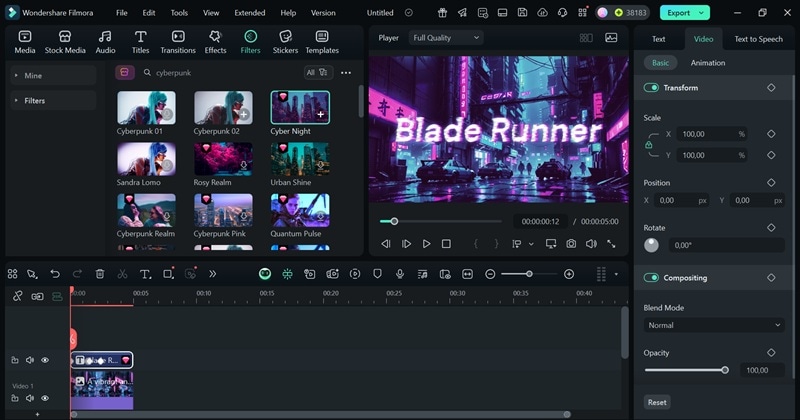
3. AI Text to Video Generation
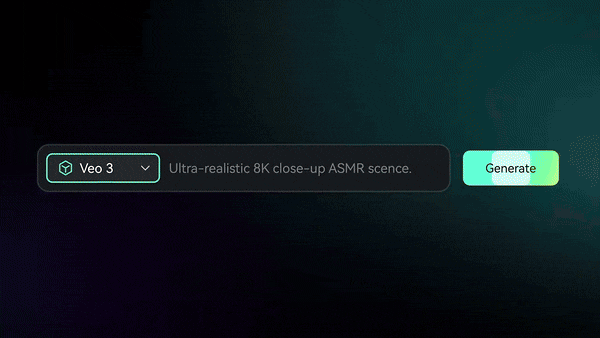
For this example, let's use the earlier Sora prompt: "A wide shot of a car racing across sand dunes, camera following in a smooth dolly motion, dust clouds trailing behind, intense and dramatic energy."
Filmora AI Text to Video Output: Smooth dolly movement, cinematic finish, and clearer detail—with sound included.
Highlight:
- Veo3 mode for high-quality, detailed videos
- Clips generated with fitting audio by default
- Easy editing: trim, add captions, enhance with filters and transitions
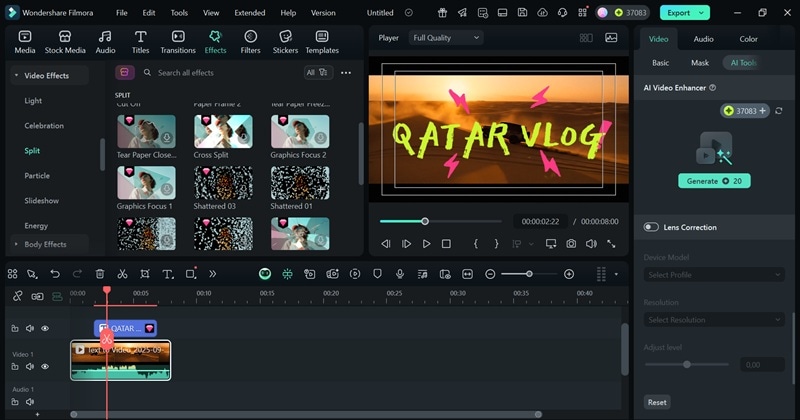
Final Thoughts
Sora is an exciting tool for exploring AI-driven visuals and sparking fresh ideas. Filmora builds on those creations by giving you more ways to refine and enhance them. With sharper AI outputs, built-in audio tools, flexible editing options, and cinematic effects, Filmora helps turn your concepts into polished, professional-ready projects.
Conclusion
Sora ChatGPT is a powerful tool that brings ideas to life with its AI image generator and AI text-to-video feature that can turn words into visuals. To get the best results, you need strong prompts, and this guide showed how the right words shape both images and clips.
Still, even with carefully written prompts, Sora's image generator and video creation sometimes feel limited, and the results may not always look polished. That is when a smarter upgrade like Wondershare Filmora becomes the better choice.
Filmora offers the same features as Sora and goes further, giving you more realistic output with sharper details and smoother motion. On top of that, Filmora AI image and video creation can be refined inside the editor where you can add subtitles, sound, filters, and transitions for a professional finish.



 100% Security Verified | No Subscription Required | No Malware
100% Security Verified | No Subscription Required | No Malware