Great prompts create great results. With Claude AI, the difference between a dull answer and a brilliant one often comes down to just a few words. That’s why having a is such a game-changer, as it gives you a collection of smart, ready-to-use prompts that instantly unlock better responses without trial and error.
Today, we will be sharing with you the basics of Claude prompt engineering, how you can structure prompts for clarity and precision, and a library of 20+ prompts you can copy and use right away on Claude. And to make things more practical, we’ll also show you how to test Claude’s creative prompts.

Part 1. Claude Prompt Engineering Basics - A Practical Prompting Guide
Before we provide you with some amazing Claude AI library of ready-made prompts, it’s important to understand the basics.
How Claude Understands Prompts
First, you need to know that Claude doesn’t just throw out random answers/results. It follows a clear structure when reading your instructions. This structure is divided into three parts:
- System: This comprises a set of rules by Claude’s AI model developers that tell Claude how to behave when given an instruction.
- User: This is your part, where you give Claude the actual task/command.
- Assistant: This is Claude’s role. It responds based on the system rules and your instructions.
Also, Anthropic makes Claude prompting clearer by allowing XML-style tags to organize instructions. These help Claude separate roles and focus properly.
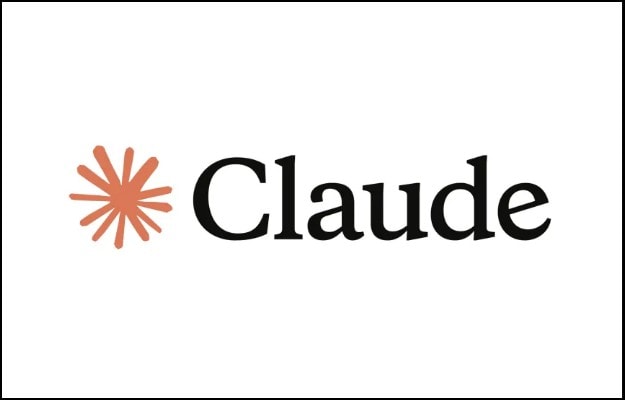
Structuring a Strong Prompt
Once you know how Claude reads prompts, the next step is learning how to write them well. A strong prompt is like a well-written recipe; It gives clear steps, not just vague hints.
A good Claude prompt usually has four components, which are:
- Context: Give background so Claude knows the bigger picture.
- Role: Tell Claude who it should act as (teacher, coach, writer, etc.).
- Examples: Show what kind of input and output you expect, especially for tricky tasks.
- Output Format: Be clear if you want bullet points, a table, or step-by-step instructions.
Common Mistakes in Claude AI Prompts
Even with the best intentions, it’s easy to slip into bad prompting habits. Luckily, most mistakes are simple to fix once you know what to watch out for.
Here are the most common pitfalls you need to avoid:
- Vague Prompts: Asking broad or unclear questions leads to unfocused and unhelpful answers.
- Lack of Context: Omitting crucial details like the target audience, specific situation, or purpose of the request can result in irrelevant or generic responses.
- Too Much Information (Overloading): Including too many complex details at once can confuse the AI.
The table shows an example of a bad prompt and a good one:
|
❌ Bad Prompt |
✅ Good Prompt |
|
Write about dogs |
Write a 200-word blog post about dogs as family pets. Use a friendly tone, include 3 benefits of owning a dog, and end with a short conclusion |
Part 2. Claude Prompt Library: 20+ Copy-and-Paste Prompts for Every Use Case
Each Claude AI prompt in this section is written with context, role, and format so you can copy, paste, and get high-quality results.

Productivity & Planning Prompts
This category of prompts helps you to be organized, plan, and manage your day better. Use them when you need clarity in a hurry or a systematic plan
Prompt 1:
|
Act as a productivity coach. Create a prioritized to-do list for my workday. Include deadlines, urgency levels, and break suggestions. Present the output in a table. |
Prompt 2:
|
Act as a time management expert. Design a weekly schedule that balances work, exercise, family time, and relaxation. Show it in a 7-day calendar format with time blocks. |
Prompt 3:
|
Imagine you’re a time management expert. Suggest practical ways I can save 2 hours each day while still completing my main goals. |
Prompt 4:
|
Be my accountability partner. Help me set 3 SMART goals for this week, and provide a simple action plan for each. |
Prompt 5:
|
You are a productivity strategist. Analyze my current routine: [insert routine] and recommend improvements for focus and consistency. |
Writing & Content Prompts
These prompts are ideal when you are stuck with articles, blogs, or any form of creative writing. They provide Claude with definite roles and shapes of polished outcomes.
Prompt 1:
|
Play the role of a storyteller. Expand this idea: [insert idea] into a 500-word short story with a strong emotional hook. |
Prompt 2:
|
Act as a blog editor. Rewrite this draft: [insert text] in a more conversational and engaging tone, without losing key points. |
Prompt 3:
|
As a copywriter, draft a persuasive product description for: [insert product]. Highlight benefits, features, and a call to action. |
Prompt 4:
|
You are a content marketer. Write 5 catchy headline options for this topic: [insert topic]. Focus on clarity and click-worthiness. |
Prompt 5:
|
You are a grammar expert. Proofread this paragraph: [insert text] and suggest improvements for flow and readability. |
Coding & Debugging Prompts
These prompts facilitate coding, be it to get explanations, fixes, or code generation.
Prompt 1:
|
Act as a debugging assistant. Review this code snippet: [insert code] and explain any errors, then provide a corrected version. |
Prompt 2:
|
You are a senior developer. Write clean, well-commented code in [insert language] to solve this problem: [insert problem]. |
Prompt 3:
|
Be my pair programmer. Suggest the best data structure for this task: [insert task], and explain why. |
Prompt 4:
|
You are a software architect. Optimize this function: [insert code] for better performance and scalability. |
Prompt 5:
|
Play the role of a code tutor. Break down how this algorithm: [insert algorithm] works in simple terms with an example. |
Research & Data Prompts
Research and project prompts assist you in summarizing, analyzing, and presenting information quickly and clearly.
Prompt 1:
|
You are a research assistant. Summarize the key points from this article: [insert text or link] in bullet points under 150 words. |
Prompt 2:
|
Act as a data analyst. Interpret this dataset: [insert dataset] and highlight 3 key insights with plain-language explanations. |
Prompt 3:
|
Play the role of a fact-checker. Verify the accuracy of this statement: [insert statement], and provide reliable sources. |
Prompt 4:
|
As a trend analyst, outline the top 5 trends in [insert topic/industry] for 2025, and explain why they matter. |
Prompt 5:
|
You are a market researcher. Compare these two products: [insert products] and list pros, cons, and best use cases. |
Image & Video Prompts
While Claude cannot generate images or videos directly, it can assist you in creating descriptions, scripts, or outlines, which you can use with editing software such as Filmora, Gemini, or other image and video text-based generating tools
Prompt 1:
|
Act as a creative director. Suggest 5 unique video ideas for promoting: [insert product/service]. |
Prompt 2:
|
You are a video scriptwriter. Write a short script (under 1 minute) for a TikTok video about: [insert topic]. |
Prompt 3:
|
Be a storyboard artist. Outline a step-by-step visual storyboard for a 30-second ad about: [insert idea]. |
Prompt 4:
|
Generate a hyper-realistic image of a futuristic city at sunset with flying cars and glowing billboards |
Prompt 5:
|
Transform this image into a short 10-second animation where elements come to life: [insert/image link]. |
Bonus Part: Best Tool for Testing Image and Video Prompts
Since Claude can’t generate image or video results, you need other tools to test the prompts on. And when it comes to testing image and video prompts for Claude AI, you need a tool that is easy, reliable, and built with AI features.
Wondershare Filmora, a popular video editing software, is one of the best choices. It allows you to generate AI images, turn them into videos, and polish everything with editing tools, all in one place.
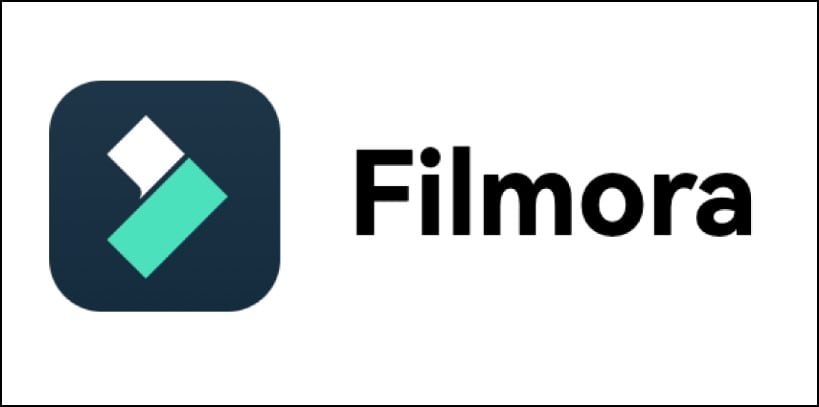
Below is a comprehensive guide on how you can test Claude’s image and video prompts in Filmora.
Step-by-Step on How to Test Image Prompt
Step 1: Create/Copy Prompt and Access Filmora AI Image Image Description on Claude
- Copy a prompt that best describes the kind of image you want to create from this Claude prompt library.
- Then, open Filmora and click on AI Image on the homepage, and open AI Image.
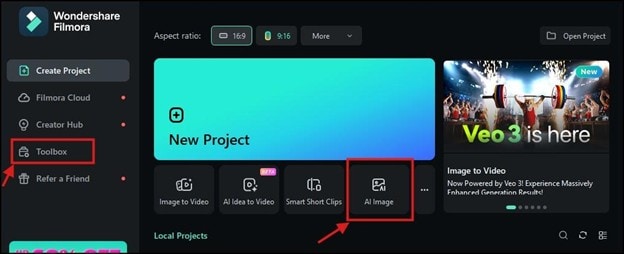
Step 2: Paste Image Prompt and Generate Image
- Paste the Claude prompt description you copied into the prompt field.
- Set Resolution to your preferred size (optional).
- Click Generate to create the image
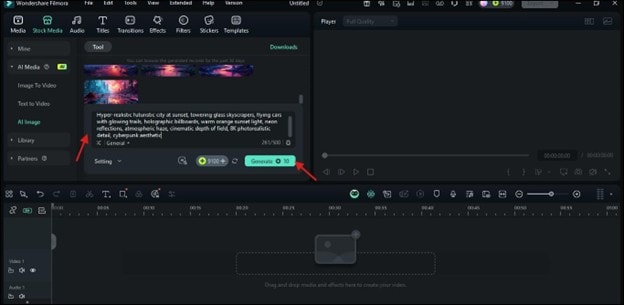
Step 3: Drag Image to Timeline, Edit, and Export
- Click on the image and drag it into the timeline to start editing. You can add Text, stickers, etc
- Once you're done, click on Export at the top-right corner, select the image format you want, and save the image to your device
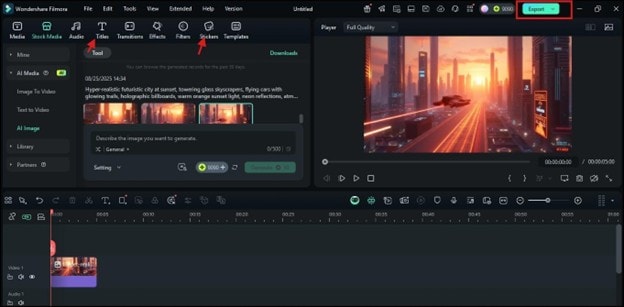

Step-by-Step on How to Convert an Image to Video
Step 1: Launch Filmora and Import your Image.
- Click the Image-to-Video tool on the home screen or from the Toolbox list.
- Import the image you want to convert to video and insert it.
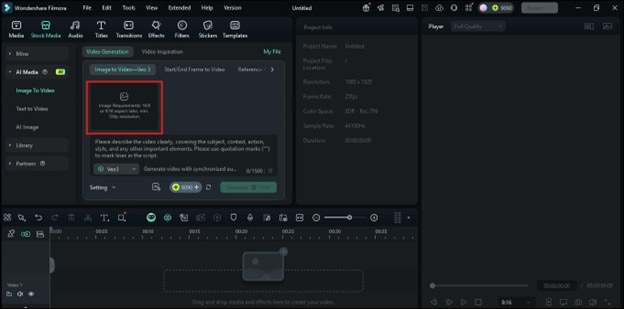
Step 2: Input Prompt and Generate Video
- Copy a prompt from the Claude prompt library that fits what you want and paste it
- Then click Generate to create the video.
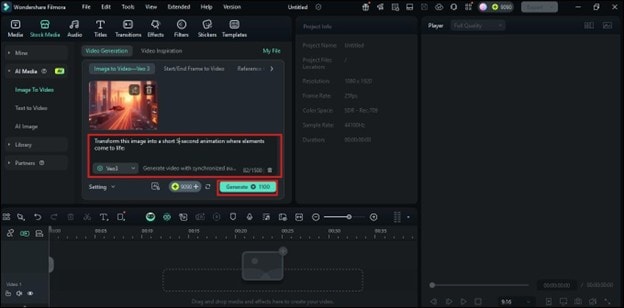
Step 3: Edit and Export
- Drag the generated video into the timeline at the bottom of the screen to edit further.
- Once you are done, preview it and if you are satisfied, click on Export and the top right corner of the screen to save it in your preferred format.
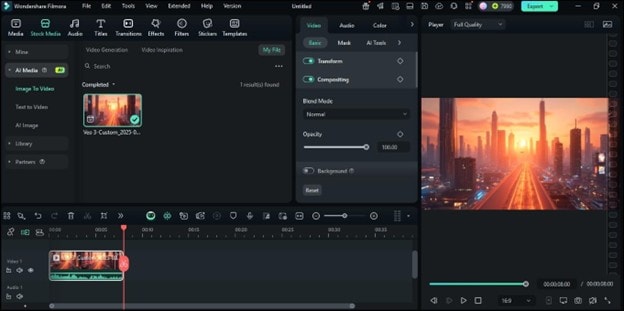
Final Video:
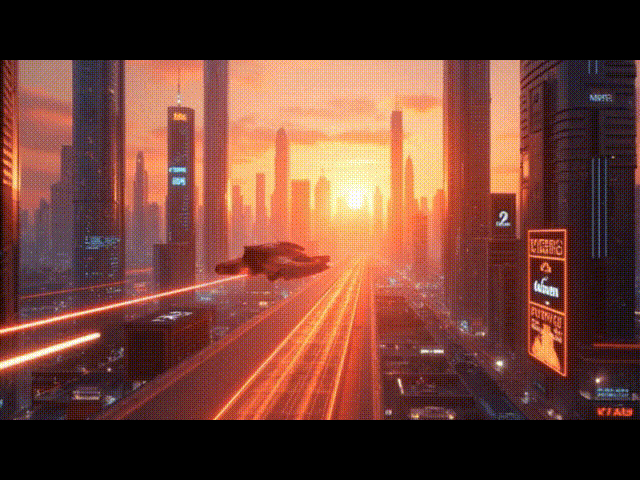
Conclusion
You’ve seen how Claude helps you with workable prompts, regardless of whether you are writing, designing, or working with images and videos. You can pick any of the prompts provided in this Claude prompt library and try it out on Claude or other related AI models.
If you want to convert your image and video results, then Filmora is the perfect tool for you. With the workflow we’ve shown you, you can easily write, test, and refine your prompts for better results.



 100% Security Verified | No Subscription Required | No Malware
100% Security Verified | No Subscription Required | No Malware


