If you’ve tried Gemini inside Google Workspace and felt underwhelmed, you’re not alone. Many users expect polished results right away, but end up with vague drafts or outputs that miss the mark. The problem isn’t the tool; it’s the way prompts are written.
This guide is built to fix that. You’ll see how to structure prompts the way Google recommends in its Gemini for Google workspace prompt guide 101, learn common mistakes to avoid, and grab ready-to-use examples tailored for Gmail, Docs, Sheets, and more.
And because Gemini often produces text-heavy results, we’ll also show you how to turn that content into professional visuals with Filmora, a video and image editing tool that elevates raw AI output into something presentation-ready.
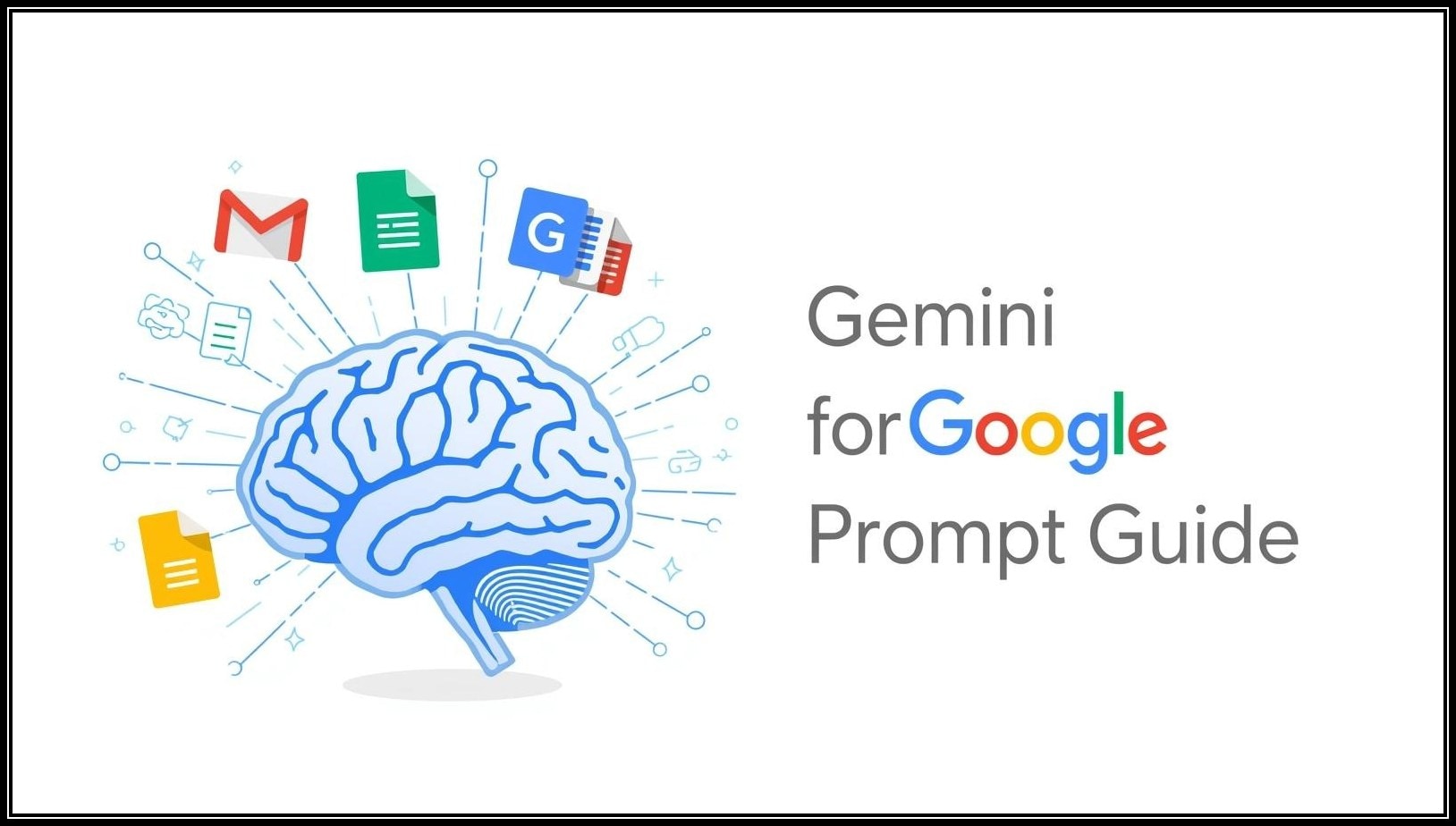
Part 1: What makes Gemini for Workspace different from Gemini Advanced?
Gemini for Google Workspace is quite different from Gemini Advanced.
Instead of copy-pasting Gemini for Google workspace prompt between apps, Gemini works in context. When you’re in Gmail, it reads the email thread. In Docs, it sees your draft, while in Sheets, it understands your data table. That context awareness makes its responses sharper and more relevant.
| Gemini Advanced (Standalone) | Gemini for Workspace (Integrated) |
| General-purpose AI chatbot | Built directly into Gmail, Docs, Sheets, Slides, and Meet |
| Focused on broad Q&A | Tailored to collaboration and productivity |
| Works in a separate interface | Works inside your documents, emails, and slides |
For businesses and teams, this matters. You don’t waste time switching tools, and Gemini’s suggestions arrive exactly where you need them, whether drafting a client email or pulling insights from last quarter’s data.
Part 2: Google’s Gemini Prompt Guide 101
Google published an official Gemini for Google Workspace prompting guide 101 that explains how to write prompts designed for Workspace. There is a significant difference between writing a vague prompt and a precise prompt recommended by Google.
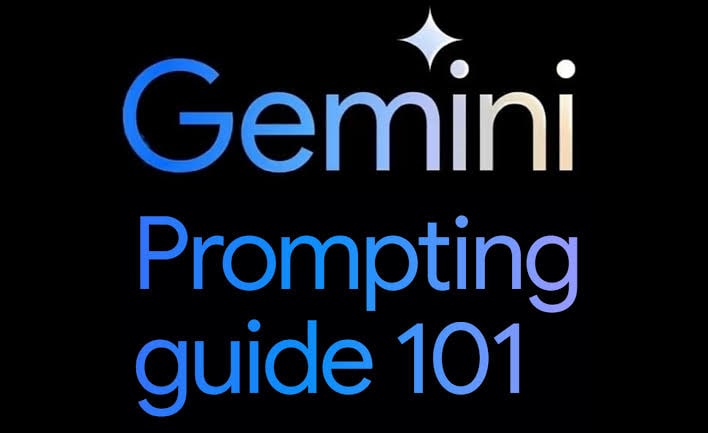
Google’s Recommended Prompt Structure
According to the Gemini for workspace prompt guide, strong prompts have four elements:
- Persona/Role: Tell Gemini who it should act as. For instance: “Act as a project manager.”
- Task: State the goal or action you want Gemini to take, like “Summarize this report in 3 points.”
- Context: Share audience, purpose or information to let Gemini understand the task i.e. “For a weekly leadership meeting.”
- Format: Gives direction on how to tailor the result, such as “Write in bullet points or in a simple data form.
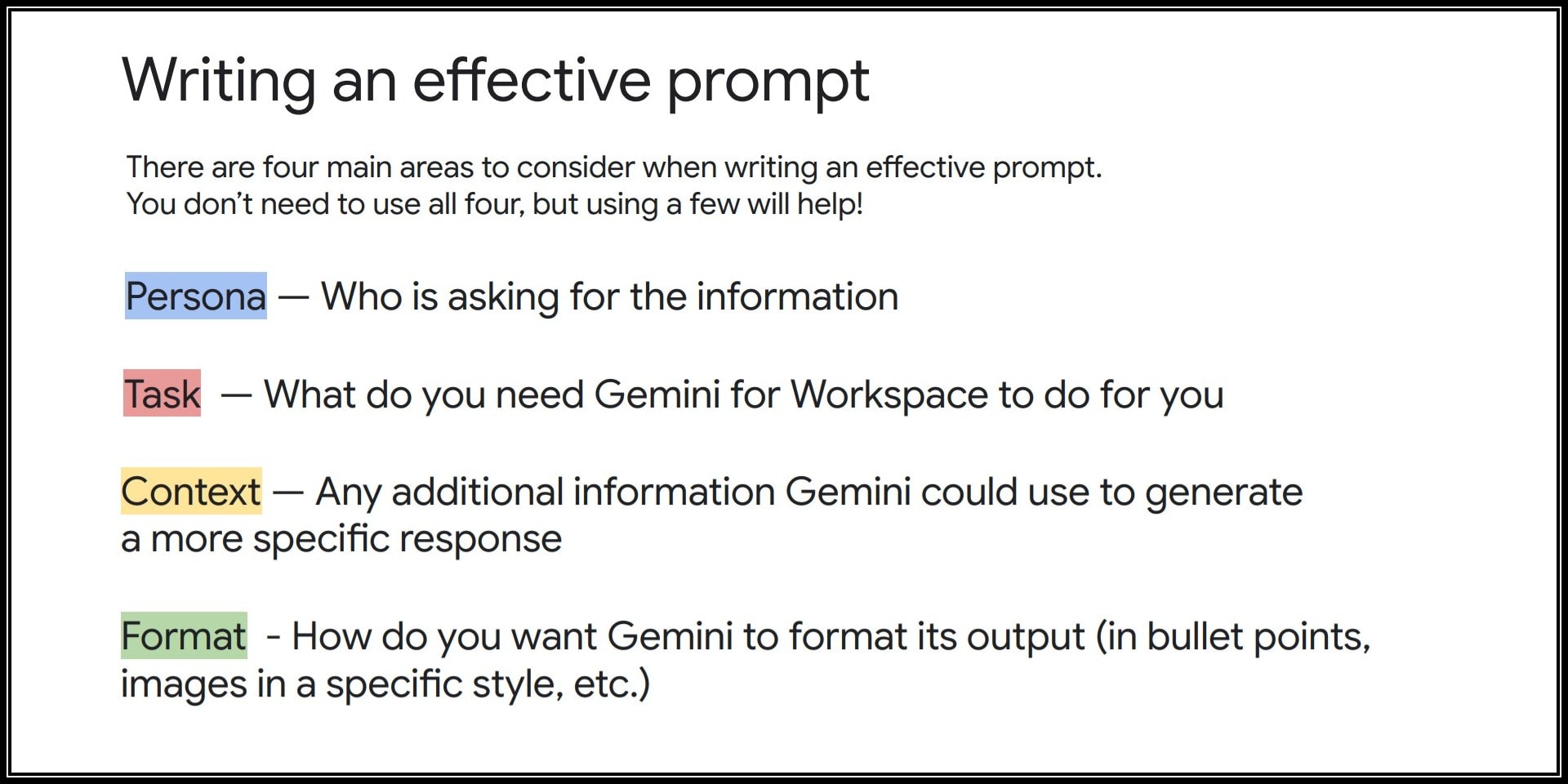
Best Practices for Workspace Prompts
- Be specific. Don’t say “summarize this”; instead, say “summarize into three bullet points for a leadership update.”
- Use Gemini’s draft as a base and refine your prompt instead of rewriting from scratch.
- Set the tone. Choose formal, casual, or persuasive depending on the audience.
- Add constraints. Word count, format, or level of detail helps Gemini stay on target.
Common Prompting Mistakes And Fixes
| Mistake | Why It Happens | How to Fix |
| Writing one-line prompts like “Write an email.” | People expect AI to guess intent | Add role, context, and format. |
| Forgetting the audience | Prompts sound neutral, but outputs don’t fit | Always tell Gemini who the content is for |
| Asking for too much in one go | Users pile multiple tasks into one prompt | Break it into steps (draft → refine → format) |
Part 3: Practical Prompt Examples for Google Workspace App
Now let’s put Gemini for Google workspace prompting guide 101 structure into practice with examples across Workspace apps. These aren’t generic prompts; you can copy them directly into your workflow.
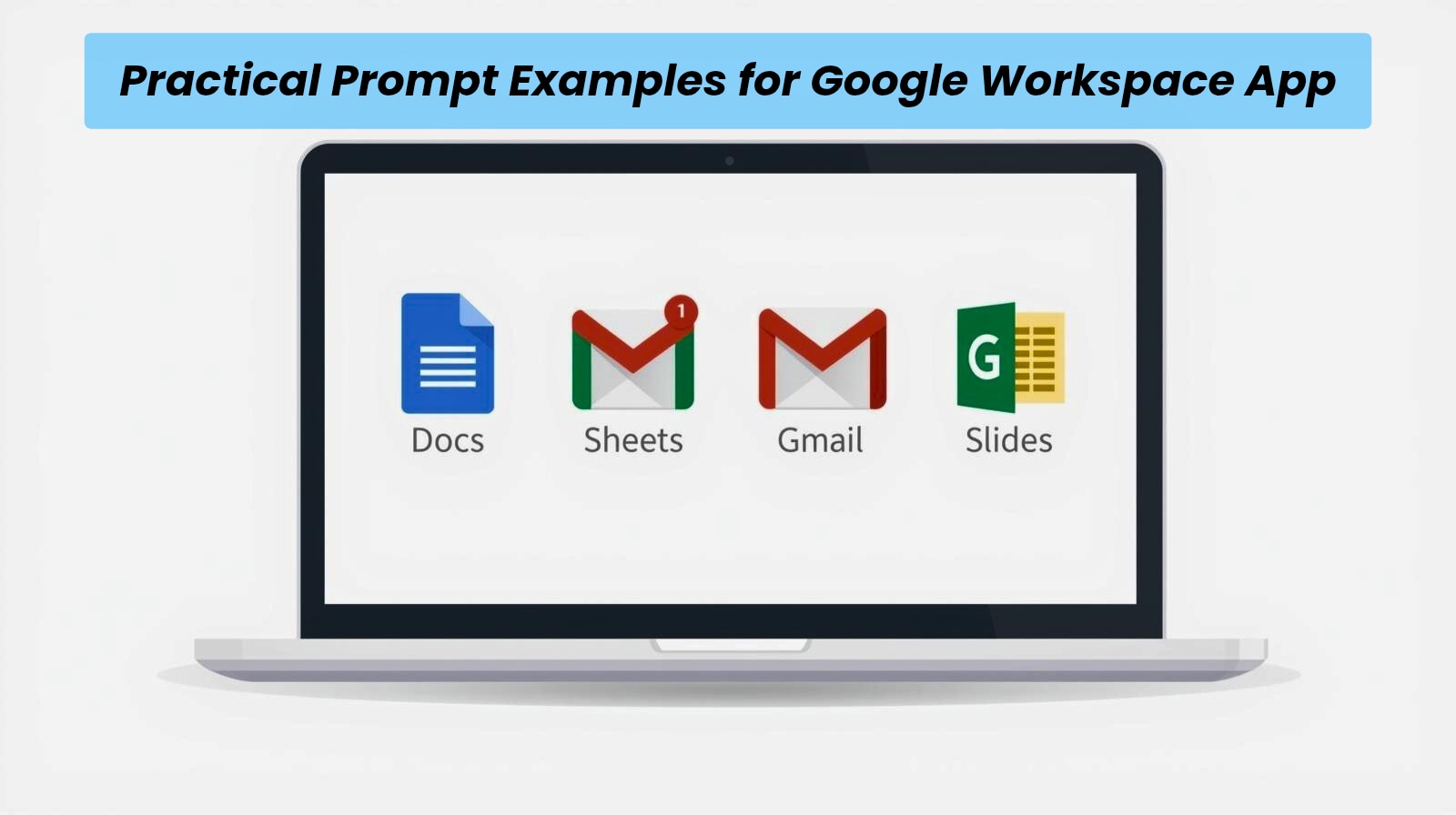
Gmail Prompts
- Summarize this email in 3 bullet points, highlighting decisions made.
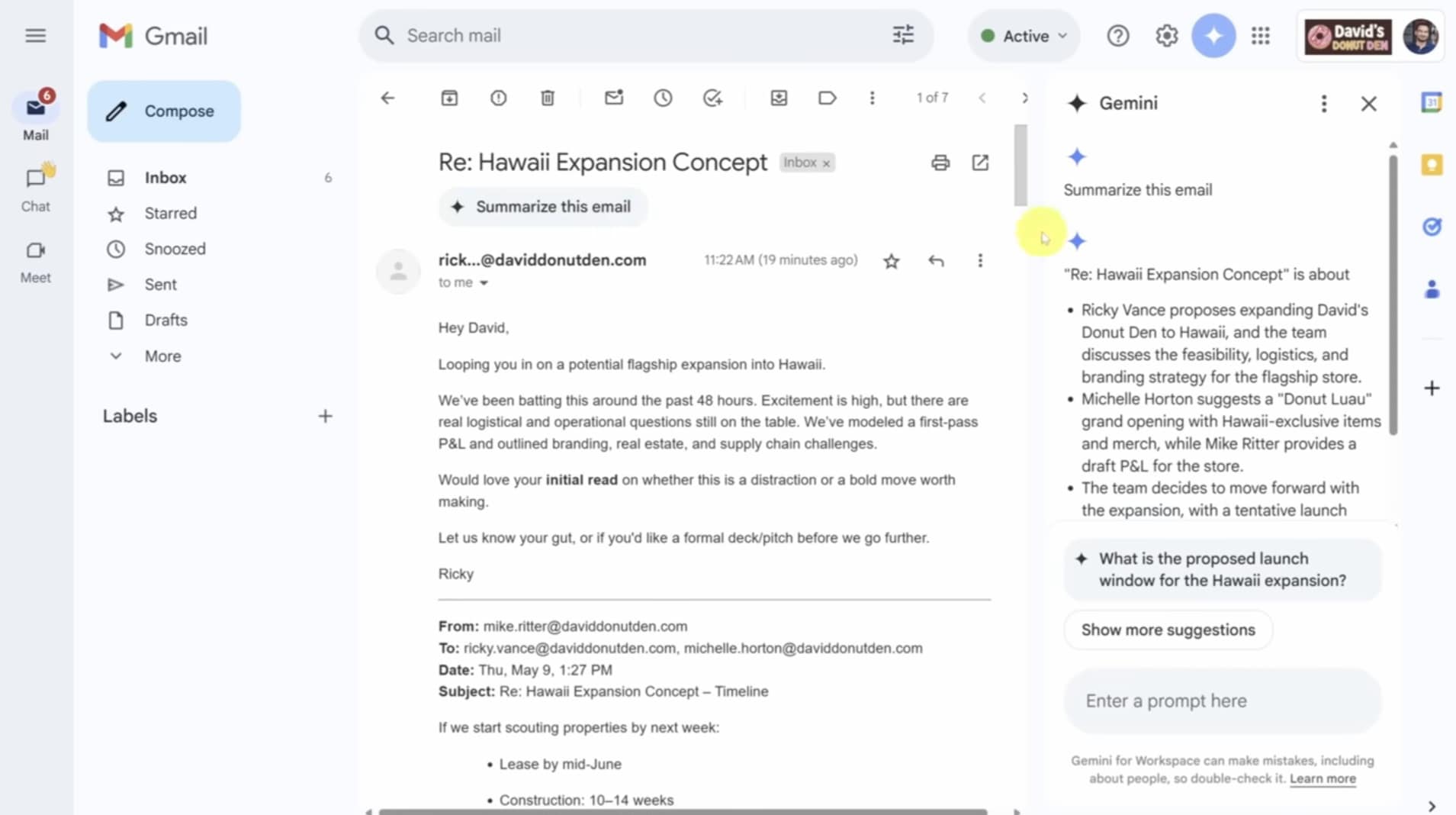
- Organize the email by key points and share the challenges the team is working through, including cost estimates.
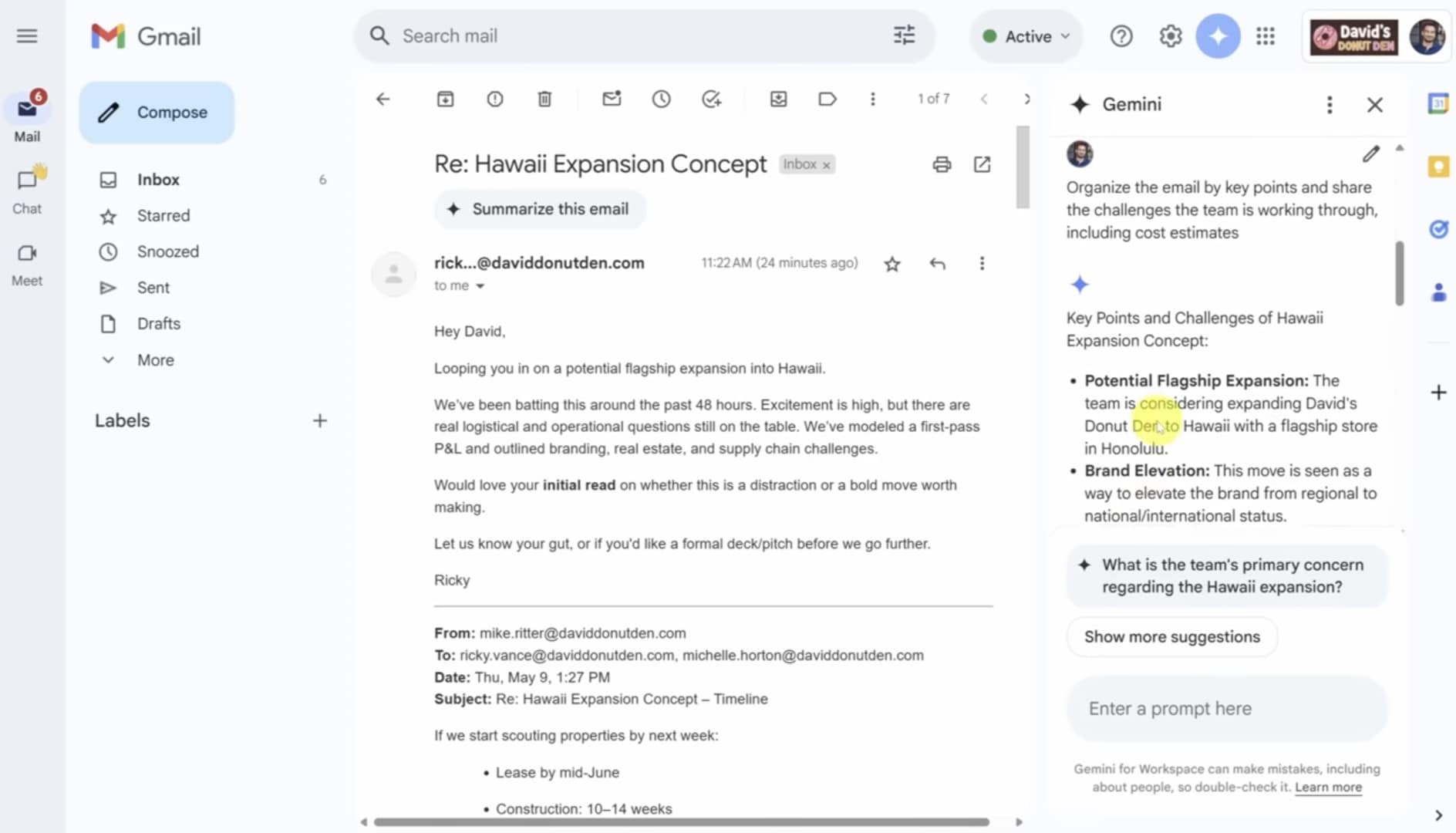
- Write a sales email that highlights the benefits of using our Sheetify CRM product for managing all business activities in one place.
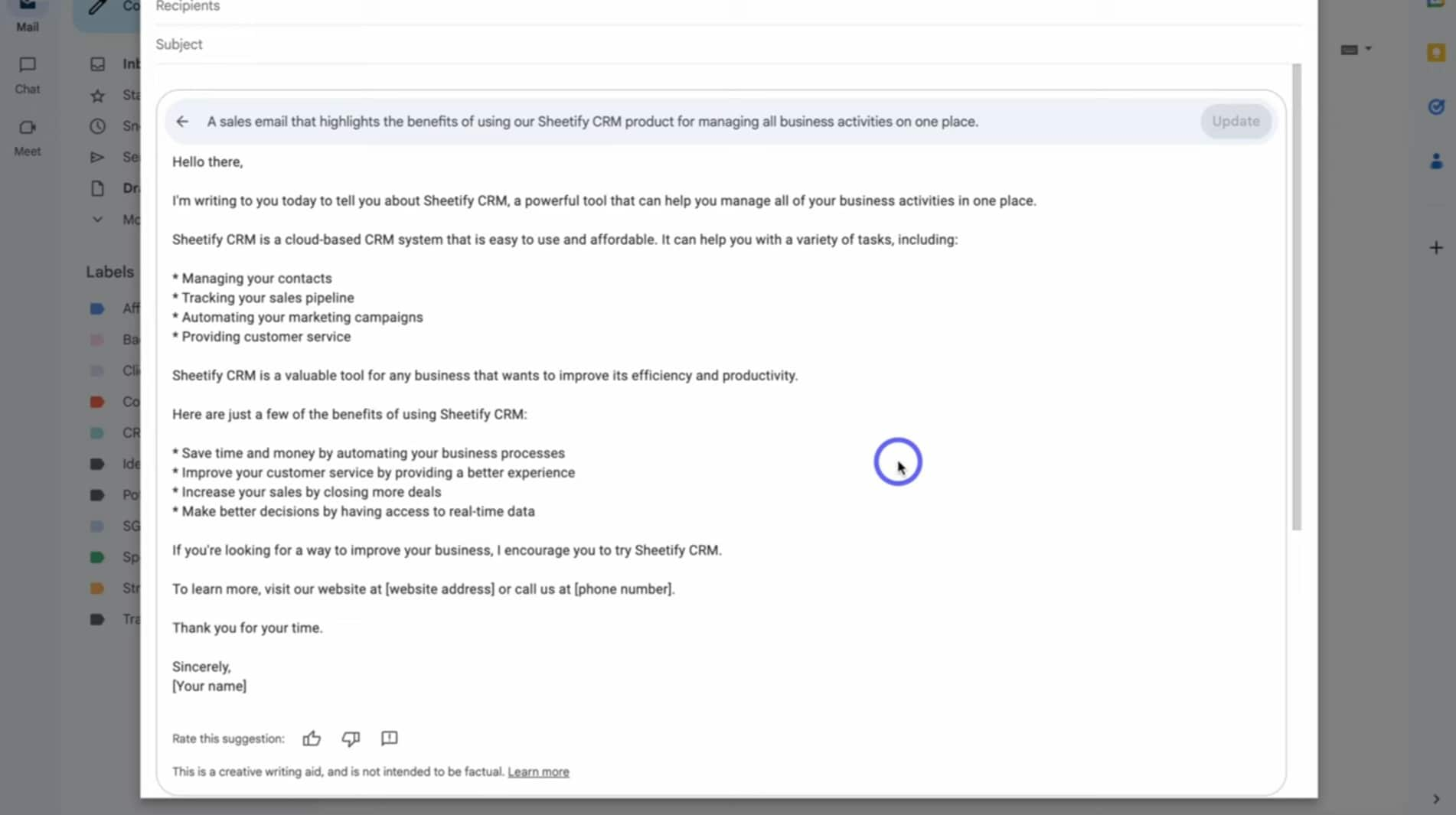
Docs Prompts
- Please create a product launch plan for Sheetify Flow, which is a Google Workspace Add-on.
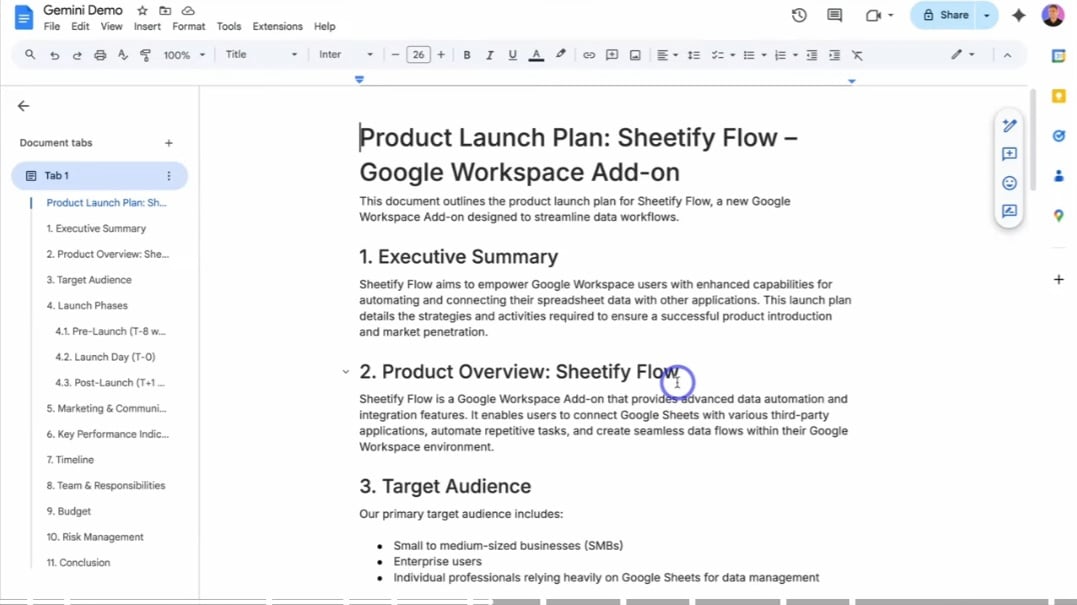
- Create an attractive invoice template that includes GST as a tax.
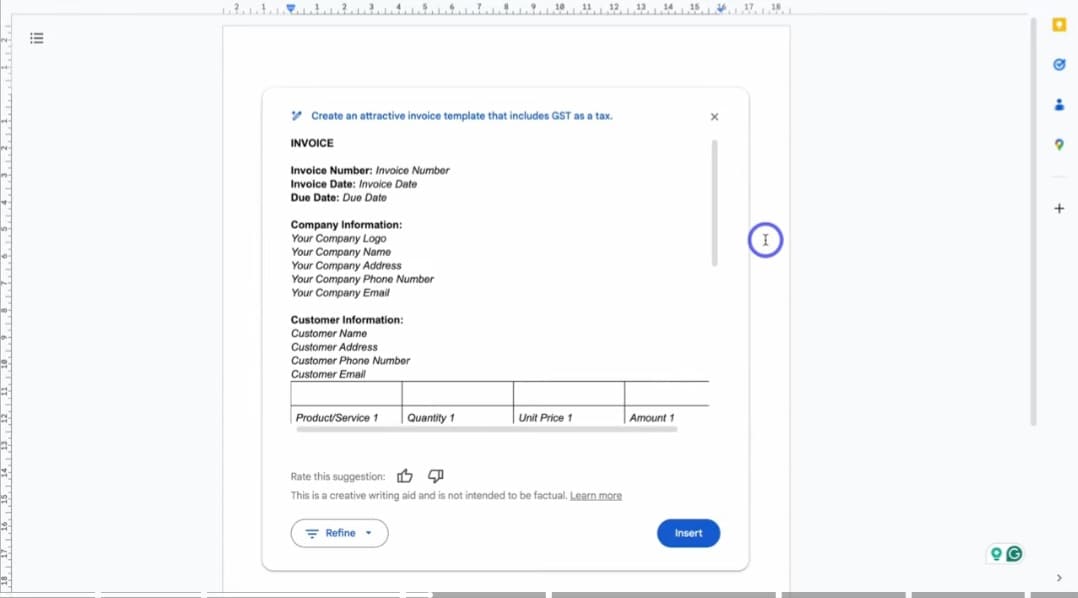
Summarize the learnings from the document into a step-by-step approach to building culture into a team.
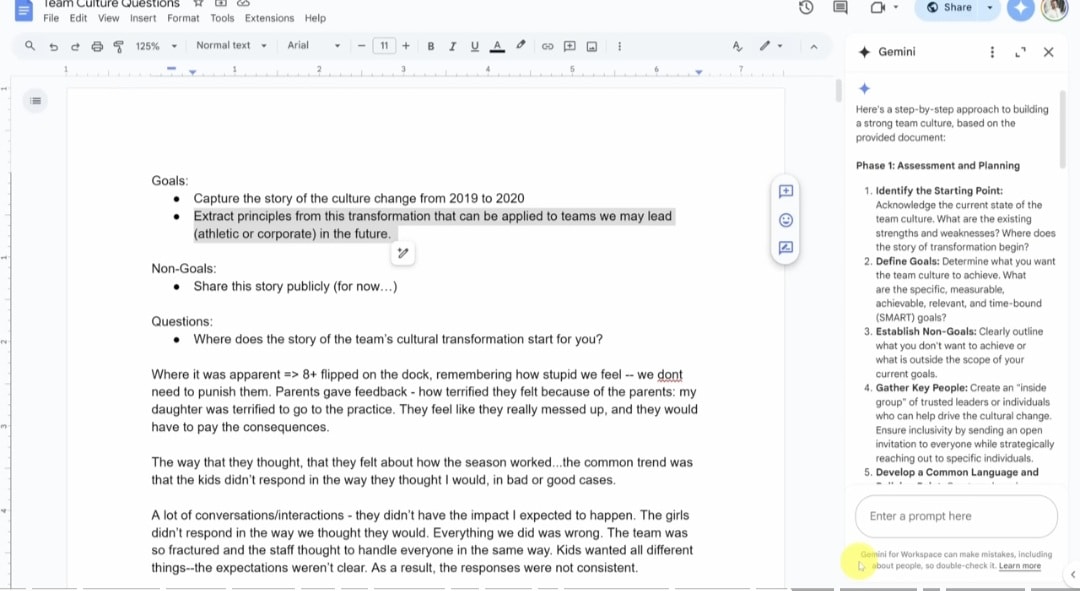
Sheets Prompts
Create a business task list for the month of July for my e-commerce store. Include a tick box for completed tasks.
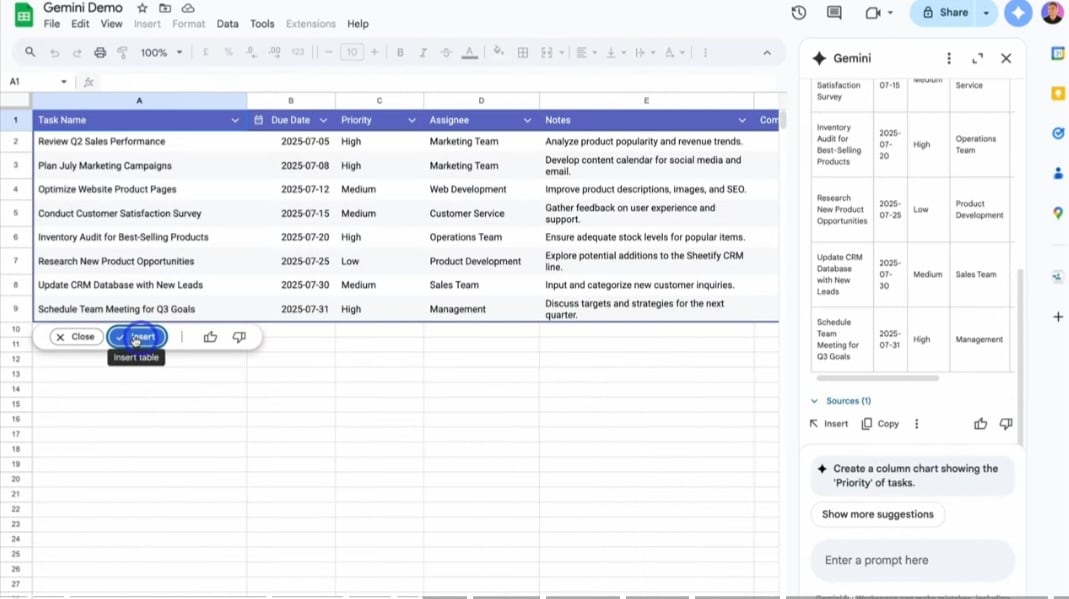
Create a bar graph showing the number of tables per assignee and their completion status.

- Create a web design project template for one client only that includes tasks, tick boxes, status, and due dates.
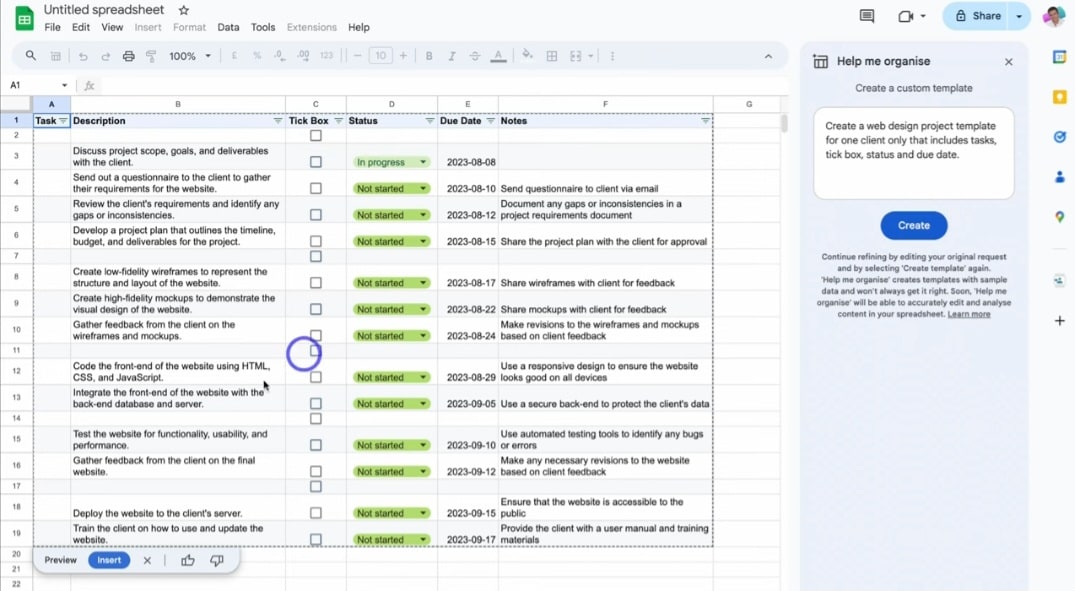
Slides Prompts
- Create a slide that covers the advantages of accepting crypto as a payment.
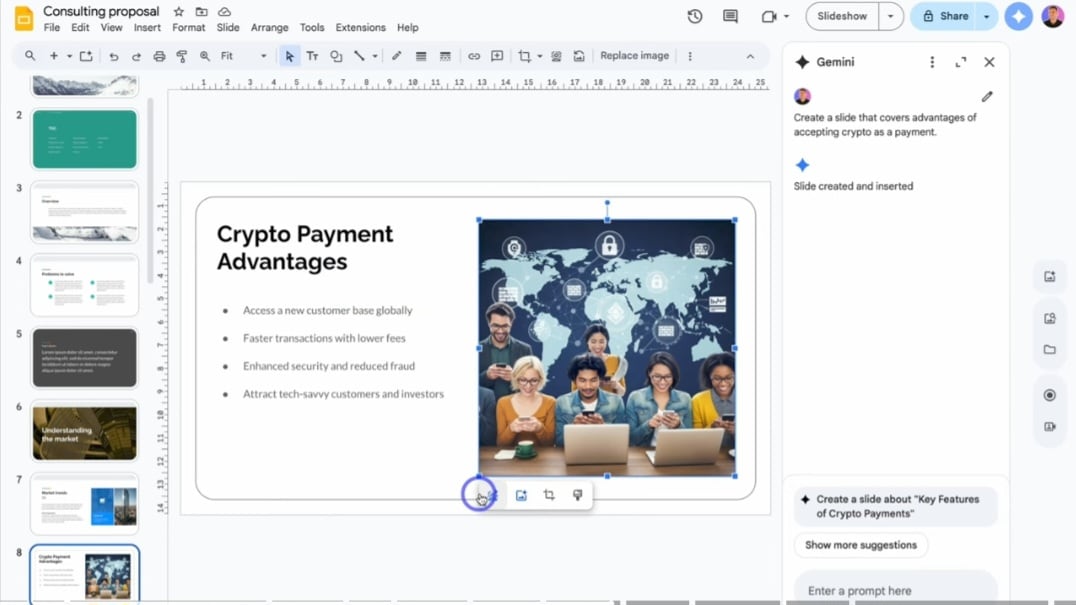
- An image of a modern tower that is covered in reflective windows, standing above every other building within a beautiful city.
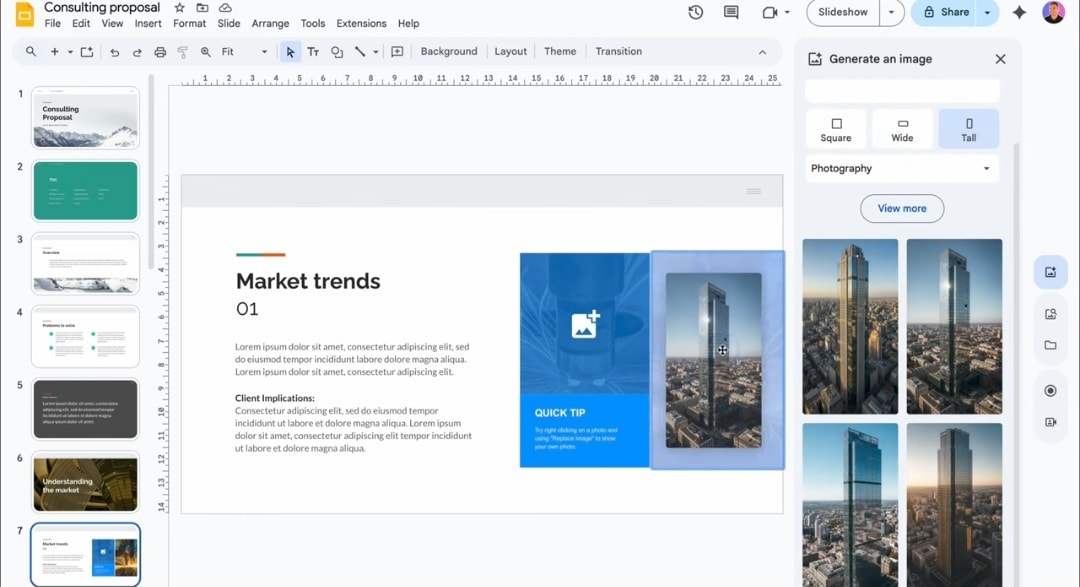
- Create a slide with the bar chart comparing the revenue contributions of iPhones, iPads, Macs, and other products. The title should be, “Top 3 Takeaways from Sales Data Analysis.”
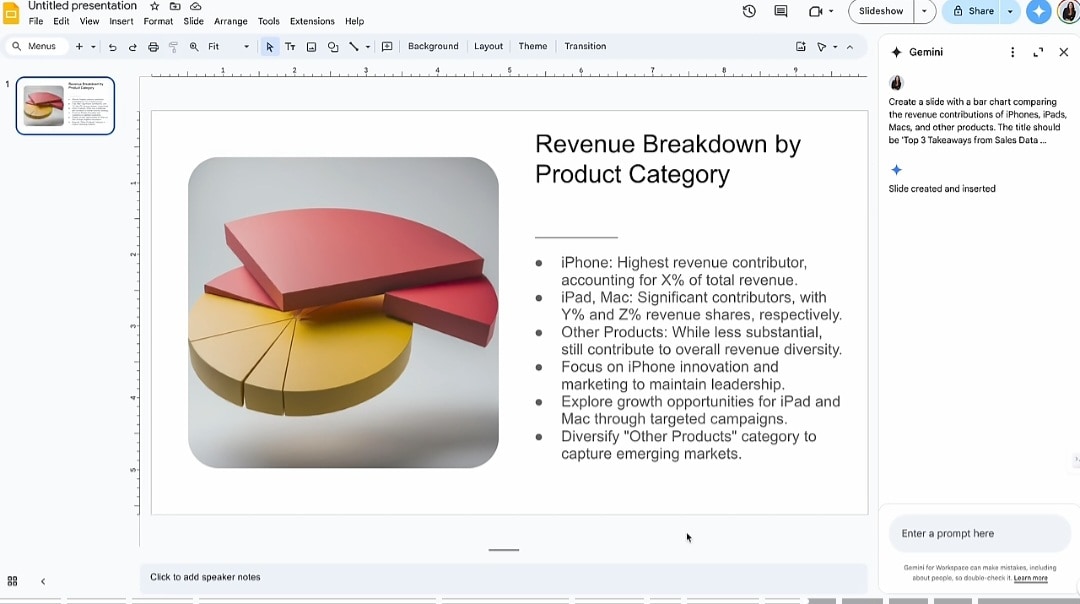
Part 4: Step-by-Step Guide to Using Gemini in Workspace
If you’re new to Workspace AI, the actual workflow is straightforward. But before that, ensure to enable Gemini in Workspace. If you’re an admin, turn it on in settings so it appears across Gmail, Docs, Sheets, and Slides.
Here is how you can use Gemini in Google Slides.
Step 1: Open the Slides and click the Gemini button.
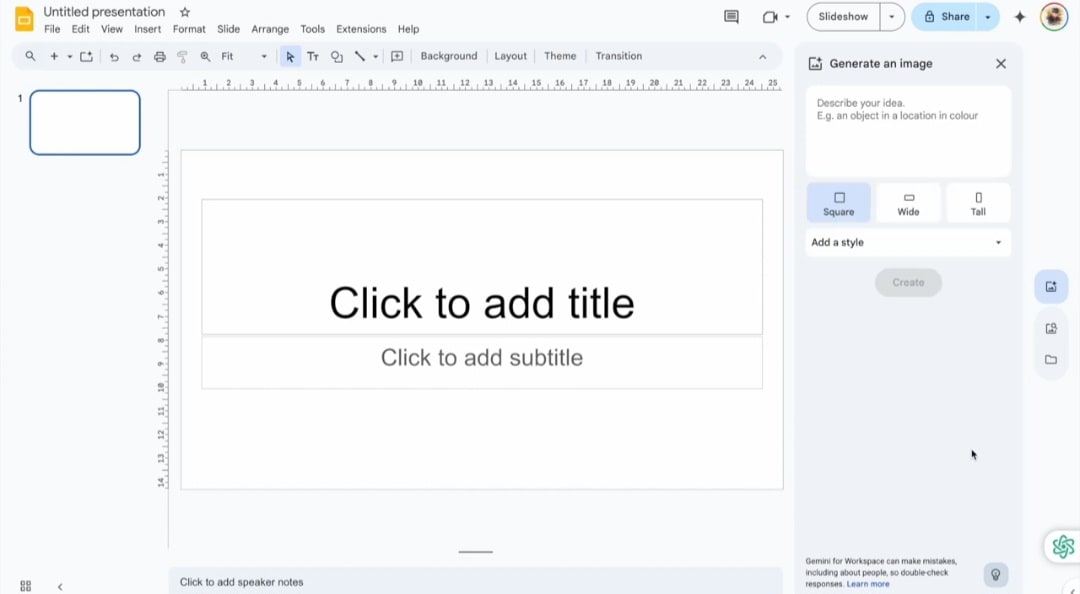
Step 2. Then, enter a structured Gemini for Google workspace prompt: “Give an intro about my refurbished laptop business.” Press Enter to generate. If it looks good, click Insert to add the content to your slide.
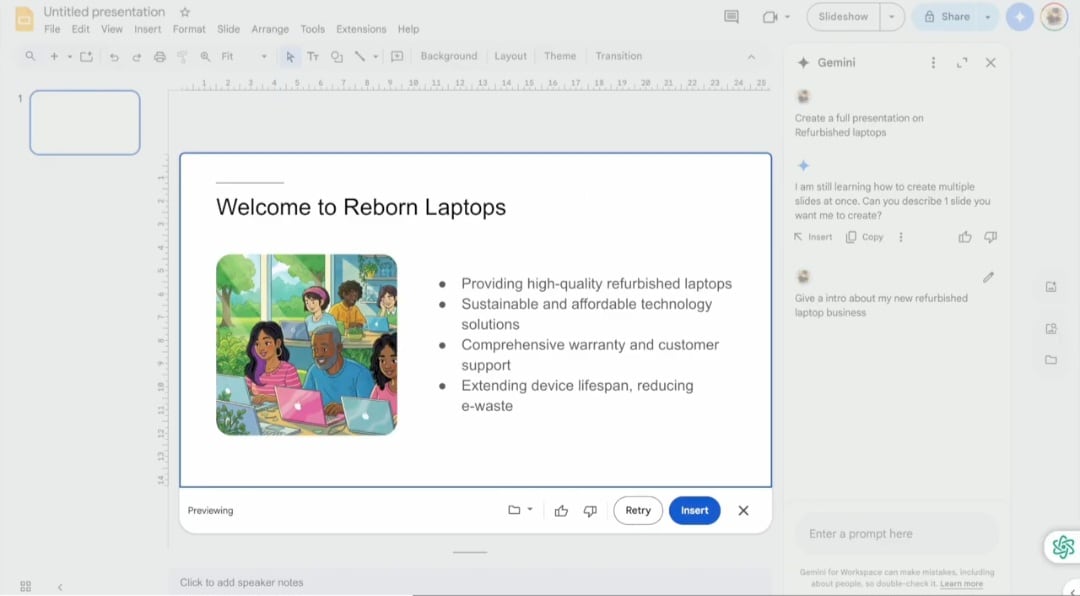
Step 3. You can change the slide image by clicking the image and choosing the Replace the Image with Gemini option. Enter the prompt in the Generate Image prompt box.
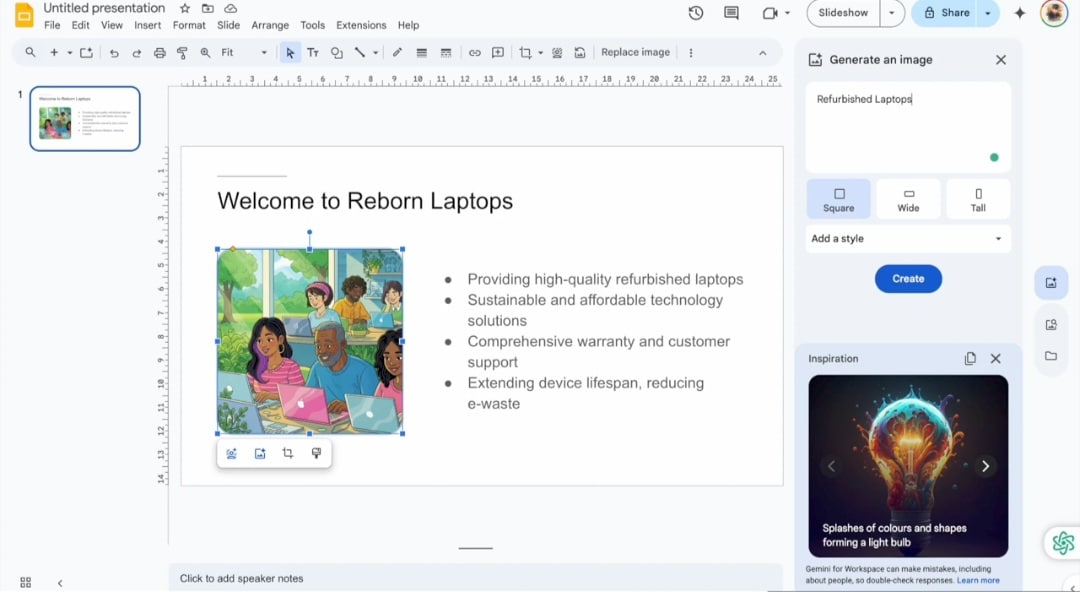
Step 4. Click Create and choose the desired image from the generated images, drag it to the Slides, and replace it with the existing image.
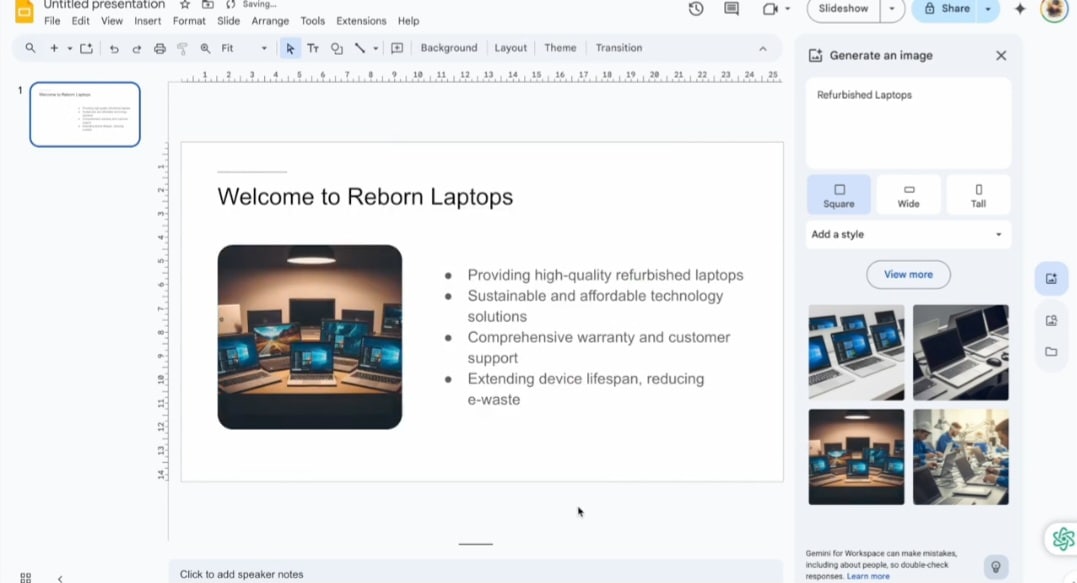
Part 5: Taking Gemini Outputs Further (for Teams & Presentations)
Gemini excels at giving you content, but its outputs are text-heavy. You get bullet points, draft slides, or raw summaries—but not the polished visuals most teams need for clients, social media, or presentations.
That’s where Wondershare Filmora comes in. It’s a lightweight but powerful video and image editing tool that helps turn AI outputs into professional, brand-ready assets.
Once your slides are ready, you can take them further by giving them a polished narration.
Filmora makes this simple with its AI Voice Over feature:
Here is how to use Filmora with Gemini content.
Step 1: Open Filmora and Import media. Then, click Audio and choose the Text-to-Speech feature.
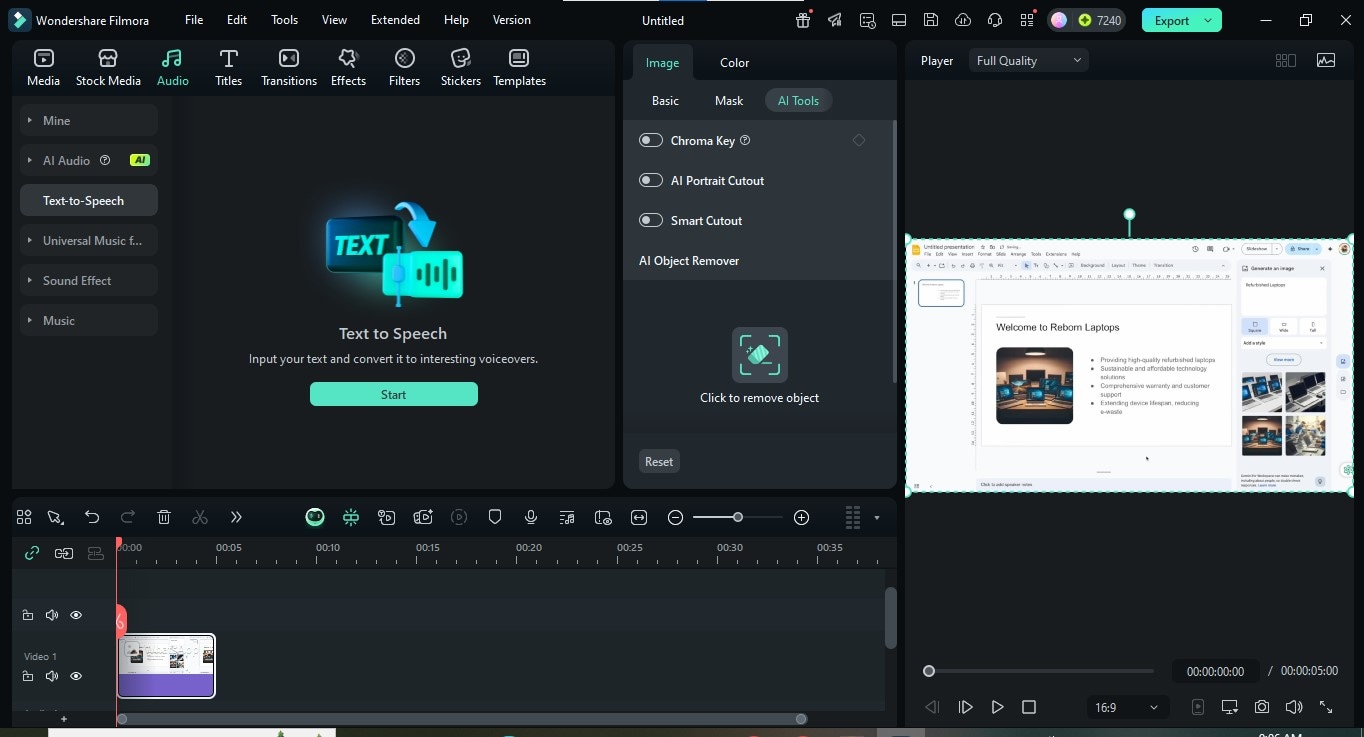
Step 2: Once you click Start, enter the Text in the box, choose the voice artist from the Voice Library, and click Generate.
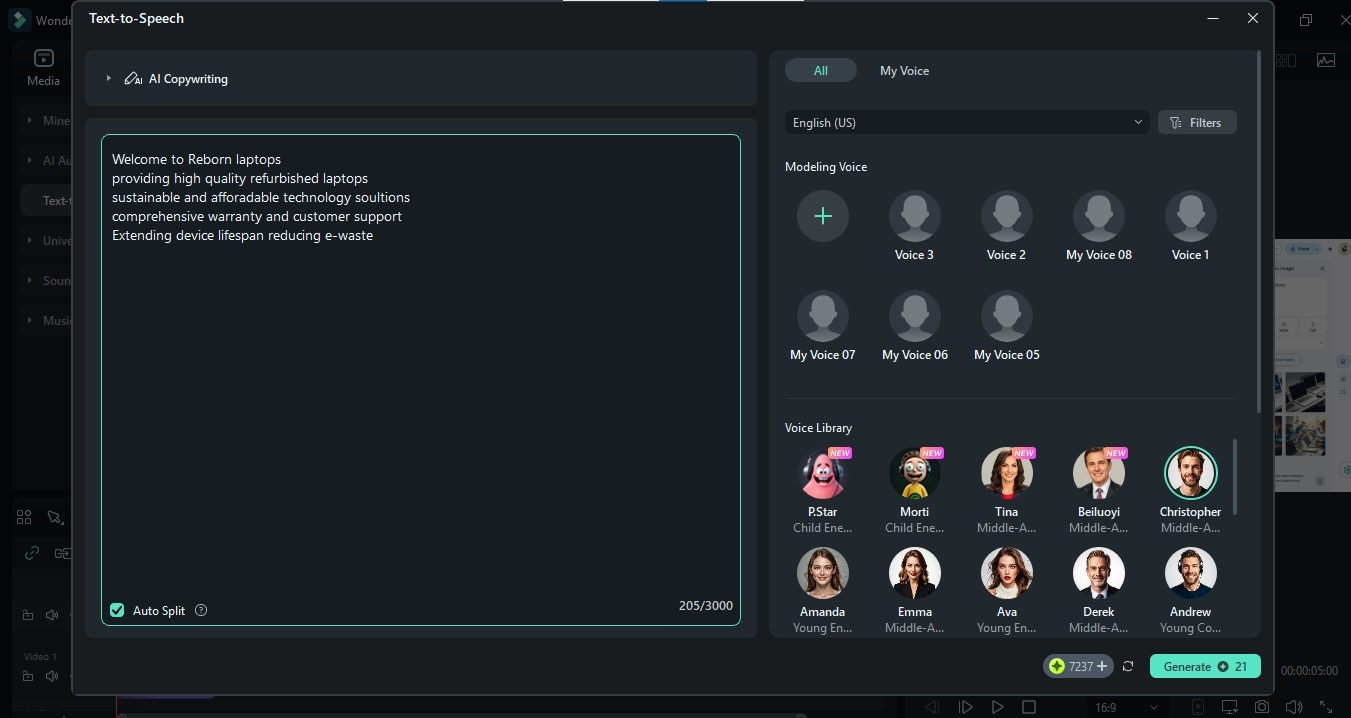
Step 3: Insert the voice-over in the media.
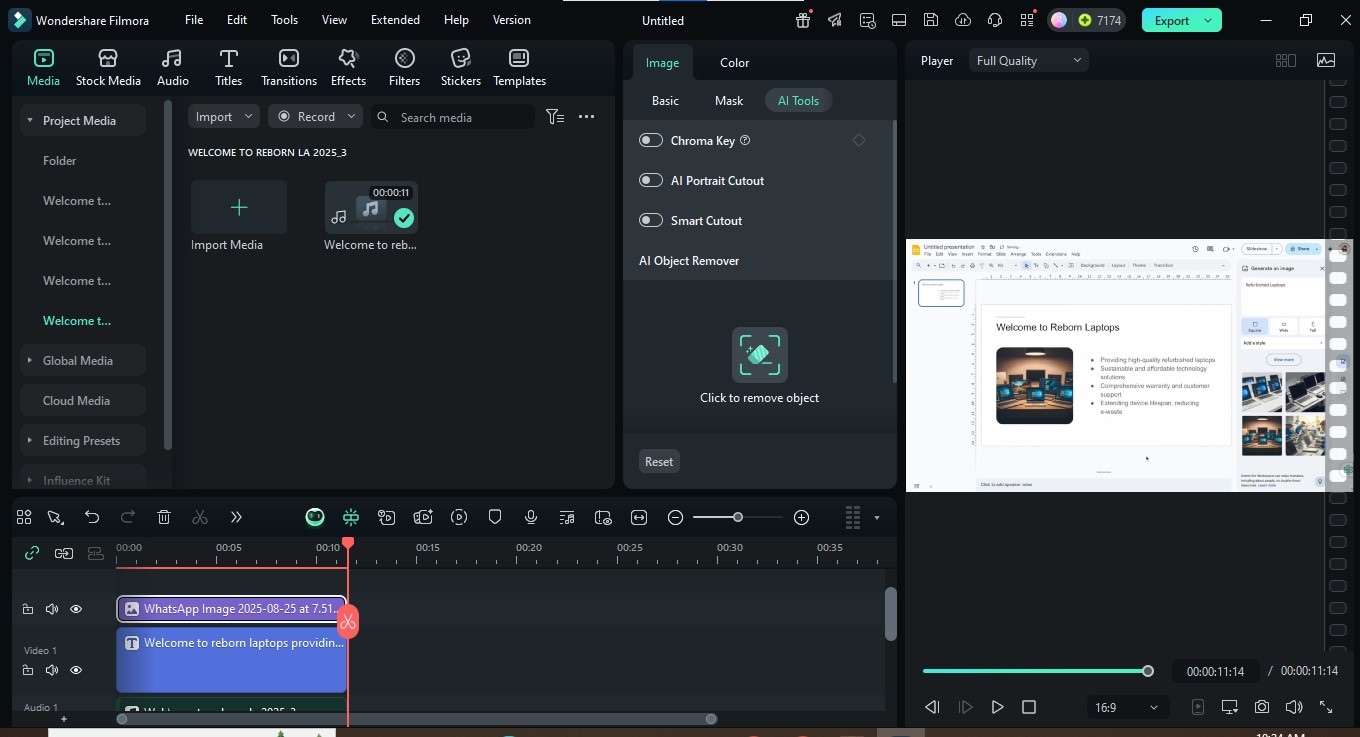
Step 4: Save and export the media.
Conclusion
Gemini for Google Workspace is about speeding up the steps that normally drain hours. With the right prompts, you get sharper emails, structured reports, cleaner spreadsheets, and concise slide content right inside the tools you already use.
But to stand out, especially in business settings, those raw drafts often need a layer of polish. That’s where Filmora helps you close the gap; turning Gemini’s ideas into visuals that inform, persuade, and impress.



 100% Security Verified | No Subscription Required | No Malware
100% Security Verified | No Subscription Required | No Malware


