There is no doubt that Runway AI offers the easiest and smartest way to generate videos in seconds. Just describe it, provide preferences, and the platform produces your video. To get the best results, however, your text prompt must be well-prepared. This Runway Gen-3 prompt guide shows you how to do it, with examples, tutorials, and tips.
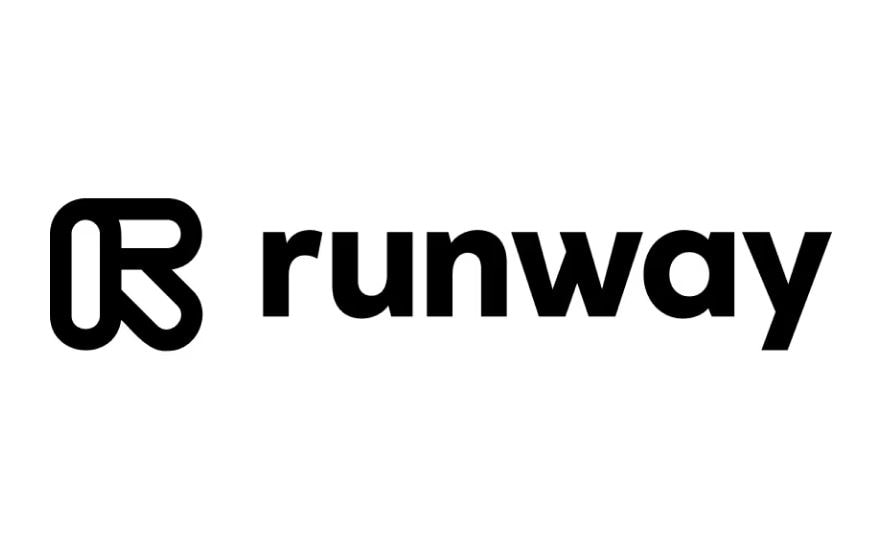
What is Runway Gen-3?
Runway Gen-3 is the platform’s newest version, designed to generate high-quality video content from text, image, or video prompts. Compared to earlier models, it delivers smoother movements, natural visuals, and more consistent outputs. This is a game-changer for creators seeking flexibility and smarter AI responses.
- Smoother and more realistic motion rendering
- Natural visual details and textures
- Consistent video quality across prompts
- Smarter responses to different input types
Exploring the Runway Prompt Guide
Prompts in Runway Gen-3 can follow your own format, but must include essential details. A well-structured prompt ensures accurate outputs. Key elements include:
- Subject: Main focus of the video
- Action: What happens in the scene
- Style: Mood, theme, or artistic design
- Setting: Location or environment
- Camera Configuration: Angles and movements
Best Examples From the Runway Gen-3 Prompt Guide
Text-Based Prompts
- “A boy walking down a well-lit street at night, rain pouring slowly, cinematic style, slightly slow-motion in 4K.”
- “A robotic dog running around a futuristic street with a beautiful cityscape, wide-angle lens, joyful movements.”
- “Five female astronauts floating in a zero-gravity spaceship, bright lighting, close-up shots.”
- “A paper airplane flying across a baby’s nursery, whimsical mood, bright lighting.”
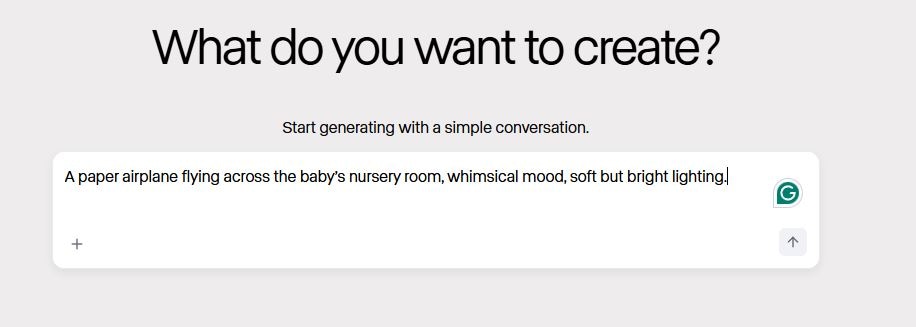
Image-Based Prompts
- “Make the woman in the picture dance, change background to a sunflower field, add golden sunset light.”
- “Circle around this statue in the city, keep it in focus.”
- “Turn this image into a car chase scene, add speed and motion.”
Note: Upload the image files that match the descriptions.
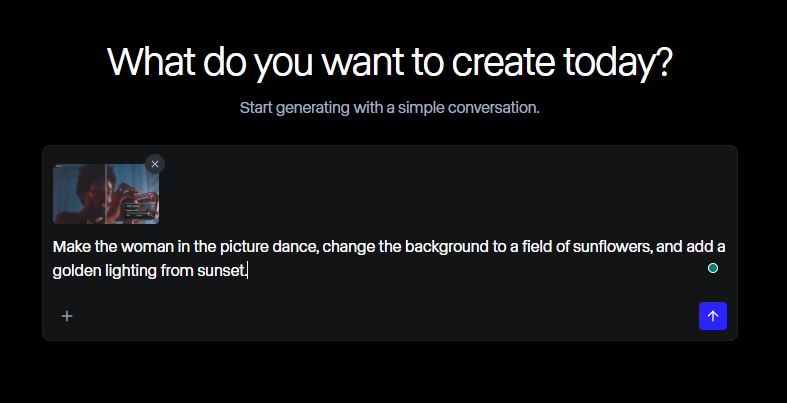
Video-Based Prompts
- “Replace the person in this video with an ancient knight in silver armor.”
- “Make this dancing woman look like a hologram on stage.”
- “Turn this driving video into a high-speed race with neon lights.”
Note: Upload video files as references for these prompts.
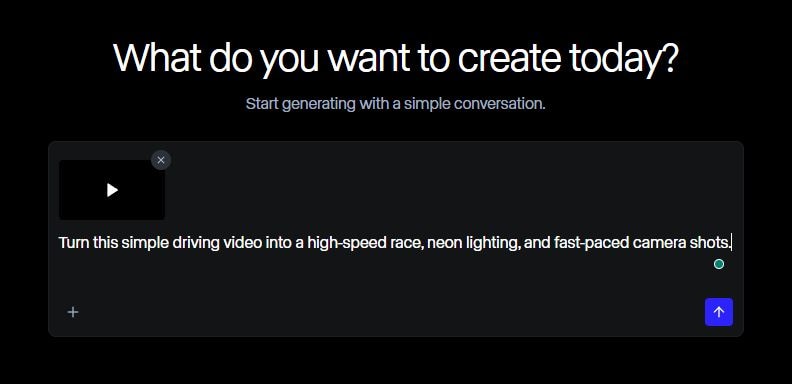
New Features to Consider in Runway Gen-3
- Facial Expression: Specify emotions (smile, laugh, surprise).
- Garment Motion: Animate clothes naturally.
- Complex Camera Movements: Add zooms, pans, or tracking shots.
- Environmental Factors: Include weather, time of day, or lighting changes.
Other considerations include scene complexity, character behavior, and desired realism.
Bonus Tip: Wondershare Filmora as the Best Runway Alternative
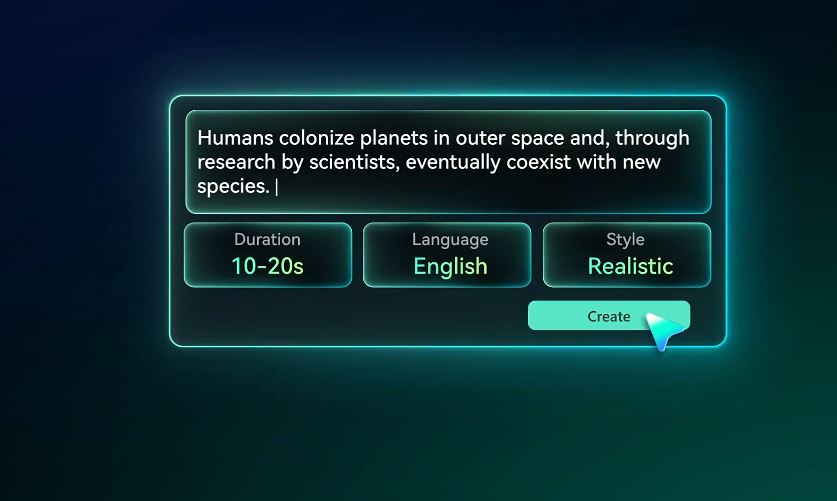
Aside from Runway AI, Wondershare Filmora offers an AI Idea/Text-To-Video feature that converts prompts into videos with scenes, transitions, and even voiceovers. Benefits include:
- AI Storyboarding to convert text into video
- Automatic scene and character creation
- Built-in animations, transitions, and sound
- Full integration with Filmora’s editing workspace
Conclusion
Runway Gen-3 makes video creation effortless, but results depend on prompt quality. Use detailed, structured descriptions for the best output. If prompts fail, try Wondershare Filmora as an alternative—its AI Idea/Text-To-Video feature and editing tools ensure polished, professional results with ease.
FAQs
What is the difference between Runway ML and Gen-3 prompt guide?
Gen-3 supports advanced features like motion, expressions, and environment, while older models are more limited.
Can I use negative prompts in Runway Gen-3?
No, negative prompts are not yet supported. Focus on clear, direct instructions.
Is there a built-in prompt guide in Runway?
Not officially, but the platform offers smart suggestions while writing prompts.



 100% Security Verified | No Subscription Required | No Malware
100% Security Verified | No Subscription Required | No Malware


