For advanced video creation tools like Runway AI, prompts matter a lot. They guide the platform on what kind of video to produce. While most people are familiar with text-based prompts, Runway video prompts also come in other forms. You can try Runway image-to-video prompts and Runway video-to-video prompts for equally stunning results.
This article explains the types and highlights of Runway video prompts, provides video prompt examples, and shares tips to further improve your video content with Wondershare Filmora.
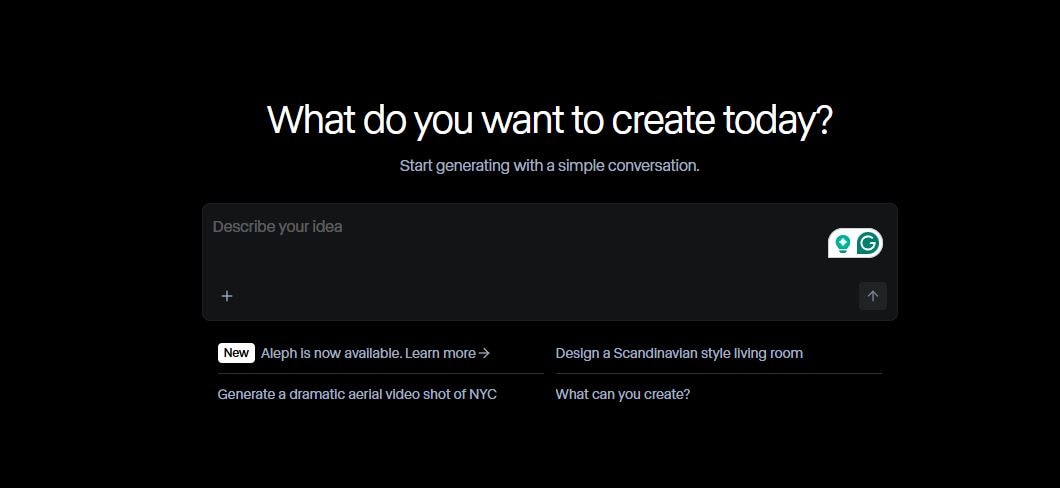
Overview of Runway Video Prompts
Runway’s Gen-2 model supports multiple input types:
- From Text: Write a detailed description (mood, scene, subject, style).
- From Image: Upload a picture as a reference. Runway animates it automatically.
- From Video: Upload an existing video. Runway transforms it into a new style.
Note: Use text prompts alongside images or videos for the best results.
Benefits of Using Runway Video Prompts
- Produce high-quality outputs consistent with your branding.
- Maintain creative control (transitions, animation, tone).
- Prevent generation errors with precise instructions.
- Gain flexibility to explore unique creative ideas.
How to Use Runway Video Prompts (Step by Step)
Runway Image-To-Video Prompt
Click Add Media and upload your chosen reference image.
Enter a short description in the input field.
Click Ask to generate your video.
Example: “Turn this photo into a cinematic drone shot flying through the city while the man in this picture walks slowly.”
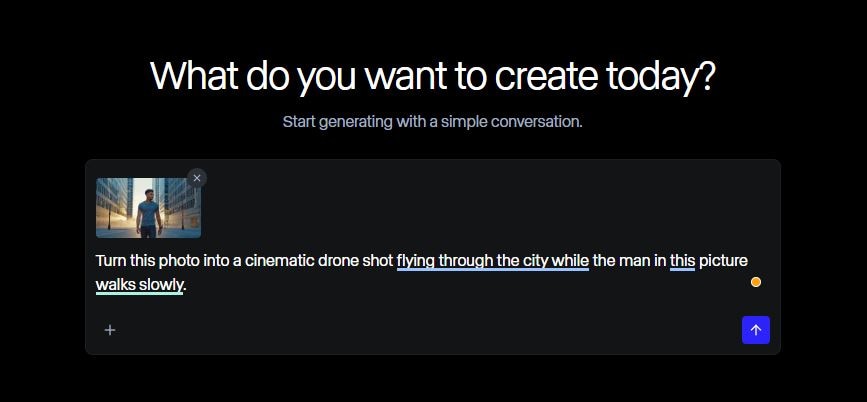
Runway Video-To-Video Prompt
Select a video file as reference input.
Enter a short text prompt to refine the style.
Click Ask and wait for the output.
Example: “Make this video look like a retro anime scene with glowing lights and dramatic rain pour.”
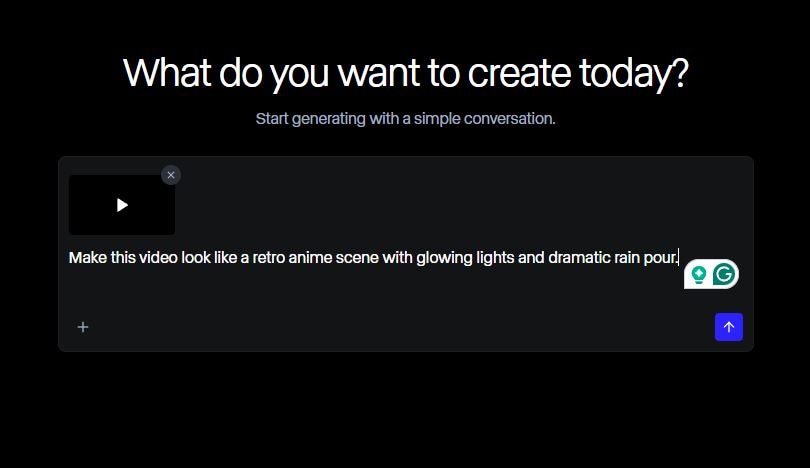
Runway Text-To-Video Prompt
Create a detailed description of your desired video.
Paste it into the Runway text field and click Ask.
Wait for the AI to produce your video (complex prompts may take longer).
Example: “A white flower blooming in a sunlit garden, with morning dew reflecting the sunrise.”
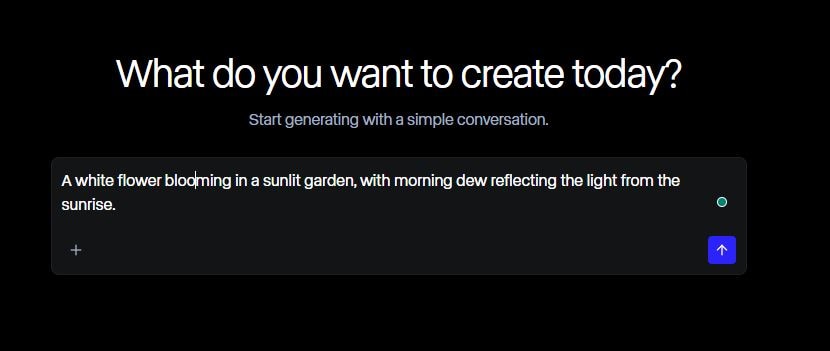
Helpful Tips When Using Runway Video Prompts
- Use visual and specific language in text prompts.
- Include scenes, themes, and mood details.
- Upload high-quality reference images or videos.
- Keep descriptions clear and avoid vague statements.
How to Improve Your Video Content With Wondershare Filmora
- AI Audio Denoise: Removes background noise for clearer sound.
- AI Portrait Cutout: Isolate subjects and add effects like blur or glitch.
- AI Color Palette: Instantly apply reference-based color grading.
- Speech-to-Text: Auto-generate subtitles for accessibility.
- Auto Reframe: Resize videos automatically for different platforms.
Conclusion
Runway AI is a powerful tool that generates videos from text, images, or video prompts. The quality depends on how well you craft your prompts, so be specific and upload the best-quality media. For further improvement, Wondershare Filmora offers post-production AI tools to polish your videos—no heavy editing required.
FAQs
Can I use the same Runway video prompts for all types?
Not recommended. Image-to-video and video-to-video require specific media files, though text prompts can complement all types.
Why do Runway video prompts sometimes fail?
Poorly written descriptions or low-quality media files may cause failures.
What should be the main focus of Runway video prompts?
Focus on movement, transitions, and camera angles to ensure cinematic results.



 100% Security Verified | No Subscription Required | No Malware
100% Security Verified | No Subscription Required | No Malware


