Creating custom stickers on messaging apps like WhatsApp makes chats more fun and personal. Animated stickers for WhatsApp let you express yourself in unique ways that words can’t always do. They make your chatting with friends, family, and others more interactive.
But figuring out how to make animated stickers for WhatsApp can feel tricky. This article breaks it down for you. Whether on a computer, phone, or WhatsApp Web, you’ll learn how to create these fun, animated stickers. Let’s get started and make your chats more lively!
In this article
Part 1: What Are Animated Stickers for WhatsApp?
Animated stickers on WhatsApp are small images or graphics that move, similar to a short video or GIF. Also, animated stickers have motion and can loop continuously. You can use them to show emotions and ideas or highlight reactions more creatively. They work just like regular stickers but with animation to grab more attention.
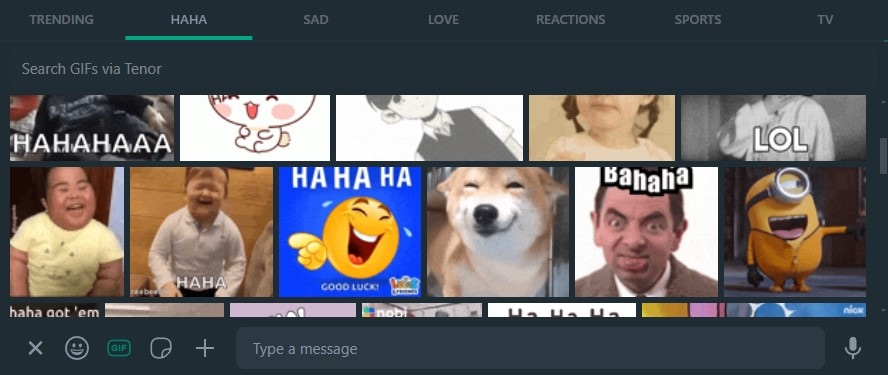
WhatsApp already offers some, but the best part is you can make your own. Individuals or businesses can make one often themed around topics, such as holidays, animals, or popular culture. Making your custom moving stickers for WhatsApp can make your chats even more personal and unique. You can use them in chats and send them as single stickers or as a series.
Part 2. How To Create Animated Stickers for WhatsApp on Windows/Mac PC?
Sometimes, you want more than just the built-in GIFs on WhatsApp. Maybe you have a few photos that mean something special or capture a moment you want to turn into an animated sticker. Creating your own stickers from images makes your chats more personal. If you’re on a Windows or Mac PC, you can easily make animated stickers for WhatsApp using video editing software like Wondershare Filmora.
Filmora comes with an AI Sticker tool, which helps you turn texts into a custom sticker in various styles, including 3D. This tool makes the process simple, even if you’re not an expert in editing. Plus, you have access to plenty of video effects, such as electric light, elemental, dollars, and more.
You can send videos under six seconds as looping GIFs on WhatsApp. Filmora makes this process simple. Here’s how to make animated stickers for WhatsApp within the six-second limit:
Step 1: Download and install the Filmora. It’s available for both Windows and Mac.
Step 2: After you log in to an account, create a new project. To add your files, click Import Media under the Media tab on the upper left side, then select images from your local storage.
Step 3: Go to the Stickers tab at the top, then select AI Sticker. Enter a text prompt on the text box describing the WhatsApp sticker. Choose a style, then click Generate to make four sticker versions.
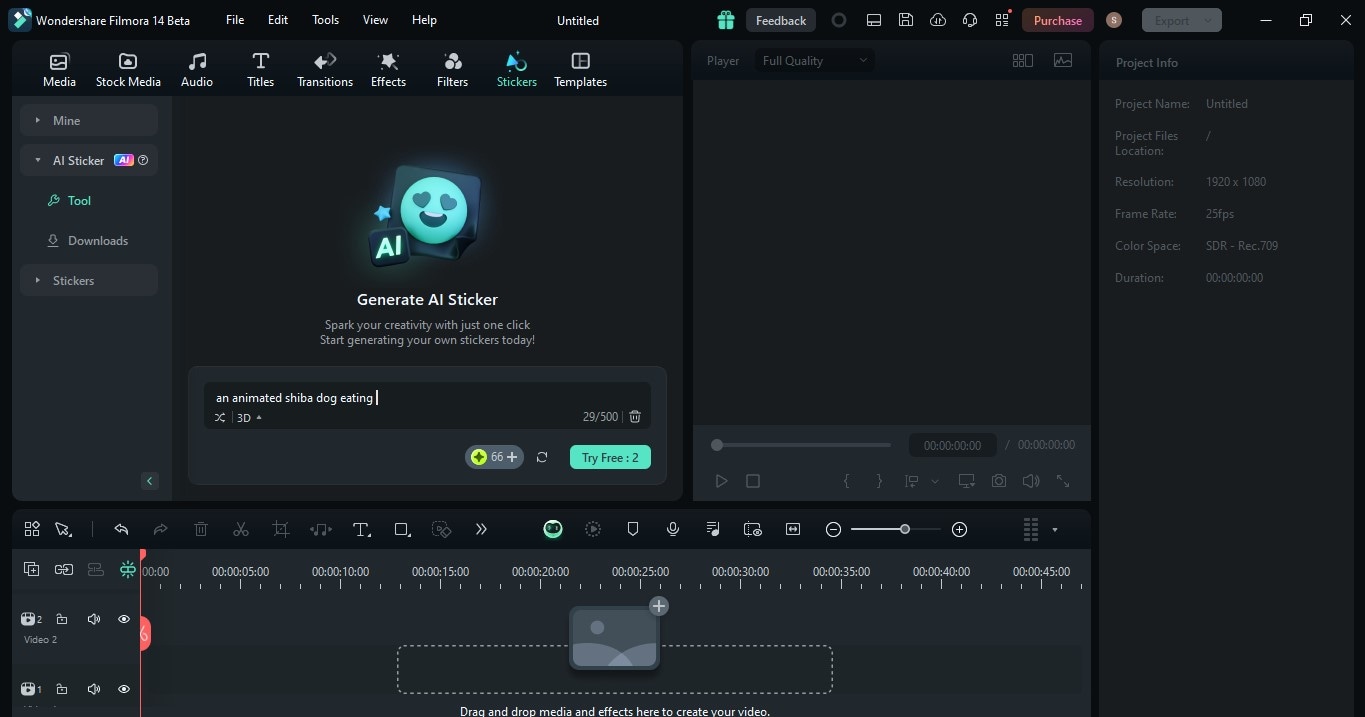
Step 4: Download the sticker and add it to the editing timeline.
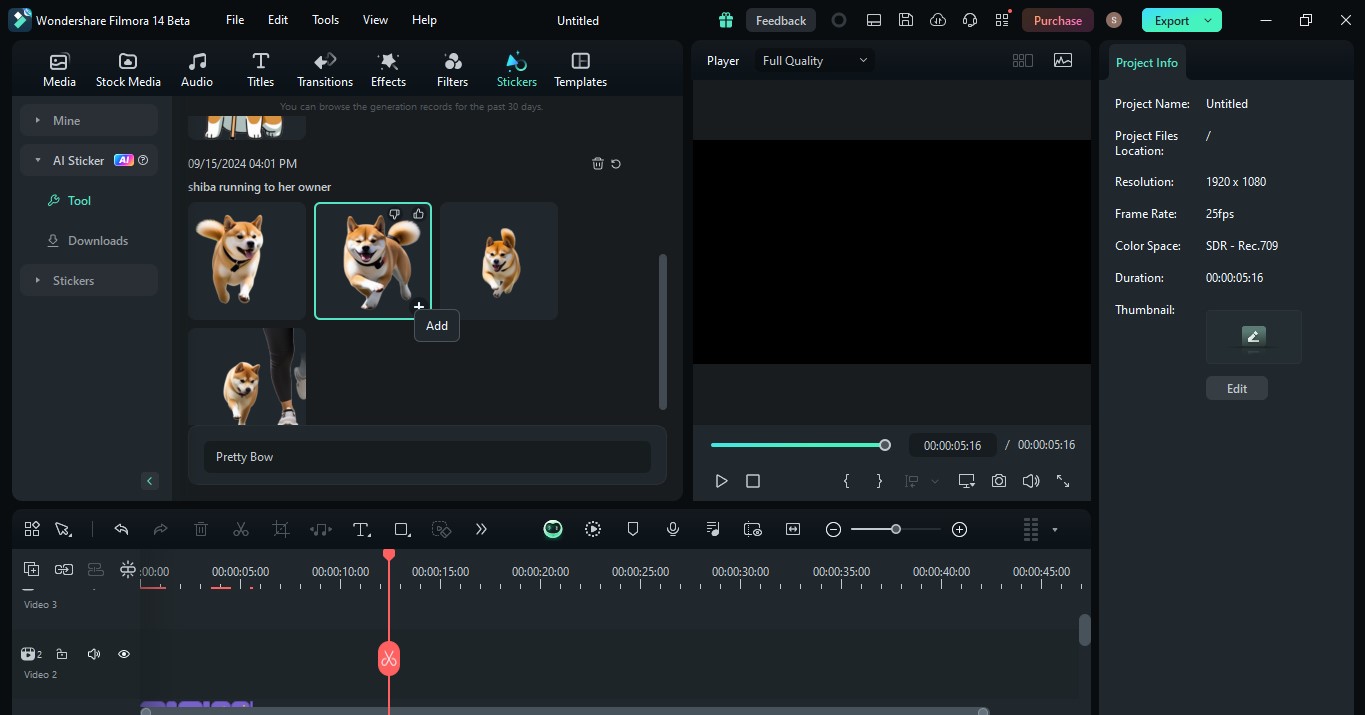
Step 5: If you like, place each sticker and the imported images in the timeline and adjust the duration as needed. This sequence will be the basis of your animated sticker.
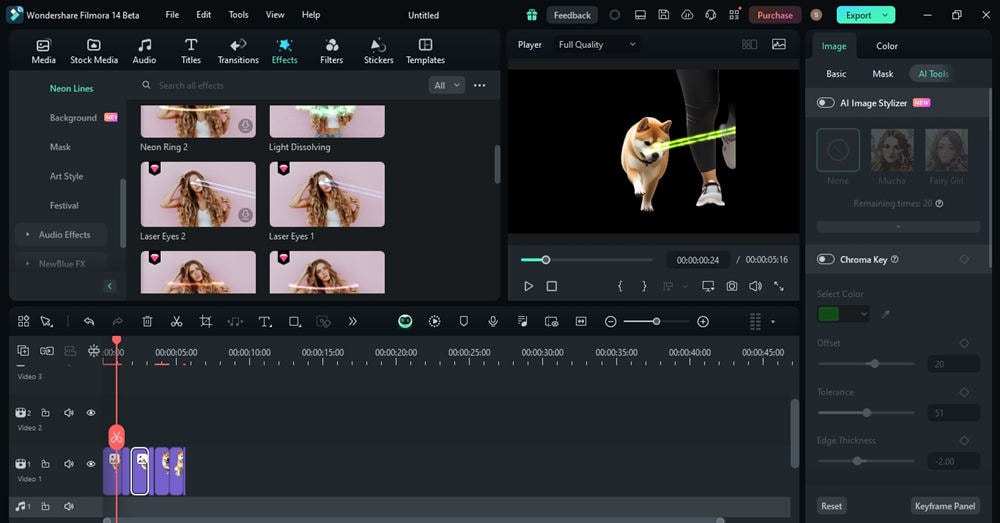
Step 6: Use the built-in tools to add effects like fades, zooms, or rotations to create movement and animation. Go to the Effects tab at the top, then select Body Effects or Video Effects. Browse from the available options and add them to the stickers in the timeline.
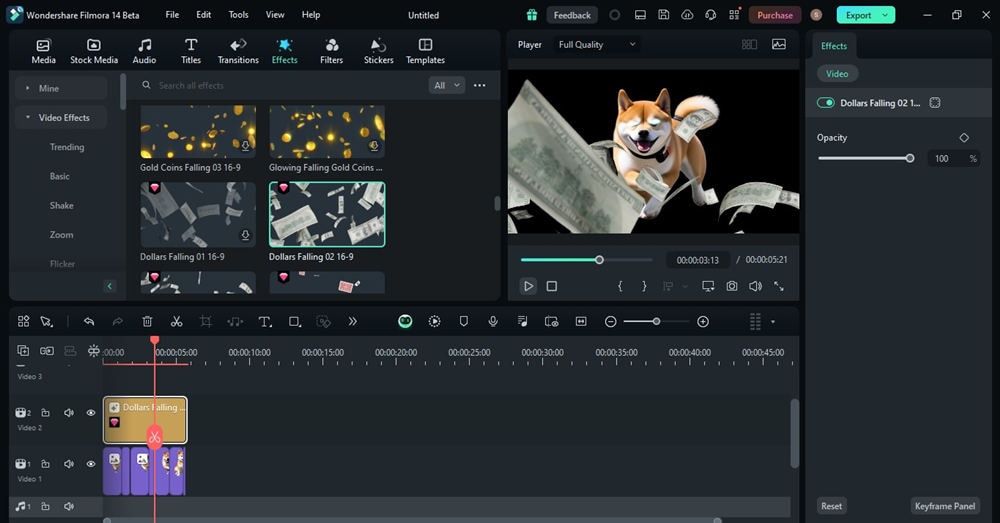
Step 7: Once the animated sticker is ready, export it as a GIF or video file and send it to your WhatsApp chats.
Part 3. How To Create Moving Stickers for WhatsApp on the Web?
With animated stickers, you can say what you mean without having to type out a long message. Plus, they’re a lot more fun to look at than plain old text. Maybe you have a portrait of yourself or your friend that would look fun as a talking sticker. Instead of relying on the built-in options, you can turn your favorite pictures into a talking photo.
If you want to do it online, Wondershare Virbo can help you. It has an AI Talking Photo feature, so you can animate any image and make it talk. It’s easy and fun, especially if you want to see a familiar face or an AI portrait come to life in your messages.
This section will show you how to make a moving WhatsApp sticker without installing a third-party app:
Step 1: Visit Wondershare Virbo on your web, then select Talking Photo from the AI Tools on the homepage.
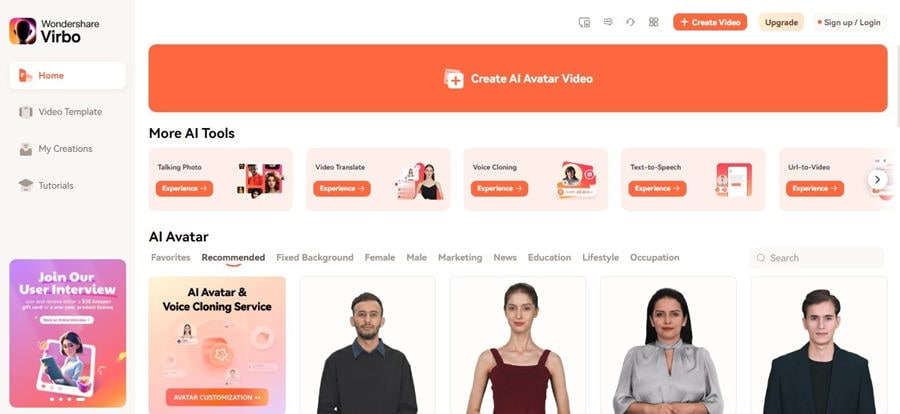
Step 2: Upload a photo clearly showing the subject’s face without distractions.
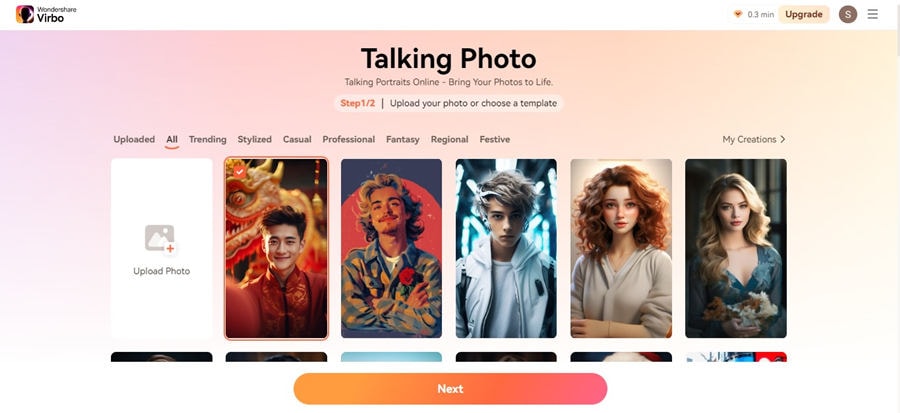
Step 3: Enter a script you want the photo to say. Adjust other settings like speed, pitch, or volume. Then, click Create Video to create video stickers for WhatsApp.
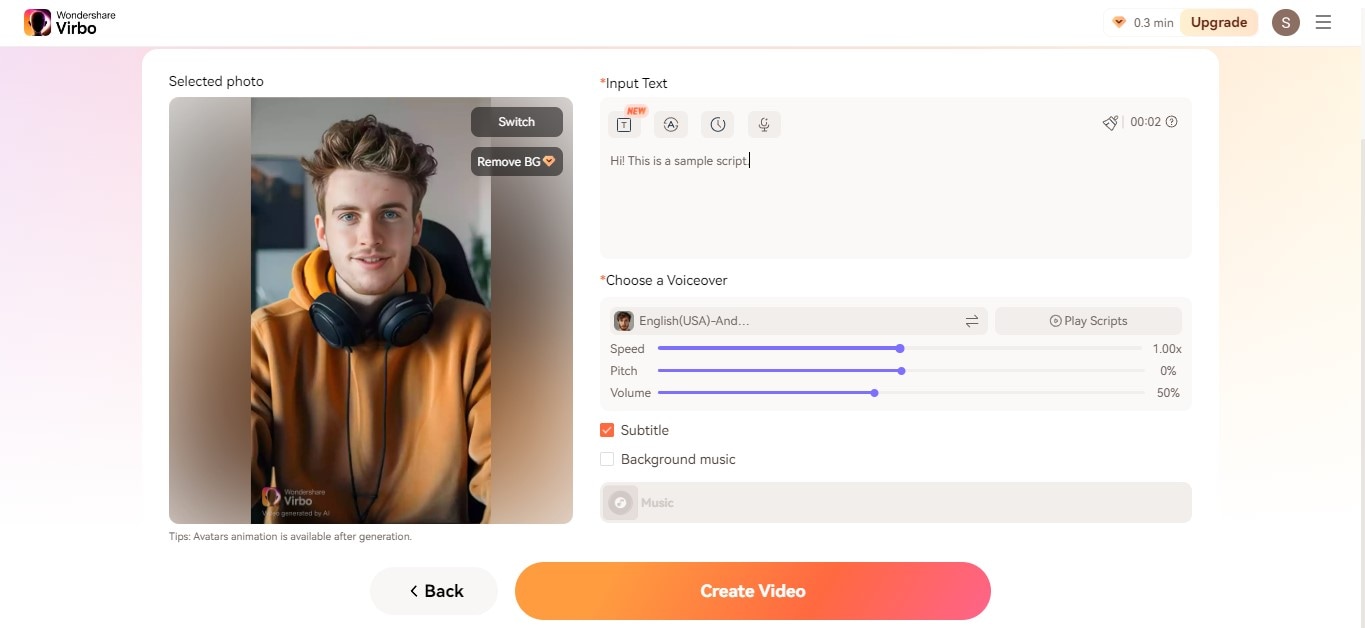
Part 4: How To Make Animated WhatsApp Sticker on Android?
Maybe you’ve found a video or GIF that captures a moment, but the built-in GIFs on WhatsApp just aren’t cutting it. You want something more personal, and that’s where making your animated stickers comes in. On Android, it’s super easy to create a moving sticker for WhatsApp from your favorite videos.
Making animated stickers from videos lets you share moments that matter to you. So, if you want to do it on your Android smartphone, one WhatsApp sticker maker you can try is Stickify: Stickers in WhatsApp.
Step 1: Download and install Stickify from the Google Play Store. Tap Create new on the lower part of the screen.
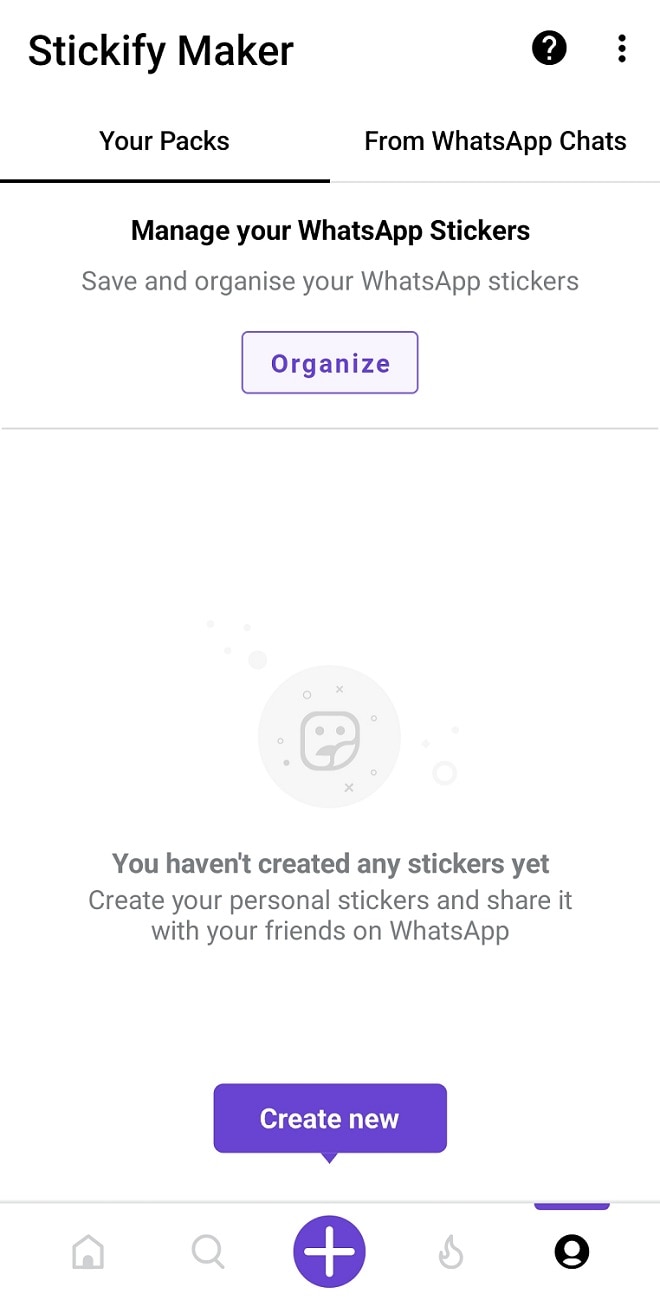
Step 2: Select Animated as the style of the WhatsApp sticker to make. Ensure to give the app access to the phone’s gallery files.
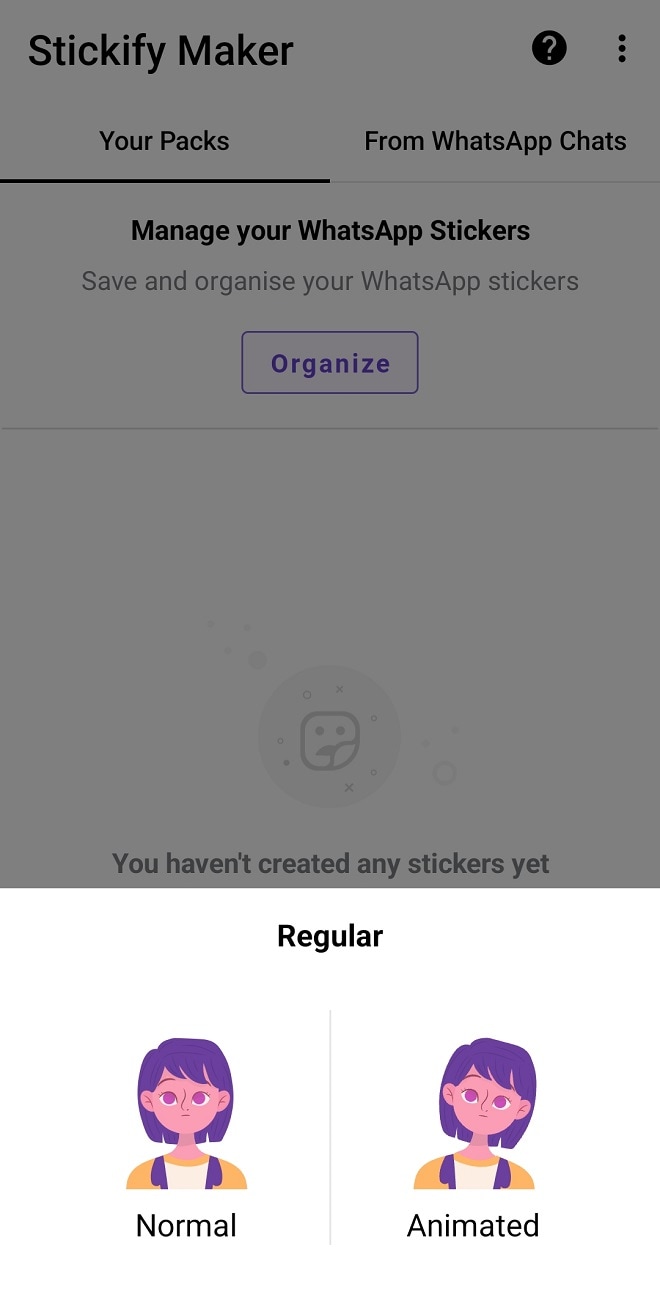
Step 3: Trim the video and adjust the area you want to show. Once done, tap Save to create the animated sticker for WhatsApp. You can add it to the animated sticker pack and send it to your friends.
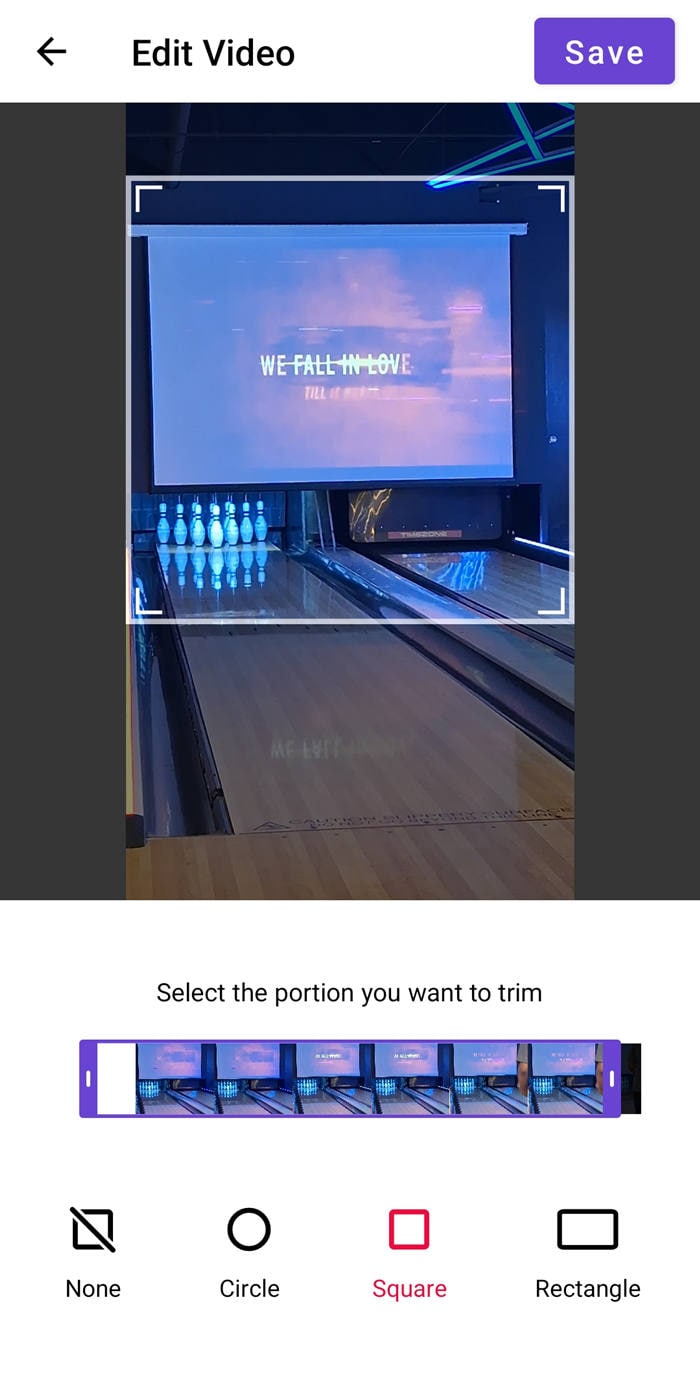
Part 5: How To Make WhatsApp Video Stickers on iPhone?
Making animated stickers from your videos gives you more options to express yourself. It’s great for sharing inside jokes, reactions, or memorable moments that mean more than the default GIFs on WhatsApp. Plus, seeing your creations pop up in your chats is fun.
With third-party apps like Sticker.ly, you can easily turn any video into an animated sticker for WhatsApp. It’s simple to use, and you get to create something personal and unique. So, if you’re looking to make your chats more lively using your iPhone, follow these steps for creating animated stickers for WhatsApp:
Step 1: Download and install Sticker.ly - Sticker Maker on an iOS device from the App Store.
Step 2: Tap the + icon to start with a new sticker, then select Animated.
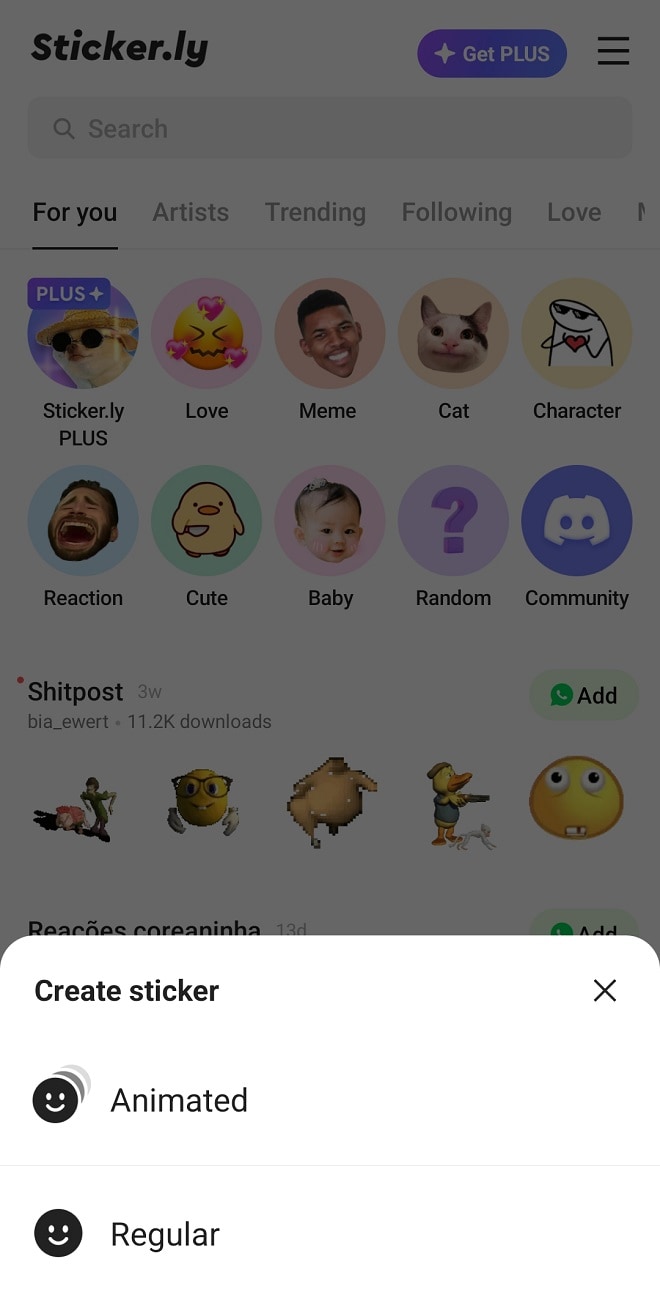
Step 3: Choose a video from your device’s gallery, trim the video, then tap Done.
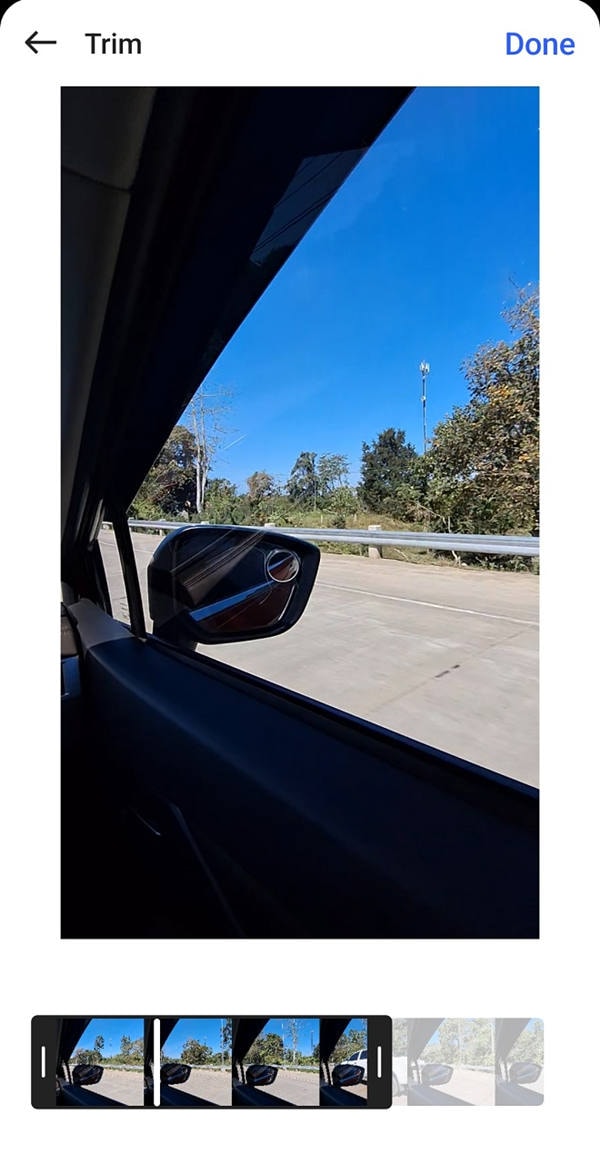
Step 4: Choose whether to use the original version or to remove the background. Tap Add to continue editing.
Step 5: Insert text, emoji, background, and more to customize the animated sticker. Tap Save once ready to save and add on WhatsApp.
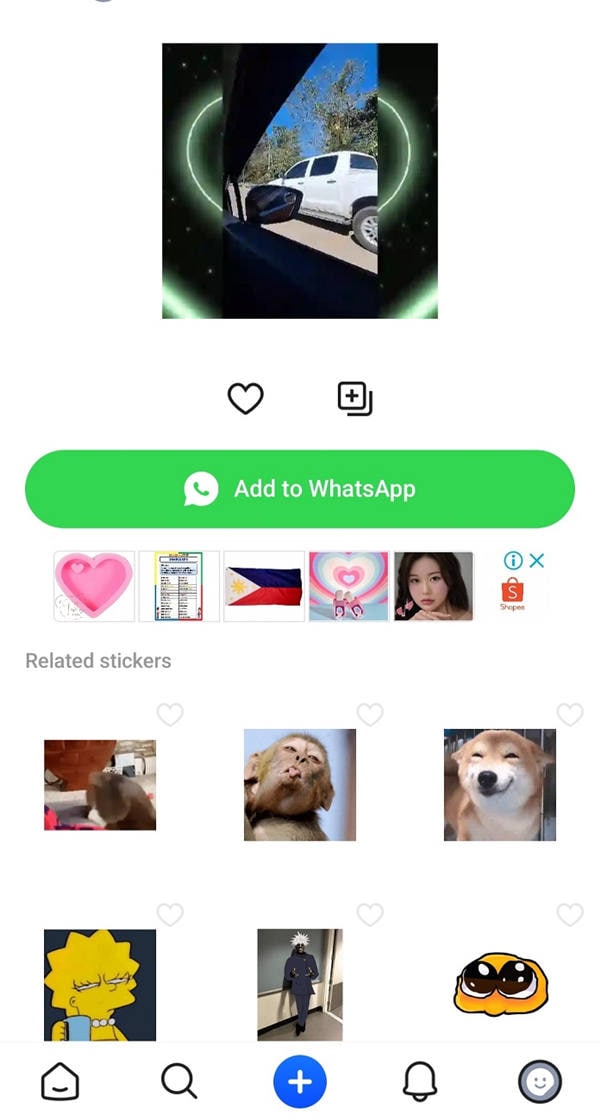
- Generate custom stickers instantly with AI.
- Explore diverse styles from minimalist to 3D.
- Customize with ready-to-use options.
- Easily integrate with Whatsapp.
- Edit later to add animations.

Conclusion
Creating animated stickers for WhatsApp is simple, whether that’s by using a PC, the web, Android, or iPhone. Each platform has easy ways to make custom stickers from videos, images, or GIFs. Now, you can have more fun with your chats, no matter which device you prefer.
Personalized stickers stand out and make your messages more engaging. If you want to get creative, try using tools like Filmora to make it even easier. Now it’s your turn—start making moving stickers for WhatsApp and make your conversations more exciting!
FAQ
-
Why Animated Stickers Are Not Working on WhatsApp?
If animated stickers aren’t working on WhatsApp, make sure you have the latest version of WhatsApp installed. Older versions might not support them. Also, check your internet connection, as a weak connection can prevent stickers from loading. Another reason is the file size or format of the sticker could be incompatible. -
Where Can I Download GIF Stickers for WhatsApp?
WhatsApp has its own selection of GIFs. But, you can download more from various apps and websites. Popular options include Stickify, Sticker.ly, and Giphy. These apps offer a wide selection of animated stickers that you can easily add to your WhatsApp chats. -
How To Make AI Stickers on WhatsApp?
WhatsApp allows you to create stickers using its AI Sticker feature. Open a chat, open the emoji icon, then tap the file icon. From there, you can use the tool to enter a description of the sticker. However, it is only available in some countries and supports a few languages. If it is unavailable, you can use Filmora AI Sticker maker. -
How To Make Stickers on WhatsApp From Photos?
Tap the smiley icon in the chat bar and select the file icon from the options. Tap Create and select a photo from your device. WhatsApp will automatically remove the background and turn it into a sticker. You can add a sticker to the sticker, text, or draw on it. Once you’re satisfied, tap send to share it in the chat.



