Don’t you want to make a sticker using your photos or videos? Sending stickers on social media apps, including WhatsApp, is popular with millennials and Gen Z. And that’s not surprising. Sending regular and animated stickers lets you express your emotions more than text or emojis. But using the same stickers everyone else has can get old fast.
Why not make your own? You can use them for yourself or share them with friends. Whether you’re curious about how to make stickers on WhatsApp for Android, with or without an app, this article has you covered. You’ll definitely find a method that works for you.
In this article
Part 1. How To Make a Sticker on WhatsApp Android
Creating a custom WhatsApp sticker is a fun way to make your conversation with others feel more personal. If you have downloaded the app on your device, you can make your stickers in two ways: from a photo or using AI Stickers.
Method 1: Create a WhatsApp Custom Sticker From Photo
Make sure you have the photo you like ready. Here’s how to make a WhatsApp sticker on Android:
Step 1: Open WhatsApp for Android and go to the chat you want to send a sticker.
Step 2: Tap the smiley face/emoji icon in the lower right corner, then select the file icon.
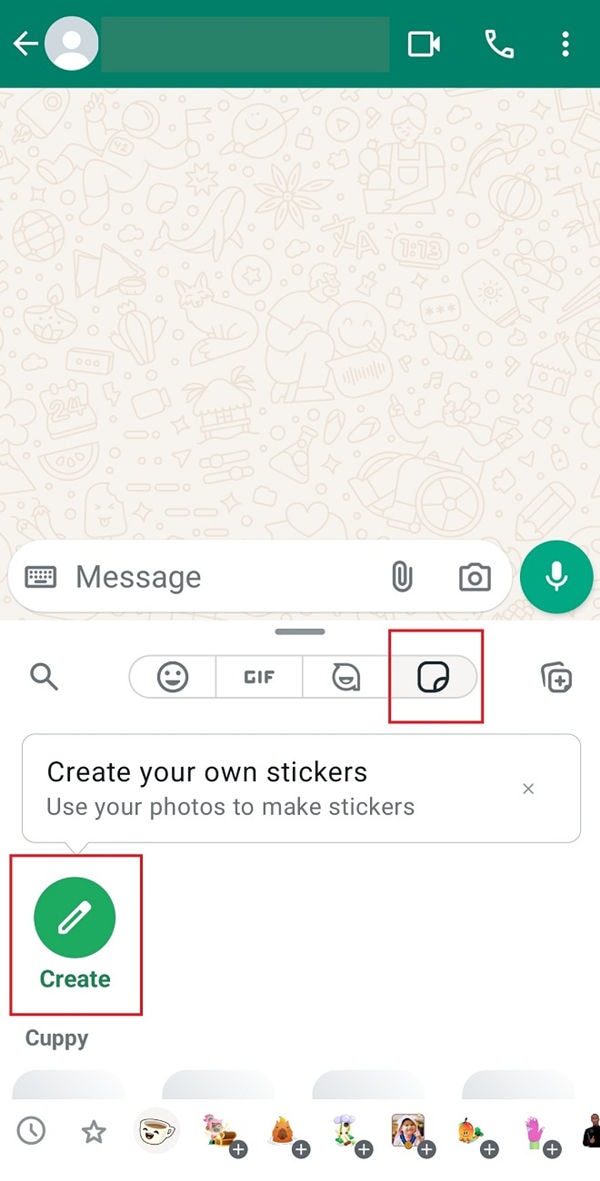
Step 3: Tap Create or the pen icon, then upload the photo you want to use.
Step 4: WhatsApp will automatically detect the main subject and cut it out. Select one of the available options to further customize or edit it:
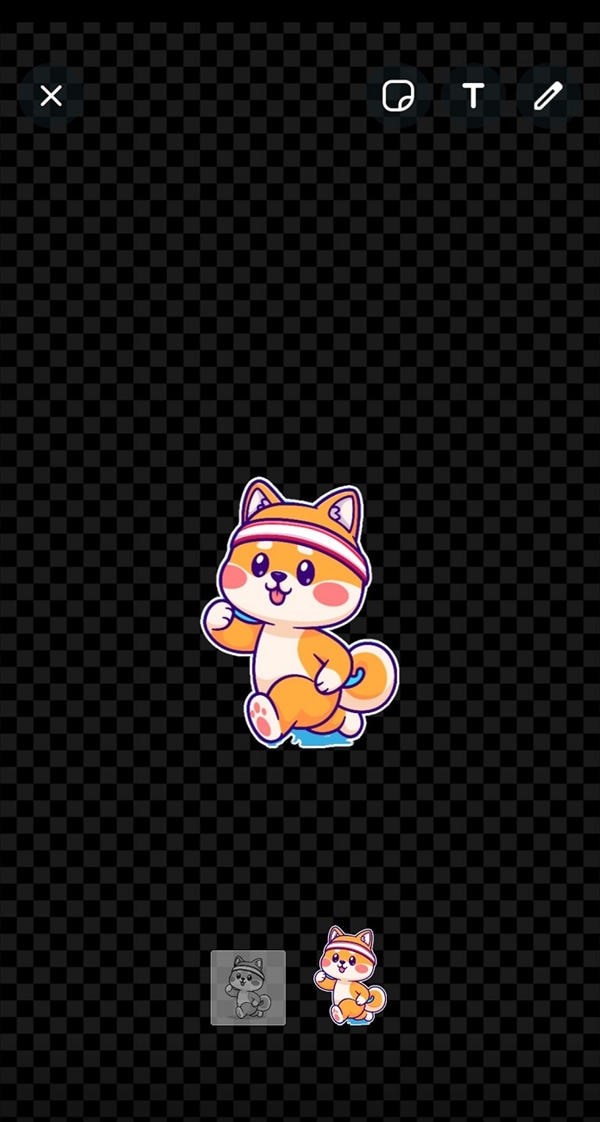
- Tap the file icon to add content stickers.
- Tap the T icon to add text to the custom sticker.
- Tap the pen icon to use the drawing and/or erase tool on the sticker.
Step 5: Tap Done to save the sticker. Start sending your custom stickers.
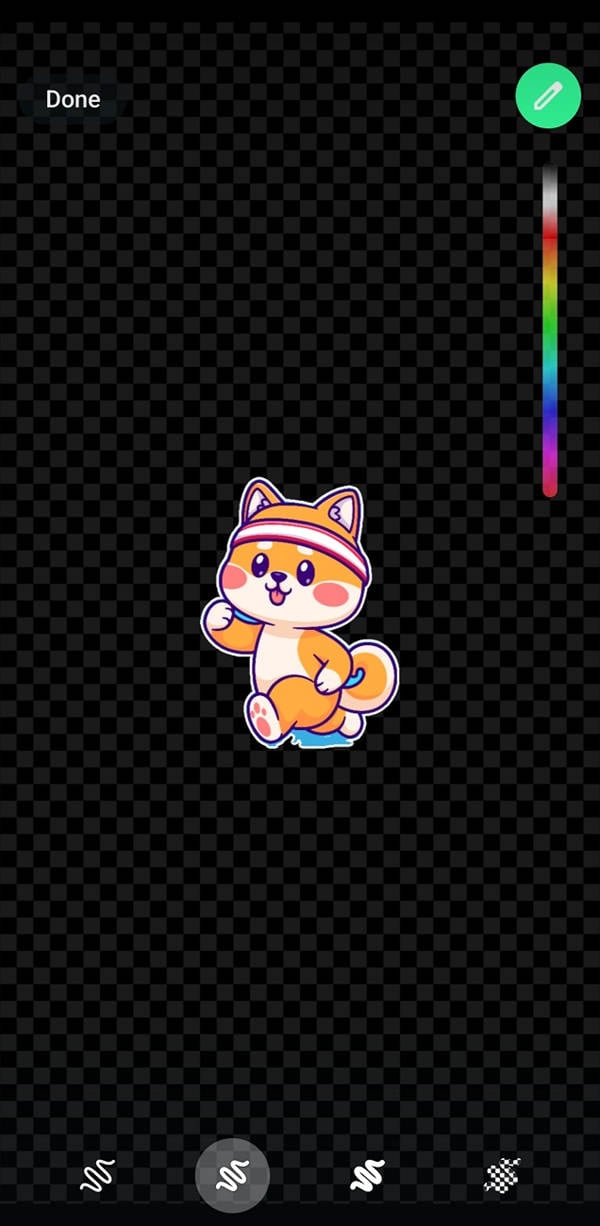
Method 2: Make WhatsApp AI Stickers
WhatsApp now offers an AI-powered sticker feature that allows you to quickly generate stickers from text. It supports prompts or descriptions in English, Spanish, Portuguese, and Indian languages.
Here’s how to create AI Stickers on WhatsApp for Android:
Step 1: Open WhatsApp and go to any chat. Next, tap the smiley face/emoji icon, then select the file icon.
Step 2: Tap Create on the lower right side of the screen. Choose the AI option and describe the sticker you want.
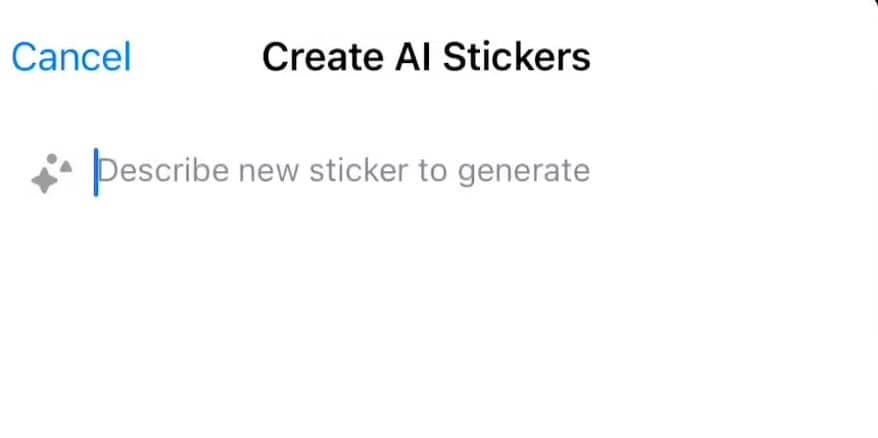
Step 3: WhatsApp will create up to four unique AI stickers for you to use in the chat. You can also edit them like you do with custom stickers.
However, not everyone has access to the WhatsApp AI Sticker feature yet. If that’s the case for you, don’t worry. You can easily try other solutions, like third-party apps, to create custom stickers. Keep reading to explore more options.
Part 2. How To Make Stickers Using a PC for WhatsApp Android
You can create your own stickers for WhatsApp using Photoshop. It has the professional tools needed to meet the requirements of WhatsApp for custom stickers. However, some may find Photoshop confusing or challenging to use.
If you want to use something easier on your desktop, try Wondershare Filmora. It has an AI Sticker generator allows you to make high-quality personalized stickers with free credits. You only need to describe your idea and let Filmora do the work. In just a few seconds, you can make WhatsApp stickers in various styles, including 3D, sketch, and illustrations. Aside from that, with Filmora you can:
- Add text to sticker
- Resize or crop the sticker
- Change the color of the sticker
- Create a WhatsApp sticker from your video clips using the mask tools.
- Make a GIF from your edited videos.
Here’s a quick guide on how to make your own stickers for WhatsApp Android with Filmora AI:
Step 1: Download and install Filmora on a Windows/Mac computer. Once installed, launch the app to sign in for an account.
Step 2: Create a new project from the main dashboard. Next, navigate to the Stickers tab in the top menu, then go to AI Sticker on the left side.
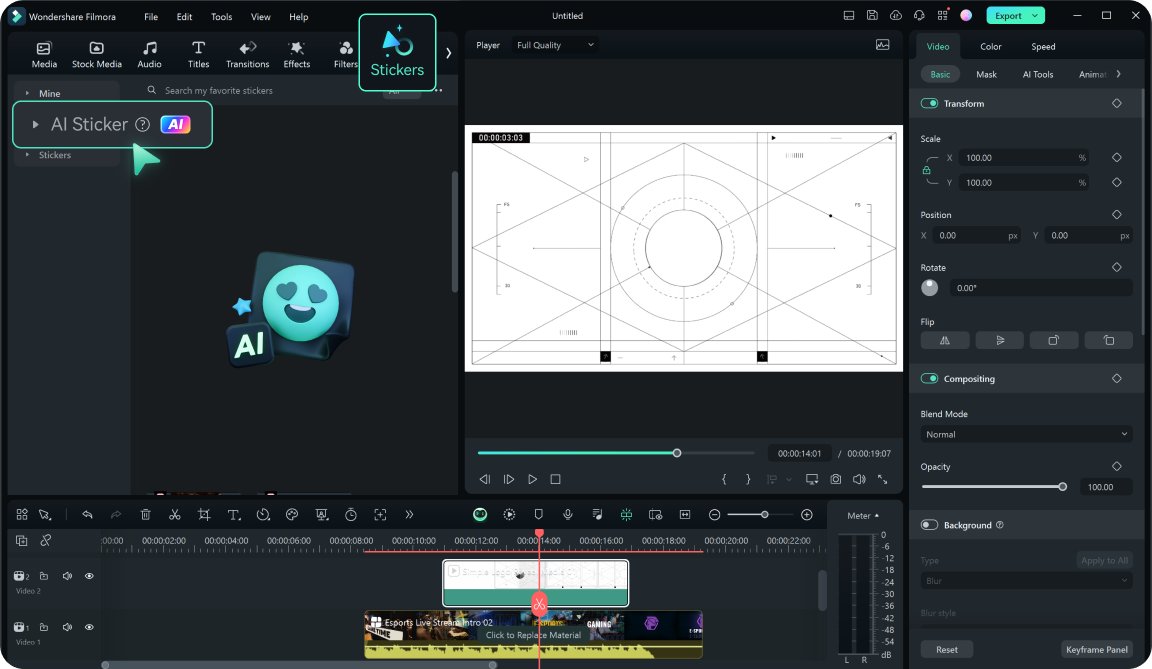
Step 3: Select the style of the sticker and enter the description within 500 characters in the text box.
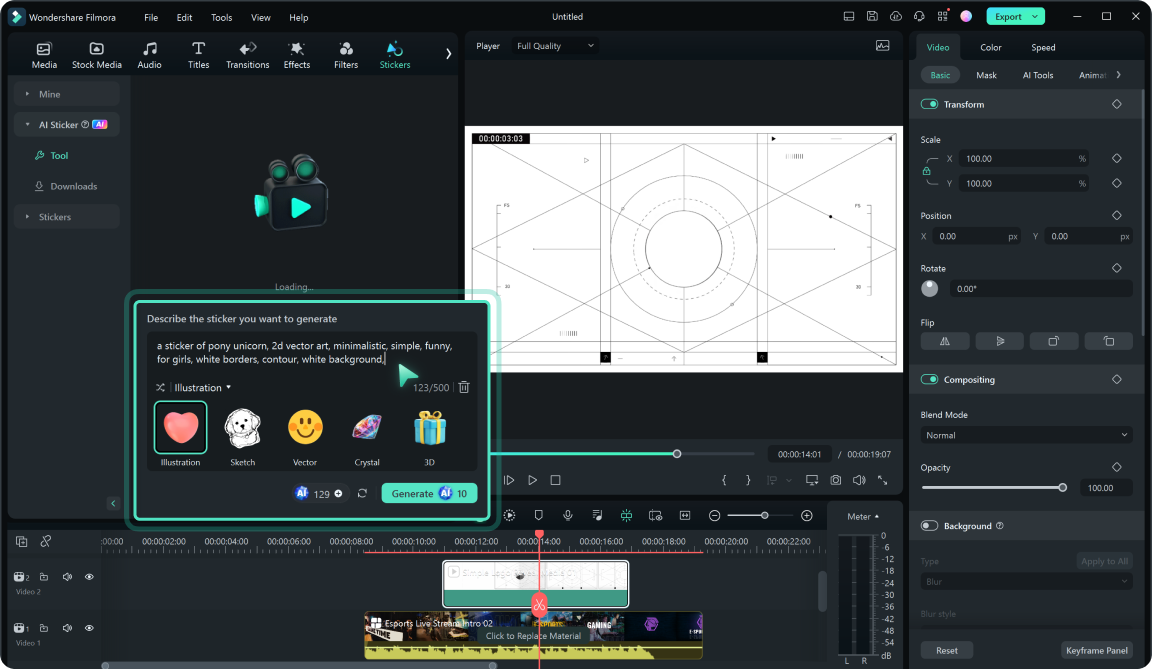
Step 4: Click Generate to make four versions of the stickers for WhatsApp.
Step 5: Select a sticker from the results, then click the Download icon. Customize it based on your preferences, then click the Snapshot icon on the Player window, saving it as an image file.
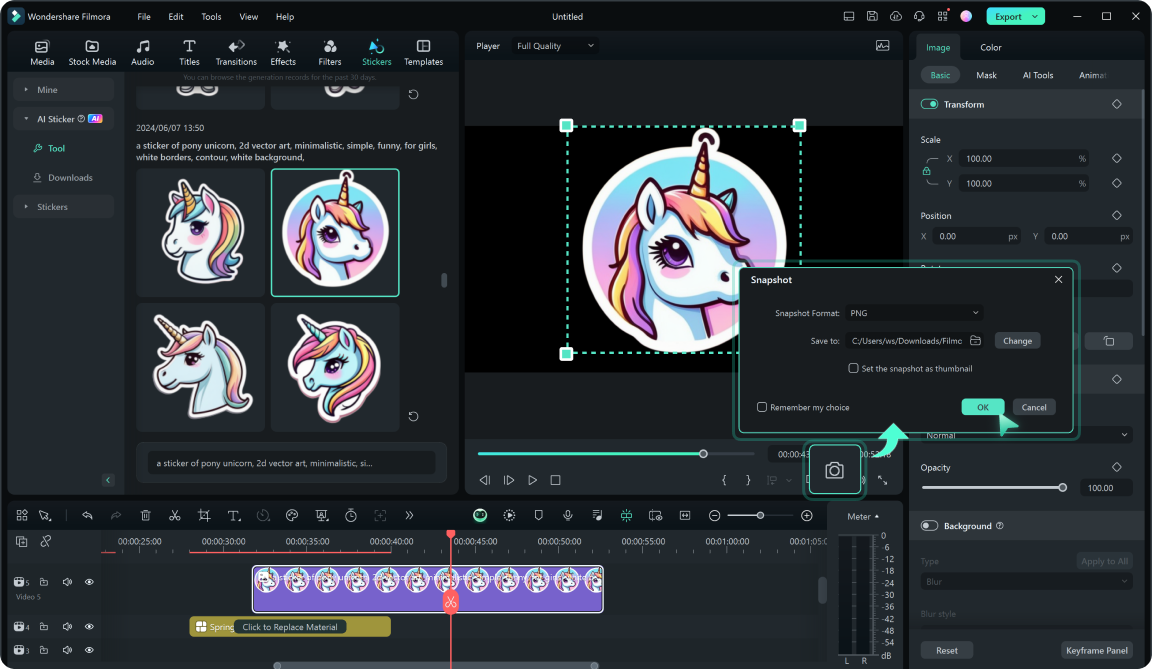
Part 3: How To Create WhatsApp Stickers on Android Phone
If you want to work on a smaller screen, this solution is for you. There are a lot of fun sticker-maker apps on the Google Play Store. An example is Sticker.ly which gives you more creative freedom compared to WhatsApp’s built-in tools.
It is helpful if you want to make animated and regular stickers using images, something you might not get from WhatsApp’s default stickers. Also, it’s good if you want a larger collection to use on different chats. So, if you want to try it out, here’s how to make stickers for WhatsApp on Android using a chat sticker maker:
Step 1: Download and install Sticker.ly from the Google Play Store.
Step 2: Tap the + icon at the bottom menu of the screen to create a sticker.
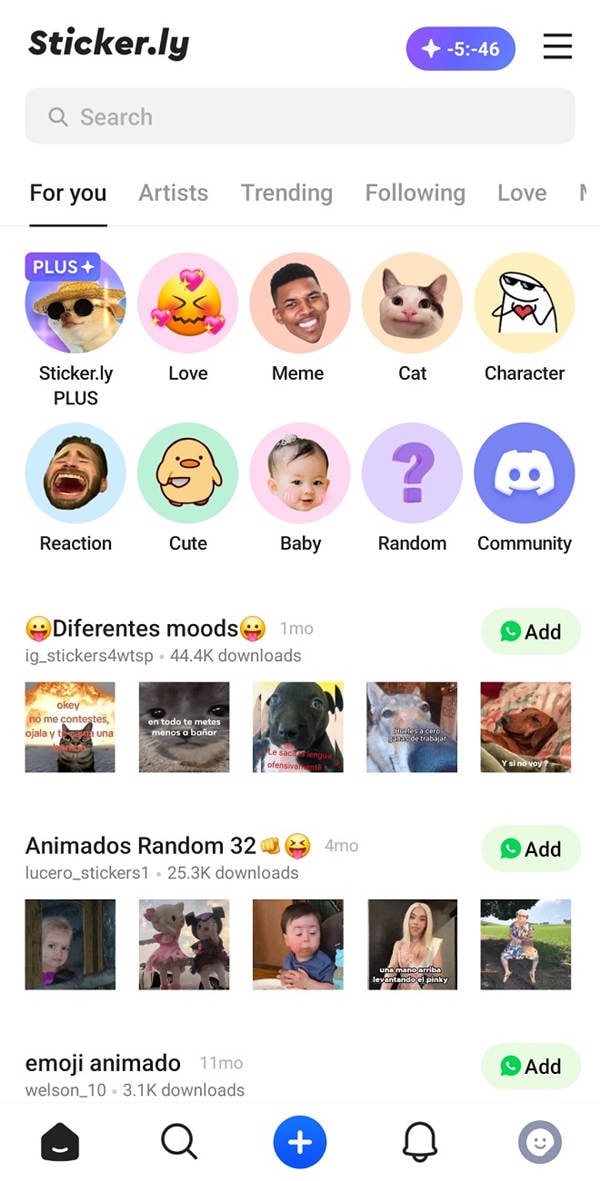
Step 3: Select whether you want to create an Animated sticker or a Regular one for WhatsApp.
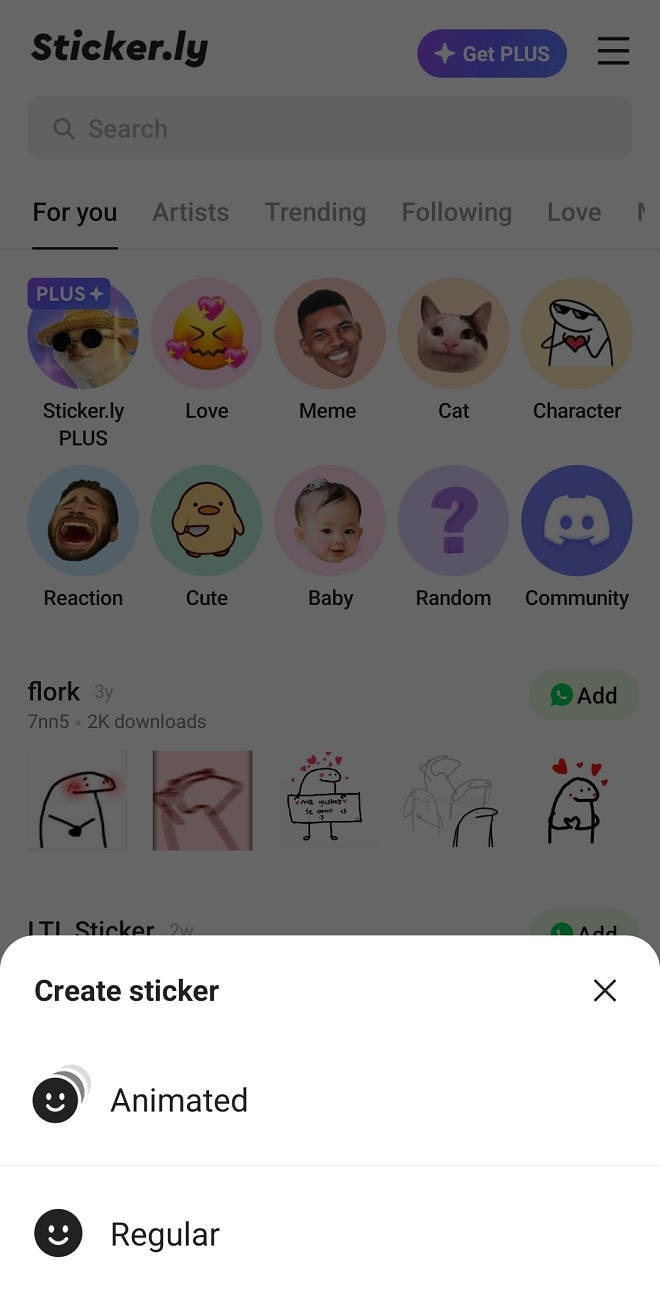
Step 4: Import a photo from your gallery and use the editing tools to turn it into a sticker. The app has an AI Cut tool that automatically detects the main subject for you.
Step 5: Tap Add in the top-right corner, then continue to edit the sticker. Insert text, emojis, and more. Tap Save to save the custom WhatsApp sticker.
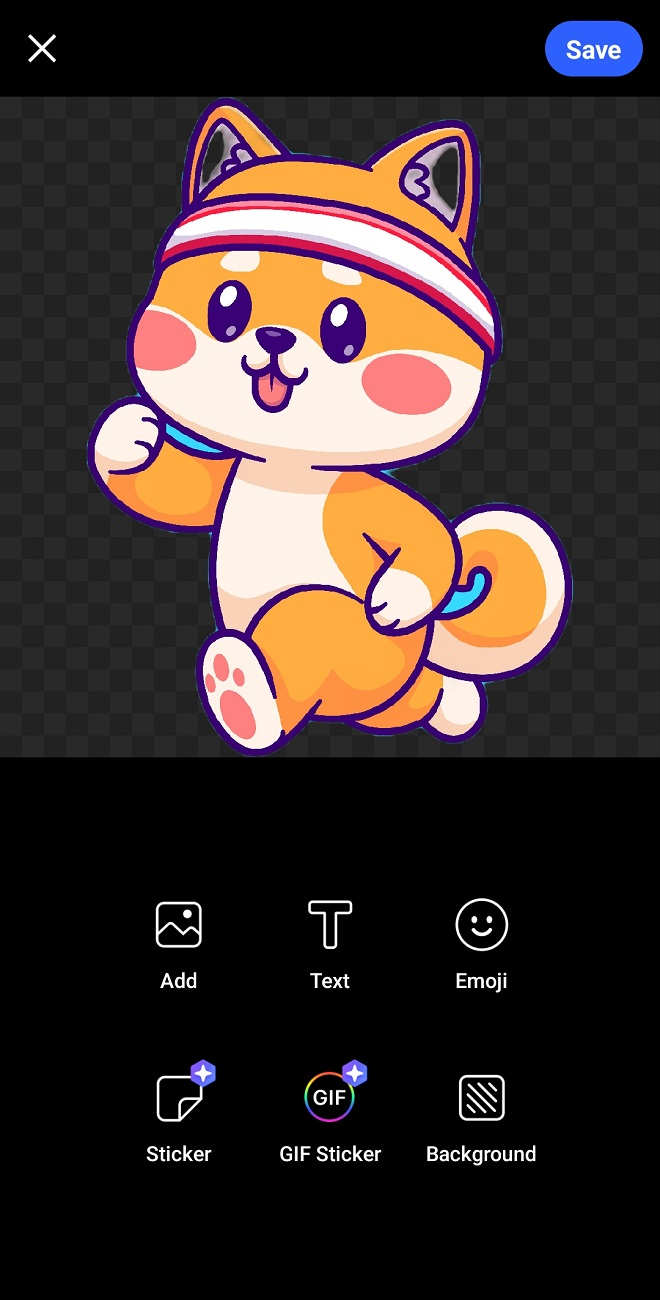
Part 4: How To Make Stickers for WhatsApp Android Using Online Tool?
You can also use a WhatsApp sticker maker from your browser using tools like Canva. It works online and is suitable for those who don’t want to install other apps. Canva’s simple interface makes the process smooth. Here’s a step-by-step guide on how to make WhatsApp stickers on an Android browser using Canva:
Step 1: Head to the Canva website. Sign in or create an account if you don’t have one.
Step 2: Search free templates for WhatsApp stickers. Select a template you like and edit the design to suit your style. You can add text, change colors, or remove backgrounds.
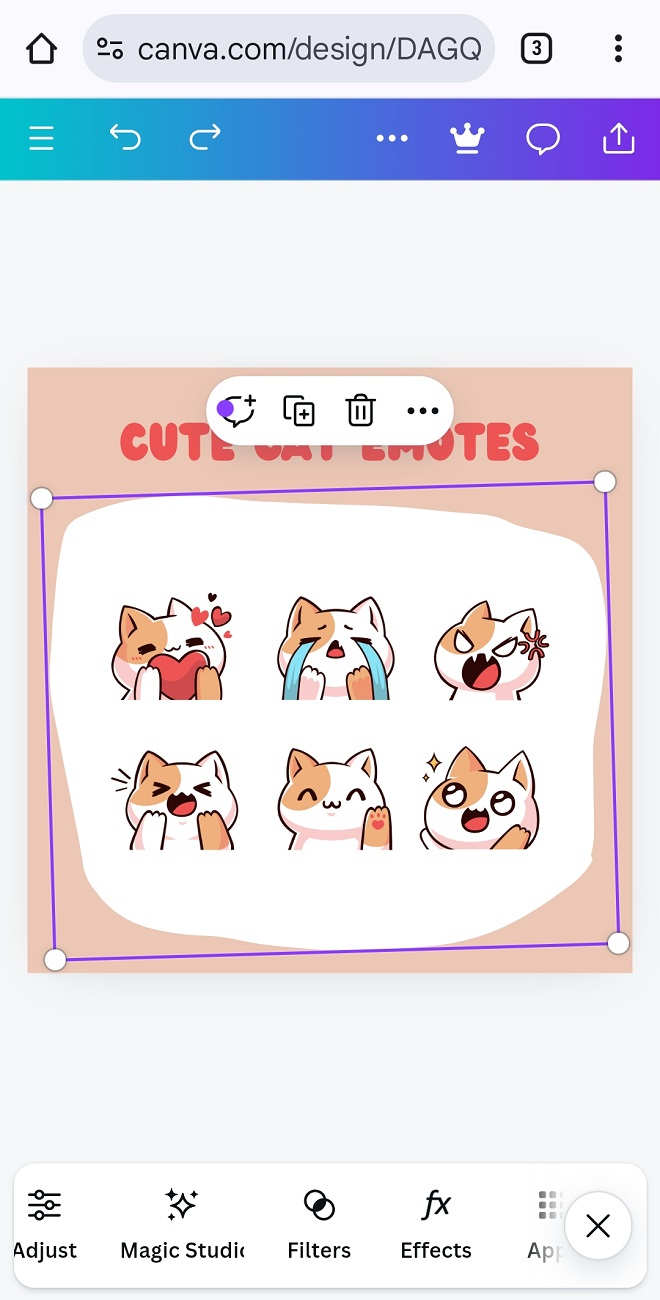
Step 3: Upload your photo and add it to the template if you want. Once you’re happy with the design, tap the menu icon on the upper left side, then download it as a PNG file with a transparent background.
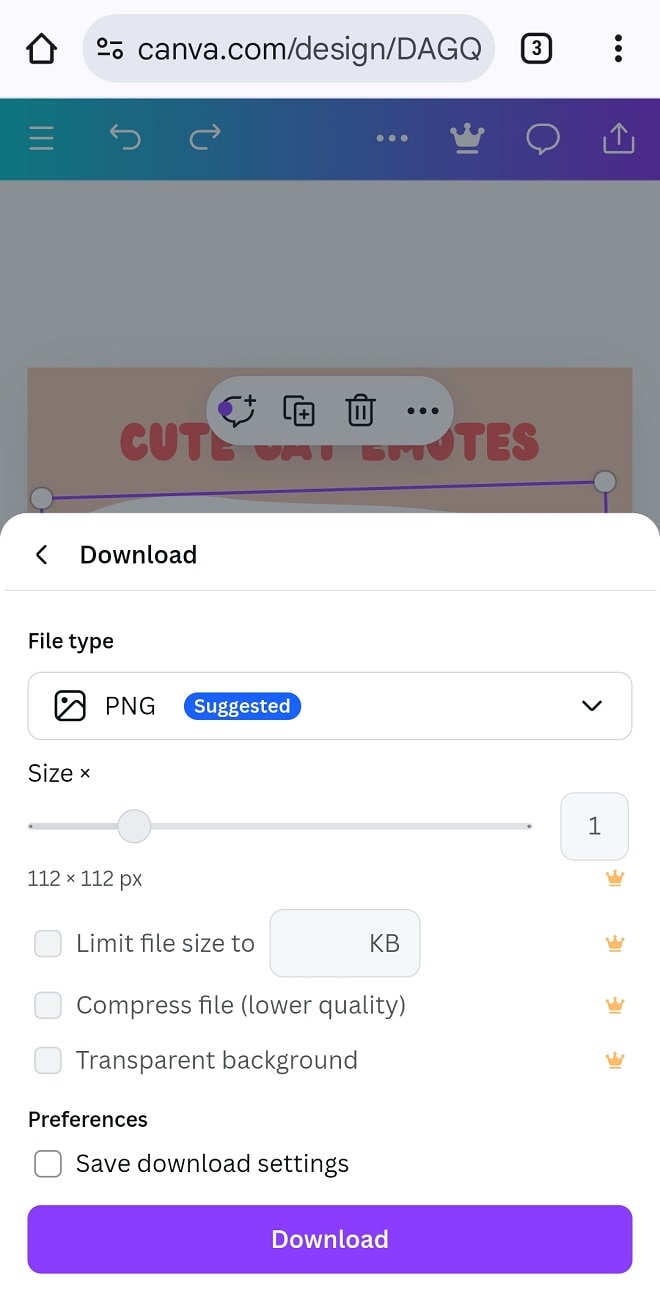
Tip:
You can collaborate with others, including your friends, with a shared link.
Part 5: Requirements To Create WhatsApp Sticker for Android
So, you’re ready to create custom WhatsApp stickers on Android? Awesome! But, before you start designing, go over some requirements set by the app:
- Image Format: Your images should be in PNG format. This ensures the background stays transparent, which makes the stickers look clean.
- Image Size: WhatsApp sticker should be 51.512 pixels
- File Size: Below 100KB
- Provide a 96x96 pixel icon to represent your sticker pack in the WhatsApp sticker tray. This icon should be less than 50 KB.
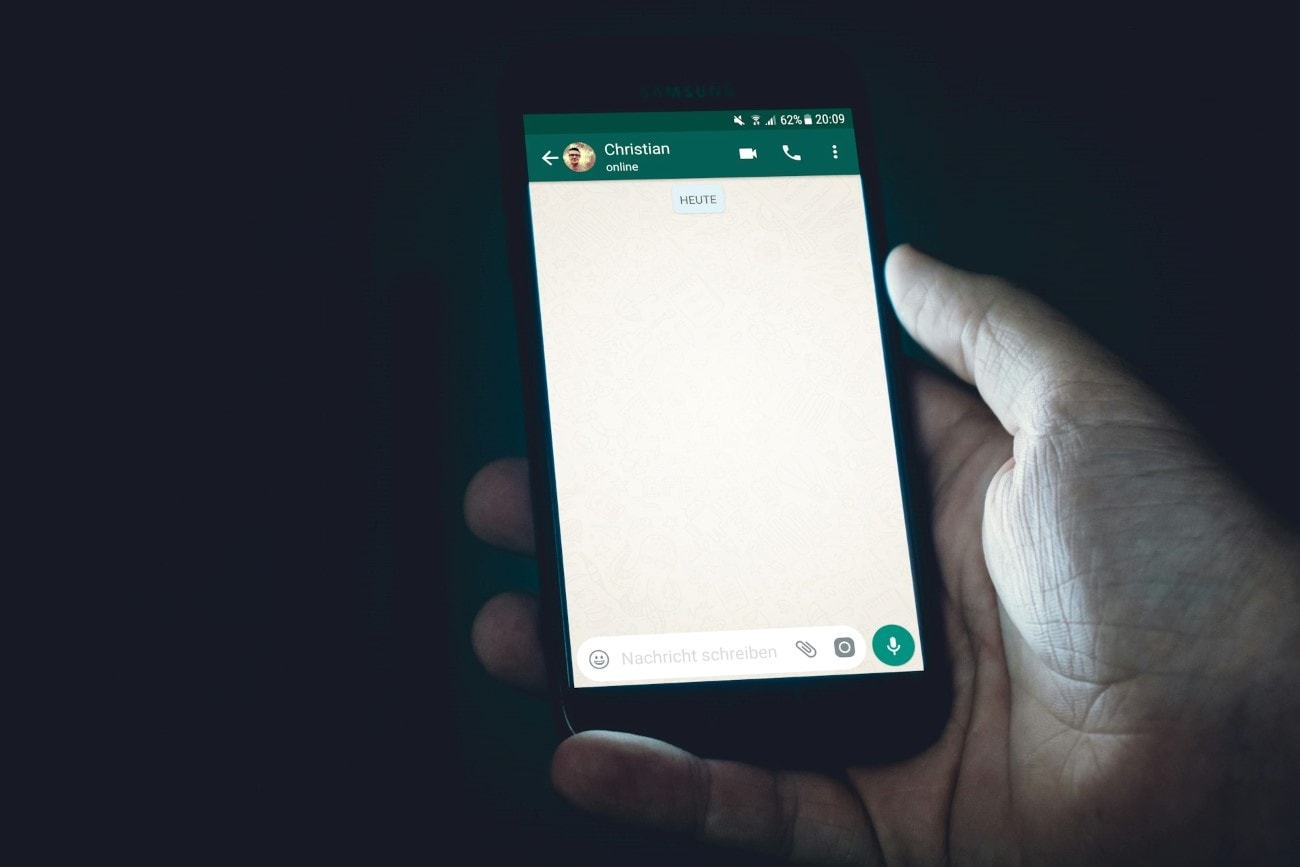
Also, remember that stickers will appear on different backgrounds like black, white, patterned, and colored. To make sure your stickers look good in any setting, follow these WhatsApp recommendations:
- Add an 8-pixel #FFFFFF stroke around each sticker to make it stand out.
- Leave a 16 px margin between the sticker image and the edge of the 51.512 px canvas.
- Generate custom stickers instantly with AI.
- Explore diverse styles from minimalist to 3D.
- Customize with ready-to-use options.
- Easily integrate with Whatsapp.
- Edit later to add animations.

Conclusion
See? Creating stickers with or without WhatsApp installed on your device is easy and quick. And as you know by now, there are plenty of ways to do it. You can make a sticker from a photo using WhatsApp’s sticker generator or a chat sticker maker online.
If you prefer working on a bigger screen, making stickers on your PC is a great option, too. For a more seamless experience, download Filmora today. It’s a great video editing software that helps you effortlessly make stickers for WhatsApp and Android.
FAQ
-
How To Use Your Own Stickers on WhatsApp
Start a new or existing chat. Tap the smiley icon in the message box, then select the file or sticker icon at the bottom of the screen. Browse through your sticker packs. Your custom stickers should be in one of these packs. Tap the sticker you want to send. It will instantly appear in the chat. -
How To Write on Stickers in WhatsApp?
You can enter text on a sticker before saving a custom sticker on WhatsApp. Another way is to send a sticker on any individual or group chat and then tap the sticker. Select Edit sticker and choose an editing tool at the top. You can enter a text or use the drawing tool to write on WhatsApp stickers. -
How Do I Add Custom Stickers To My WhatsApp Status?
Go to Updates at the bottom menu, then tap My Status to create a status update on WhatsApp. Select a photo from your gallery, then choose the file icon to add content stickers. -
Can You Make Animated WhatsApp Stickers?
Yes, you can make animated WhatsApp stickers. Filmora is a popular app that can be used to create custom static stickers or GIFs for WhatsApp chats. After creating your stickers, export them in the correct format. Then, add them to WhatsApp and use them in your chats.



