“Can you make a TTS with your own voice?” With AI voice cloning for text-to-speech (TTS), you provide your voice recordings, and the AI voice cloning software learns to mimic it. Once the software learns your voice, you can type any text, and it will be read aloud in your voice.
It can be a powerful tool for video editing without having to record every time. Imagine creating educational videos where the information is narrated in your voice. You could also use voice cloning to create podcasts or add a personal touch to marketing materials. In this article, you will learn how to create your voice profile with Filmora AI voice cloning and TTS tools for custom video voiceovers.

In this article
Part 1: How AI Voice Cloning for Text to Speech Works?
AI voice cloning, also known as voice synthesis, lets you create a digital profile of a human voice. It helps you to use your voice for text-to-speech (TTS) instead of the built-in AI voices. Now, you can have your AI voice read emails, narrate videos, or create audiobooks without recording everything yourself. Here’s a simplified breakdown of how to convert text to speech using voice cloning:
- Step 1: Voice Data Collection
Voice cloning software relies on artificial intelligence (AI). You provide a recording of the target voice. It could be anything from a short clip to a longer audio file.
- Step 2: Voice Analysis
As the AI listens, it learns the unique characteristics of that voice. These include things like pitch, tone, and rhythm.
- Step 3: Generating the Voice Clone
AI learns from your voice and builds a digital copy, like a clone. How good this clone sounds depends on two things: the recordings used for training and how complex the AI model is.

- Step 4: Text to Speech With the Voice Clone
You can use the voice clone right away. Just type any text you want. The AI will then turn that text into spoken words. These spoken words will sound very similar to the voice of the person you cloned.
Related Topic
Text to Speech Toolt o Make Voice Natural >>
Create Your Own Custom Text-to-Speech Voice >>
Text-To-Speech Tools for Commercial Use >>
Part 2: How To Use Filmora’s AI Voice Cloning for TTS?
Wondershare Filmora is the best software for making AI voice clones for video audio, especially for beginners. It’s user-friendly and works well on various devices. Your first voice clone is also free.
Here’s how to use Filmora AI voice cloning and text-to-speech (TTS) features to create voiceovers for your videos using your own voice:
- Step 1: Launch Filmora and Import Your Video
Download and open Filmora on your computer. Import the video clip into the editing interface. Next, go to the Titles tab in the top left side navigation pane and select a subtitle preset. Drag and drop it on the editing timeline below.

- Step 2: Record and Clone Your Voice
Select the subtitle or title track in the video editing timeline. Go to the Text To Speech tab in the right panel, then click the Clone Voice option. Next, click Tap to record on the pop-up window and read the provided text script between 10 seconds and 1 minute. Click Clone Voice once you finish recording.

- Step 3: Convert Text To Speech
Select the voice profile or cloned voice in the right panel under the Text to Speech tab. Click Generate to apply text to speech or TTS of the chosen language to the video.

Part 3: Try Filmora for Easy Voice Cloning for Text-to-Speech
Wondershare Filmora is an easy-to-use video editing software with a built-in AI voice cloning feature. It is suitable for users who want to use their voice on videos using an AI voice clone for text-to-speech (TTS). You can also use it to convert text files (SRT) to 40 various AI voiceovers.
Filmora is a versatile tool for individuals, teams, and businesses to create content that resonates with their target audience. That includes podcasts, compelling marketing videos, and informative employee training materials.
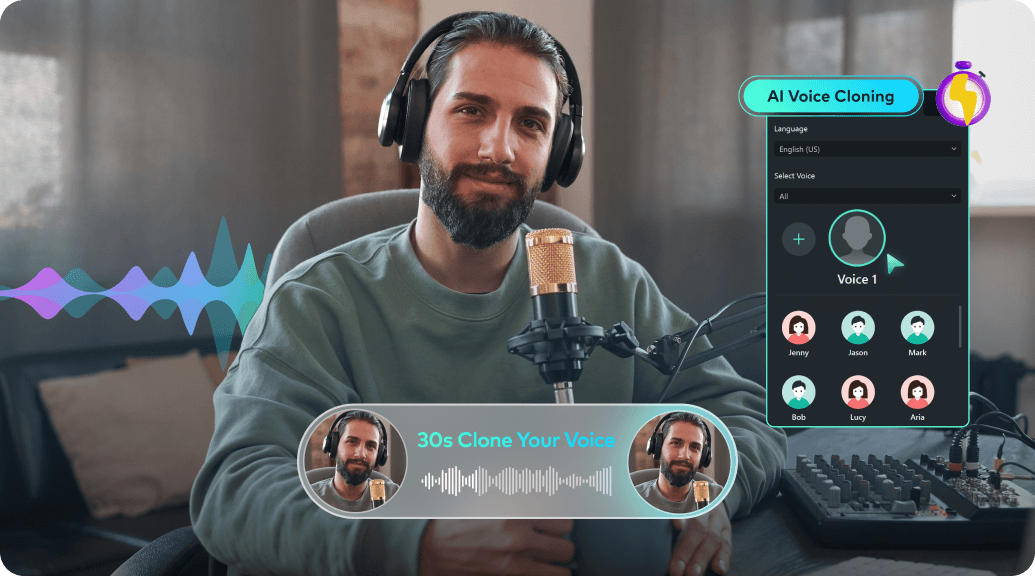
Simply record yourself reading for 30 seconds. Filmora creates your voice clone, turning it into a sound effect. You can ditch the generic AI voices and use your own for text-to-speech narration, dubbing, and more.
But it gets better! Voice cloning captures not just your voice but also your tone and mood. This allows you to fine-tune the text-to-speech for a natural and expressive delivery that matches the feeling of your video.
Key Features
Here are the things that make Filmora stand out as a video editing app:
- Easy to Use
Filmora is one of the best and easiest voice cloning tools on the market. With just a few seconds, you can create an AI voice clone for text-to-speech narration. No complex setup or technical knowledge is required.
- Voice Clone in 16 Languages
Don’t limit your project to your local language and accent. Filmora can clone your voice and make speeches in several languages. It allows you to choose the best AI voice that complements the content and style of your video for various audiences.
- Audio Editing Tools
Filmora’s AI audio tools go beyond voice cloning and text-to-speech. With AI audio denoise, silence detection, and AI audio stretch, you can instantly remove noise and pauses and adjust audio length. This suite of AI features helps achieve studio-quality sound to save editing time and effort.
- Multilingual TTS
Text-to-speech features support 28 languages, including popular ones like English, Japanese, Italian, and Dutch. Filmora helps you reach a wider audience without recording separate voiceovers for each language.
Part 4: Benefits of Using a Voice Clone for TTS in Video Editing

Video editing just got a whole lot easier and more versatile thanks to voice cloning with text-to-speech (TTS) technology. Here’s how it benefits video creators:
- Accessibility for All
Not everyone has the time or comfort level to record their own voiceovers. AI voice cloning opens doors for people who may be camera-shy or lack access to recording equipment. Now, anyone can create polished videos with high-quality narration.
- Accessibility for Talent
TTS and voice cloning can be a lifesaver for creators who rely on a narrator who might be unavailable. Using the cloned voice, you can still produce your video on time with a high-quality voiceover.
- Effortless Voiceovers
Create professional-sounding voiceovers for your videos without ever having to step into a recording studio. Voice cloning TTS allows you to type your script and have a realistic humanlike voice narrate your video. This saves you time and resources, especially if you frequently revise your script.
- Multilingual Content Creation
Going global with your videos? Voice cloning software can translate your script and generate voiceovers in multiple languages. This allows you to reach a wider audience without finding voice actors who speak different languages.
Related Topic
Generate Voice from Text for Free >>
Create Your Own AI Voice >>
Conclusion
This article showed you how to use voice cloning for text-to-speech (TTS) in video editing. Voice cloning lets you add narration to your videos with your voice, even in a rush. And Filmora makes it easy. Set up your voice profile and use text-to-speech to turn your script into a voiceover. No more long recording sessions. Try Filmora today for realistic voice clones in your videos.



