Voiceover is one salient element that takes media content to a whole new level. As we all know, people easily pick up information when on-screen visuals are accompanied by explanatory audio. There is no problem with that. You can add one to your project by recording yourself while speaking the script out loud. While this traditional method is helpful, we cannot deny that the procedure behind it sometimes entails a huge workload. Is this a dilemma you can relate to? If that is the case, then the text-to-audio maker is indeed a great alternative. It basically simplifies the process by generating voiceovers from nothing but text. Most content creators, educators, and marketers are now considering this technology not only as a convenience but also as a strategic advantage. Therefore, you should also start exploring the power of TTS audio maker today and make the most of its benefits.
In this article, we will delve into the highlights, benefits, and must-have key features of an audio maker from text. We will also recommend some actual tools you can use on mobile, desktop, or the web. Lastly, we will provide several tips to help you convert text to audio like a pro. Continue reading below to learn more.
What is a Text-To-Audio Maker?
As the name suggests, a text-to-audio maker is an assistive and generative tool that produces spoken audio from text. Yes. No need to rent a soundproof studio room for a recording session. So long as you have a prepared script, you can instantly generate a corresponding voiceover right from your computer.
The generation process starts with text analysis. Generally, the AI interprets its composition to comprehend the grammatical structure and the context. Right after, the data gathered from the analysis will be converted into sounds and applied to the selected voice style. In simple terms, that's exactly how a TTS audio maker works. The AI does the rest of the work based on the given user input.

Truly, we cannot deny that the audio maker from text is a very useful tool nowadays. For audiobooks, the TTS audio maker converts a whole book into a spoken audio file within a few minutes. In the same way, content creators can add subtitles to videos in just a snap using this tool. Aside from these main uses, the audio maker from the text can do a lot more. That's why you should explore this program on your end and learn how it can improve your workflow.
Must-Have TTS Audio Maker Features
There are lots of text-to-audio maker tools out there that can indeed help you. Although they are designed to perform the same purpose, don't forget that each of them has distinct characteristics. Hence, ensure that you choose the specific audio maker from the text with the actual tools you need. To help you make a sound decision, check out the list below of important TTS audio maker features.
- Hyperrealistic AI voices: It provides a huge collection of natural and humanlike AI voices.
- Multilingual support: It's a major advantage if your preferred TTS audio maker supports several languages. Therefore, choose one that offers such features.
- Different export options: It gives you a wide array of options when exporting the audio output. Make sure that it allows you to download the voiceover in MP3, WAV, and other applicable formats.
- Cross-platform compatibility: It's best if your text-to-audio maker works seamlessly across various devices. Meaning to say, you can open the app and access your files on mobile, desktop, or the web.
Which is the Best Text-To-Audio Maker You Should Try?
As indicated earlier, you will not run out of choices when it comes to text-to-sound maker tools. All you have to do is select one based on your needs and personal preferences. To help you, below is a list of the best text-to-audio maker tools you should take into consideration. Read the description of each tool very well and keep it in mind when you're about to use one on your end.
For Mobile
If you prefer to run the text-to-audio maker on your mobile device, the top pick for you is Wondershare Filmora. Apart from countless resources and advanced tools, this powerful video editing software also has a built-in TTS audio maker. No need to switch between different apps. If you need to convert your script into voiceovers, you can do it within the Wondershare Filmora platform. Are you planning to give it a try? If that is so, then check out the details provided below to learn further.
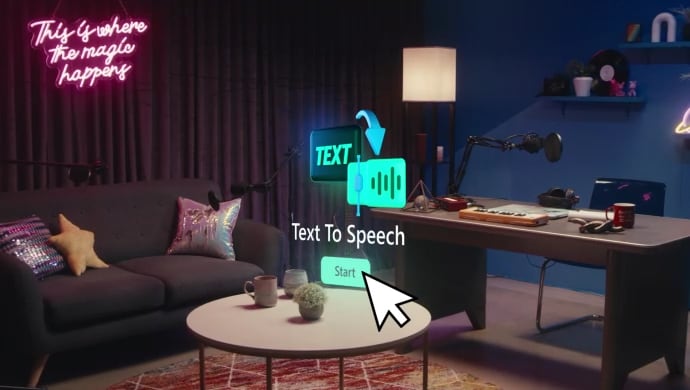
Why Choose Wondershare Filmora as Your TTS Audio Maker?
Aside from convenience, Wondershare Filmora has a lot more to offer as a TTS audio maker. Read the list below and familiarize yourself with its main functions:
- Studio-quality AI voices: Apart from a wide selection, you can also be sure that all the available voice styles hold the highest quality.
- Video editor integration: Within the Wondershare Filmora platform, you can generate voiceovers and insert them into your video projects seamlessly. No need to use other apps to complete both tasks.
- One-click output export: With a single tap, you can export your voiceovers and download them to your device. Likewise, you can also upload the project directly to the connected social media channels.
Step-By-Step Guide
Wondershare Filmora has a very intuitive, organized, and responsive workspace. Whether you're converting text into spoken audio or editing videos, you won't have a hard time. To get started, below is the guide you can use as a reference in this regard. Read the instructions very well and follow the indicated steps accordingly.
01of 05Step 1: Launch Wondershare Filmora
Launch the Wondershare Filmora application on your mobile device and select Text-to-Speech. If you cannot find this option, tap the More Options button instead to access the toolbox and view the entire collection.

02of 05Step 2: Select Media Files
You will then be redirected to your local library. From there, select clips, images, and other media you want to use.
03of 05Step 3: Edit Text Content
After that, click the default title asset and type the content you want to convert into spoken audio.
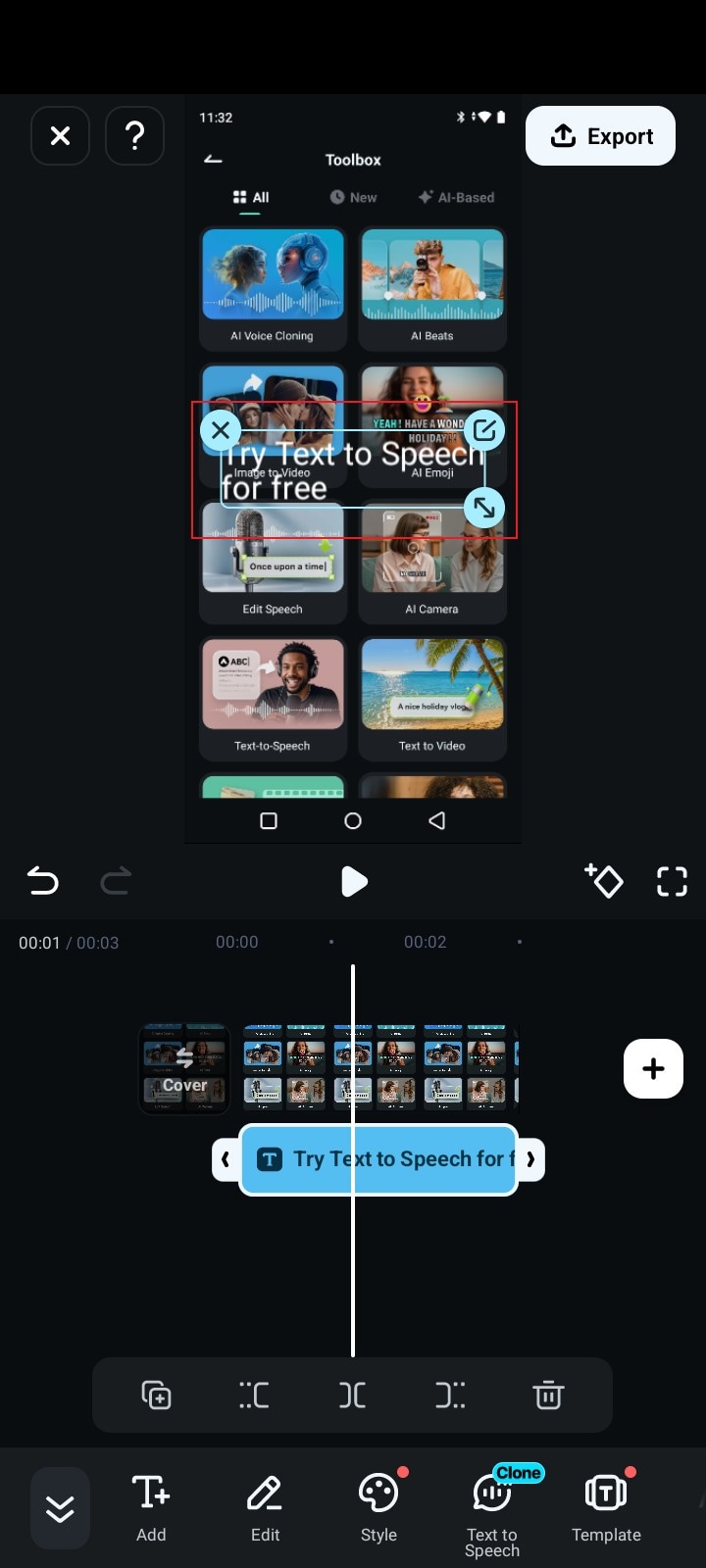
04of 05Step 4: Generate Voiceover
Once done, head over to the bottom menu and tap Text To Speech. Select the AI voice you want to use or clone your own. Tap Create afterwards to proceed.
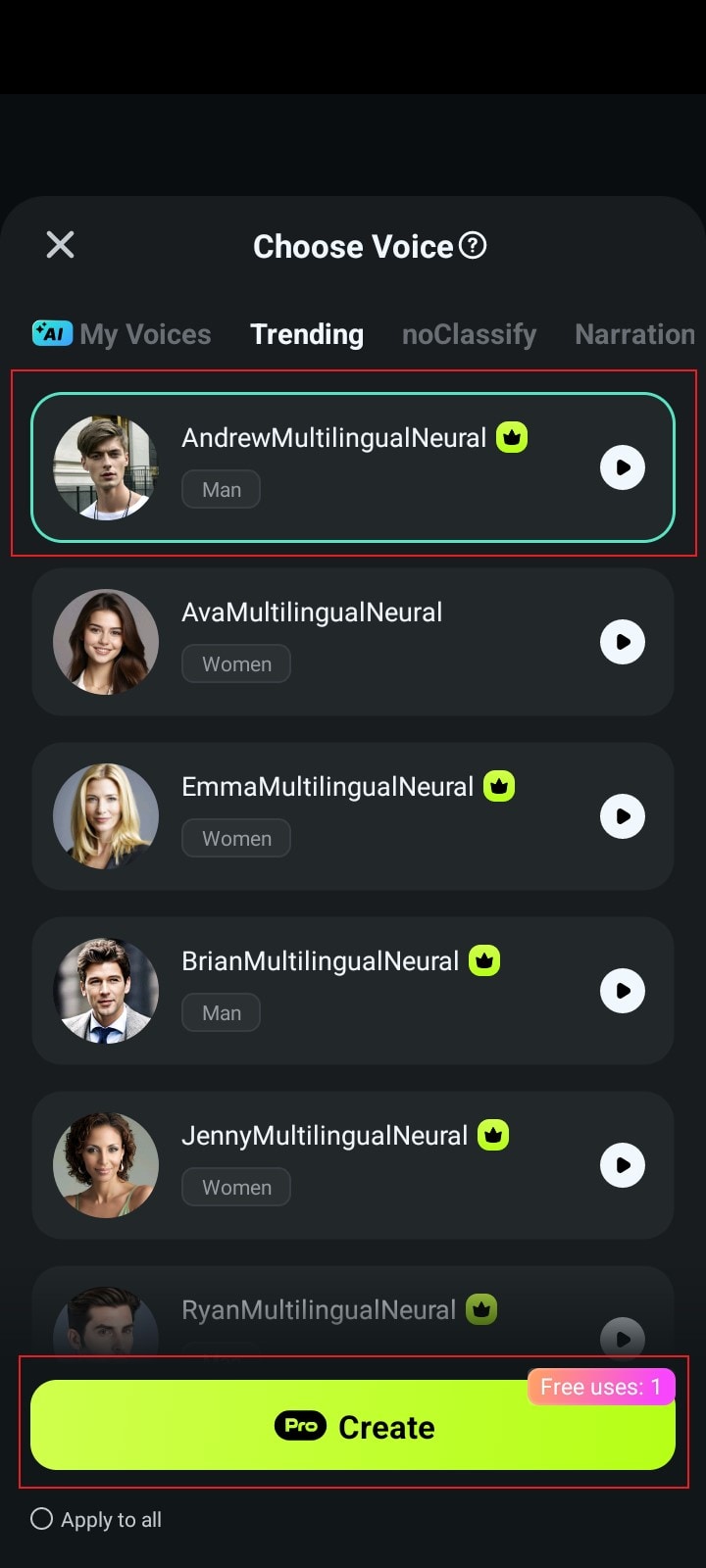
05of 05Step 5: Finalize Project
Finally, the AI-generated voiceover will be created and added to your video project. From there, you can now add extra effects, sync it with the video, and the like.
For Desktop
Indeed, the TTS audio maker is not limited to mobile use only. If you're working on a bigger and more complicated content project, you can opt to run this tool on a desktop. Don't worry. There are many apps that you can take into consideration. To explore some of them, check out the suggestions below.
Wondershare Filmora
First on the list is Wondershare Filmora. Yes. You've read it right. You can also use its TTS audio maker on a desktop, too. It's recommended to use this version if you need a more flexible and advanced set of tools for the conversion. Read the list below to familiarize yourself with its main functions.
- Integration with AI copywriting: If you don't have a prepared script yet, Wondershare Filmora can help you produce one using AI Copywriting.
- Auto sentence segmentation: It is capable of segmenting text elements automatically and arranging them in the proper position.
- Wide language support: It enables you to generate voiceovers in 33 different languages. Among them are Arabic, Russian, English, German, Spanish, and many more.
Balabolka
Another text-to-audio maker you can take into consideration is Balabolka. This Windows-based tool offers basic tools that allow you to turn text into speech. Aside from being free, Balabolka has a lot more to offer to users in this regard. Check out the list below to learn more.
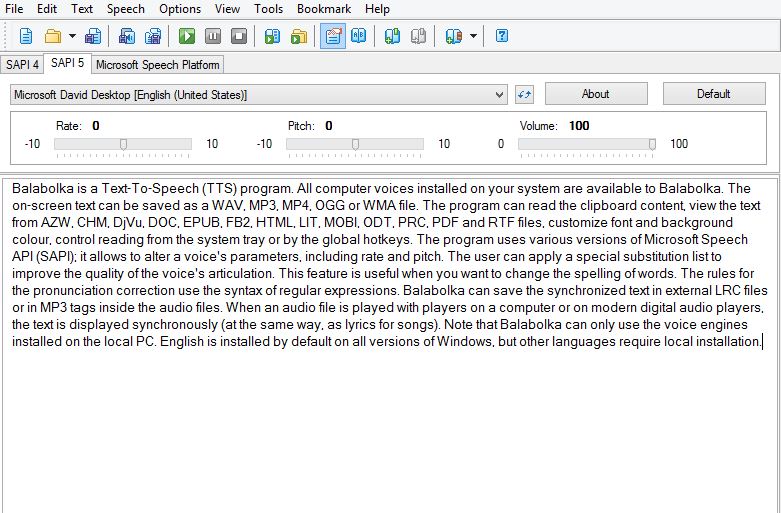
- Customizable voice settings: You're given the option to make adjustments when it comes to the pitch, speed, volume, and other similar configurations.
- Wide range of accepted input formats: It is capable of reading text from TXT, DOCX, EPUB, PDF, and HTML.
- Batch conversion: It allows you to convert more than one text file at once.
For Online
Indeed, you can also convert text into speech online. No need to install a desktop or mobile application. All you have to do is run the conversion procedure over the internet. Do you want to try it on your end? If yes, then see the list below and take provided recommendations into consideration.
NaturalReader
First on the list of online text-to-audio maker tools is NaturalReader. It has a beginner-friendly functionality that lets you convert written text into spoken audio quickly and easily. Don't worry about the tool's compatibility. As long as you have a browser on your device, NaturalReader will perform at its best. Aside from ease of use, this TTS audio maker has a lot more to offer. Check out the list below for more details.
- MP3 export: You can save the generated audio as an MP3 file to your device.
- OCR support: It is capable of reading text out loud from external files like images and scanned documents.
- Pronunciation settings: It gives you the option to adjust how the words are spoken. You can change it for style or accuracy.
Murf.ai
Another text-sound maker online you can try is Murf.ai. This AI-powered text-to-audio editor is one of the most preferred options due to its large collection of voice styles. At present, you can use around 200 realistic voices for over 20 languages. That's a lot of choices. Therefore, you can surely pick the best fit for your project. Sure. The availability of AI voices and wide language support are important. But hold on. There is more to it. Read the list below and find other features that can also help you when you use Murf.ai.
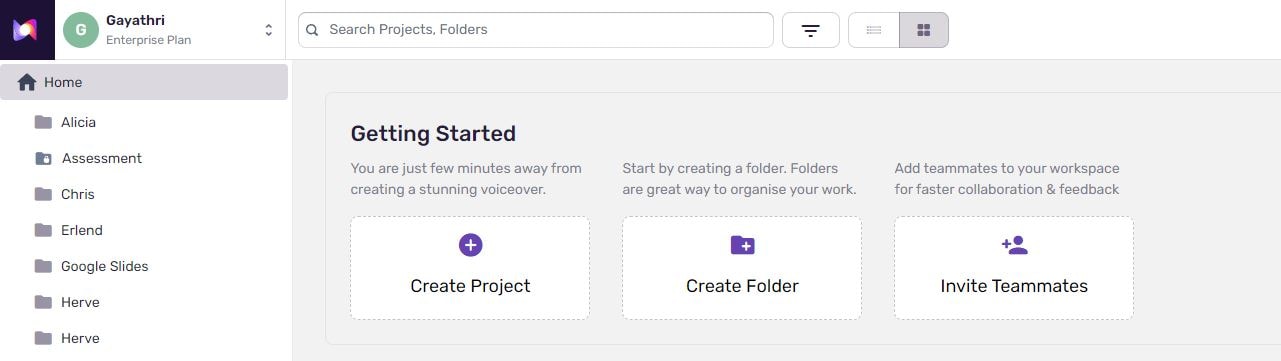
- Voice customization: All the voice styles available in the platform are customizable. You can change the tone, pitch, speed and other configurations to match certain emotions or context.
- Integration with other tools: If you're using different tools or apps when creating content, Murf.ai allows external integrations. For instance, you can connect it to Canva, Google Slides, Adobe Audition, and many others.
- Translation feature: It gives you the option to translate the spoken audio from one language to another.
How to Use a TTS Audio Maker Like a Pro?
There is no denying that the text-to-audio maker tools we have today are powerful. Each of them offers different features that cater to the diverse needs of users. For instance, Wondershare Filmora integrates a built-in TTS audio maker to streamline the work of video editors. Very helpful, right? However, we cannot deny that the input provided by the user must not be overlooked. You have to refine and optimize your script to get better results. Don't worry. There are lots of tips you can apply to your workflow. Check out some of them below to streamline your process and produce high-quality conversions.
- Insert punctuations properly. It will help the AI take a pause naturally and enhance clarity with the pronunciation.
- As much as possible, keep your sentences short. The voice will sound more natural if long sentences are broken into brief segments.
- Emphasize the important information mentioned in the script. You can use bold, underline, or italics to do so.
- Select the perfect voice style that matches the context, emotion, and theme of your script.
- Make adjustments to the pitch, volume, and speed based on your needs.
- Try to generate the same script using two or more voices and compare the results. This way, you can make a better choice in this regard.
Conclusion
Be it for professional work or just a personal project; the TTS audio maker is indeed a powerful tool. You can instantly generate spoken audio from nothing but text. That's indeed a whole new level of convenience. Having said that, you should explore this technology and take advantage of its benefits. If you need a handy tool that can do such amazing things for you, the best choice is Wondershare Filmora (Mobile Version). As indicated earlier, you can access it on iOS or Android whenever necessary. Not only that, you can directly insert it into your video projects and edit the content from your mobile device. Impressive, right? That's why you should explore Wondershare Filmora on your end and upgrade your content creation experience.



 100% Security Verified | No Subscription Required | No Malware
100% Security Verified | No Subscription Required | No Malware


