In today's fast-paced digital world, glitch effects have become a staple of modern video aesthetics. You'll see them everywhere—from flashy music videos and edgy gaming montages, to cinematic trailers, TikTok edits, and even NFT art intros. This style borrows from visual “errors” that once were considered flaws—like pixelation, static noise, screen tearing, or corrupted footage—but now, they've evolved into a powerful creative tool.
Why the obsession with glitches? They bring an energy that's raw, techy, and unpredictable. Whether you're channeling the vibe of a retro VHS tape, simulating digital surveillance failure, or crafting a neon-lit cyberpunk sequence, glitch visuals can amplify tension, motion, or even rebellion in your content. Think of the glitch aesthetic as visual chaos that's beautiful when used with purpose.
Thanks to Wondershare Filmora, creators of all levels can now harness that chaos without mastering advanced software. Whether you're editing a YouTube video, music reel, or short film intro, Filmora's glitch overlay and glitch effect overlay tools let you add digital distortion with just a few clicks—no need for third-party plugins or After Effects skills. Let's explore how to create jaw-dropping glitch visuals using tools already built into Filmora.
In this article
Filmora's Glitch Overlay Resources
Filmora provides a rich library of glitch overlays designed to simulate different types of screen and signal errors. These overlays help turn plain video footage into something that looks futuristic, stylized, or intentionally corrupted. Here's a closer look at the types available—and how to use them creatively.
Glitch Overlay

This is the most versatile and commonly used glitch effect. It mimics sharp pixel distortion, RGB displacement, jittery motion, and visual “tears” in the screen. You'll notice heavy digital warping and chromatic aberrations. It's perfect for transitions, camera malfunctions, or simulating system crashes.
Use it when:
-
Creating jump cuts in music videos
-
Switching scenes in a fast-paced trailer
-
Adding visual tension to horror or thriller moments
Creative tip: Stack this overlay with fast zoom-ins or sound pops for added intensity.
TV Glitch Overlay
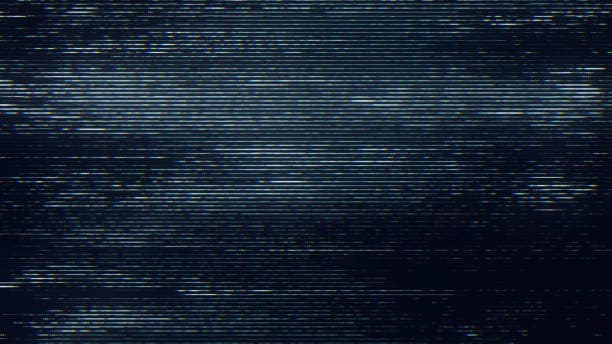
Inspired by analog CRT television static, this overlay includes scan lines, ghosting, rolling frames, and snow-like static. The effect gives off a vintage, eerie, or surveillance-style look.
Use it when:
-
Making retro edits or nostalgic content
-
Crafting found-footage horror intros
-
Simulating old broadcast interruptions
Creative tip: Apply a black-and-white filter underneath for that authentic '90s VHS vibe.
Free Glitch Overlay
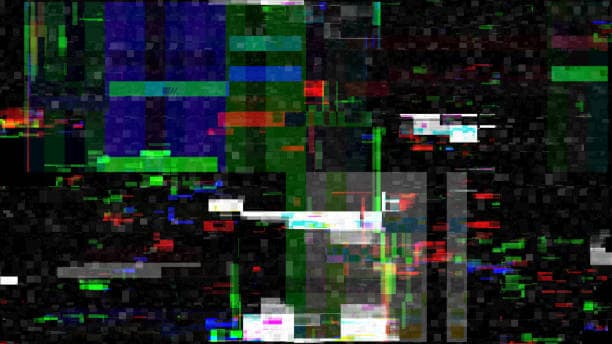
For creators working with a limited budget, Filmora offers a set of free glitch overlays that don't require any premium asset packs. These include high-quality RGB flickers, screen jitters, and static bursts that can easily elevate your edits.
Use it when:
-
Testing glitch aesthetics without committing to paid packs
-
Adding subtle tech vibes to social media reels
-
Enhancing short loops or memes
Creative tip: Combine these with stock background music and fast transitions to create high-impact Instagram or TikTok edits.
Glitch Effect Overlay

This overlay takes things further by adding RGB channel splitting, scanline flickers, and sudden distortion pulses. It's more dynamic than the standard glitch overlay, making it ideal for short bursts of action or scene breaks.
Use it when:
-
You need a quick glitch transition between video segments
-
Adding impact to specific beats in a music track
-
Enhancing a character's entrance in a gaming video or intro
Creative tip: Use speed ramping and flash cuts underneath the overlay to really sell the chaotic, high-tech effect.
How to Apply Glitch Overlays in Filmora
Applying glitch overlays in Filmora is simple, but you can fine-tune your results for the best impact. If you want a more detailed explanation on how to apply glitch overlays with Wondershare Filmora - Glitch Overlays, visit the official website with this link. Here's a breakdown of the process:
Step1Import Your Media and Overlays
Launch Filmora and import your video clips and selected glitch overlays into the Media Library. Drag both into the timeline to begin editing.
Step2Layer Your Clips
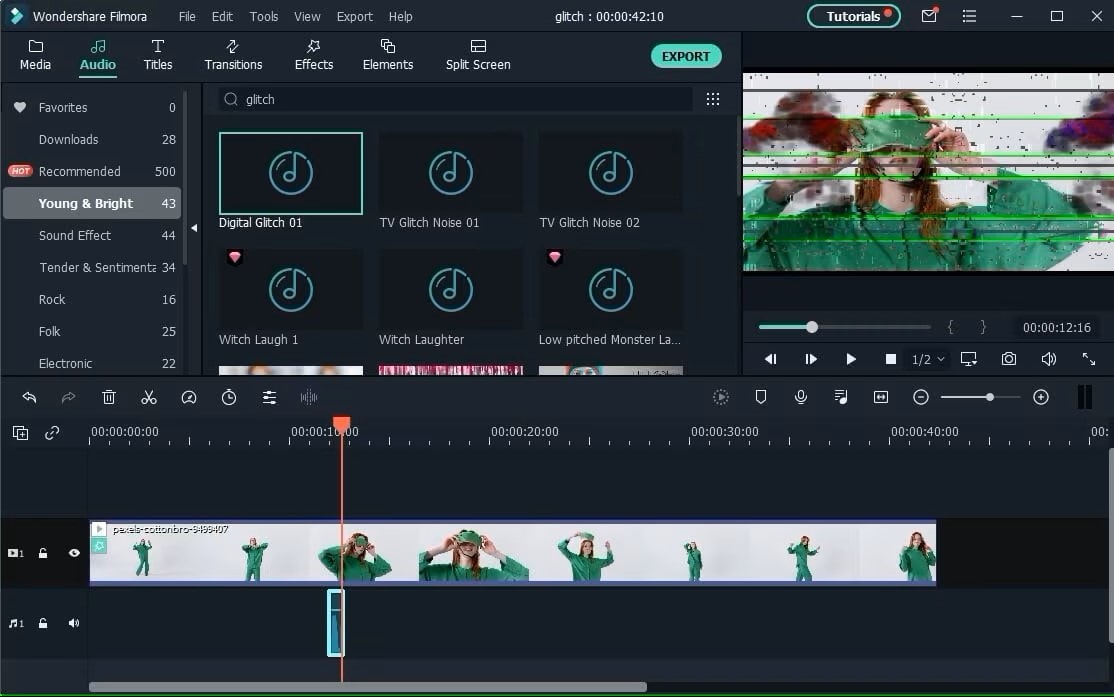
Place your main footage on the first video track. Then, drag your chosen glitch overlay above it on a second video track. Make sure the overlay aligns with the portion of the video you want to affect.
Step3Use Blending Modes for Realism
Click the glitch overlay, go to the "Video" tab, and select "Compositing." Choose a blending mode like “Screen,” “Lighten,” or “Color Dodge.” Each will affect how the overlay interacts with the underlying video. Adjust opacity for subtler results.
Step4Trim and Loop
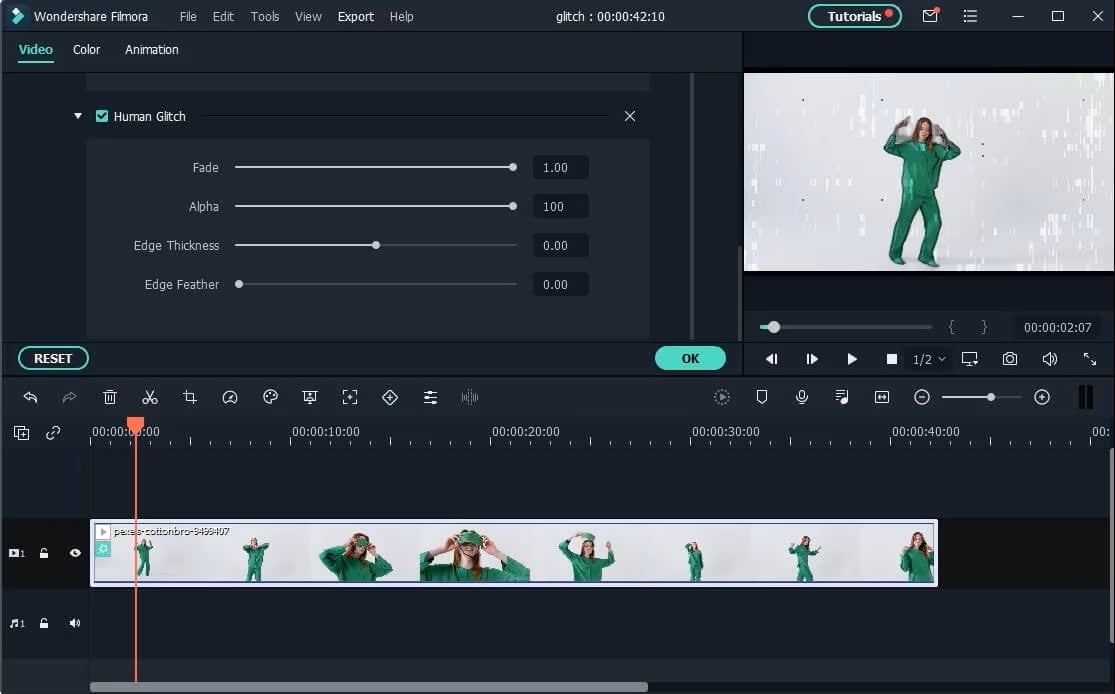
Short glitch overlays can be trimmed for quick bursts or duplicated to extend the effect. This is useful for syncing glitch transitions with music beats or dialogue.
Step5Preview and Polish
Watch your composition in the preview window. Make additional tweaks—adjust duration, speed, or blending—until you get the exact glitch aesthetic you're aiming for.
Beyond Overlays: Glitch Effects in Filmora
Glitch overlays are only one part of Filmora's powerful glitch toolkit. With additional filters, presets, and motion graphics, you can craft a complete visual style built around distortion and chaos.
Filters & Presets

-
RGB Split Effect
This filter splits your video into red, green, and blue color channels, creating a disorienting visual shift. It's often used to simulate digital interference or tech malfunctions.
-
Pixelation Filter
Perfect for a retro or corrupted look, this effect breaks your footage into blocky pixels. It can mimic data loss, scrambled transmissions, or hacked video footage.
Text & Titles
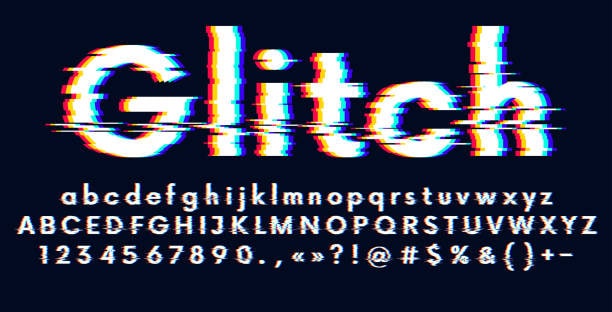
-
Glitch Text Animations
Filmora includes glitch-style animated title templates that scramble letters, flicker text, or simulate "error" messages. These are ideal for intros, music videos, or edgy social content.
-
Cyberpunk Typography Templates
If you're aiming for a futuristic or tech-inspired vibe, Filmora has pre-designed fonts styled with neon colors, scanlines, and flickering effects. These are great for gaming intros or sci-fi storytelling.
Templates

-
Glitch Intro/Outro Sequences
Don't want to build your effects from scratch? Use one of Filmora's pre-made glitch templates. These ready-to-use sequences include layered visuals, titles, and sound effects—all customizable to your project's needs.
When combined with overlays, these built-in features allow you to layer glitch upon glitch, creating a more immersive and professional final product.
Pro Tips for Authentic Glitch Vibes
To truly sell the glitch aesthetic, don't rely only on digital tools. Use real-world elements and production choices to enhance the look. Here are a few non-editing tips to amplify your glitch-inspired visuals:
-
Sound Effects: Layer your edit with buzzing audio, static pops, or corrupted voice filters. Sound design plays a huge role in selling the illusion of a digital breakdown.
-
Lighting: Neon lights, laser hues, and strobes can give your footage that futuristic or cyberpunk atmosphere. Try strong contrast lighting for that edgy glow.
-
Camera Movement: Use quick pans, handheld footage, or zooms to mimic instability. Shaky footage enhances the illusion of a glitchy environment when combined with digital effects.
By combining practical techniques with Filmora's glitch tools, your content will feel more intentional and immersive—not just filtered.
Conclusion
Glitch overlays are more than just visual noise—they're a style statement. With Filmora's wide variety of built-in glitch effects and overlays, you can create content that's vibrant, disruptive, and ultra-modern.
From simple flickers to complex RGB distortion, these tools let you explore a whole new visual world without needing advanced technical skills. Whether you're editing for social media, music videos, or cinematic trailers, glitch effects bring an edge that captures attention instantly.
Download Wondershare Filmora now and start experimenting with glitch overlays, RGB splits, and TV static to create your next electrifying project!



 100% Security Verified | No Subscription Required | No Malware
100% Security Verified | No Subscription Required | No Malware


