You are scrolling through Facebook, and ready to create a post that you want to be different from the ordinary line of text posts. Whether it's an announcement, a loving message, or even a commercial promotion, default fonts often fail to convey the tone or focus you intend to create. This is where the concept of custom fonts comes into play, adding a bit of flair to posts, bios, and comments.
However, the problem is that Facebook does not give an opportunity to change fonts on their platform directly. It limits the users who are seeking more freedom when it comes to customization of fonts. This is where third-party tools come into play and provide secure and convenient ways to tweak fonts on posts of profiles. In this article, we will be looking into different methods on how to change fonts on Facebook through steps.
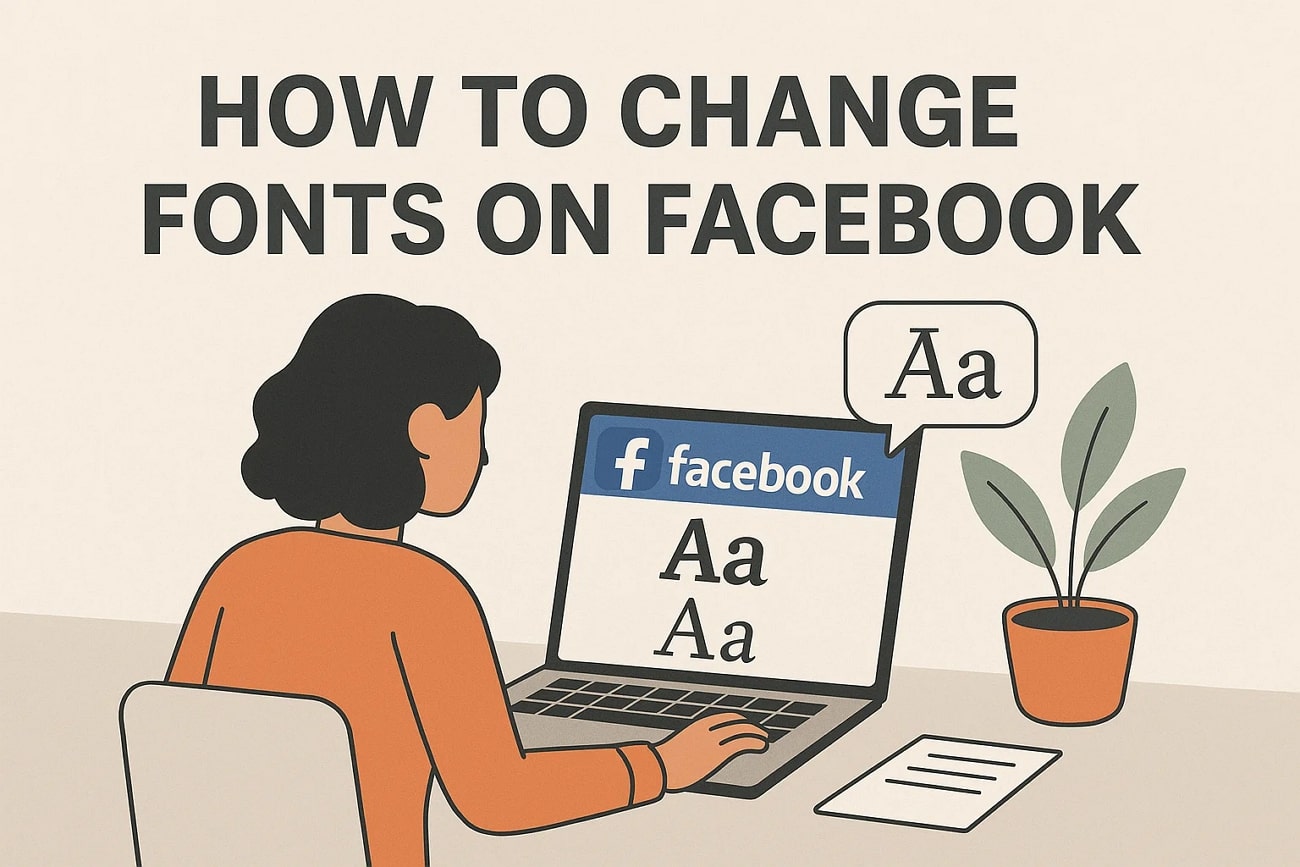
In this article
Part 1. Is It Possible to Change Fonts on Facebook?
The font style on Facebook is mostly clean and consistent throughout the platform to ensure readability and consistency. Although it makes the user experience easy to navigate and simple to use, it also implies that not much can be done to personalize the way your text looks. By default, the font style cannot be directly changed in the settings of Facebook.
With that said, knowing how to change Facebook font can be done indirectly based on where you are posting. You can copy stylized text, created with third-party font changer apps, into fields such as your profile bio, posts, or comments. However, in locations such as Messenger chats or the main interface, you are limited to the default font provided by Facebook.
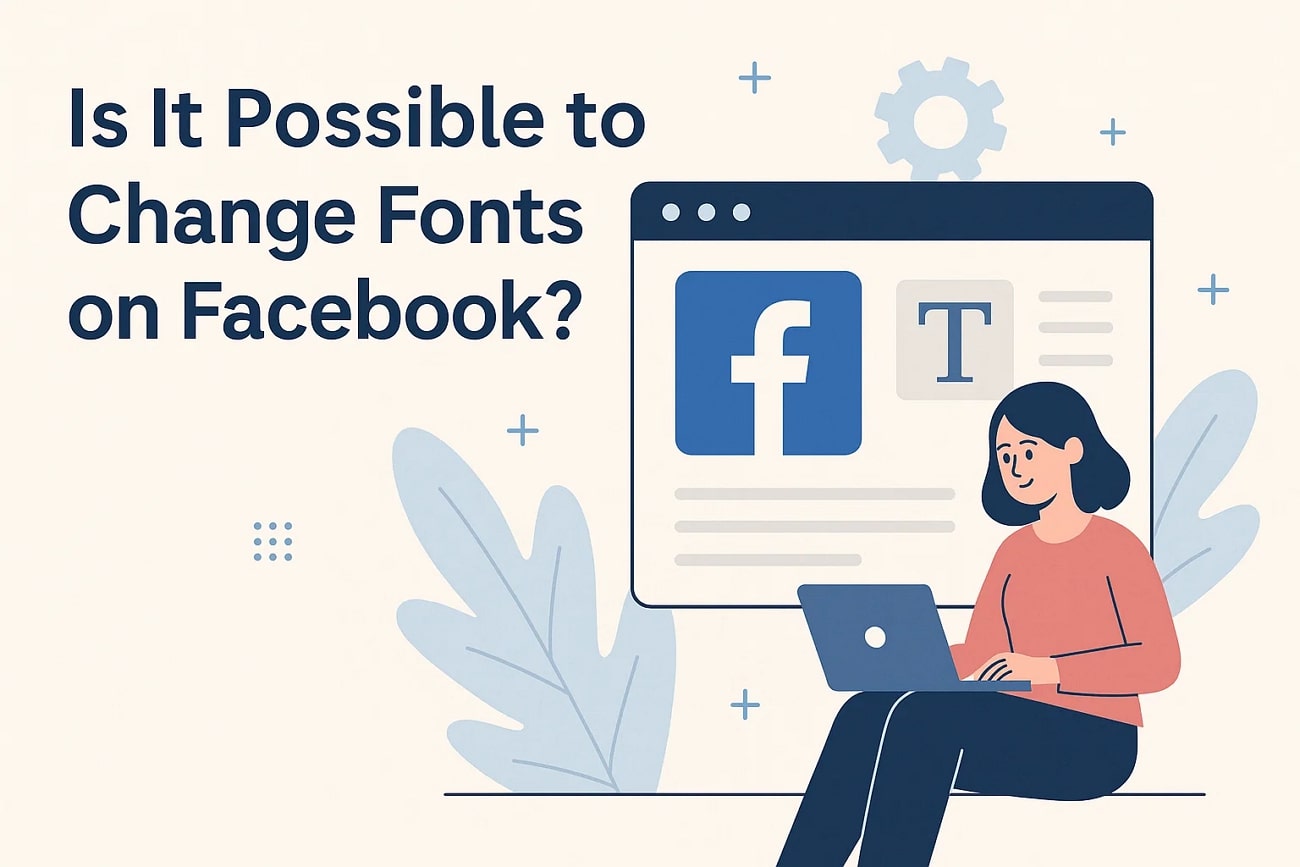
Differences Between Font Style Change and Simple Formatting
- Change of font style involves external tools and changes the real look of text, whereas formatting merely changes emphasis.
- The formatting (such as bold, italic, or underline) is an inbuilt feature, whereas font change is an external feature.
- Custom fonts provide a distinctive style to the text, as opposed to formatting, which only makes it easier to read or emphasizes some words.
- The font style changes the whole character design, whereas the formatting just changes the existing styles of the same font.
- Facebook does allow simple formatting in a few locations (such as Notes or through Unicode tricks), but actual font styling changes have to be done with third-party generators.
Part 2. How to Change Fonts on Facebook: Making it Possible
Moving on, let us take a look at the different methods we can apply when it comes to learning how to change the font on Facebook:
Using Online Font Generators - Quicktools by Picsart Font Generator
This tool lets users convert plain text into a decorative font within seconds. It has over 170 font variations that you can skim through. Users can transform Facebook posts, profile names, and comments into unique and eye-catching text. Since it uses Unicode characters, the styled text appears consistently on all devices and browsers. Read through the steps below to get an idea of how to change font on a Facebook post:
- Step 1. Access the online tool and type into the "Text" box to "Copy" a font style from the list below to match your needs. From the left "Select a Font Style" tab, choose the style that best matches your Facebook post.
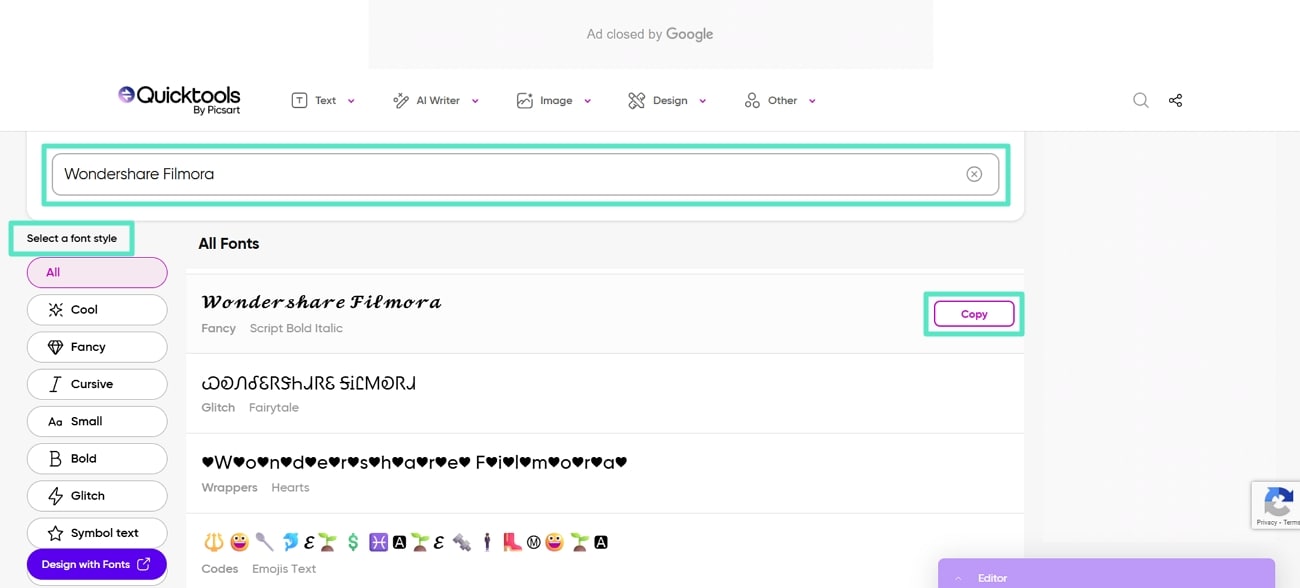
- Step 2. Once the style is copied to your clipboard, jump to the Facebook page and "Create a Post" to paste the copied font text here. Then, hit the "Post" button to publish the post with a unique font style.
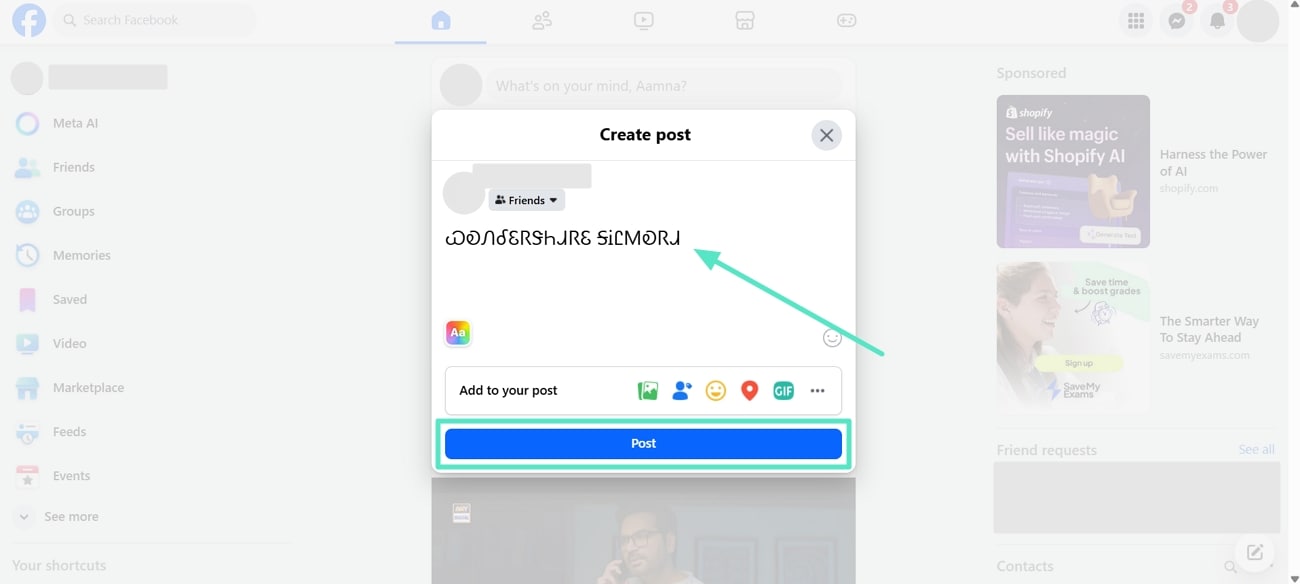
With Mobile Apps For Font Changes - Text Font Generator
Text Font Generator includes dozens of Unicode-based fonts that you can copy and paste on your Facebook profile. It's built for quick personalization and also offers extra features like symbols and decorations. On Facebook, this mobile tool gives your profile, posts, comments, and even Messenger chats a more personalized look. If you are wondering, how do I change the font in Facebook, then you need to dive into the steps below:
- Instructions. Download and launch the app onto your device. Once you get started with it, type in the text you want with a unique font into the "Text Box." Next, choose the font style to your needs and tap on the "Copy" icon to select the "Copy Text" option. You can shift to your Facebook account on your app, paste the copied font style text, and hit the "Post" button to change the font on Facebook posts.
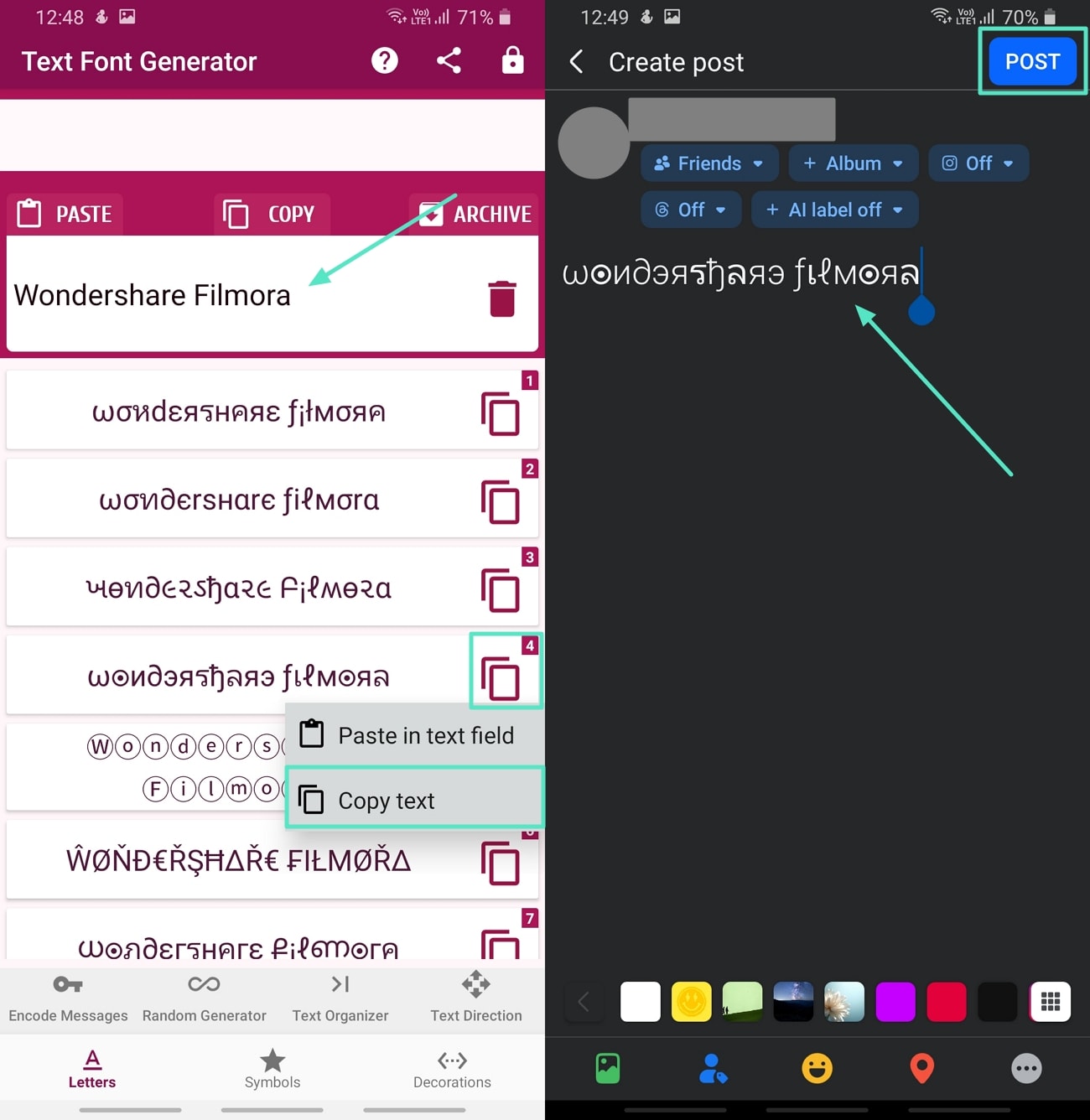
Using Browser Extensions - Font Changer
With the help of this Chrome extension, you alter how the text appears across the website, including Facebook. It not only customizes the browsing experience but also improves the readability rate. While the changes are limited to your device only, it is a great way to enjoy a Facebook layout that matches your style. With the help of the steps below, you will understand how to change Facebook font style on Chrome with ease:
- Step 1. At the Chrome Web Store locate the Font Changer tool and click on the "Add to Chrome" button and move to the next step.
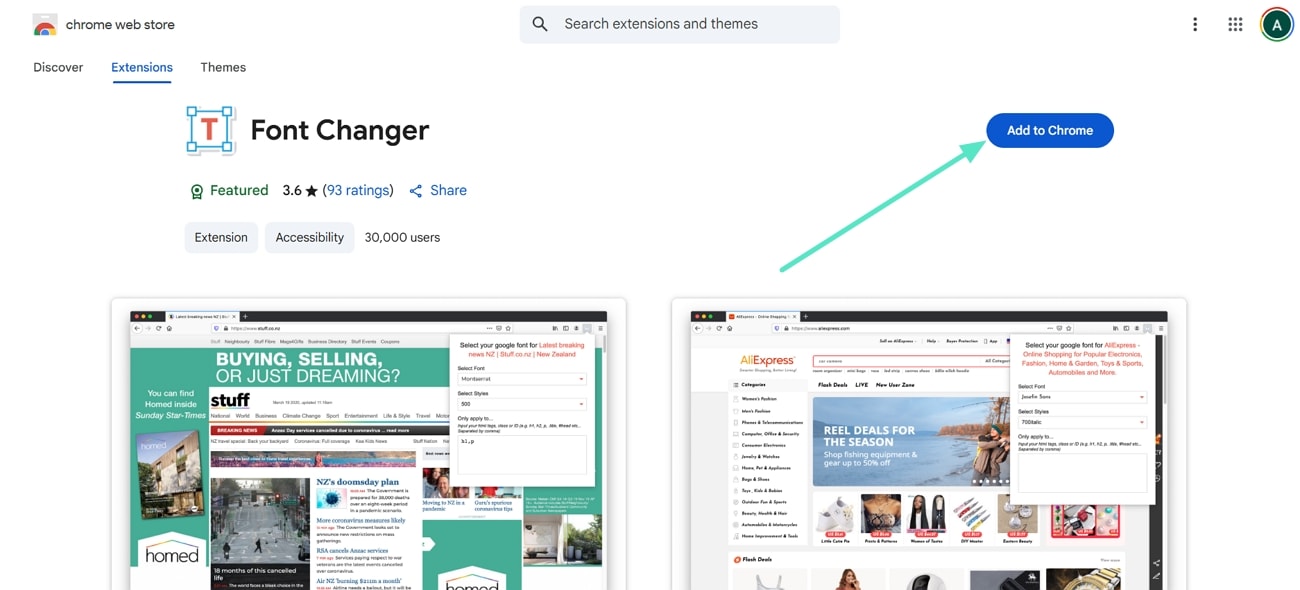
- Step 2. Then, click on the "Extension" icon on the top right of your chrome tab and click on the Font Changer tool to activate it.
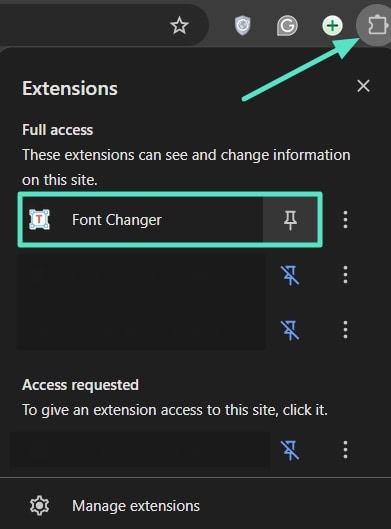
- Step 3. Open up your Facebook page and click on the "Select Font" tab to choose from various fonts. Once you pick one the entire Facebook text will change based on your choice.
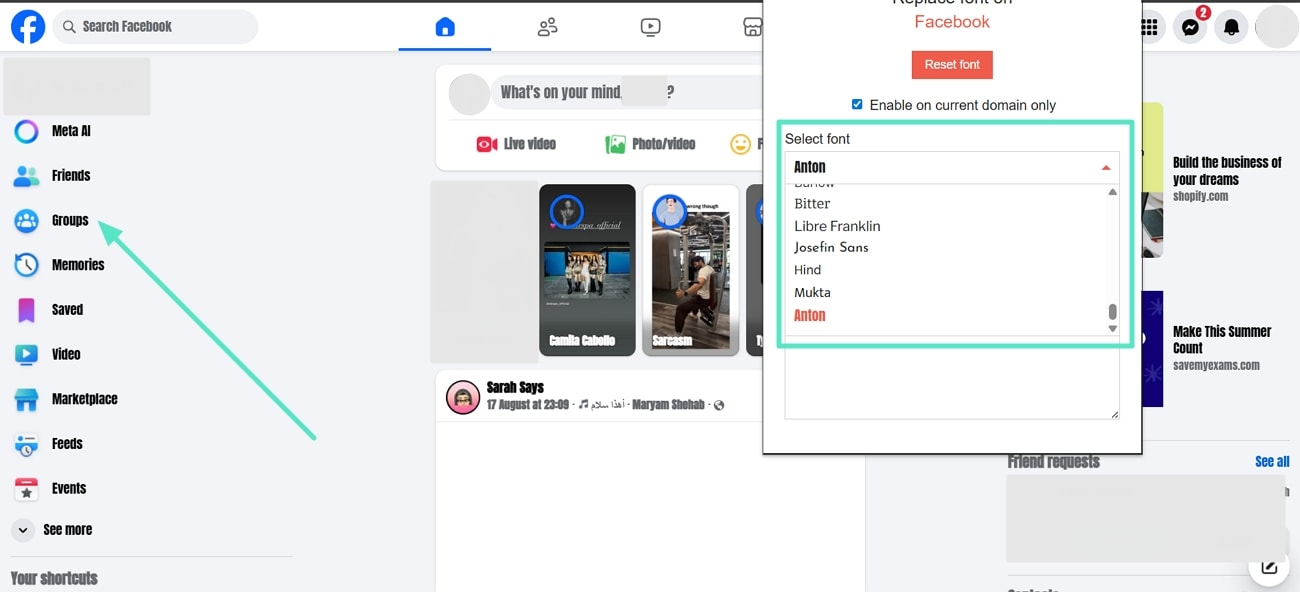
Part 3. Creating a Video For Facebook? Make Changes in Video Fonts Before Posting!
Apart from making changes to your Facebook profile font, it is essential to have an eye-catching font on the content that you upload. For instance, as an influencer, it is crucial that you upload your videos in the best quality and with the best visual elements to give your viewers the best viewing experience. There are AI-integrated video editors that allow you to achieve the best results, like Filmora and Filmora App [iOS/Android].
The AI Video Enhancer and Audio Enhancer features allow you to automatically improve the overall video and audio quality in a single click. It has an easy-to-use interface that lets you utilize the tool without having any technical knowledge. You can also work on batch media content to save time and effort. The extensive font library ensures you have the freedom to choose and stylize your video content in unique fonts.
Method 1. Using Filmora App
The mobile version of Filmora enables any user to add stylish text to their videos through its large library of fonts, animations, and text effects. It can be used for Facebook reels, story, or any casual clips as well. Its integrated AI Captions allows you to generate text from the audio of the video, along with AI-generated emojis and stickers. This enhances the overall visual appearance of the video.
Step-by-Step Guide on Creating a Video For Facebook
Follow the guide below to understand the steps you need to take to learn how to change the font on Facebook posts of videos:
- Step 1. Install Filmora App and Add Text To a New Project. Upon installing the latest version of the Filmora App on your device, hit "New Project" and import the video you want to post on Facebook. Then, tap the "Text" option to choose the "+ Add Text" option from the bottom menu.
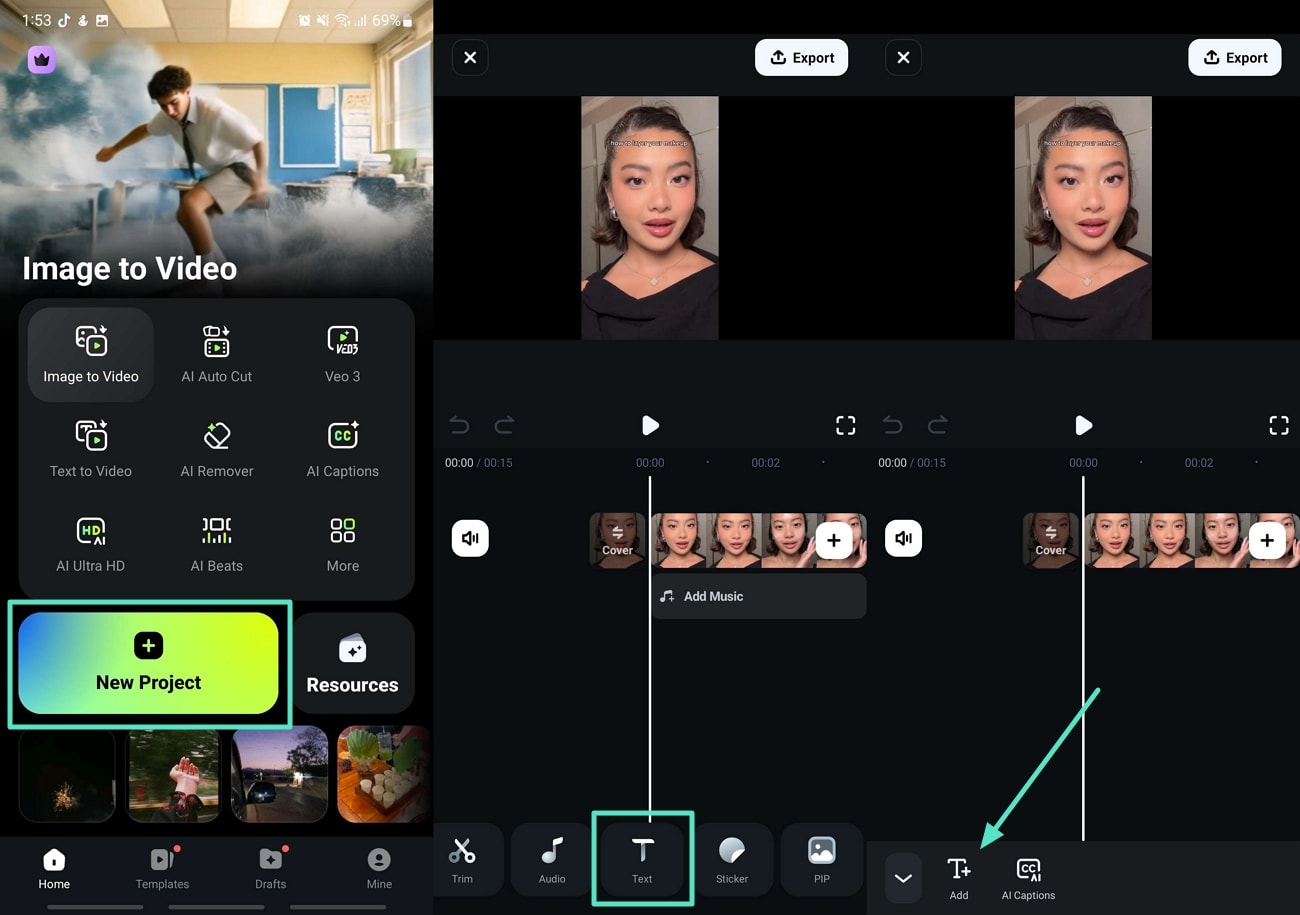
- Step 2. Add Text to the Text Box and Enhance With Animations. Once the text box is added, insert text into it, adjust the "Style", and choose different "Fonts" to apply "Animations" to it. Press the "Tick" icon to save and apply the changes and move to the next step.
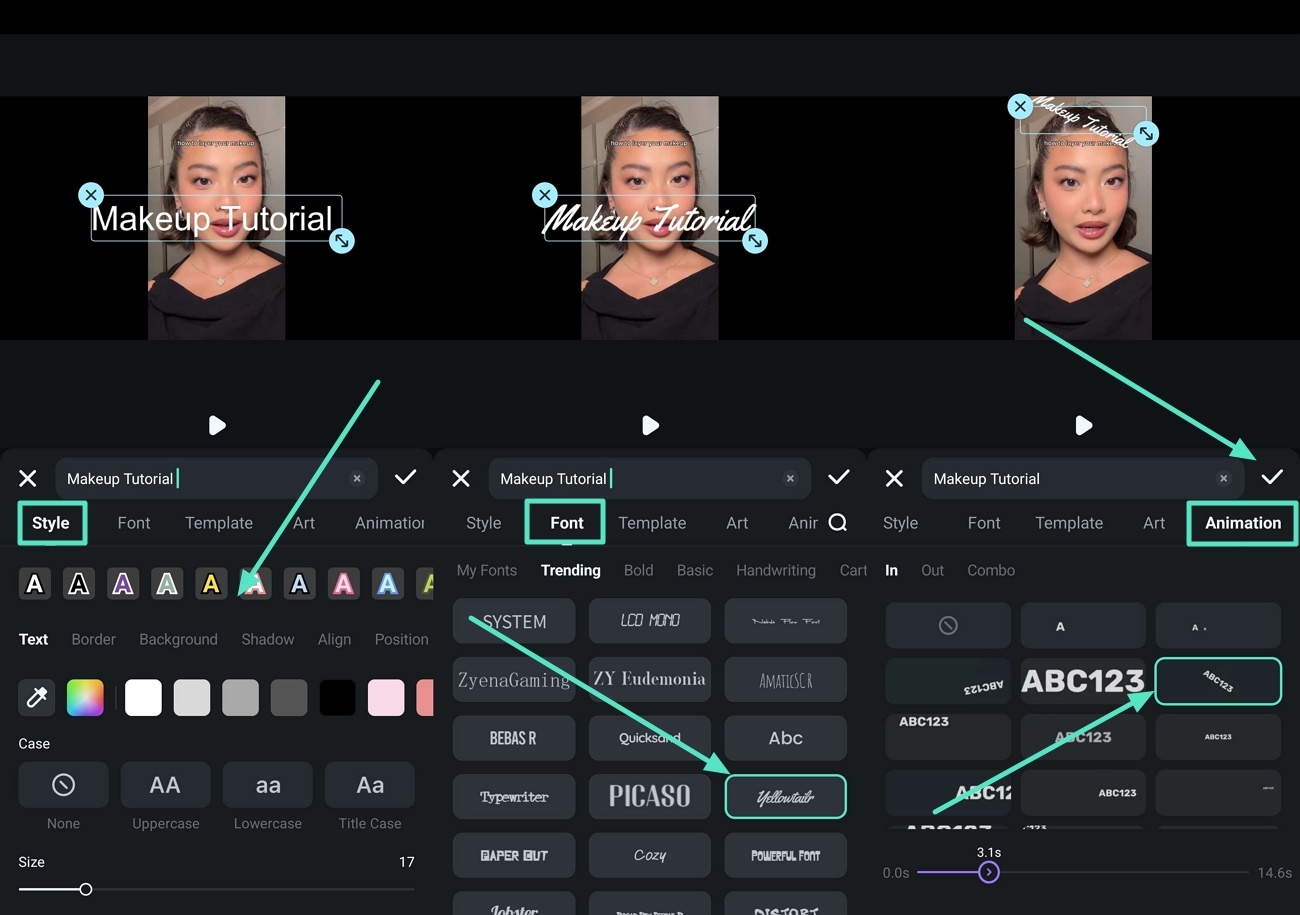
- Step 3. Add AI Captions to Facebook Video. If you need captions for the entire video, tap on the "AI Captions" button to get them automatically. Select the "AI Packaging" option to choose extra elements you want on the video and hit "Add Captions" after hitting the "Tick" icon.
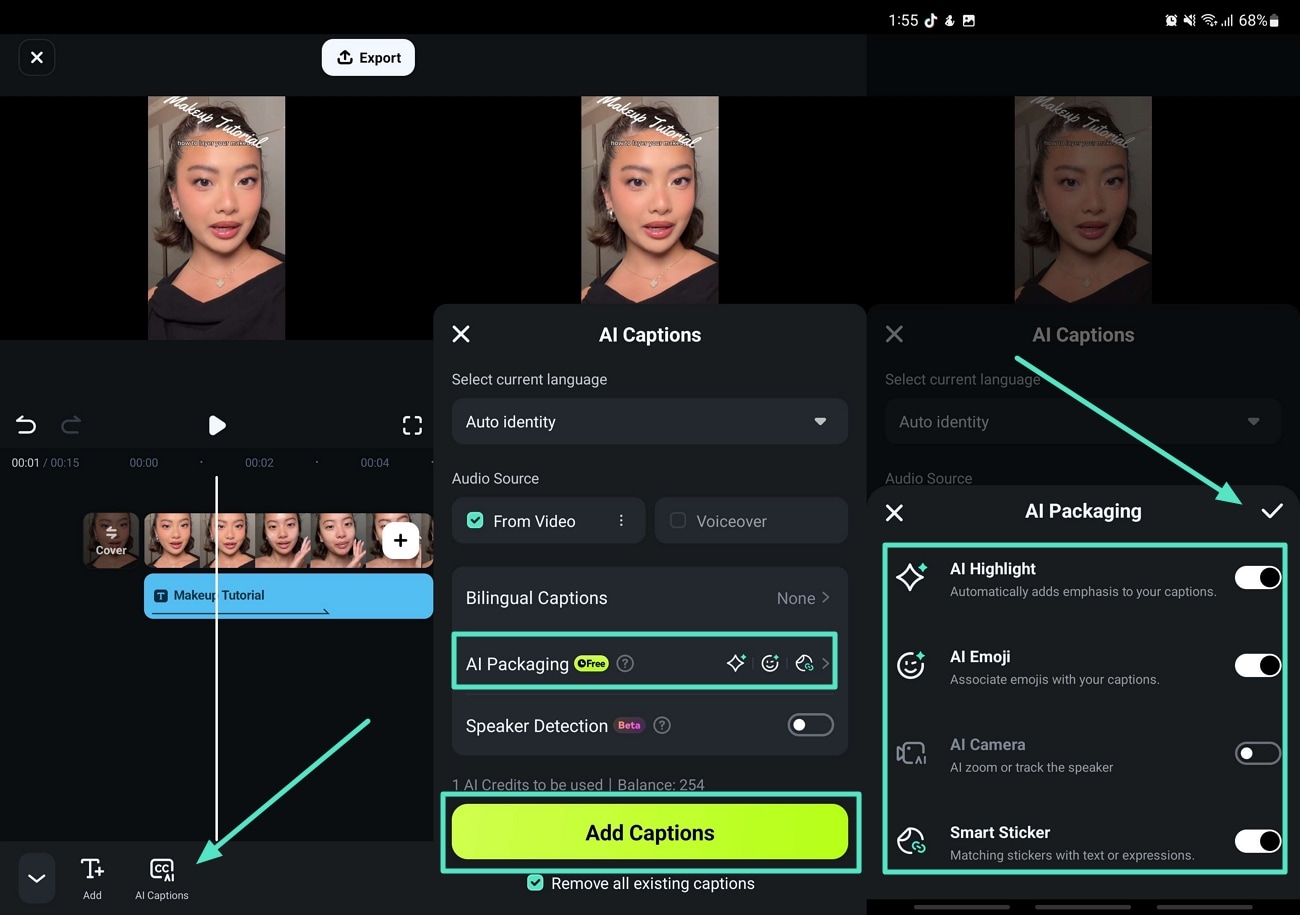
- Step 4. Change Font Style of AI-Generated Captions. You need to tap on the "Style" icon and adjust the "Font" or apply "Animations" based on your requirements and hit the "Tick" icon to save the results.
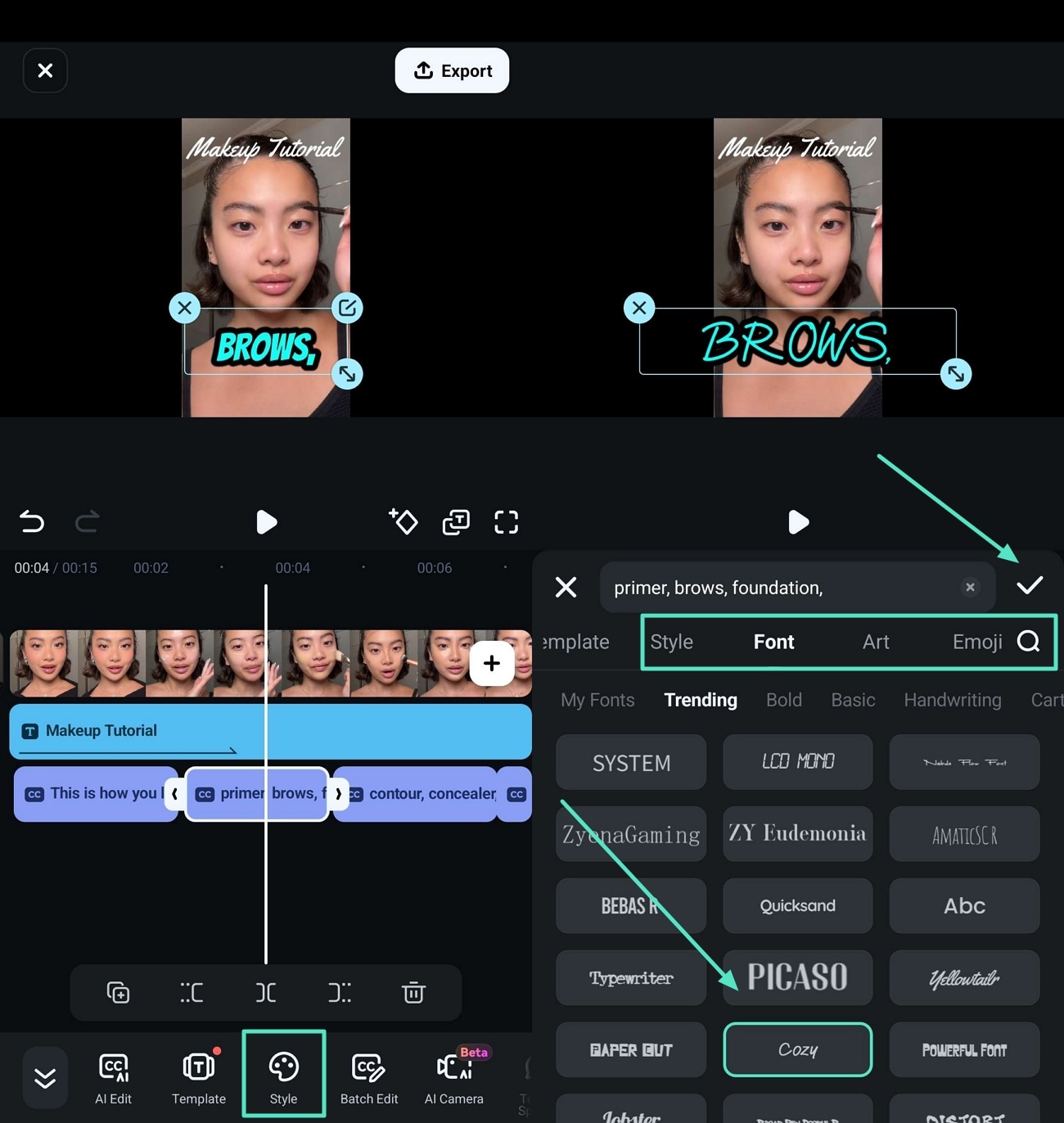
- Step 5. Generate Bilingual Captions For Facebook Video. After that, choose the "Bilingual Captions" button at the bottom of the menu. Next, select the "Translate To" language and tick the "Apply to All Captions" to hit the "Translate" button.
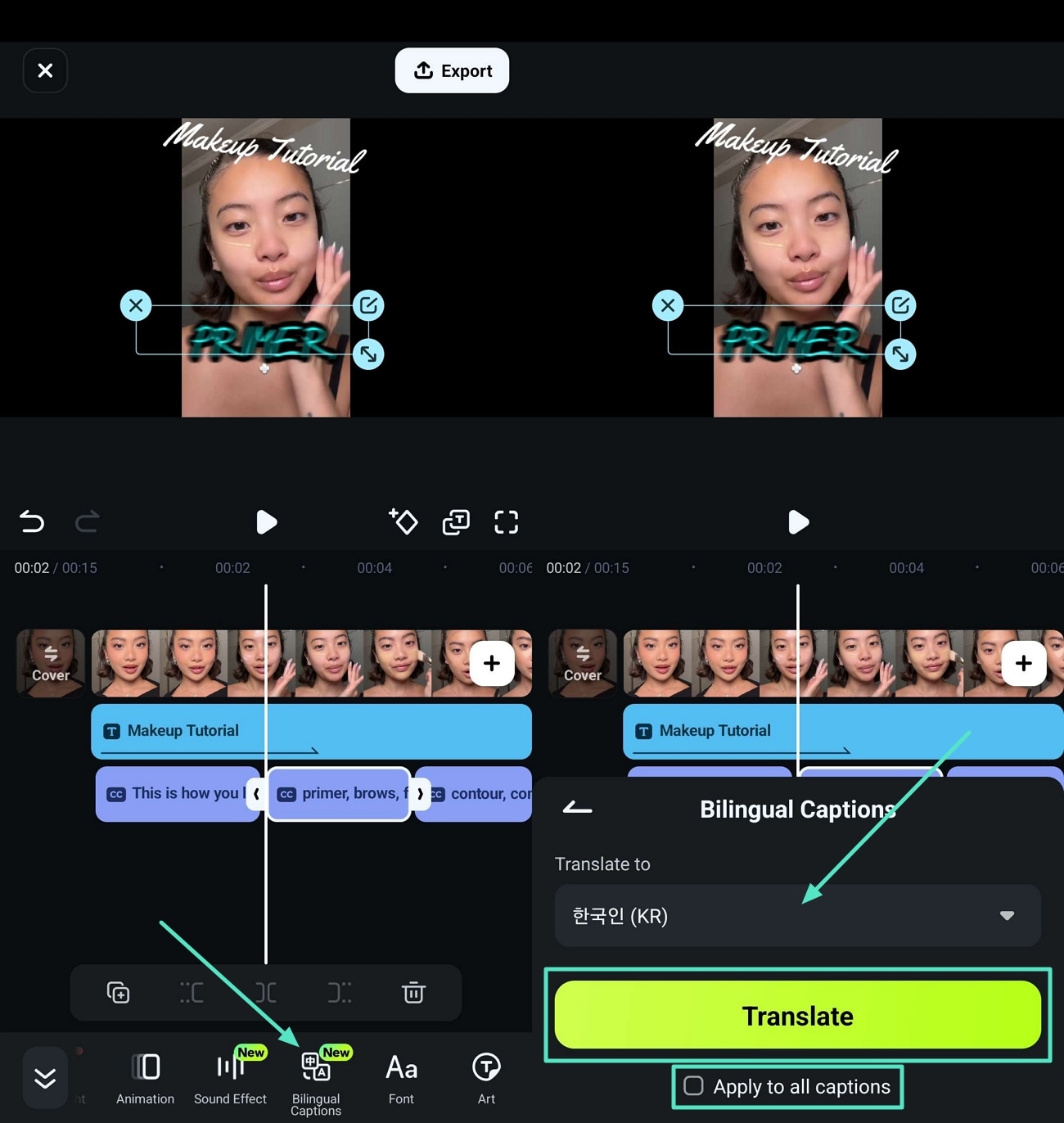
- Step 6. Apply Effects, Filter, and Adjust Scale to Export Facebook Video. Moving towards the end, improve the overall quality of the video by using "Effects" and "Filters." Next, select the "Scale" button to choose the aspect ratio that matches the Facebook platform, and then press the "Tick" icon. Press the "Play" button to preview the results and hit the "Export" tab to set the "Resolution" and hit the "Export" button to download the video.
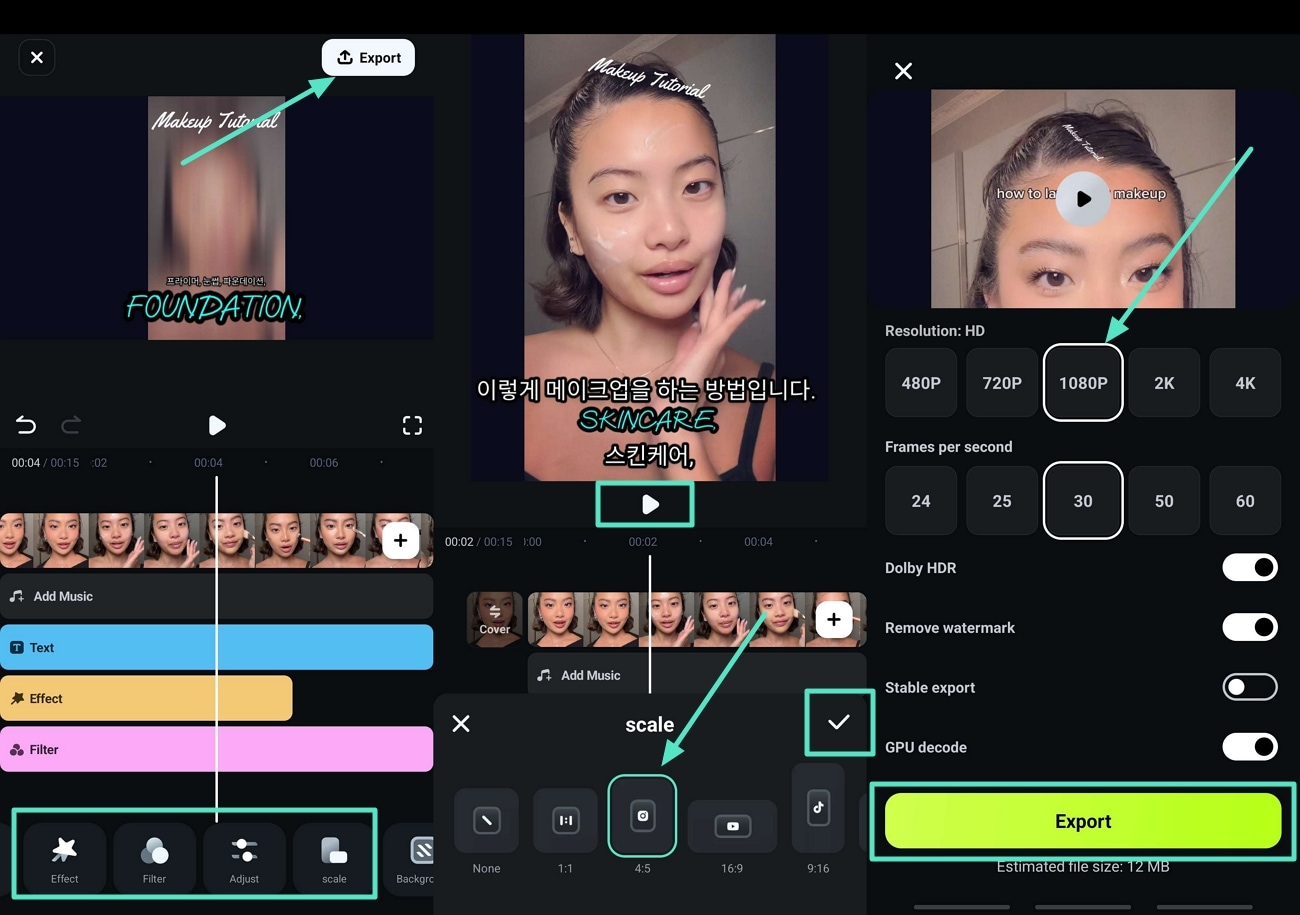
Method 2. Using Filmora Desktop
Giving more control over the text, the creators can use more robust text editing tools in Filmora Desktop. It also features plenty of fonts, animated titles, and subtitle styles to make videos elegant and classy. The AI captioning tool within the platform can create precise subtitles in different languages automatically, saving time as well as enhancing accessibility and viewer engagement.
Walkthrough Guide on Creating Videos For Facebook
If you are wondering how to get different fonts on Facebook posts and videos, jump right into the steps discussed below:
- Step 1. Launch Filmora Startup Window and Import Facebook Video. Start the process by accessing Filmora and clicking on the "New Project" button to import media into the timeline.
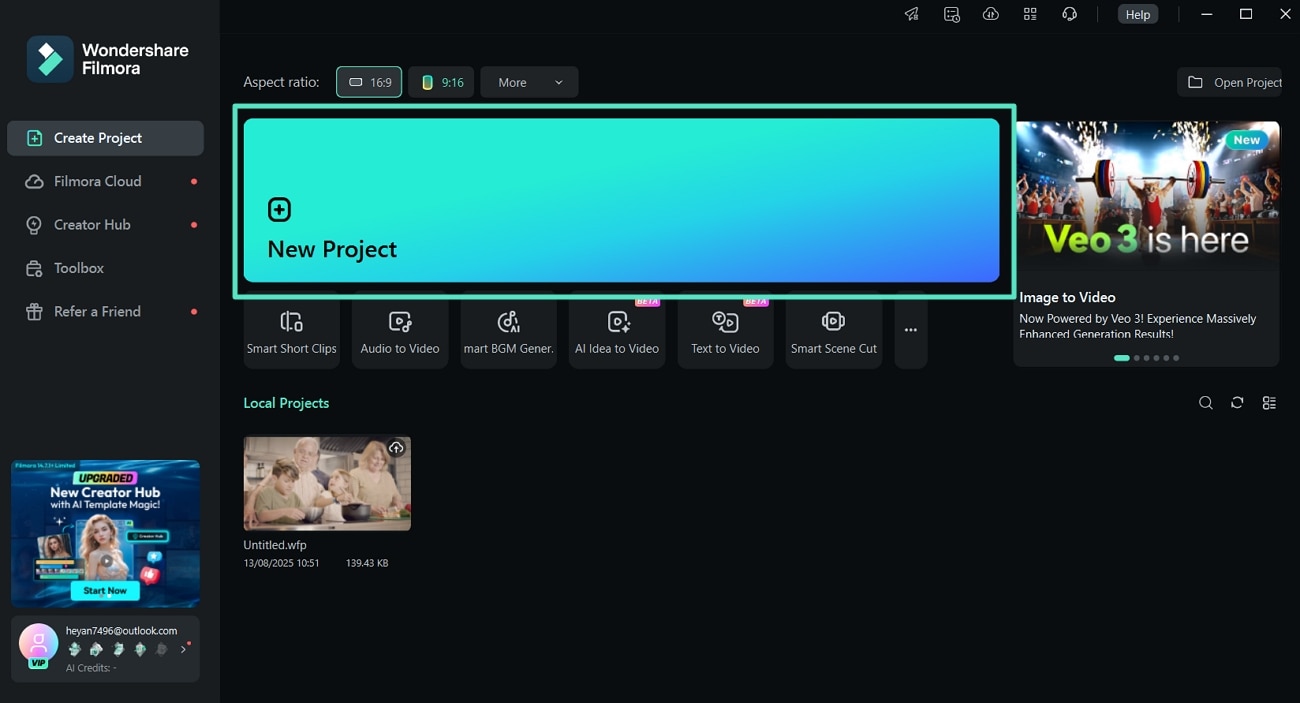
- Step 2. Apply AI Voice Enhancer to Facebook Video. Upon importing your video, shift to the "Audio" panel on the right side to scroll down and toggle the "AI Voice Enhancer" feature to clear up any background noises.
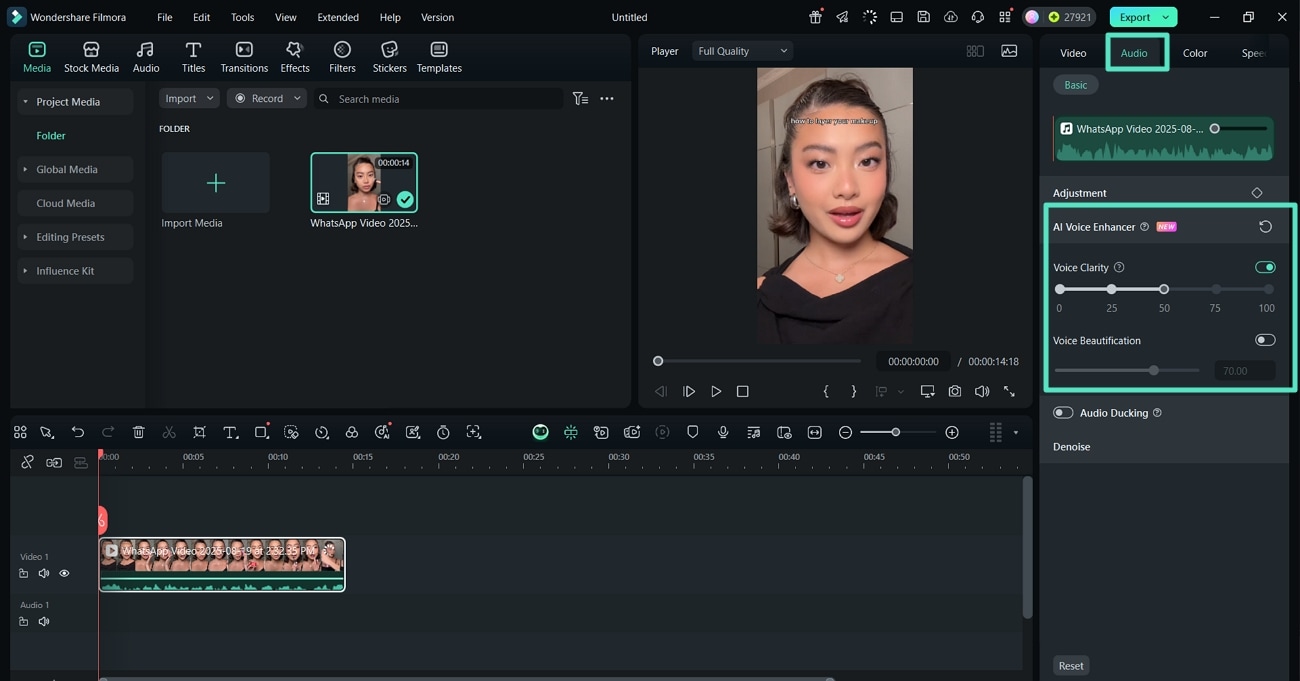
- Step 3. Generate Dynamic Captions in Original and Different Languages. Jump to the "Titles" tab and choose "AI Captions" from the left menu bar and pick "Dynamic Captions" from it. Here, you need to select the "Transcription Language" and the "Translate To" before you hit the "Generate" button.
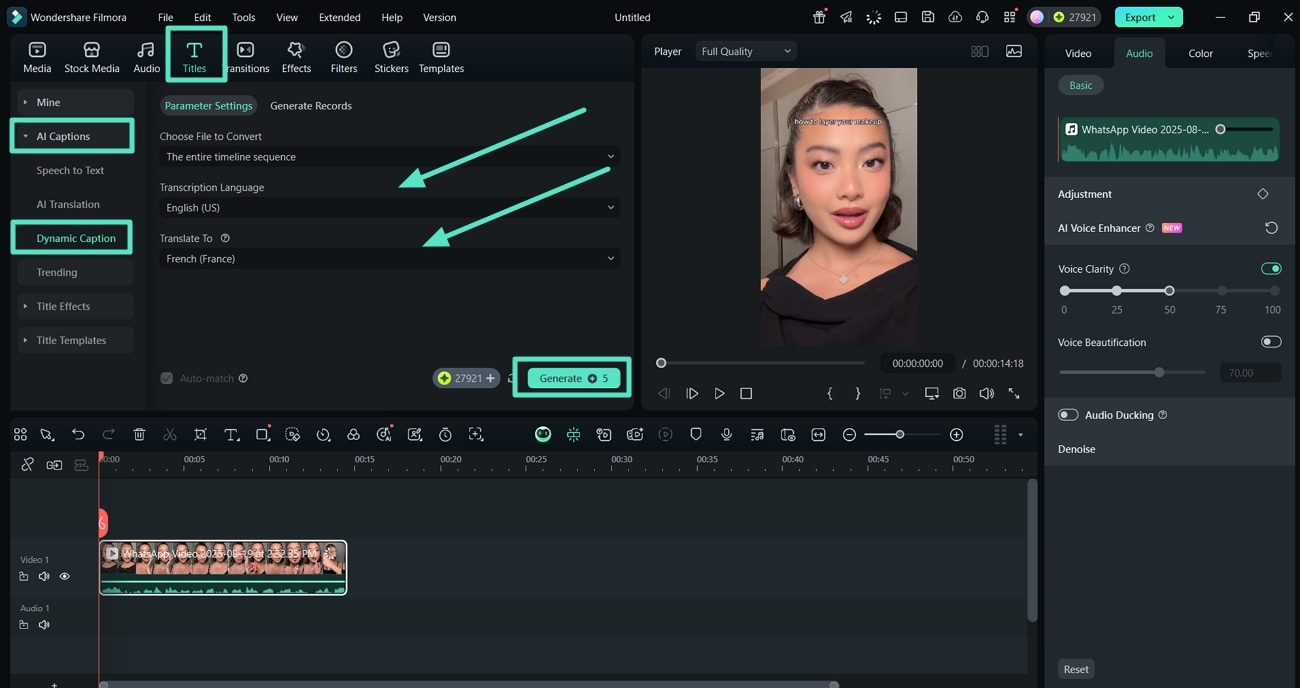
- Step 4. Change Font Style of AI-Generated Subtitles. Move forward by clicking on the text in the timeline to access the "Text" panel at the right and enter "Basic" to alter the "Font Style" of the Facebook video text.
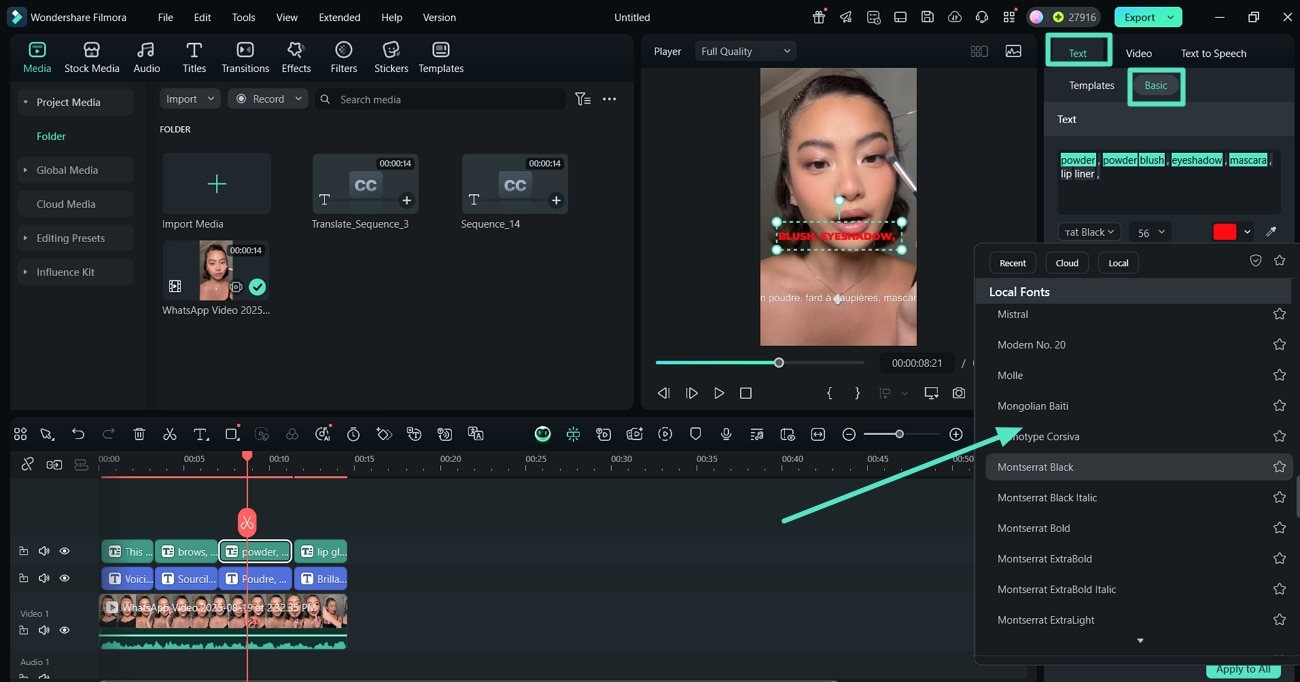
- Step 5. Apply Bezier Path or Manual Animations to Text. Next, click on the "Text" tab and the "Basic" section to scroll down and turn on the toggle for "Bezier Path" to automatically apply the animations. If you want to manually apply animations jump to the "Animations" section in the "Text" panel for different options.
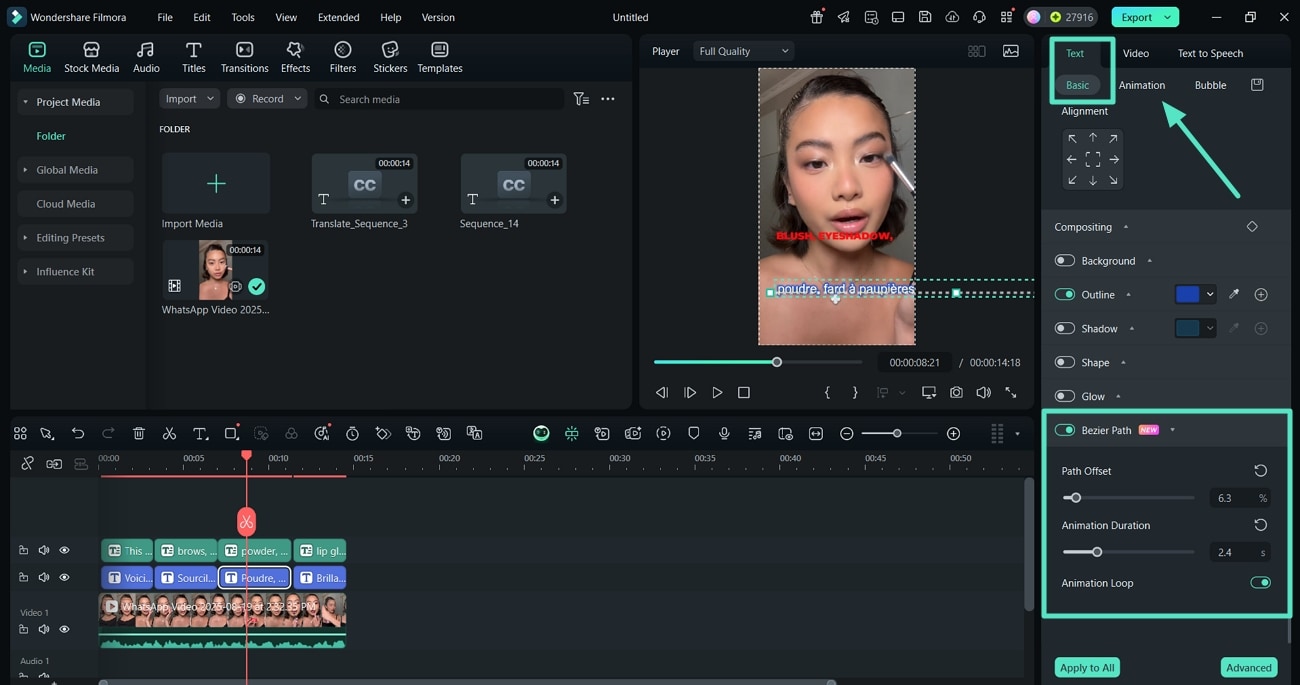
- Step 6. Apply Effects and Filters to Export Facebook Video. Now, jump to the "Effects" and "Filters" section from the menu bar to improve the overall quality of the video. Press the "Navigation" buttons to preview the video and then hit "Export" at the top right corner.
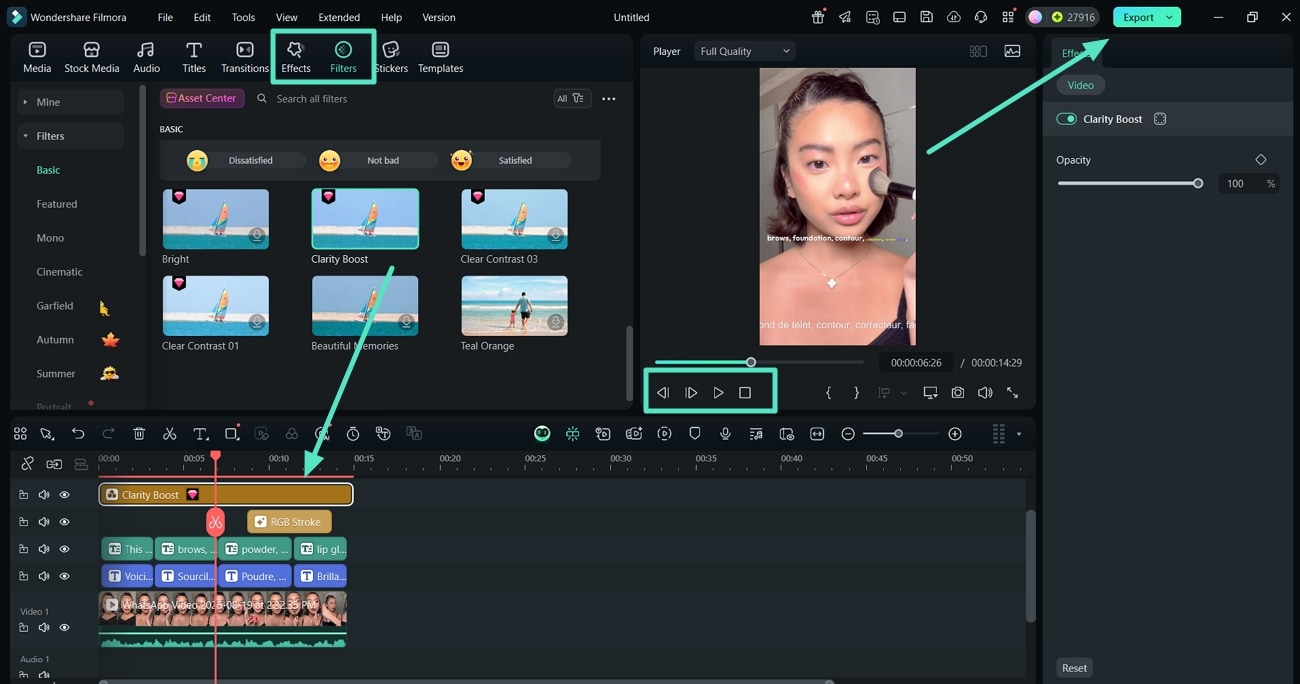
- Step 7. Set File Aspect Ratio and Hit Export. Finally, at the Export window, select the "Format" and "Resolution" of the video. Then. scroll down and turn on the toggle for "Auto Reframe" and choose the preset aspect ratio to hit the "Export" button and save the video.
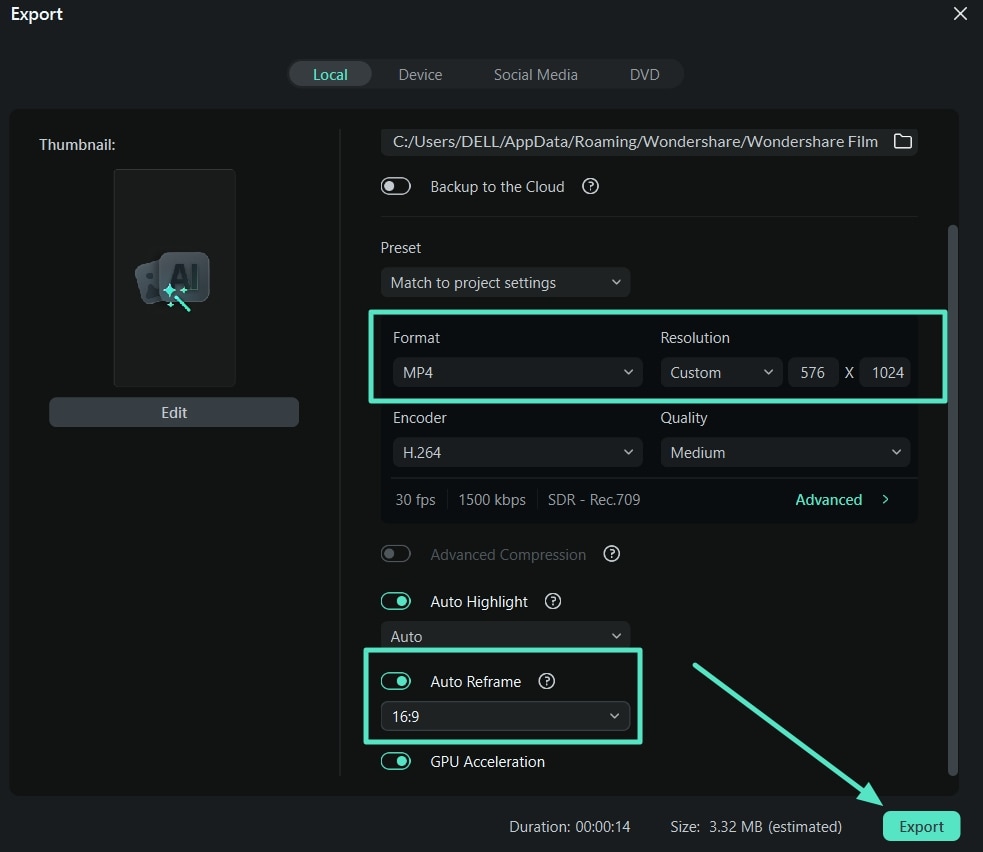
Part 4. Top Practices to Ensure When Using Fonts on Facebook
Moving toward the end of this article, you now have a clear understanding of the steps on how to change font for Facebook through different methods. Here are some of the practices you can continue to ensure accuracy and good readability on your Facebook posts:
- Prioritize Readability: You need to select fonts that are easy to read on different devices so that your audience does not find it difficult to comprehend the message. A readable font always receives higher audience interactions.
- Decorative Fonts Should Not Be Used Excessively: Using fancy or highly stylized fonts might be attractive, but they make posts confusing. You must write them minimally in order to make your content reader-friendly.
- Make Fonts Strategic: You can use special fonts in headings and highlights where they are most visible. This will make your content seem aesthetically and professionally balanced.
- Maintain Consistency: When you use a small number of fonts rather than rotating fonts in each post, it can make your profile seem messy. Having a coherent appearance enhances your own brand name.
- Remember Accessibility: Certain fonts can be hard to read by the visually impaired or screen readers. Choose the styles that are not so closed off to a broader audience.
- Test on Other Dives: A font can appear wonderful on the desktop and untidy on the mobile. It is best to preview your work on as many devices as possible so that viewing is not rough.
Conclusion
This article has looked into the various methods you can apply when it comes to learning how to change fonts on Facebook. Moreover, we have provided you with details on the extensive video editing tool, such as Wondershare Filmora, to create a video for Facebook from scratch. With the practices provided, you can make sure that the fonts you use on Facebook improve readability.



 100% Security Verified | No Subscription Required | No Malware
100% Security Verified | No Subscription Required | No Malware


