Suppose you're enjoying a movie night with friends, but it's ruined by a complicated and artistic subtitles font. A thrilling action movie is easy to watch with subtitles, making it easier to understand the plot. Subtitle fonts are typefaces particularly designed for making text clear and visually accessible on-screen.
These fonts ensure that viewers can easily engage with the content effectively, even if they have a disability such as language comprehension, hearing impairment, or difficulty with movie ambience. In this article, you will explore the top subtitle fonts best suited for movies and digital media and discover their usefulness in various scenes.

In this article
Part 1. What Makes the Subtitle Fonts Commendable for Captions and Movies
For digital video content that is made for enhancing visual engagement and accessibility, movie subtitle fonts serve a significant role in creating an inclusive watching experience. Choosing the right subtitle fonts ensures that the storyline of the movie can be easily followed regardless of the environment. Below are the key features of a good font that engage its audience:
- Best fonts are designed to enhance clarity and visibility at longer distances, such as in wide cinema halls, and remain equally readable across all screen sizes.
- This feature enables text to remain legible during scenes that have constant light shifting. A clear text outline makes fonts visible against similar-colored backgrounds.
- It increases the legibility and lowers fatigue for long watching periods. Proper spacing and sizing of the fonts also help dyslexic and visually impaired people.
- A neutral and unobstructive font makes the visual content a translucent medium that allows viewers to remain focused on the visuals, not just the text.
Part 2. The Best Fonts for Subtitles: 15 Best Picks For You
A well-chosen font enhances readability and enables viewers to watch the content effortlessly despite poorly explained dialogues. In this section, let's dive into the 15 best fonts for subtitles for you to choose for an engaging and clear media:
1. Arial Font
This highly recognized font is a sans-serif typeface designed for flexible and clear text. The consistent spacing and blunt letterform of this font enable a legible environment across different platforms. It supports broad characters that are used in global alphabets for multilingual subtitles.

2. Helvetica Font
For the clear, balanced, and minimalistic lines, Helvetica font is a well-known typeface. Max Miedinger originally created the font to deliver uniformity and legibility across all backgrounds. Most filmmakers prefer this subtitle font due to its neutral and seamless look.

3. Roboto Font
First introduced by Google in 2011, Roboto font is a geometric typeface best utilized by Android and Google platforms. It has crisp and considerate letterforms that ensure legibility across various screen sizes. Due to its broad strokes and open shapes, it is ideal for use in diverse visual environments.
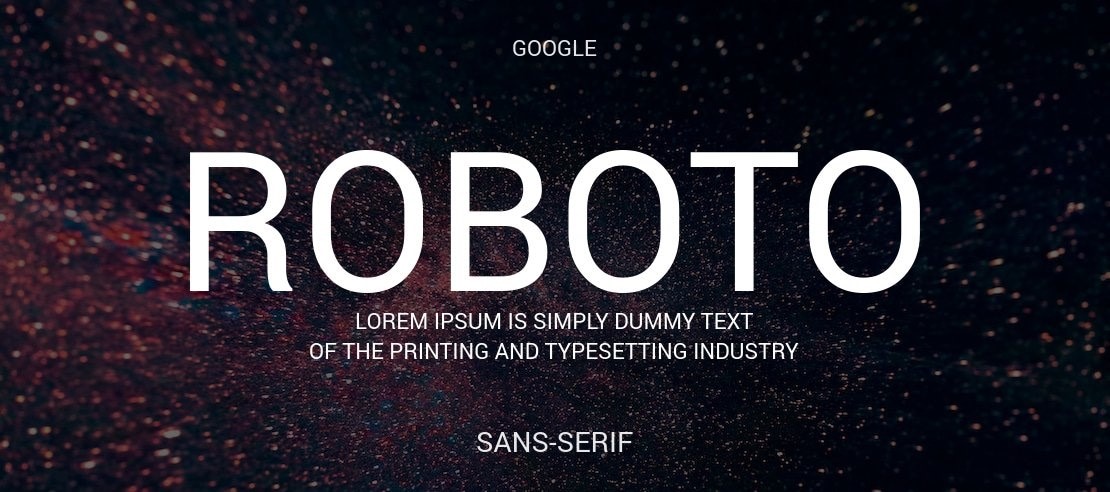
4. Open Sans Font
It is a neutral and humanist typeface specially crafted for use in digital and print media. Due to clear letterforms and supports 900 glyphs, this font is ideally crafted for enhanced readability. The font is free for commercial purposes, and because of its adaptability, it is considered a good font for subtitles.
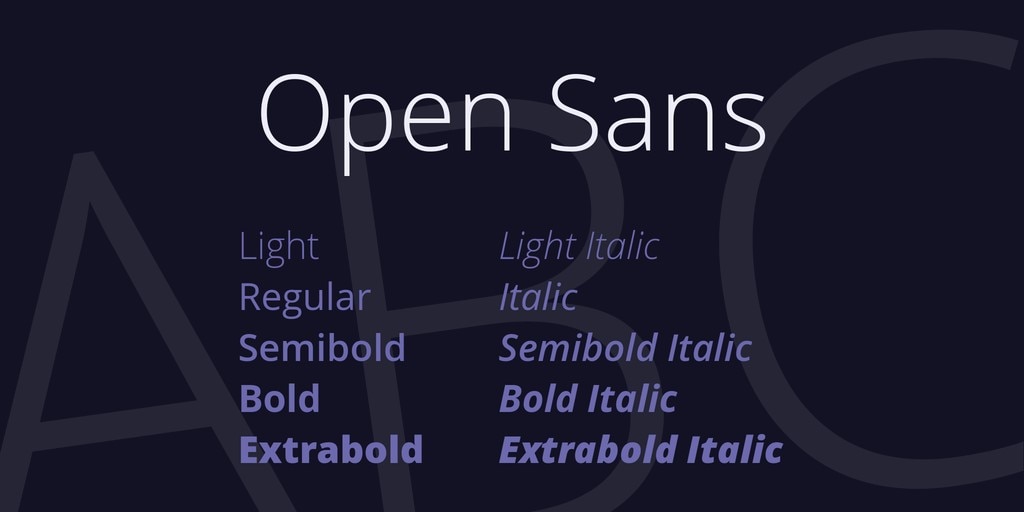
5. Montserrat Font
Due to its high legibility and contemporary style, Montserrat font gives a clear and balanced look that syncs with both vivid and simple visual environments. It has a globular shape and consistent spacing that makes face-pacing movie scenes readable at maximum screen lengths.
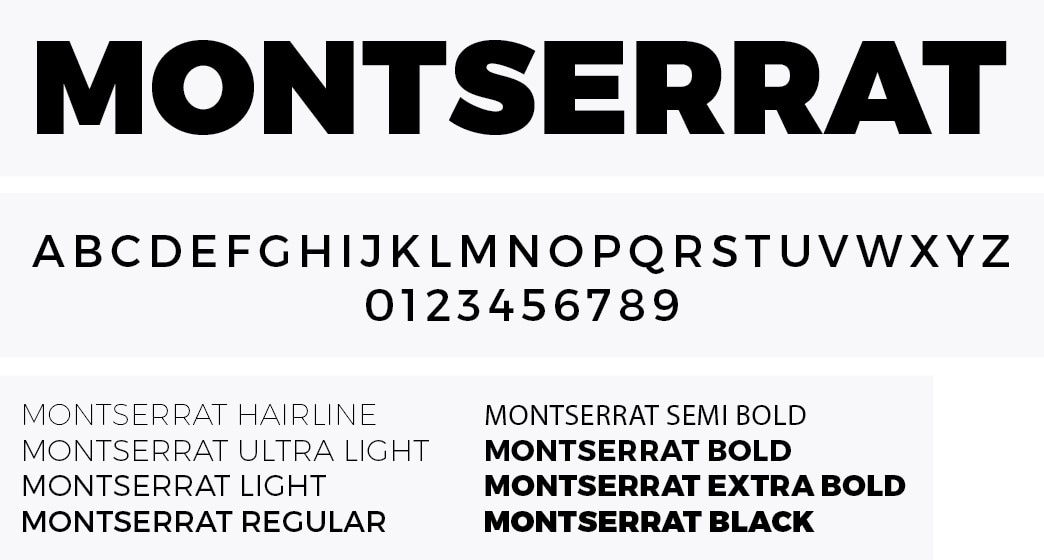
6. Lato Font
A humanist typeface designed initially by Dziedzic in 2010 for corporate branding. It has stylish geometric lines merged with classic design, enabling it to be equally utilised by digital and print media. The balanced, straightforward shape ensures that each word is accessible, making it a best caption font for viewers.

7. Futura Font
Futura is renowned for its broad strokes and consistent proportions that make it highly legible. This movie subtitle font has appeared in a wide range of environments, from classic movie subtitles to advanced sci-fi, due to its sleek look. Extensively supported by multiple languages, Futura renders across diverse platforms.
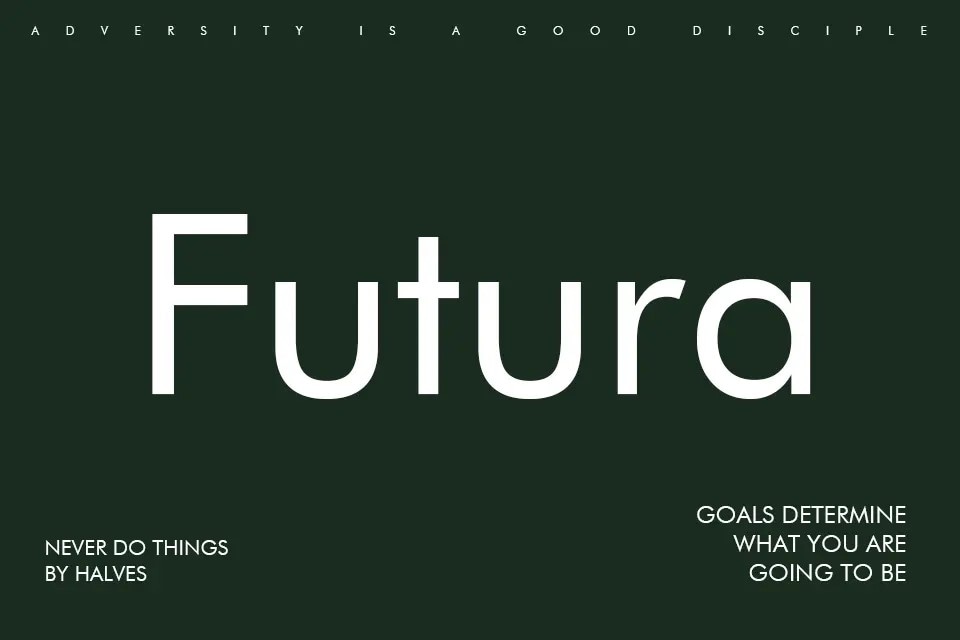
8. Times New Roman
The classic serif typeface was initially utilized by the British Newspaper "The Times" and is popular for its highly legible and robust shape. For its high credibility and gravity, it is a preferred choice for editing platforms and is useful for film subtitle fonts. Due to perfect spacing between characters, it is easily fitted in a limited screen space.
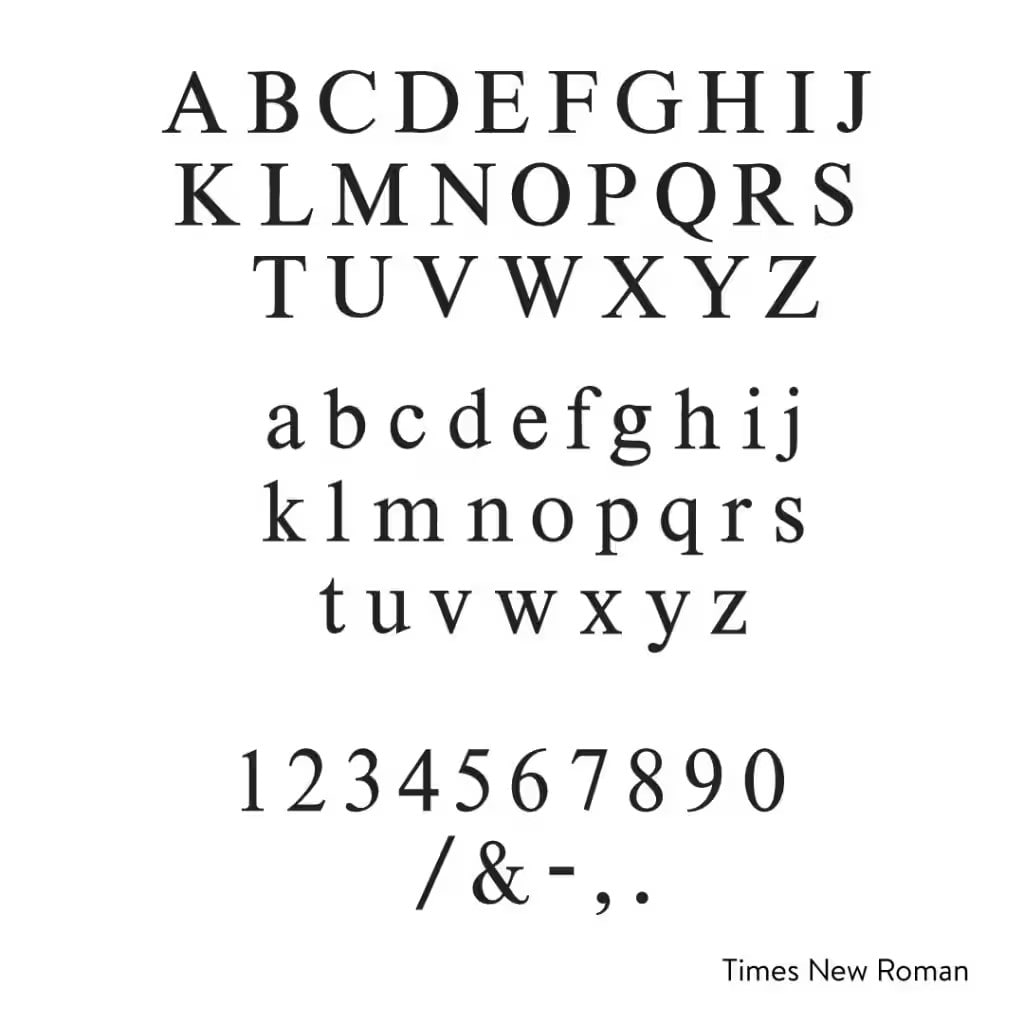
9. Verdana Font
Because of the wide letterforms, enormous spacing, and considerable letter height, this font is famous for use in TV, games, and media content. The plain and unobtrusive nature of this font makes it seem to blend seamlessly with diverse visual settings. Visually impaired viewers highly support its inclusive nature.
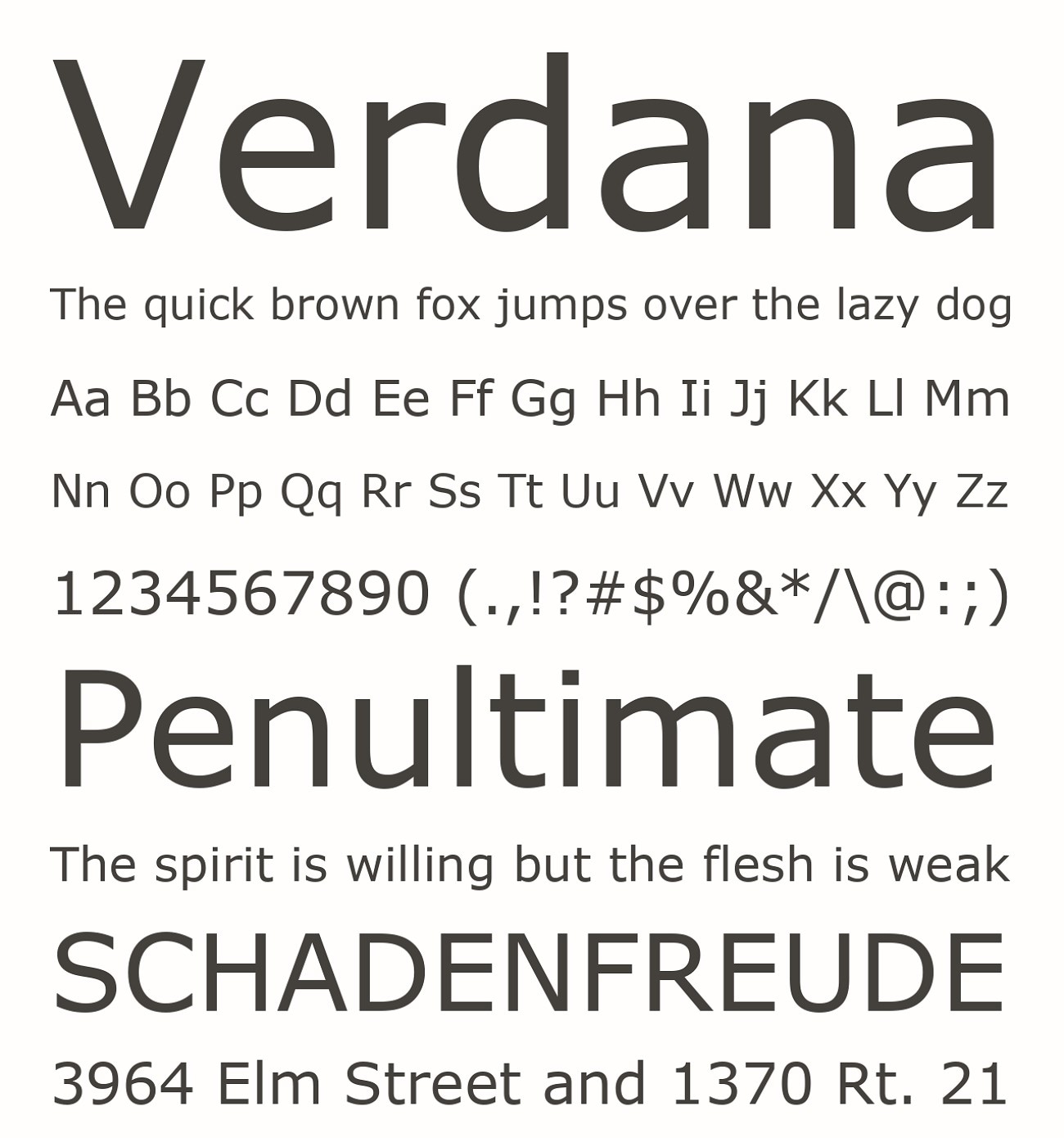
10. Tahoma Font
It has a compact design and is exceptionally engineered for use in computer screens and low-definition monitors. The wider strokes of this font allow it to fit in limited spaces, making it essential for viewers to keep up with fast dialogues in action movies. It is considered a good font for subtitles in movies and games.
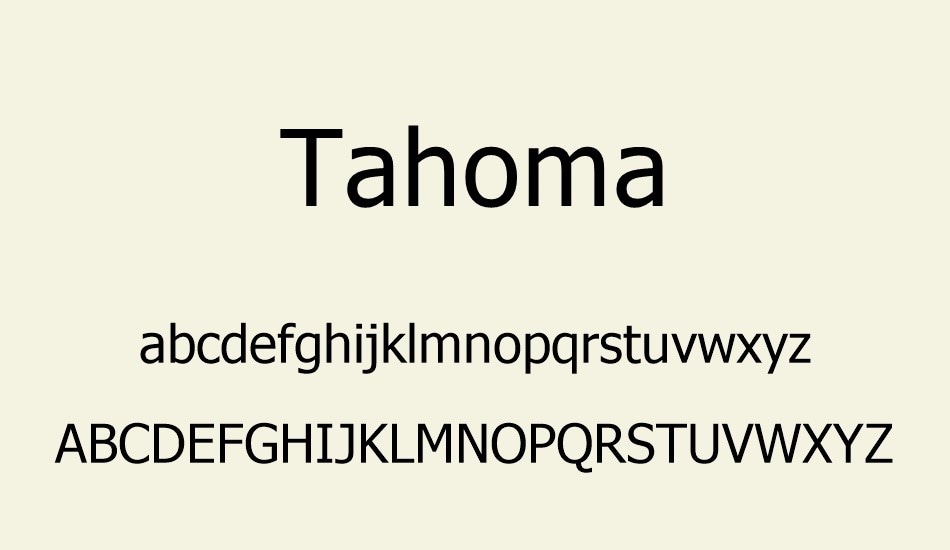
11. Avenir LT Pro Font
A geometric sans-serif typeface with a minor touch of humanized writing it smoothly blends with diverse visual settings. The LT Pro version expands the style ranges for best use in modern digital platforms. It supports diverse languages and is ideal for appearing in dynamic video games and movies.
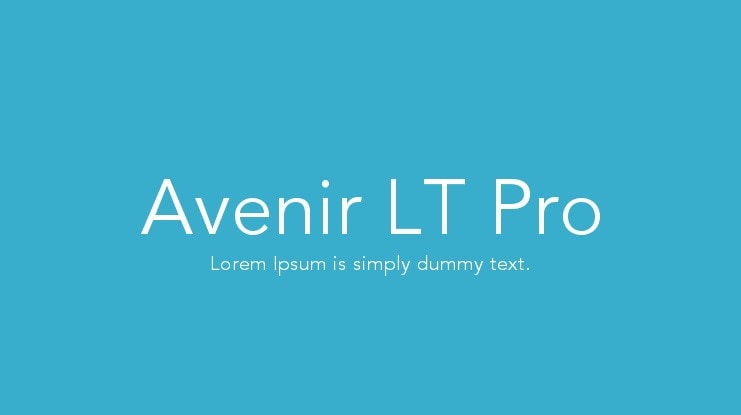
12. IBM Plex Sana
Designed by Mike Abbink, this font is a modern grotesque typeface particularly used for its clean and clear geometric patterns. This subtitle font, with its proper spacing and clear characters, is highly recommended for use in small-screen visuals and poor-definition displays.
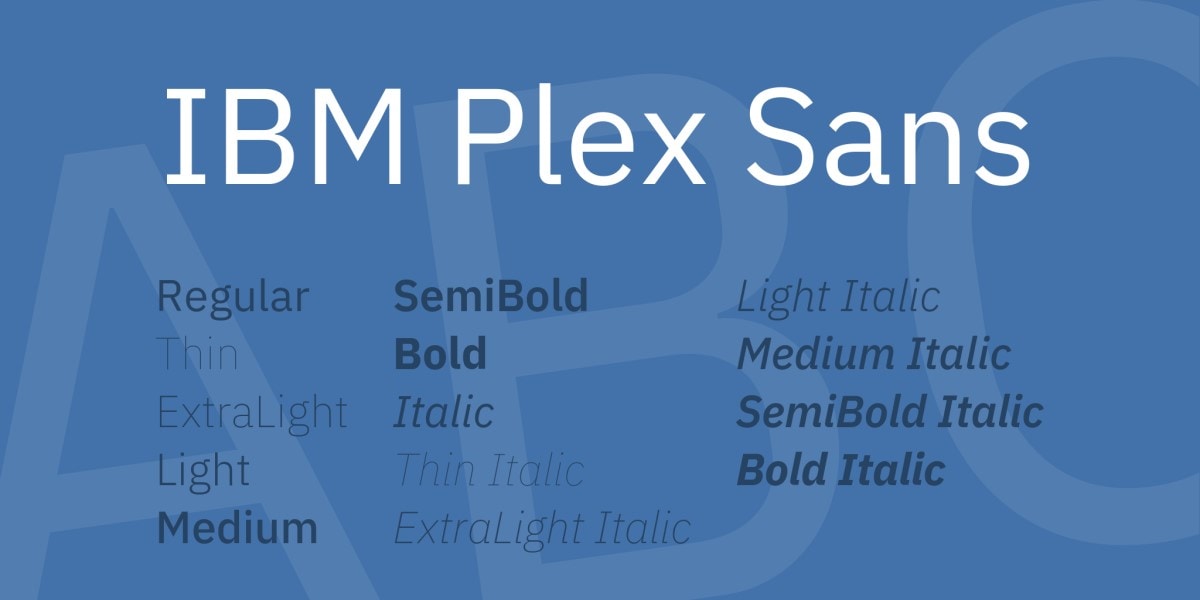
13. Poppins
Originally released in 2014, this font has monolinear strokes and constant thickness, ensuring its practical readability across many platforms. The classic round shape of this typeface is amicable for blending with wide cinematic visuals. Poppins is available for every digital creator due to its free availability.
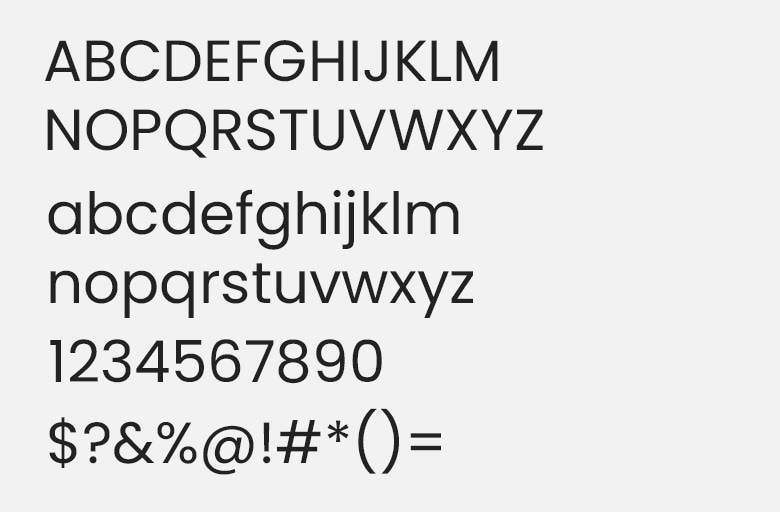
14. Inter Font
It is an open-source font with a clear and unobstructive design that allows creators to highlight dialogue delivery and sound cues in subtitles. This typeface is ideal for worldwide viewers due to its multilingual support. For creators looking for the best font for movie subtitles, Inter provides an excellent professional subtitle experience.
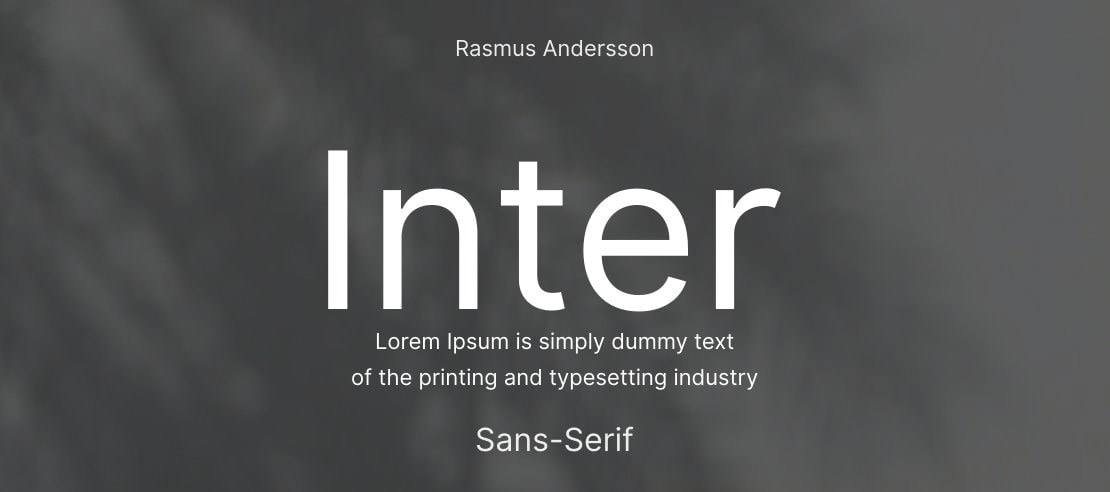
15. Fenwick
This classic typeface is specially designed to balance the aesthetics with advanced utility. Its open and wide shape strokes ensure that subtitles are eligible and understandable in visual platforms like movies, games, and video content. For digital creators seeking chic style with practical functionality, Fenwick is the ideal choice.
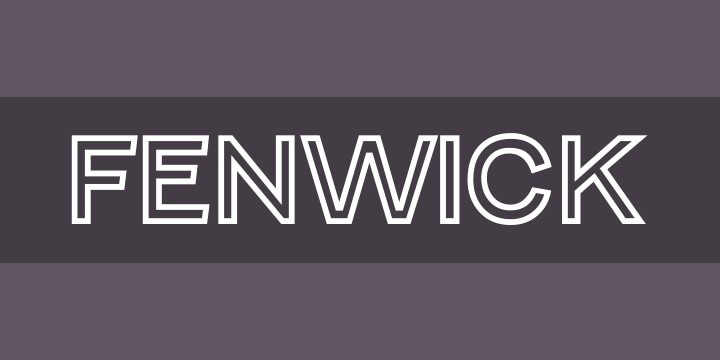
Part 3. How to Give Custom Fonts Through Wondershare Filmora
You're back from a fun-filled trip with your friends, with content full of impressive vlog clips. However, crafting engaging captions for your video that perfectly capture the energy of your travel clips is a daunting task. With Filmora, this process is simple and easy due to the extensive built-in library of fonts that enables users to craft visually appealing content.
Its advanced tools, animated templates, and editable style captions allow its users to create professional content with minimal effort. Here, you will find good fonts for subtitles by exploring Filmora and its key features that make it a user-friendly tool.
Incredible Font Features Offered by Filmora
- It features text animations, such as Kinetic Typography, which is easily editable with an in-built font library, making it perfect for video captioning.
- Filmora's Preset option enables users to maintain a steady look across the whole film by choosing font presets without making their own.
- The 3D font effect of this tool, including overlays and textures, gives your video content a cinematic look, making it the best choice for a caption font.
- AI-powered text-generated features can easily transcribe the vocal audio data of clips into subtitles with font customization.
- Creators can also customize fonts by changing size and width by applying the Style tab option for creating unique looks.
How to Edit and Customize Text Fonts in Filmora 2025 Guide
The robust features of Filmora's editable fonts give an emotional flair and personal style to the on-screen texts of video creators. The following guide will help you customize your texts using Filmora to create a good font for subtitles:
- Step 1. Start with a New Project and Import Your Clip. The first step of this process is to launch Filmora, then select the "New Project" option from the homepage and import your video. After that, drag your clip onto the editing timeline to create the best caption fonts for your content。
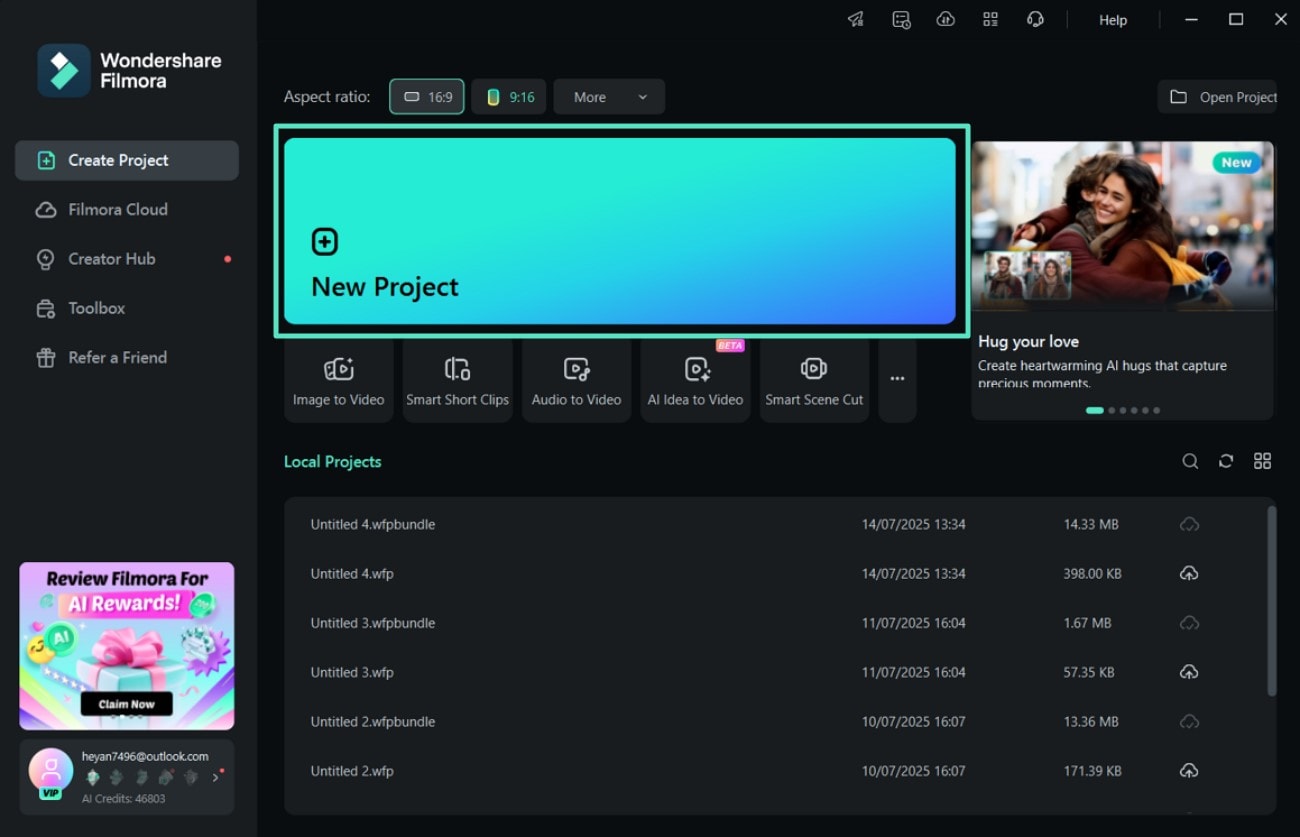
- Step 2. Go to the Titles Effects and Select Editing Features. Click on the "Tiles" icon, select "Title Effects," and apply it by pressing the "+" icon. Moreover, from the right side, you can choose the "Text" option and from the "Basic" section, enter your text to customize the title of your clip。
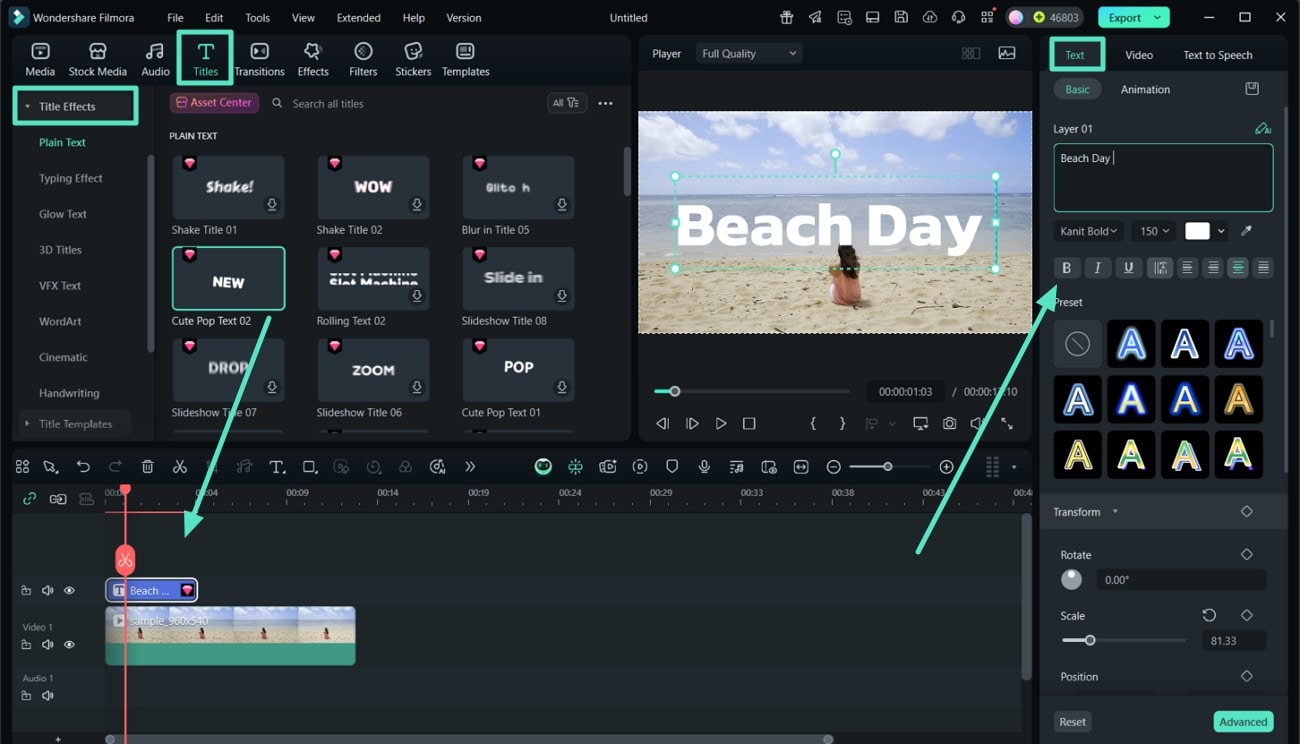
- Step 3. Select AI Captions to Generate Subtitles. Enable the "Speech to text" option under the "AI Captions" section and select the language. Hit the "Generate" button, and once the captions are generated, double-click on the title track。

- Step 4. Customize the Captions Font. In the following window, access the fonts library from the top-left corner by accessing its drop-down menu and apply your aesthetic subtitle fonts. Save the changes by clicking on the "Apply to All" and then the "Save" button。
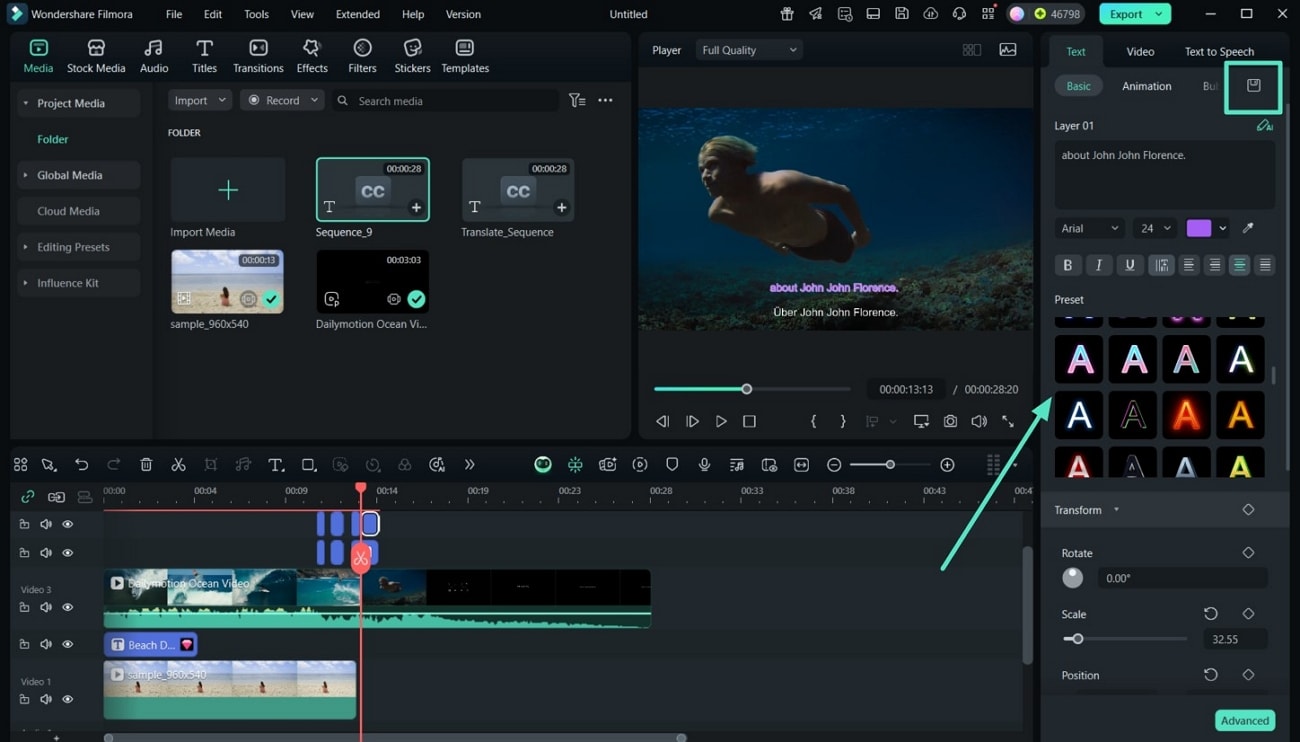
- Step 5. Review the Subtitles and Save your Clip. After reviewing the subtitle file on your video clip, click on the "Export" button to save your file on your device or upload it directly to any social platform。
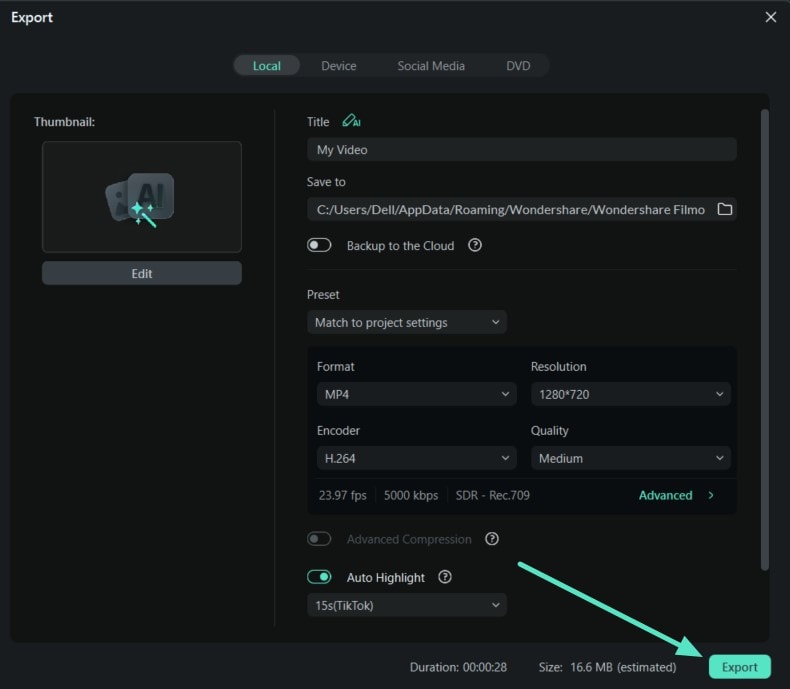
Part 4. From the Preset Library of Fonts: Give Dynamic Captions to Videos
For creating amazing and eye-catching subtitles for your reels and videos from your phone, Filmora App [Android/iOS] is a quick and efficient tool. All the font-related features are accessible from a unified text editing interface in this intuitive application. The app offers a wide range of preset fonts, eliminating the need to install them from external sources, allowing users to select fonts for their video captions and subtitles.
Steps of Giving Captions to Your Videos
The following steps are taken to give subtitles to your videos using Filmora's preset font library:
- Step 1. Launch Filmora App and Import Your Video. After launching the Filmora App, tap on the "New Project" and select your preferred video clip from the device gallery。
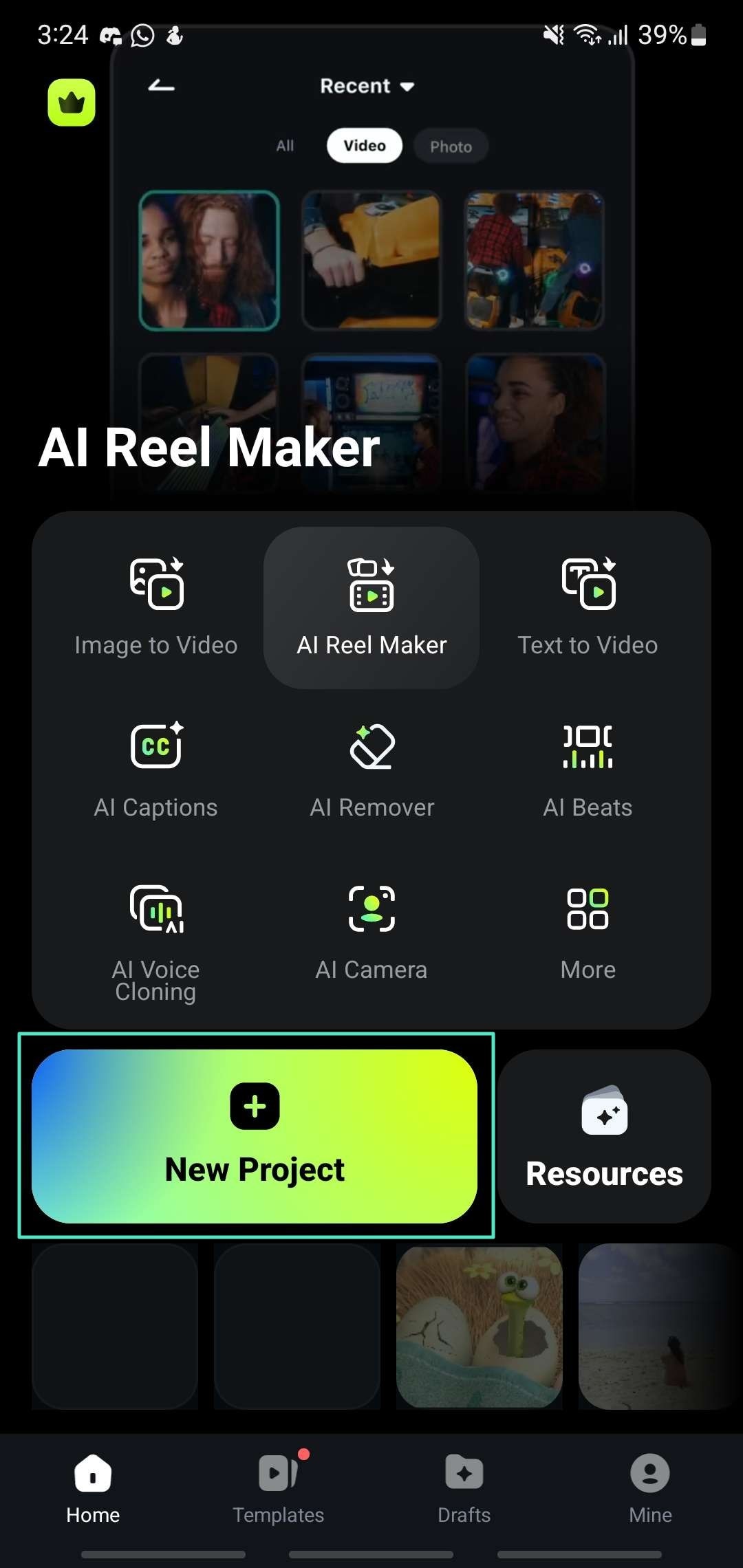
- Step 2. Select the Preset Font and Choose the Font Style. Tap on the "Text" option from the toolbar and enter text, and browse from the variety of preset styles. After choosing the template by tapping on the "Bold" option, you can select the font style from the library, from classic to modern ones。
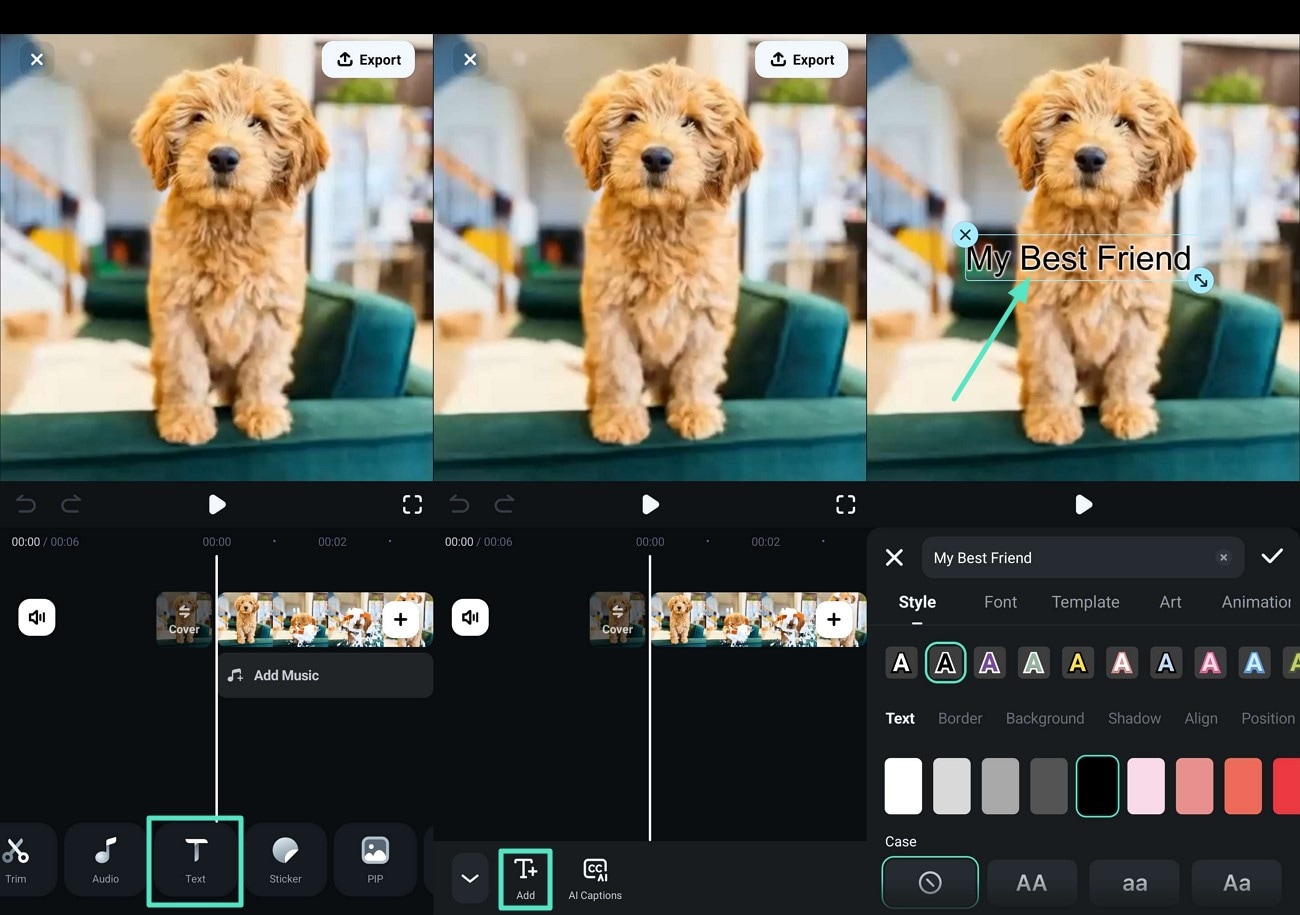
- Step 3. Customize Your Video Clip by Adjusting Font Size. After selecting the font style, from the library tap on the "Art Text" and select "Blue" to customize the font color. You can adjust the font size by simply pinching your finger in or out and dragging your text box to place the text font in the specific position on your clip。
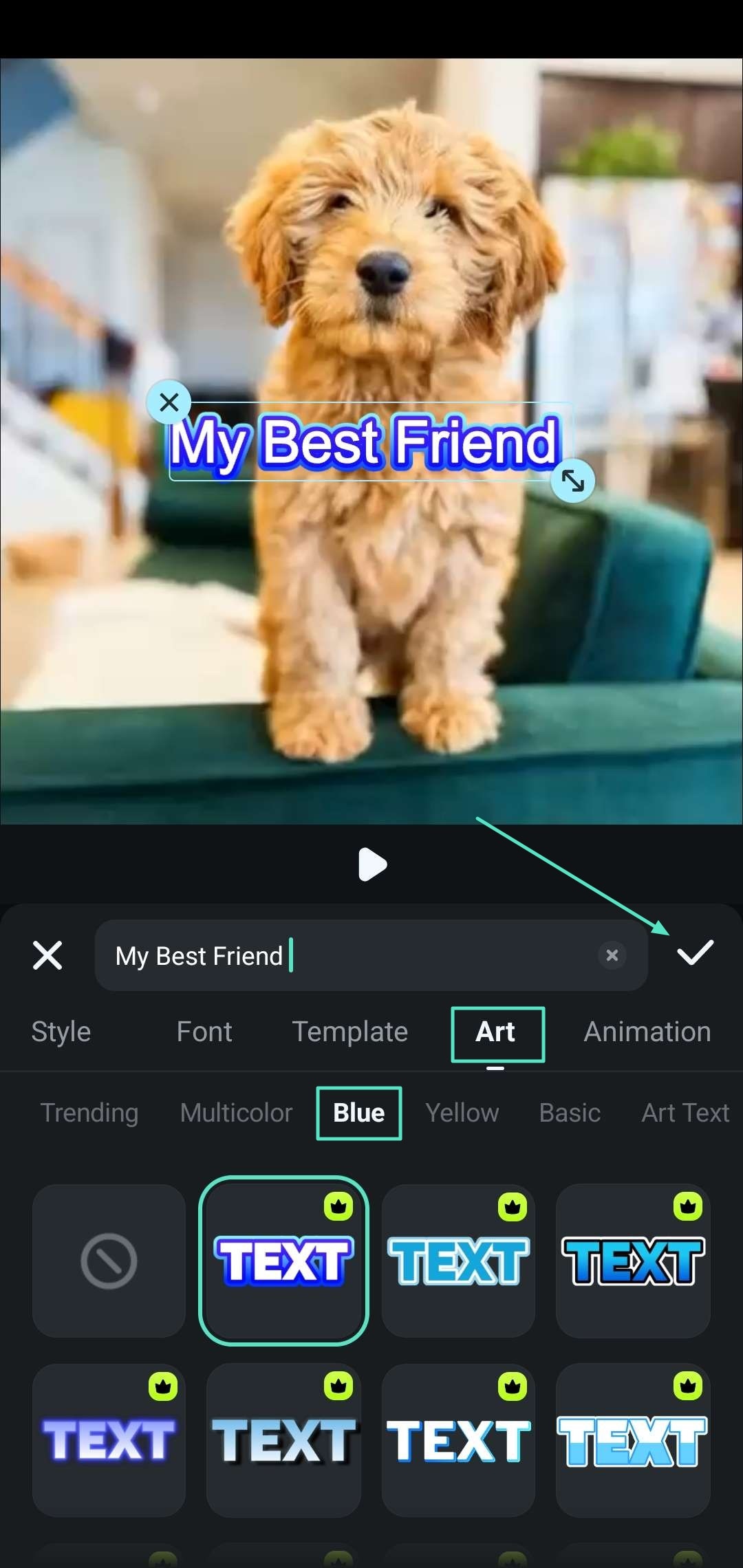
- Step 4. Preview Your Video and Press the Export Button. Lastly, preview your video to view the subtitle fonts and styles you gave, and when you are satisfied with your result after analyzing your clip, tap on the "Save" button. Select the desired format for your clip and share it directly to your social media platform。
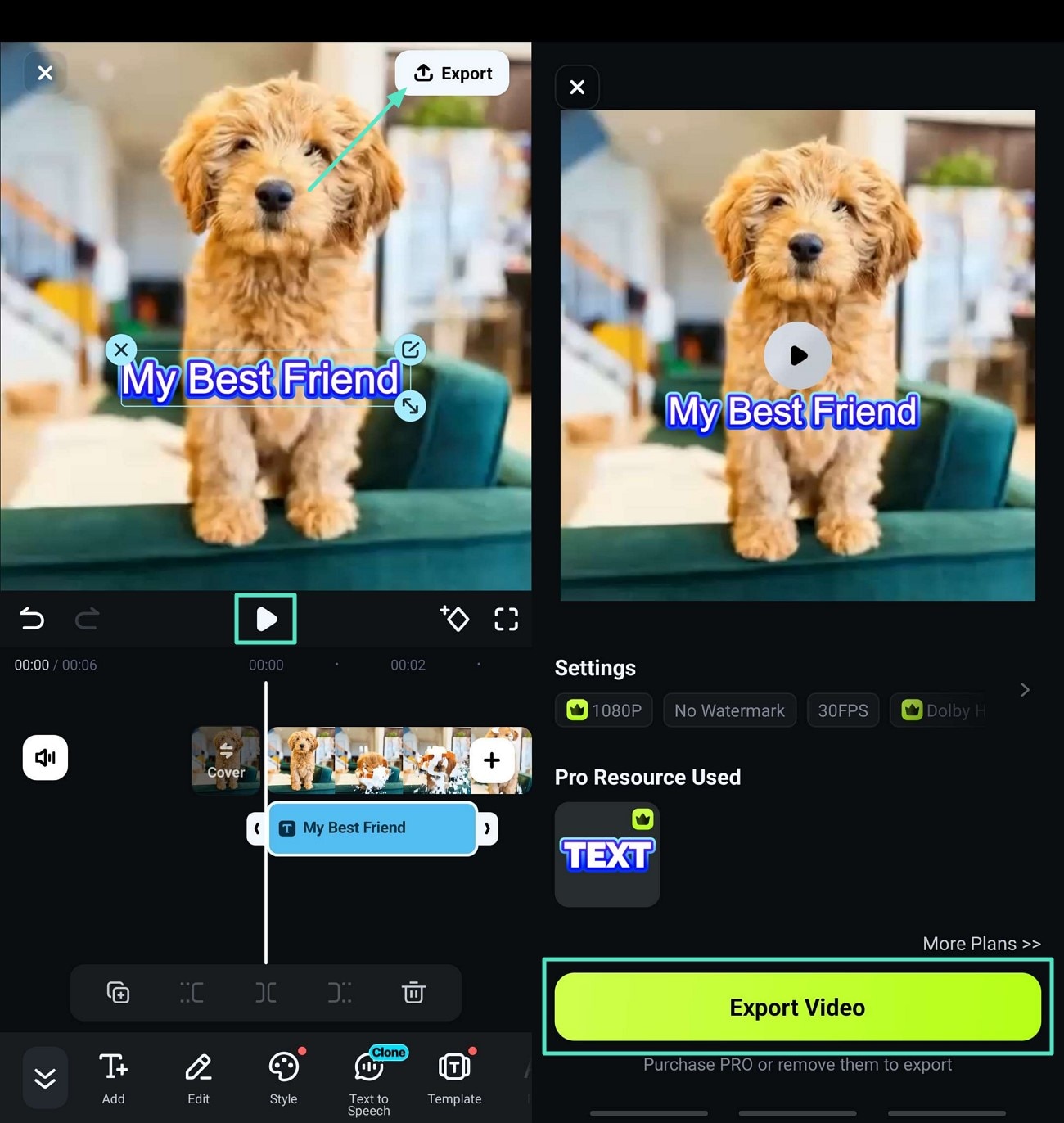
Conclusion
In the end, it is concluded that subtitles significance is plays a pivotal role in this generation for global content viewership. The clarity and accessibility of fonts used in subtitles ensure that every group can enjoy watching movies. Filmora tool simplifies the need for adding customized and dynamic fonts to your project. This article gives a comprehensive review of the best movie caption fonts andtheir usage in worldwide viewership.



 100% Security Verified | No Subscription Required | No Malware
100% Security Verified | No Subscription Required | No Malware


